System Limit For Number Of File Watchers Reached
Introduction:
When working with file systems, particularly in software development, you may encounter a situation where you receive an error message stating “System limit for number of file watchers reached.” This article aims to provide a comprehensive understanding of what a file watcher is, how it works, the reasons behind the limit on the number of file watchers, the consequences of exceeding this limit, various methods to check and increase the system limit for file watchers on Linux and Windows systems, and effective tips to avoid reaching this limit.
What is a file watcher?
A file watcher is a component of an operating system or software that monitors changes made to files or directories within a specific location. It enables applications to track modifications, additions, or deletions to files, allowing them to react promptly to these changes. This functionality is crucial for various development tools, automation frameworks, and systems that rely on real-time updates to respond or trigger actions based on file system events.
How does a file watcher work?
File watchers operate on the principles of event-driven programming. When a file or directory is being watched, the file watcher creates a subscription to receive notifications whenever changes occur. These notifications include events such as file creation, modification, deletion, or renaming. The file watcher continually monitors the specified file or directory, enabling applications or processes to handle these events and act accordingly.
Why is there a limit on the number of file watchers?
The limitation on the number of file watchers exists to prevent resource exhaustion. Each file watcher consumes system resources, including memory and processing power. Without a limit, an application or an unintentional misconfiguration could create an excessive number of file watchers, depleting system resources and causing sluggishness or even crashes. The limit serves as a safeguard to ensure system stability and prevent abuse.
What happens when the system limit for file watchers is reached?
When the system limit for file watchers is reached, attempts to create new file watchers are refused, producing an error message similar to “System limit for number of file watchers reached.” This restriction can have various consequences, depending on the context in which it occurs. For developers using tools like Docker, Cypress, or Nodemon, watch-related errors might occur, causing interruptions in the development workflow. Additionally, processes relying on file watcher functionality may miss important updates or fail to respond adequately, leading to potential errors or inefficiencies.
How to check the system limit for file watchers?
To check the current system limit for file watchers, different commands and approaches are required depending on the operating system.
On Linux systems, the following command can be used:
“`sh
$ cat /proc/sys/fs/inotify/max_user_watches
“`
This command displays the maximum number of file watches allowed per user.
On Windows systems, the limit can be checked using the following PowerShell command:
“`powershell
Get-ItemProperty -Path ‘HKLM:\SYSTEM\CurrentControlSet\Services\LanmanServer\Parameters’ -Name ‘MaxWatchers’
“`
The output will reveal the maximum number of file watches permitted on the system.
Increasing the system limit for file watchers on Linux systems:
To increase the system limit for file watchers on Linux systems, you can modify the `max_user_watches` configuration parameter. However, note that this change will only persist until the next system reboot.
To increase the limit temporarily, run the following command as the superuser or root:
“`sh
sysctl -w fs.inotify.max_user_watches=
“`
To make the change permanent, modify the `/etc/sysctl.conf` file or create a new `.conf` file within the `/etc/sysctl.d/` directory with the following content:
“`
fs.inotify.max_user_watches =
“`
After saving the changes, execute the command `sysctl -p` to reload the file watcher limit.
Increasing the system limit for file watchers on Windows systems:
On Windows systems, increasing the number of file watchers requires modifying the Registry Editor.
1. Press `Win + R` to open the Run dialog box, then type `regedit` and press Enter to launch the Registry Editor.
2. Navigate to the following path:
“`
HKEY_LOCAL_MACHINE\SYSTEM\CurrentControlSet\Services\LanmanServer\Parameters
“`
3. Look for a value named `MaxWatchers`. If it doesn’t exist, right-click on the Parameters key, select New > DWORD (32-bit) Value, and name it `MaxWatchers`.
4. Double-click on the `MaxWatchers` value and set it to the desired limit (e.g., 8192).
5. Click OK to save the changes and exit the Registry Editor.
Tips to avoid reaching the system limit for file watchers:
1. Optimize your file watcher usage: Evaluate whether all the directories and files currently being watched are necessary. Reducing the number of file watchers can help avoid hitting the system limit.
2. Utilize subdirectories: Instead of watching multiple individual directories, consider consolidating them into a single parent directory and applying the file watcher on the parent directory. This approach reduces the total number of file watches required.
3. Review your file watcher settings: Some software or frameworks that utilize file watchers offer configuration options to adjust the behavior. Explore these settings to find the optimal balance between necessary monitoring and resource consumption.
4. Use efficient file watcher libraries: Certain programming languages or frameworks provide more efficient file watcher libraries. Research and select the library that best suits your needs and has better resource management.
FAQs:
Q: What are the common errors related to the file watcher limit?
A: Common errors include “System limit for number of file watchers reached Docker,” “System limit for number of file watchers reached Cypress,” “Inotify watch limit reached,” “Nodemon Internal watch failed: EMFILE: too many open files,” “Watchpack error,” and “ENOSPC.”
Q: Are there any specific tools affected by this limitation?
A: Yes, tools like Docker, Cypress, and Nodemon, which rely heavily on file watchers, can encounter errors when the system limit is reached.
Q: Will increasing the file watcher limit negatively impact system performance?
A: Increasing the file watcher limit should be done cautiously. Allocating excessive resources to file watchers may consume system resources and affect overall performance. Therefore, it is essential to strike a balance between the required file monitoring and available system resources.
Q: Does every operating system have a limit on file watchers?
A: Yes, each operating system implements its own limit on file watchers to ensure resource allocation and stability.
Conclusion:
Understanding the system limit for the number of file watchers reached is crucial, especially in software development environments where real-time updates and monitoring are necessary. By comprehending the functioning of file watchers, recognizing the reasons behind the limit, and knowing how to handle and increase the limits on different operating systems, developers can avoid interruptions and efficiently utilize file watcher functionality. With the tips provided, employing file watchers effectively and avoiding the system limit becomes more achievable, enabling smoother development workflows and robust system monitoring.
Solve \”Error: Enospc: System Limit For Number Of File Watchers Reached\” In React
What Is The Limit For Number Of File Watchers Reached?
In the world of computer programming and software development, file watchers play a significant role in the efficient functioning and automation of various processes. However, like any other resource or tool, there are limitations to the number of file watchers that can be deployed at once. In this article, we will delve into the topic of the limit for the number of file watchers reached, exploring its significance, potential problems, and solutions.
File watchers are mechanisms that monitor changes made to files or directories, allowing the execution of specific actions or scripts in response to those changes. They are commonly used in scenarios where automatic synchronization, continuous integration, or live reloading is required. By providing real-time updates and actions based on file modifications, file watchers enhance productivity and streamline development processes.
However, the number of file watchers that can be deployed simultaneously is limited by the operating system. This limit is often referred to as the “file watcher limit” or “inotify limit,” depending on the particular operating system or framework being used. The limit varies across systems and can be influenced by factors such as the kernel version, hardware capabilities, and system settings.
Exceeding the file watcher limit can lead to various issues depending on the application or framework being used. One common problem is the failure to detect or respond to file changes, which can disrupt workflows, affect synchronization, or hinder live updates. This can have a detrimental impact on the development process, leading to delays, increased debugging efforts, and reduced productivity. It is crucial to be aware of the file watcher limit and take appropriate measures to avoid reaching it.
To better understand how the file watcher limit affects different scenarios, let’s consider a few examples:
1. Web Development: Many modern web development frameworks, such as React or Angular, rely on file watchers to automatically recompile and refresh browser content when changes are made to source code files. If the file watcher limit is reached, these frameworks may fail to trigger updates, forcing developers to manually refresh the browser.
2. Continuous Integration: Continuous integration tools often utilize file watchers to detect changes in code repositories and trigger automated builds or tests. When the file watcher limit is exceeded, the CI tool may fail to detect changes, resulting in delays in test execution or continuous deployment.
3. Synchronization: File synchronization tools, like Dropbox or Google Drive, utilize file watchers to monitor changes in files or directories and synchronize them across devices or cloud storage. When the file watcher limit is reached, these tools may not be able to detect changes in real-time, leading to syncing delays or even data inconsistencies.
FAQs:
Q: How can I check the file watcher limit on my system?
A: Different operating systems have different ways to check the file watcher limit. On Linux systems, you can use the `sysctl` command with appropriate flags, while on macOS, you can use the `launchctl limit` command to see the limits.
Q: Can I increase the file watcher limit?
A: In most cases, the file watcher limit can be increased by modifying system settings. On Linux systems, you can change the value of `fs.inotify.max_user_watches` in the `/proc/sys/fs/inotify` file. On macOS, you can modify the `kern.maxfiles` and `kern.maxfilesperproc` values in the `/etc/sysctl.conf` file.
Q: Are there any downsides or risks to increasing the file watcher limit?
A: Increasing the file watcher limit may consume additional system resources, such as memory, CPU, or disk I/O. It is essential to consider the available hardware capabilities and the potential impact on system performance before making any modifications.
Q: Are there alternative solutions to file watchers?
A: Depending on the specific scenario, alternative solutions like event-driven architectures, publish/subscribe patterns, or using version control systems can be employed. These alternatives can help overcome the limitations imposed by file watcher limits.
In conclusion, the limit for the number of file watchers reached can have significant consequences on various software development processes. Being aware of the file watcher limit and understanding its influence on different frameworks and applications is crucial for maintaining a streamlined development workflow. By monitoring and managing file watchers effectively, developers can ensure real-time synchronization, continuous integration, and efficient automation in their projects.
What Is The System Limit For Number Of File Watchers Reached Watch In Linux?
In Linux, the operating system uses file watchers to monitor changes made to files and directories. These file watchers keep track of modifications and notify processes when changes occur. However, there is a system limit for the number of file watchers that can be active at any given time. When this limit is reached, it can cause issues and hinder the proper functioning of the system.
The system limit for the number of file watchers reached watch in Linux is determined by the `fs.inotify.max_user_watches` parameter. This parameter represents the maximum number of watches allowed per user on the system. By default, this limit is set to a relatively low value, which can cause problems for certain applications or scenarios that require a higher number of file watchers.
To check the current value of the `fs.inotify.max_user_watches` parameter, you can use the `sysctl` command:
“`
sysctl fs.inotify.max_user_watches
“`
If the value is not satisfactory for your needs, you can adjust it by modifying the `/etc/sysctl.conf` file. Open the file using a text editor of your choice and add the following line:
“`
fs.inotify.max_user_watches =
“`
Replace `
“`
sysctl -p
“`
This will reload the `sysctl.conf` file and apply the new value to the `fs.inotify.max_user_watches` parameter.
It’s important to note that this limit refers to the number of file watchers per user. If there are multiple users on the system, each user can have their own set of file watchers within their limit.
FAQs:
Q: Why do I need to adjust the system limit for file watchers?
A: Certain applications or scenarios, such as development environments or file syncing tools, can require a higher number of file watchers. By adjusting the system limit, you can ensure that these applications can function properly without being hindered by the default limit.
Q: What happens if the system limit for file watchers is reached?
A: When the system limit is reached, the operating system cannot create any more file watchers. This can lead to missed notifications about file changes, causing applications relying on file watchers to behave unexpectedly or not detect modifications.
Q: Can adjusting the system limit for file watchers negatively impact system performance?
A: Increasing the system limit for file watchers can consume more system resources, as each active watch uses a small amount of memory. It’s important to consider the available resources on your system before drastically increasing the limit. However, within reasonable limits, adjusting the file watcher limit should not significantly impact system performance.
Q: Can adjusting the system limit for file watchers require a system restart?
A: In most cases, adjusting the system limit for file watchers does not require a system restart. However, after modifying the `sysctl.conf` file, you need to execute the `sysctl -p` command to apply the changes. Once applied, the new limit will take effect.
Q: Is there an upper limit to the number of file watchers that can be set?
A: The upper limit depends on various factors, including the available system resources, such as memory. While it is possible to set a very high value for the file watcher limit, exceeding the capabilities of your system can lead to instability or performance issues. It’s recommended to adjust the limit based on the specific requirements of your applications rather than arbitrarily setting a high value.
In conclusion, the system limit for the number of file watchers reached watch in Linux is determined by the `fs.inotify.max_user_watches` parameter. Adjusting this limit can be necessary for certain applications or scenarios that require a higher number of file watchers. By following the steps outlined above, you can modify the limit and ensure the proper functioning of your Linux system.
Keywords searched by users: system limit for number of file watchers reached System limit for number of file watchers reached docker, System limit for number of file watchers reached cypress, Inotify watch limit reached, Nodemon Internal watch failed: EMFILE: too many open files, Watchpack error, ENOSPC, Increase file watchers Ubuntu
Categories: Top 98 System Limit For Number Of File Watchers Reached
See more here: nhanvietluanvan.com
System Limit For Number Of File Watchers Reached Docker
Introduction:
Docker has rapidly gained popularity as a containerization platform that allows developers to build, package, and distribute applications along with their dependencies. One of the key benefits of Docker is its ability to monitor file changes and update containers accordingly. However, users of Docker may encounter a common issue known as “System limit for number of file watchers reached” when trying to start or restart containers. In this article, we will explore what this error means, its causes, and how to resolve it.
Understanding the Issue:
The error message “System limit for number of file watchers reached” indicates that the filesystem watch mechanism, which Docker relies on to detect file changes, has reached its maximum capacity. This mechanism is crucial for Docker to monitor file events inside containers and notify the host system to update the containers accordingly. When the system limit for file watchers is reached, Docker is unable to track changes, leading to errors and failure to start or restart containers.
Causes of the Issue:
There are several reasons why the system limit for file watchers in Docker may be reached. One common cause is the default limit set by the operating system. Linux distributions, for example, typically have a limit of 8192 file watches per user. In situations where a large number of files and directories are being monitored, this limit can easily be exhausted.
Another cause can be misconfigured applications or processes running inside the containers. If an application creates a large number of temporary files or frequently modifies files, it can quickly exceed the system’s file watcher limit. Additionally, continuous build and deployment processes may trigger excessive filesystem events, increasing the likelihood of hitting this limit.
Resolving the Issue:
The solution to the “System limit for number of file watchers reached” issue depends on the cause. Let’s explore a few methods to resolve this problem:
1. Increasing the System Limit:
The most straightforward solution is to increase the maximum number of file watchers allowed by the operating system. This can be achieved by modifying the sysctl settings, which control various kernel parameters. The specific parameter to modify might differ depending on the Linux distribution, but it’s commonly called `fs.inotify.max_user_watches`. By increasing its value, Docker will have a higher limit for file watchers, reducing the chances of hitting the system limit.
2. Optimizing Watcher Usage:
Another approach is to optimize how file watchers are used within your containers. Ensure that unnecessary directories are not being watched by Docker. Examine the file patterns being monitored and exclude any unnecessary paths or directories. Additionally, configure your applications to minimize unnecessary file modifications or temporary file generation, reducing the file watcher usage within the containers.
3. Container Restart Policies:
Docker provides the option to set restart policies for individual containers. By defining an appropriate restart policy, you can automatically restart containers that encounter this issue. However, it’s important to note that this solution doesn’t fix the root cause; it simply automates the container restart process until the issue can be resolved.
FAQs:
1. Q: How can I check if I’ve reached the file watcher limit in my Docker environment?
A: You can run the command `cat /proc/sys/fs/inotify/max_user_watches` on your host system to determine the current file watcher limit.
2. Q: Can I increase the file watcher limit in Docker without modifying the sysctl settings?
A: Yes, some container orchestration platforms allow you to modify certain kernel parameters without accessing the host system. For instance, Kubernetes provides the ability to set sysctl parameters using ConfigMaps.
3. Q: Are there any adverse effects of increasing the file watcher limit too much?
A: Increasing the limit too much may have performance implications as it consumes system resources. It’s recommended to adjust the limit based on your specific needs and system capacity.
4. Q: I’ve increased the file watcher limit, but the issue persists. What should I do?
A: If you have correctly increased the file watcher limit, it’s worth investigating your containers and applications for any misconfigurations that may still be causing excessive file watcher usage.
Conclusion:
The “System limit for number of file watchers reached” error can be a frustrating hurdle when working with Docker containers. Understanding the causes and implementing the appropriate solutions can ensure a smooth experience with Docker and prevent disruptions caused by this issue. By increasing the system limit, optimizing watcher usage, and configuring container restart policies, users can effectively overcome this limitation and enjoy the full benefits of Docker’s file monitoring capabilities.
System Limit For Number Of File Watchers Reached Cypress
Cypress is an increasingly popular JavaScript end-to-end testing framework for web applications. It provides developers with a comprehensive approach to testing their web applications, offering features such as automatic time travel, real-time reloading, and debugging. However, like any software, Cypress has its limitations, and one such limitation is the system limit for the number of file watchers.
When running Cypress, you may encounter an error message stating “System limit for number of file watchers reached.” This error occurs when the operating system reaches its maximum capacity for monitoring file changes, which can lead to unpredictable behavior or even crashes in Cypress tests.
Understanding the Reason behind the Error
To fully grasp the issue, it’s important to understand how file watchers work. When Cypress is running, it needs to monitor your project’s files for any changes. To achieve this, it utilizes a system utility called a file watcher. This watcher constantly monitors the file system and notifies Cypress whenever a change occurs in the watched files, prompting it to update accordingly.
However, there is a system limit on the number of file watchers that can be registered simultaneously. This limit varies across different operating systems and can be modified, but it is generally set conservatively to prevent overuse of system resources. When this limit is reached, attempting to start additional file watchers will result in the aforementioned error.
How to Resolve the Issue
Thankfully, there are a few strategies you can employ to overcome this limitation and successfully run your Cypress tests.
1. Increase the System Limit:
One option is to increase the system limit for the number of file watchers. This involves modifying the configuration settings of your operating system. Although the steps to increase the limit vary based on the OS, you can usually achieve this by modifying the `fs.inotify.max_user_watches` setting in Linux, `kern.maxfiles` setting in MacOS, or the registry setting in Windows.
2. Optimize File Monitoring:
Another approach is to optimize the way Cypress monitors files. One option is to exclude directories that contain many unnecessary files from being watched. You can achieve this by configuring the Cypress configuration file (`cypress.json`), specifically by modifying the `ignoreTestFiles` or `ignore` properties.
Alternatively, you can configure Cypress to use polling instead of the default file watching mechanism. Polling periodically checks for file changes instead of relying on system notifications. While this method can cause slight delays in recognizing changes, it is not subject to the system limits imposed on file watchers.
FAQs:
Q: I encountered the “system limit for number of file watchers reached” error. How can I increase the limit on Windows?
A: To modify the limit on Windows, you can navigate to the registry editor by pressing Windows + R and typing `regedit`. From there, go to “HKEY_LOCAL_MACHINE\SYSTEM\CurrentControlSet\Control\Session Manager\SubSystems”. Locate the value “Windows” and append the following string at the end: `SharedSection=1024,20480,768`. Restart your system for the changes to take effect.
Q: I am using Linux, how can I increase the file watcher limit?
A: On Linux, you can increase the limit by modifying the `/etc/sysctl.conf` file. Add the following line: `fs.inotify.max_user_watches=524288`. After saving the file, run `sudo sysctl -p` to apply the changes.
Q: Can I use both approaches mentioned above simultaneously?
A: Yes, you have the flexibility to try both approaches. Start by optimizing file monitoring and excluding unnecessary directories. If the error persists, then consider increasing the system limit.
Q: Are there any downsides to increasing the file watcher limit?
A: Increasing the limit can cause a higher utilization of system resources, particularly memory. You should be cautious when adjusting these settings, as an excessive number of file watchers can lead to performance degradation or instability.
Q: How do I configure Cypress to use polling instead of file watching?
A: To enable polling, add the following line to your Cypress configuration file (`cypress.json`): `”fileServerFolderPolling”: true`. This will instruct Cypress to use polling for file changes instead of relying on file watching mechanisms.
In conclusion, encountering the “System limit for the number of file watchers reached” error in Cypress can be frustrating, but with the proper understanding and implementation of the aforementioned strategies, you can overcome this limitation and continue testing your web applications seamlessly.
Inotify Watch Limit Reached
Inotify, the Linux kernel subsystem, provides an efficient mechanism for monitoring file system events on a local machine. It allows applications to register directories for notification upon certain events such as file creation, deletion, and modification. While Inotify offers great advantages for various use cases, it comes with a default watch limit that can be reached, causing potential issues for applications relying on it. In this article, we will dive deep into the topic of Inotify watch limit reached, explore the reasons behind this limitation, and provide some potential solutions to overcome it.
Understanding Inotify Watch Limit:
At its core, the Inotify watch limit represents the maximum number of watches that can be created by an application or user on a Linux system. By default, this limit is set to a relatively low value, often ranging from 8192 to 16384 watches, depending on the distribution and kernel version. When an application reaches this limit, it can no longer create additional watches, potentially leading to missed file system events and disruption in its functioning.
Reasons Behind the Limitation:
The watch limit is in place to prevent misuse or abuse of system resources. Each created watch consumes kernel memory to keep track of the registered directories and their associated events. Allowing an unlimited number of watches could result in excessive memory usage, impacting the overall performance and stability of the system. Therefore, setting a limit ensures that resources are allocated efficiently, preventing potential system degradation.
Common Symptoms of Inotify Watch Limit Reached:
When an application surpasses the Inotify watch limit, it may exhibit various symptoms, which indicate issues arising from missed file system events. Some common symptoms include:
1. Failure to detect newly created files or directories.
2. Inability to monitor changes within directories.
3. Delayed or incomplete notifications of certain events.
4. Error messages indicating that the watch limit has been reached.
It is crucial to identify and address these symptoms promptly to prevent any disruptions caused by the watch limit being reached.
Potential Solutions:
Fortunately, there are several potential solutions that can mitigate the impact of the Inotify watch limit. Let’s explore a few of these options:
1. Review and Optimize Watch Usage: Analyze the application’s watch usage and identify if any unnecessary watch registrations exist. Reevaluate the necessity of each registered directory and event type to reduce the overall watch count, ensuring optimal utilization of the available watches.
2. Increase the Watch Limit: Depending on your system’s requirements, you may consider increasing the Inotify watch limit. This can be done temporarily or permanently, depending on the specific needs of your application. However, keep in mind that increasing the watch limit excessively could lead to increased resource consumption. The process of modifying the watch limit may vary across different Linux distributions and kernel versions, so consult the relevant documentation or community resources for guidance.
3. Implement Recursive Watches: Recursive watches provide an efficient way to monitor subdirectories within a parent directory without individually registering each subdirectory. This approach reduces the number of watches required and can significantly help in scenarios where recursive monitoring is essential.
4. Leverage Kernel Events Interfaces: In addition to Inotify, Linux offers other kernel events interfaces like fanotify and inotify-cxx that can be used as alternatives or in combination with Inotify. These interfaces have their own limitations and advantages but may help distribute the load and overcome the watch limit issue.
FAQs:
Q: How can I check the current Inotify watch limit on my system?
A: You can check the Inotify watch limit by running the command `cat /proc/sys/fs/inotify/max_user_watches`.
Q: Why does my application keep hitting the watch limit even after increasing it?
A: This could occur if there is a memory leak or if the application is creating watches faster than they can be closed. Make sure to review your application’s watch usage and analyze if any improvements can be made.
Q: Are there any tools available to help manage Inotify watches?
A: Yes, there are tools such as `inotifywatch` and `inotify-hookable` that can assist in monitoring Inotify events and managing watches.
Q: Can the Inotify watch limit be disabled entirely?
A: Disabling the watch limit entirely is generally not recommended as it can lead to resource exhaustion. However, depending on your specific needs, you may be able to increase the limit to a very high value.
Q: Are there any plans to increase the default Inotify watch limit in future Linux releases?
A: Linux kernel development is an ongoing process, and improvements are made regularly. It is possible that future releases may include modifications to the default watch limit, but it is essential to stay updated with the latest kernel and distribution releases to benefit from any enhancements.
Inotify provides a powerful mechanism for file system event monitoring, but it’s vital to understand and manage its inherent limitations, such as the watch limit. By optimizing watch usage, increasing the limit when necessary, and considering alternative interfaces, developers can overcome these limitations and build robust applications that rely on timely and accurate file system event notifications.
Images related to the topic system limit for number of file watchers reached
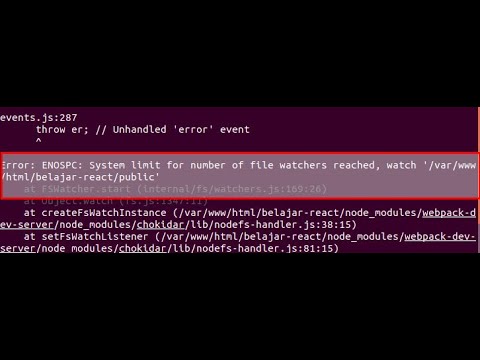
Found 14 images related to system limit for number of file watchers reached theme
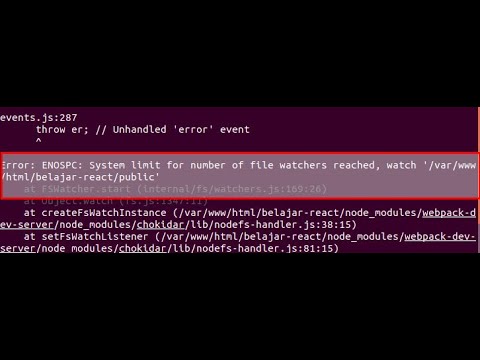

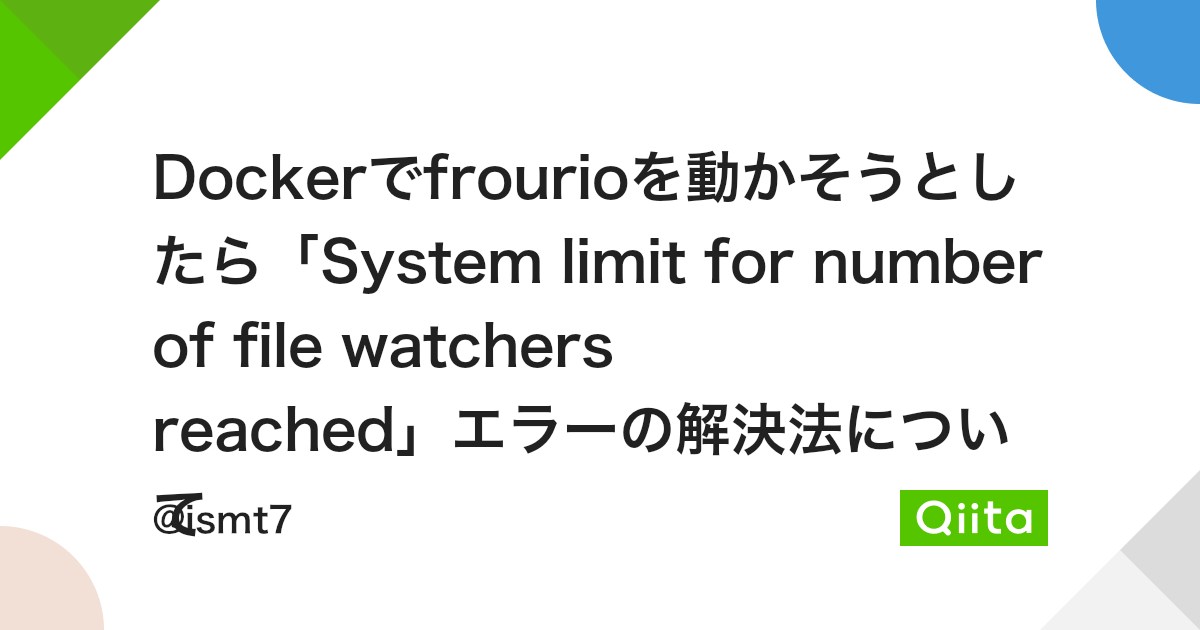

![06/2023] 22 How To Fix File System Limit On Android Phone? With Video 06/2023] 22 How To Fix File System Limit On Android Phone? With Video](https://i.ytimg.com/vi/rmQ4nUKs91U/maxresdefault.jpg)



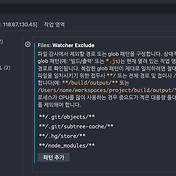

Article link: system limit for number of file watchers reached.
Learn more about the topic system limit for number of file watchers reached.
- Nodemon Error: “System limit for number of file watchers …
- system limit for number of file watchers reached – bobbyhadz
- How to Fix the “System limit for number of file watchers …
- system limit for number of file watchers reached – bobbyhadz
- inotify watcher limit problems – Coder v1 Docs
- File Watchers | IntelliJ IDEA Documentation – JetBrains
- Everything about inotify in Linux and MacOS – Tran Sang Dev Blog
- System Limit for Number of File Watchers Reached ReactJs
- inotify watcher limit problems – Coder v1 Docs
- Limit of File Watchers Reached on Ubuntu/Debian Linux System
- Fix Error: ENOSPC: System limit for number of file watchers …
- npm run dev is giving me Error: ENOSPC: System limit for …
See more: nhanvietluanvan.com/luat-hoc