System.Directoryservices.Protocols.Ldapexception The Ldap Server Is Unavailable
LDAP (Lightweight Directory Access Protocol) is a widely used protocol for accessing and manipulating directory services. It provides a standardized way to interact with directory servers, such as Active Directory, to perform tasks like authentication, searching, and modifying directory entries. However, there are times when you may encounter an LDAP exception stating that the LDAP server is unavailable. In this article, we will explore the causes of this issue, troubleshoot it, and discuss the steps to resolve it.
LDAP Protocol Overview
Before diving into the LDAP server unavailability problem, let’s quickly review the LDAP protocol. LDAP operates over TCP/IP and uses a client-server model. The client initiates a connection to the server and then sends LDAP requests to perform operations on the directory. The server responds with LDAP responses containing the requested information or indicating an error.
LDAP uses a hierarchical structure called the Directory Information Tree (DIT), where information is organized in entries. Each entry contains attributes that define the properties of the object it represents. These attributes can include information like names, addresses, phone numbers, and more.
Causes of LDAP Server Unavailability
When you receive an LDAP exception stating that the LDAP server is unavailable, it indicates that the client failed to establish a connection with the LDAP server. Several factors can contribute to this issue, including:
1. Network Connectivity Issues: If there are network-related problems, such as a firewall blocking the LDAP port (389 for LDAP and 636 for LDAPS) or a misconfigured network, the client won’t be able to reach the server.
2. Incorrect LDAP Server Settings: If the client is configured with incorrect server details, such as an incorrect IP address or port number, it won’t be able to contact the LDAP server.
3. LDAP Server is Down: Sometimes, the LDAP server itself could be down or experiencing issues, preventing the client from establishing a connection.
Troubleshooting LDAP Server Unavailability
When facing the “LDAP server is unavailable” issue, there are several steps you can follow to troubleshoot and resolve it.
1. Checking Network Connectivity: First, ensure that there are no network connectivity issues between the client and the server. Ping the LDAP server to verify if it is reachable. If the server is not responding, check the network configuration and any firewalls that might be blocking the connection.
2. Verifying LDAP Server Settings: Double-check the LDAP server settings on the client-side. Ensure that the IP address or hostname is correct and that the port number matches the one used by the LDAP server (typically 389 for LDAP or 636 for LDAPS).
3. Testing LDAP Server with LDP.exe: LDP.exe is a Microsoft Windows tool that allows you to perform LDAP operations against an LDAP server. Use this tool to verify if you can establish a connection to the LDAP server and perform basic operations like binding and searching. If LDP.exe is unable to connect, it can provide additional error details that can help diagnose the issue.
Resolving LDAP Server Unavailability
Once you have identified the cause of the LDAP server unavailability, you can take specific steps to resolve the issue.
1. Network Connectivity Issues: If there are network issues, consult your network administrator to diagnose and resolve the problem. Ensure that the LDAP port is open and accessible between the client and the server.
2. Incorrect LDAP Server Settings: If the LDAP server settings are incorrect, update the client’s configuration with the correct IP address or hostname and port number. Double-check the settings before attempting to connect again.
3. LDAP Server is Down: In cases where the LDAP server is down or experiencing issues, you will need to address the server-side problem. Reach out to the system administrator responsible for maintaining the LDAP server and notify them of the issue.
FAQs
Q: Why am I seeing “LDAP server is unavailable” exception in my C# code?
A: The LDAP server is unavailable exception in C# typically occurs when the client cannot establish a connection with the LDAP server. It can be caused by network connectivity issues, incorrect LDAP server settings, or if the server is down.
Q: How do I fix the “LDAP server is unavailable” exception in C#?
A: To fix the exception, ensure that there are no network connectivity issues, verify the LDAP server settings, and update them if necessary. If the server is down, reach out to the system administrator responsible for the LDAP server.
Q: Can I troubleshoot LDAP server unavailability using LDP.exe?
A: Yes, LDP.exe can be used to troubleshoot LDAP server unavailability. It allows you to test the connection to the LDAP server, perform various operations, and check for errors.
Q: What is the LDAP port number?
A: The LDAP port number is 389 for LDAP (unsecured) and 636 for LDAPS (LDAP over SSL/TLS). These ports are used by the LDAP client to establish a connection with the server.
In conclusion, encountering an LDAP exception stating that the LDAP server is unavailable can be frustrating. However, with the troubleshooting steps outlined in this article, you can identify the cause of the issue and take the necessary steps to resolve it. Whether it’s network connectivity problems, incorrect server settings, or a server-side issue, addressing it effectively will help restore the connection between the client and the LDAP server.
How To Enable Ldap Signing In Windows Server And Client Machines [Tutorial]
What Does It Mean When The Ldap Server Is Unavailable?
An LDAP server, also known as Lightweight Directory Access Protocol server, plays a vital role in managing and organizing directory information within a network. It serves as a centralized database that enables users to access and retrieve information from various sources. However, there are instances when the LDAP server becomes unavailable, causing disruptions and challenges for network administrators and users. In this article, we will delve into the reasons behind an LDAP server’s unavailability, its impact, and potential solutions to resolve the issue.
Reasons for an LDAP server being unavailable:
1. Network Connectivity Issues: One of the primary causes of an LDAP server becoming unavailable is network connectivity problems. If there is a failure in network infrastructure or routers, it may disrupt communication between the LDAP client and server, rendering the server inaccessible.
2. Server Downtime or Maintenance: Scheduled maintenance or unexpected downtime of the LDAP server can lead to its unavailability. During such periods, users may experience intermittent access or a complete inability to connect to the server.
3. Software or Hardware Failure: Malfunctioning software or hardware can hinder the operation of an LDAP server. Whether it’s due to outdated software, hardware failure, or compatibility issues, these technical glitches can result in an LDAP server being unavailable.
4. Firewall Restrictions: Firewalls are essential for network security, but strict firewall settings might block LDAP requests, preventing users from connecting to the server.
5. Maxed Out Connections: LDAP servers have a predefined limit on the number of concurrent connections they can handle. If this limit is reached, any subsequent connection requests may be denied, causing the server to be unavailable.
Impacts of an LDAP server being unavailable:
1. Inability to Authenticate: LDAP servers validate user credentials, allowing access to various network resources. When the server is unavailable, users may experience difficulties logging into their accounts or accessing files, applications, or email.
2. Disruption to Directory Services: Organizations heavily rely on LDAP servers to store and retrieve directory information. If the server is unavailable, it hampers the ability to search for contact details, organizational hierarchies, and other essential information, leading to disruptions in workflow and collaboration.
3. Delayed User Provisioning: LDAP servers are responsible for managing user accounts, granting access privileges, and storing user attributes. When the server is unavailable, new user accounts creation, modifications, or deletion of existing accounts might be delayed, hindering efficient user provisioning.
4. Impact on Business Applications: Numerous business applications integrate with LDAP servers for user authentication and authorization. If the server is unavailable, these applications may fail to function correctly, impacting productivity and workflow.
Solutions to resolve LDAP server unavailability:
1. Network Troubleshooting: Network administrators should analyze the network infrastructure to identify any connectivity issues. This may involve checking cables, switches, routers, and resolving any network bottlenecks.
2. Server Maintenance: Scheduled server maintenance should be communicated to users in advance to minimize disruption. It is crucial to ensure prompt execution of maintenance activities and quick restoration of server functionality.
3. Software and Hardware Updates: Keeping LDAP server software updated helps prevent known issues and vulnerabilities from affecting its availability. Hardware components should also be monitored regularly for signs of looming failures and replaced promptly if necessary.
4. Firewall Configuration: Network administrators should review the firewall settings to ensure that necessary port and protocol configurations are in place to allow LDAP traffic, enabling uninterrupted server connectivity.
5. Load Balancing and Scaling: Implementing load balancers and scaling servers horizontally can help distribute the incoming requests evenly and prevent the server from reaching its connection limit. It enhances the server’s availability and ensures uninterrupted service.
Frequently Asked Questions (FAQs):
Q: How can I check if the LDAP server is down?
A: You can try pinging the server’s IP address to determine if it is reachable. Additionally, you can check the server logs or contact the network administrator for assistance.
Q: Can an LDAP server being unavailable lead to data loss?
A: No, an LDAP server being unavailable does not generally result in data loss. The data stored in the server remains intact and retrievable once the server is available again.
Q: Can a client still log in if the LDAP server is down?
A: The ability to log in depends on whether the client has a cached copy of the LDAP server’s directory. If the client can operate in offline mode or has a locally cached copy, login may still be possible.
Q: How long does it take to fix an LDAP server that is down?
A: The duration depends on the root cause and the response time of the network administrator. It can range from a few minutes to several hours, depending on the complexity of the issue.
In conclusion, when an LDAP server becomes unavailable, it can lead to login and authentication issues, disrupt directory services, and impact business applications. Network connectivity problems, server downtime, software/hardware failure, firewall restrictions, or maxed out connections are some common reasons for an LDAP server’s unavailability. Troubleshooting network issues, performing timely maintenance, and ensuring software and hardware updates can help minimize server downtime. By implementing these solutions, organizations can enhance LDAP server availability and ensure uninterrupted access to its directory services.
How To Setup Ldap Server On Windows 10?
LDAP (Lightweight Directory Access Protocol) is a widely used protocol for accessing and managing directory information services. It provides a convenient way to store and retrieve user information, such as usernames, passwords, and other attributes, in a centralized and organized manner. In this article, we will guide you through the process of setting up an LDAP server on Windows 10, allowing you to create and manage your own directory services.
Step 1: Download and Install OpenLDAP
To begin, you need to download and install OpenLDAP, a free and open-source software suite that provides LDAP functionality. OpenLDAP is widely supported and available for various operating systems, including Windows 10. Go to the OpenLDAP website (https://www.openldap.org/) and download the Windows version of OpenLDAP.
Once downloaded, open the installer and follow the on-screen instructions to complete the installation process. Make sure to choose an appropriate installation directory and configure any additional settings as required.
Step 2: Configure LDAP Server
After installing OpenLDAP, you need to configure the LDAP server to suit your needs. To do this, you need to modify the server configuration file, called “slapd.conf”. By default, this file is located inside the installation directory, usually at “C:\OpenLDAP\servers\slapd.conf”.
Open the “slapd.conf” file in a text editor like Notepad. This file contains several configuration options, such as the server’s domain, port number, and access control settings. Make changes to the configuration based on your requirements. For example, you can set the domain to “example.com” and the port number to “389” (the default LDAP port). Additionally, you can define access control rules to manage who can access the LDAP server.
Save the changes to the “slapd.conf” file and close the text editor. Your LDAP server is now configured and ready to be started.
Step 3: Start the LDAP Server
To start the LDAP server, open the command prompt as an administrator. Navigate to the OpenLDAP installation directory using the “cd” command. For example, type “cd C:\OpenLDAP\slapd” and press Enter.
Once inside the “slapd” directory, execute the command “slapd.exe -d 255” to start the server in debugging mode. The “-d 255” option enables maximum debugging output, which can be helpful for troubleshooting purposes. If you prefer less detailed output, you can specify a lower debug level, such as “-d 3”.
Upon successful execution, you should see the LDAP server starting up and listening on the configured port (e.g., port 389). Keep the command prompt window open while the server is running.
Step 4: Create LDAP Entries
With the LDAP server up and running, you can now create entries to populate your directory service. To do this, you can use tools like LDAP Data Interchange Format (LDIF) files or LDAP clients such as Apache Directory Studio.
LDIF files provide a structured way to specify LDAP entries. For example, you can create an LDIF file called “users.ldif” with the following content:
“`
dn: uid=john,ou=users,dc=example,dc=com
objectClass: top
objectClass: person
objectClass: organizationalPerson
objectClass: inetOrgPerson
cn: John Doe
sn: Doe
uid: john
userPassword: {SHA}nFCebWjxfaLbHHG1Qk5UU4trbvQ=
dn: uid=jane,ou=users,dc=example,dc=com
objectClass: top
objectClass: person
objectClass: organizationalPerson
objectClass: inetOrgPerson
cn: Jane Smith
sn: Smith
uid: jane
userPassword: {SHA}3jaaq1UQFSSFgA0EDav/tZuroJ0=
“`
The above LDIF file creates two users, John and Jane, with their respective attributes, including their passwords (encrypted using the SHA algorithm). Save this file with the “.ldif” extension.
To import the LDIF file into the LDAP server, execute the following command in the command prompt:
“`
ldapadd.exe -x -D “cn=admin,dc=example,dc=com” -W -f users.ldif
“`
Here, “cn=admin,dc=example,dc=com” is the distinguished name of the administrator entry, and “-W” prompts for the admin password. Adjust the distinguished name and file name as per your LDIF file and directory structure.
Step 5: Test LDAP Server
To verify the LDAP server setup, you can use an LDAP browser or client to query and retrieve information from the server. One popular LDAP browser is Apache Directory Studio (https://directory.apache.org/studio/), which provides a graphical interface to browse and manage LDAP directories.
Download and install Apache Directory Studio or any other LDAP client of your choice. Connect to your LDAP server using the appropriate settings, such as the server’s IP address, port number, and bind DN (Distinguished Name), along with its password. Once connected, you can browse the directory, search for entries, and perform various operations.
FAQs
Q1: Can I install an LDAP server on Windows 10 Home Edition?
Unfortunately, the default Windows 10 Home Edition does not include the necessary features to run an LDAP server. You need a version of Windows 10 that supports the installation and configuration of server roles, such as Windows 10 Pro or Enterprise.
Q2: How secure is an LDAP server?
LDAP itself does not provide encryption by default. However, you can enable SSL/TLS encryption for secure communication between LDAP clients and the server. It is highly recommended to use encryption to protect sensitive information, such as passwords, in transit.
Q3: Can I integrate my LDAP server with existing applications and services?
Yes, many applications and services, such as email servers, web servers, and user management systems, can be integrated with LDAP for authentication and user management. LDAP provides a standardized way to centralize and manage user information across different systems.
Q4: What is the default LDAP port?
The default port for LDAP communication is 389. However, you can choose a different port during server configuration if required. Make sure to consider any network configuration or firewall rules that may affect communication on non-default ports.
Q5: Can I migrate an existing directory to an LDAP server?
Yes, you can migrate existing directory information to an LDAP server using tools and utilities specifically designed for directory migration. These tools help in mapping and transferring existing directory data to the LDAP schema.
Setting up an LDAP server on Windows 10 allows you to centralize and manage user information in a structured and organized manner. With the ability to authenticate users and store user attributes, LDAP provides a versatile solution for various applications and services. Follow the steps outlined in this article, and explore the capabilities of LDAP to enhance your user management system.
Keywords searched by users: system.directoryservices.protocols.ldapexception the ldap server is unavailable the ldap server is unavailable. c#, system directoryservices protocols ldapconnection connect, octopus the ldap server is unavailable, system directoryservices protocols ldapconnection bindhelper, veeam the ldap server is unavailable, ldapconnection bind the ldap server is unavailable, update admpwdadschema the ldap server is unavailable, new-edgesubscription the ldap server is unavailable
Categories: Top 47 System.Directoryservices.Protocols.Ldapexception The Ldap Server Is Unavailable
See more here: nhanvietluanvan.com
The Ldap Server Is Unavailable. C#
Introduction (100 words):
LDAP (Lightweight Directory Access Protocol) is a crucial component in many applications and systems for authenticating and accessing user and directory information. However, facing the “LDAP Server is Unavailable” issue can lead to interruptions in these services, hindering productivity and causing frustration. In this article, we will delve into the reasons why this problem occurs in C# applications, explore potential solutions, and provide guidance for troubleshooting.
I. Understanding the “LDAP Server is Unavailable” Error (150 words):
The “LDAP Server is Unavailable” message typically indicates that the application, built with C# or any programming language, is unable to establish a connection with the LDAP server. This error can manifest for various reasons, including network issues, authentication problems, misconfigurations, or server overload. Identifying the root cause behind this error is vital for resolving it promptly.
II. Common Causes for the “LDAP Server is Unavailable” Error (200 words):
1. Network Connectivity Issues: A sporadic or unstable network connection can prevent the C# application from reaching the LDAP server.
2. LDAP Server Misconfiguration: Incorrect server settings, such as an invalid LDAP server address or port, can lead to connection failures.
3. Firewall Restrictions: Firewalls can block the communication between the client application and the LDAP server, causing the “LDAP Server is Unavailable” error.
4. Authentication Problems: If the provided credentials, such as username and password, are incorrect or have expired, the LDAP server may deny access, resulting in the error.
5. Overloaded or Unresponsive LDAP Server: An excessively busy server or an unresponsive server can lead to connection failures.
III. Steps to Troubleshoot the “LDAP Server is Unavailable” Error (300 words):
1. Verify Network Connectivity: Ensure that the network connection between the client and the LDAP server is stable and functional. Troubleshoot network issues, such as DNS resolution problems or firewalls blocking the connection.
2. Check LDAP Server Settings: Confirm that the LDAP server address, port, and authentication settings used in the C# application are accurate. Consult the LDAP server administrator if necessary.
3. Test Authentication Credentials: Validate the provided username and password against the LDAP server. Ensure they are correct and have not expired.
4. Test Another LDAP Client: Use a different LDAP client (e.g., command-line utilities like ldapsearch) to verify if the connection issue is specific to the C# application. This helps identify whether the problem lies within the application or broader network-related factors.
5. Utilize LDAP Connection Pooling: Implement connection pooling in your C# application to optimize connection reuse and minimize performance degradation due to frequent connection establishment overhead.
6. Debug and Monitor LDAP Traffic: Employ tools to capture and analyze network traffic between the C# application and the LDAP server. This can assist in identifying any specific error messages or irregularities during the connection attempt.
FAQs (150 words):
Q1. Can the “LDAP Server is Unavailable” error be solved by restarting the server?
Restarting the server can occasionally resolve temporary issues or clear any server-side connection restrictions. However, for persistent or broader network-related issues, restarting the server may not be effective.
Q2. Can incorrect credentials cause the “LDAP Server is Unavailable” error message?
Yes, incorrect or expired credentials can trigger the error message as the LDAP server denies access due to invalid authentication.
Q3. How can I determine if the LDAP server is overloaded or unresponsive?
Monitoring server performance metrics such as CPU usage, memory utilization, and network latency can help determine whether the server is overloaded or unresponsive.
Q4. What is LDAP connection pooling?
LDAP connection pooling is a technique that maintains a pool of pre-established connections to the LDAP server. This technique enhances connection efficiency, reduces connection overhead, and can improve application performance.
Conclusion (80 words):
Facing the “LDAP Server is Unavailable” error can be frustrating, but understanding its causes and applying the appropriate solutions can restore connection capabilities in C# applications. By troubleshooting network connectivity, verifying server settings, and checking credentials, developers can pinpoint and resolve issues efficiently. Implementing best practices like establishing LDAP connection pooling and monitoring network traffic significantly contributes to smoother interactions with the LDAP server.
System Directoryservices Protocols Ldapconnection Connect
Introduction:
The System.DirectoryServices.Protocols namespace in .NET provides a powerful set of classes and protocols for interacting with directory services, such as LDAP (Lightweight Directory Access Protocol). One of the key classes in this namespace is LdapConnection, which allows you to establish a connection to an LDAP server. In this article, we will explore the LdapConnection.Connect method in depth, discussing its functionality, usage, and various considerations.
Understanding the LdapConnection.Connect Method:
The LdapConnection.Connect method is used to establish a connection to an LDAP server. It takes no parameters and returns void. Once a connection is established, you can perform operations such as searching, adding, modifying, and deleting directory entries using the same LdapConnection object.
Usage and Syntax:
Below is the syntax for using the LdapConnection.Connect method:
“`csharp
public void Connect();
“`
To establish a connection, you first need to create an instance of the LdapConnection class. Here’s an example:
“`csharp
LdapConnection ldapConn = new LdapConnection(“ldap.example.com”);
“`
Once you have the LdapConnection object, you can call the Connect method to establish a connection:
“`csharp
ldapConn.Connect();
“`
Note that the Connect method does not throw any exceptions. Instead, it sets the connection’s SessionOptions.ProtocolVersion property to the highest LDAP protocol version supported by the server.
Considerations and Best Practices:
1. Connection Security:
It is crucial to ensure the security of the connection. For secure connections, use the “ldaps://” scheme instead of “ldap://”. Additionally, consider enabling encryption and authentication mechanisms such as SSL/TLS or SASL.
2. Connection Pooling:
To improve performance, you can utilize connection pooling. Whenever possible, reuse the same LdapConnection object instead of creating a new one for each operation. Connection pooling allows for efficient management and reuse of connections.
3. Error Handling:
Although the Connect method does not throw exceptions, you should handle any errors that occur during the process. You can check the connection’s SessionOptions.ProtocolVersion property to determine if the connection was successful. A value of 0 indicates a failed connection.
4. Network Connectivity:
Before invoking the Connect method, ensure that the LDAP server is reachable and the necessary network connectivity is established. Make use of appropriate try-catch blocks to handle any exceptions related to network connectivity issues.
FAQs:
Q1: What is LDAP?
A1: LDAP (Lightweight Directory Access Protocol) is an open, vendor-neutral protocol used to access and manage directory information. It provides a standardized way to query and modify directory entries stored in a variety of directory services.
Q2: How can I specify the port for the LDAP server?
A2: By default, the Connect method uses port 389 for non-secure connections and port 636 for secure connections. However, you can specify a custom port by using the constructor that accepts a port number as an argument, like this: `new LdapConnection(“ldap.example.com”, 1234)`.
Q3: How can I authenticate using LdapConnection?
A3: LdapConnection supports various authentication mechanisms, such as simple bind, SASL, and Kerberos. You can set the SessionOptions.AuthType property to specify the desired authentication mechanism. For example, to use simple bind authentication: `ldapConn.SessionOptions.AuthType = AuthType.Basic;`.
Q4: Can LdapConnection be used with Active Directory?
A4: Yes, LdapConnection can be used with Active Directory. You need to provide the appropriate server address, which typically includes the Active Directory domain name.
Q5: Is LdapConnection thread-safe?
A5: No, LdapConnection is not inherently thread-safe. If you need to perform concurrent operations, it is recommended to create separate instances of LdapConnection for each thread.
Conclusion:
The LdapConnection.Connect method plays a crucial role in establishing connections to LDAP servers. By understanding its usage, syntax, and best practices, you can effectively interact with directory services, retrieve information, and perform necessary operations. Ensure you follow security practices, handle errors appropriately, and consider connection pooling for improved performance. With this knowledge, you can confidently leverage the power of System.DirectoryServices.Protocols.LdapConnection.Connect to build robust LDAP client applications.
Images related to the topic system.directoryservices.protocols.ldapexception the ldap server is unavailable
![How to Enable LDAP Signing in Windows Server and Client Machines [Tutorial] How to Enable LDAP Signing in Windows Server and Client Machines [Tutorial]](https://nhanvietluanvan.com/wp-content/uploads/2023/07/hqdefault-335.jpg)
Found 9 images related to system.directoryservices.protocols.ldapexception the ldap server is unavailable theme
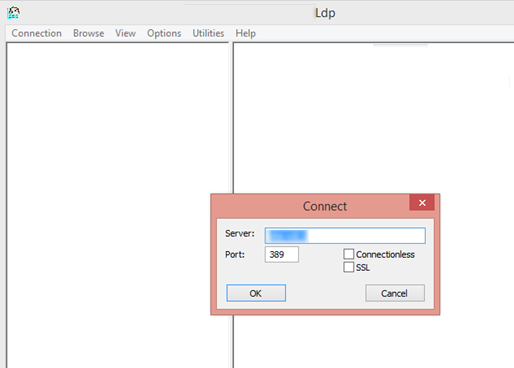

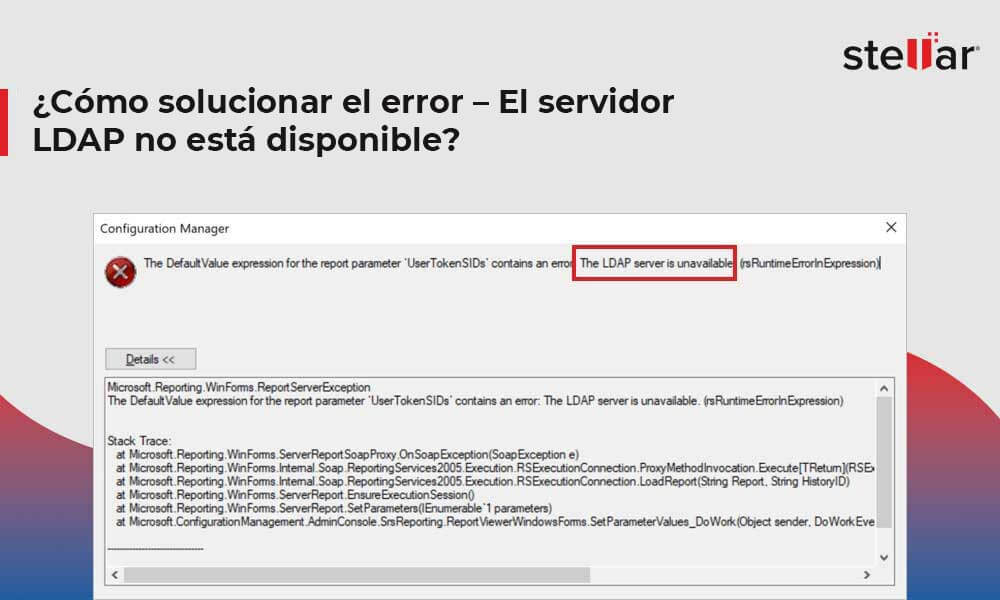
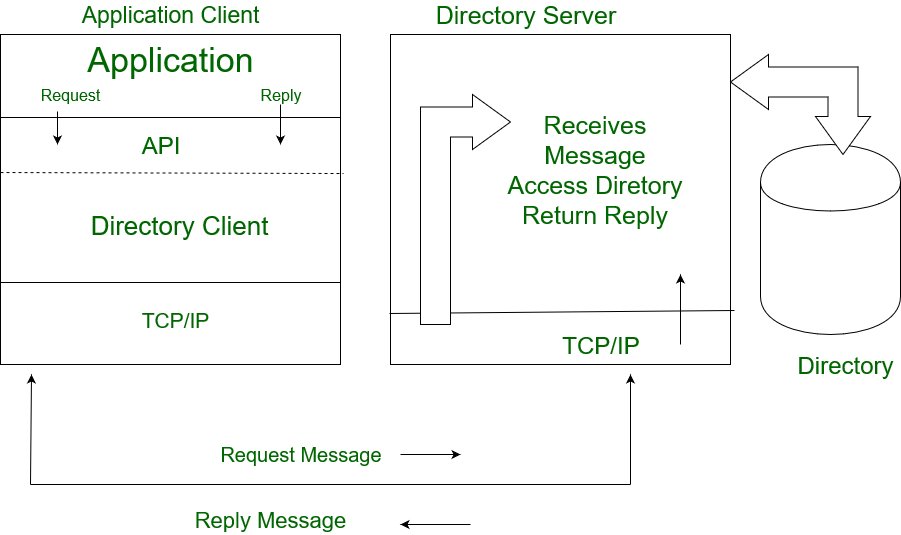
Article link: system.directoryservices.protocols.ldapexception the ldap server is unavailable.
Learn more about the topic system.directoryservices.protocols.ldapexception the ldap server is unavailable.
- c# – Windows Service LdapException: The LDAP server is …
- The LDAP server is unavailable – Microsoft Support
- How to Fix Error – LDAP Server is Unavailable?
- “LDAP server is unavailable” error in the backend
- System.DirectoryServices.Protocols.LdapConnection Methods …
- The LDAP server is unavailable – Octopus Deploy
- “LDAP server is unavailable” error in the backend
- Step by Step guide to setup LDAPS on Windows Server – miniOrange
- Symantec VIP Enterprise Gateway LDAP error code- 49
- Setup Windows 2012 for SAML, LDAP and IIS – How may we help you?
- LdapException: The LDAP server is unavailable #9058
- DirSync: Agent Error connecting to endpoint: The LDAP server …
- C#: The LDAP server is unavailable – CodeProject
- The LDAP server is unavailable
See more: nhanvietluanvan.com/luat-hoc