Powershell Execute Script On Remote Machine With Credentials
PowerShell Execution Policy Overview
Before diving into executing scripts on remote machines, it is important to understand the concept of PowerShell Execution Policy. Execution Policy determines the level of security for running scripts in PowerShell. It defines what scripts can be run and by whom. The default execution policy on Windows machines is usually set to “Restricted”, which prevents the execution of any script. To execute scripts remotely, we need to modify the Execution Policy accordingly.
Setting Execution Policy for the Current Session
To set the Execution Policy for the current PowerShell session, you can use the `Set-ExecutionPolicy` cmdlet. For example, to set the execution policy to “RemoteSigned” for the current session, you would run the following command:
“`powershell
Set-ExecutionPolicy -ExecutionPolicy RemoteSigned -Scope Process
“`
This command will set the Execution Policy only for the current PowerShell session and not affect the system-wide policy.
Setting Execution Policy for the Local Machine
To modify the Execution Policy for the local machine, you can use the `Set-ExecutionPolicy` cmdlet with the `-Scope` parameter set to “LocalMachine”. For example, to set the execution policy to “RemoteSigned” for the local machine, you would run the following command:
“`powershell
Set-ExecutionPolicy -ExecutionPolicy RemoteSigned -Scope LocalMachine
“`
This command will change the Execution Policy for all PowerShell sessions running on the local machine.
Configuring Execution Policy for Script Execution on Remote Machines
In addition to setting the Execution Policy on the local machine, you will also need to configure the Execution Policy on remote machines to execute scripts remotely. This can be done using the Group Policy Object (GPO) or by running PowerShell commands remotely.
To configure Execution Policy for remote script execution, you can use the `Set-ItemProperty` cmdlet with the `-Path` parameter set to the appropriate registry key. For example, to set the Execution Policy to “RemoteSigned” on a remote machine, you would run the following command:
“`powershell
Invoke-Command -ComputerName RemoteComputer -Credential Domain\Administrator -ScriptBlock {
Set-ItemProperty -Path “HKLM:\SOFTWARE\Microsoft\PowerShell\1\ShellIds\Microsoft.PowerShell” -Name “ExecutionPolicy” -Value “RemoteSigned”
}
“`
This command uses the `Invoke-Command` cmdlet to execute the `Set-ItemProperty` cmdlet on the remote machine. The `-ComputerName` parameter specifies the name of the remote machine, and the `-Credential` parameter specifies the credentials to use for authentication.
Creating and Managing Credentials
When executing scripts on remote machines, it is important to provide valid credentials for authentication. PowerShell provides several mechanisms to create and manage credentials securely.
Generating a New Credential Object
To generate a new credential object, you can use the `Get-Credential` cmdlet. This cmdlet prompts you to enter a username and password, and returns a `PSCredential` object that can be used for authentication. For example:
“`powershell
$credential = Get-Credential
“`
This command will prompt you to enter a username and password and store the entered values in the `$credential` variable.
Storing Credentials Securely
Storing credentials securely is important to protect sensitive information. PowerShell provides the `Export-Clixml` and `Import-Clixml` cmdlets to export/import credentials to/from an encrypted XML file. For example:
“`powershell
$credential | Export-Clixml -Path “C:\path\to\credentials.xml”
“`
This command exports the `$credential` object to an encrypted XML file.
Retrieving Stored Credentials
To retrieve stored credentials from an encrypted XML file, you can use the `Import-Clixml` cmdlet. For example:
“`powershell
$credential = Import-Clixml -Path “C:\path\to\credentials.xml”
“`
This command imports the stored credentials from the specified XML file into the `$credential` variable.
Managing Credentials for Remote Machine Access
To execute scripts on remote machines with credentials, you can use the `Invoke-Command` cmdlet with the `-Credential` parameter. This parameter accepts a `PSCredential` object that contains the authentication information. For example:
“`powershell
Invoke-Command -ComputerName RemoteComputer -Credential $credential -ScriptBlock {
# Code to execute on the remote machine
}
“`
This command executes the script block on the remote machine, using the specified credentials for authentication.
FAQs
Q: How do I execute a PowerShell script on a remote computer with parameters?
A: To execute a PowerShell script on a remote computer with parameters, you can pass the parameters as arguments to the script block in the `Invoke-Command` cmdlet. For example:
“`powershell
Invoke-Command -ComputerName RemoteComputer -Credential $credential -ScriptBlock {
param($param1, $param2)
# Code that uses the parameters
} -ArgumentList $param1Value, $param2Value
“`
This command executes the script block on the remote computer, passing the values of `$param1Value` and `$param2Value` as the values of `$param1` and `$param2`, respectively.
Q: How do I execute a PowerShell script on a remote computer as an administrator?
A: To execute a PowerShell script on a remote computer as an administrator, you need to provide credentials with administrative privileges. You can use the `-Credential` parameter of the `Invoke-Command` cmdlet to specify the credentials to use for authentication. For example:
“`powershell
$adminCredential = Get-Credential -UserName “Administrator” -Message “Enter the administrator password”
Invoke-Command -ComputerName RemoteComputer -Credential $adminCredential -ScriptBlock {
# Code to execute on the remote machine as an administrator
}
“`
This command prompts for the administrator password and uses the provided credentials to execute the script block on the remote machine.
Q: How do I execute a PowerShell script that runs a VBScript on a remote machine?
A: To execute a PowerShell script that runs a VBScript on a remote machine, you can use the `Invoke-Command` cmdlet to run the VBScript as a command on the remote machine. For example:
“`powershell
Invoke-Command -ComputerName RemoteComputer -Credential $credential -ScriptBlock {
cmd /c “cscript C:\path\to\script.vbs”
}
“`
This command executes the VBScript located at `C:\path\to\script.vbs` on the remote machine.
Q: How can I run a PowerShell script remotely using Java code?
A: To run a PowerShell script remotely using Java code, you can use the `ProcessBuilder` class to execute the PowerShell command with the appropriate arguments. For example:
“`java
import java.io.IOException;
import java.util.Arrays;
public class PowerShellRemoteExecution {
public static void main(String[] args) {
try {
ProcessBuilder processBuilder = new ProcessBuilder(Arrays.asList(
“powershell”,
“-ExecutionPolicy”,
“Bypass”,
“-Command”,
“Invoke-Command -ComputerName RemoteComputer -Credential $credential -ScriptBlock {
));
Process process = processBuilder.start();
process.waitFor();
System.out.println(“Script executed remotely.”);
} catch (IOException | InterruptedException e) {
e.printStackTrace();
}
}
}
“`
Replace `
Q: How do I run a PowerShell script remotely using the `Invoke-Command` cmdlet?
A: To run a PowerShell script remotely using the `Invoke-Command` cmdlet, you need to provide the path to the script file as an argument to the `-FilePath` parameter. For example:
“`powershell
Invoke-Command -ComputerName RemoteComputer -Credential $credential -FilePath “C:\path\to\script.ps1”
“`
This command executes the script located at `C:\path\to\script.ps1` on the remote computer.
Q: How can I run PowerShell scripts on a remote computer using the `Invoke-Command` cmdlet?
A: To run PowerShell scripts on a remote computer using the `Invoke-Command` cmdlet, you can pass the script code as an argument to the `-ScriptBlock` parameter. For example:
“`powershell
Invoke-Command -ComputerName RemoteComputer -Credential $credential -ScriptBlock {
# Code to execute on the remote machine
}
“`
This command executes the specified code block on the remote computer.
Q: How to run PowerShell on a remote computer?
A: To run PowerShell on a remote computer, you can use the `Enter-PSSession` cmdlet or the `Invoke-Command` cmdlet. The `Enter-PSSession` cmdlet establishes an interactive session with the remote computer, allowing you to execute PowerShell commands directly. The `Invoke-Command` cmdlet executes a script block or a command on the remote computer. Both cmdlets require valid credentials for authentication.
Q: How can I execute a file on a remote computer using PowerShell?
A: To execute a file on a remote computer using PowerShell, you can use the `Invoke-Command` cmdlet to run the file as a command on the remote machine. For example:
“`powershell
Invoke-Command -ComputerName RemoteComputer -Credential $credential -ScriptBlock {
cmd /c “C:\path\to\file.exe”
}
“`
This command executes the file located at `C:\path\to\file.exe` on the remote machine.
In conclusion, PowerShell provides a range of functionalities and capabilities for executing scripts on remote machines. By adjusting the Execution Policy, managing credentials, establishing remote connections, and leveraging various encryption methods and automation tools, you can easily execute PowerShell scripts on remote machines securely and efficiently.
Lab Guide:26 How To Run Powershell Commands On Remote Computers
Keywords searched by users: powershell execute script on remote machine with credentials run powershell script on remote computer with parameters, run powershell script on remote computer as administrator, powershell script to run vbscript on remote machine, Invoke-Command, java code to run powershell script on remote server, Invoke-Command run PowerShell script, How to run PowerShell on remote computer, powershell execute file on remote computer
Categories: Top 33 Powershell Execute Script On Remote Machine With Credentials
See more here: nhanvietluanvan.com
Run Powershell Script On Remote Computer With Parameters
Table of Contents:
1. Introduction to Running PowerShell Scripts Remotely
2. Configuring Remote Execution Permissions
3. Using PowerShell Remoting to Connect to a Remote Computer
4. Creating and Running a Script with Parameters on a Remote Computer
5. FAQs
1. Introduction to Running PowerShell Scripts Remotely:
PowerShell is a scripting language developed by Microsoft that primarily focuses on task automation and configuration management. One of its key features is the ability to remotely execute scripts on other computers within a network. This allows you to perform actions on multiple machines simultaneously, saving time and effort.
2. Configuring Remote Execution Permissions:
Before you can run a PowerShell script remotely, you need to configure the necessary permissions on both the local and remote computers. By default, remote execution is disabled for security reasons. To enable it, you must execute a few commands on both machines.
On the local computer, open a PowerShell session with administrative privileges and run the following command:
Enable-PSRemoting
On the remote computer, open a PowerShell session with administrative privileges and enter the following command:
Set-ExecutionPolicy RemoteSigned -Force
3. Using PowerShell Remoting to Connect to a Remote Computer:
To establish a remote connection, use the Enter-PSSession cmdlet. This cmdlet creates an interactive session with the remote computer, allowing you to execute commands, scripts, and functions. Here is an example of connecting to a remote computer named “Computer01”:
Enter-PSSession -ComputerName Computer01
Ensure that both machines are on the same network, and you have the necessary administrative privileges to remotely connect to the target computer.
4. Creating and Running a Script with Parameters on a Remote Computer:
To run a PowerShell script on a remote computer with parameters, you need to perform a few additional steps. Let’s say you have a script named “Script.ps1” with the following content:
Param (
[Parameter(Mandatory=$true)]
[string]$ComputerName,
[Parameter(Mandatory=$true)]
[string]$FileName
)
$filePath = “\\$ComputerName\$FileName”
Get-Content $filePath
1. Save the script on your local computer.
2. Open a new PowerShell session with administrative privileges.
3. Establish a remote connection using Enter-PSSession as discussed previously.
4. Use the Invoke-Command cmdlet to run the script on the remote computer:
Invoke-Command -FilePath ‘C:\script.ps1’ -ComputerName ‘Computer01’ -ArgumentList ‘Computer01′,’example.txt’
In the example above, we specify the script file path using the -FilePath parameter, followed by the target computer’s name using the -ComputerName parameter. Finally, we pass the desired parameters to the script using the -ArgumentList parameter.
5. FAQs:
Q1: What happens if I don’t have administrative privileges on the remote computer?
A1: You need administrative privileges on both the local and remote computers to enable and configure remote execution permissions. Without these privileges, you won’t be able to establish a remote connection or execute scripts remotely.
Q2: Can I run a PowerShell script remotely on multiple computers simultaneously?
A2: Yes, you can leverage PowerShell remoting to run scripts on multiple computers simultaneously. By using the Invoke-Command cmdlet with a list of targeted computer names, you can execute the script on multiple remote machines in one go.
Q3: Are there any security concerns with running PowerShell scripts remotely?
A3: There can be security concerns when running PowerShell scripts remotely. It’s essential to ensure secure configurations, such as enabling PowerShell script logging, using constrained PowerShell endpoints, and implementing appropriate access controls to avoid potential misuse or unauthorized access.
In conclusion, running PowerShell scripts on remote computers with parameters is an invaluable skill for IT professionals. By following the steps outlined in this article, you can take advantage of PowerShell remoting to automate tasks and manage multiple systems efficiently. With the ability to run scripts remotely, you can save time and effort while ensuring consistent configuration and execution across your network.
Run Powershell Script On Remote Computer As Administrator
PowerShell is a powerful scripting language developed by Microsoft, designed for automating administrative tasks and managing Windows-based systems. One of the key features of PowerShell is its ability to run scripts on remote computers, enabling administrators to perform tasks and gather information from multiple computers without physically accessing each one.
To run a PowerShell script on a remote computer as an administrator, there are a few requirements and steps involved. Let’s go through them:
1. Enable PowerShell Remoting: PowerShell Remoting must be enabled on both the local and remote computers. PowerShell Remoting allows you to execute PowerShell commands on remote computers. To enable it, open a PowerShell session with administrative privileges and execute the following command:
“`powershell
Enable-PSRemoting -Force
“`
2. Configure TrustedHosts: By default, PowerShell only allows connections to computers in the same domain or trusted domains. If you need to connect to a remote computer outside of your trusted domain, you will need to add it to the TrustedHosts list. This can be done by executing the following command:
“`powershell
Set-Item wsman:\localhost\Client\TrustedHosts -Value “
“`
3. Establish a Remote Session: To run PowerShell scripts remotely, you need to establish a remote session with the target computer. The `Enter-PSSession` cmdlet allows you to create an interactive session, whereas the `Invoke-Command` cmdlet enables you to run single or multiple commands in a remote session. Here are a couple of examples:
“`powershell
Enter-PSSession -ComputerName “
“`
“`powershell
Invoke-Command -ComputerName “
“`
4. Run the PowerShell Script: Once the remote session is established, you can run your PowerShell script as if you were executing it locally. The script will be executed on the remote computer with administrative privileges. For example:
“`powershell
PS C:\> Invoke-Command -ComputerName “
“`
By following these steps, you can run PowerShell scripts on remote computers as an administrator, enabling you to automate tasks, perform system management, and troubleshoot issues across multiple machines simultaneously.
Now, let’s address some common questions related to running PowerShell scripts on remote computers as an administrator:
Q: Can I run PowerShell scripts on remote computers that are not on the same domain?
A: Yes, you can run PowerShell scripts on remote computers that are not on the same domain. As mentioned earlier, you need to add the remote computer to the TrustedHosts list using the `Set-Item` command.
Q: Can I run PowerShell scripts on multiple remote computers simultaneously?
A: Yes, you can run PowerShell scripts on multiple remote computers simultaneously using the `Invoke-Command` cmdlet. Simply specify multiple computer names using the `-ComputerName` parameter.
Q: Do I need administrative credentials for both the local and remote computers?
A: Administrative credentials are required on the remote computer for running scripts with administrative privileges. However, you only need administrative credentials on the local computer if the current user account lacks the necessary permissions to perform the required actions.
Q: What if I receive an error related to WinRM or authentication when trying to establish a remote session?
A: This error typically occurs due to firewall restrictions or a misconfiguration of WinRM (Windows Remote Management). Ensure that the necessary firewall rules are enabled and that PowerShell Remoting and WinRM are properly configured on both the local and remote computers.
Q: Are there any security considerations when running PowerShell scripts remotely?
A: Running PowerShell scripts on remote computers should be done with caution, as it grants significant control over the target systems. Ensure that you have proper authentication and authorization mechanisms in place, and limit access to only trusted individuals.
In conclusion, being able to run PowerShell scripts on remote computers as an administrator provides system administrators and IT professionals with a robust tool for managing and automating tasks across multiple systems. By following the steps outlined in this article and keeping security considerations in mind, you can harness the power of PowerShell and streamline your administrative workflows.
Powershell Script To Run Vbscript On Remote Machine
Introduction:
Automation is a crucial aspect of any IT professional’s workflow. Suppose you find yourself in a situation where you need to run a VBScript on a remote machine but don’t want to go through the hassle of manually logging in and executing the script. In that case, PowerShell provides an efficient solution. In this article, we will explore how to utilize PowerShell to run a VBScript on a remote machine, empowering you to automate and streamline your workflow.
I. What are PowerShell and VBScript?
Before we dive into the intricacies of running a VBScript remotely using PowerShell, let’s clarify the two components involved: PowerShell and VBScript.
PowerShell:
PowerShell is a powerful scripting language and automation framework developed by Microsoft. It was designed specifically for system administration, task automation, and configuring management capabilities.
VBScript:
VBScript, short for Visual Basic Scripting Edition, is a subset of the Visual Basic programming language. It is primarily used to automate administrative tasks and manipulate Windows systems.
II. PowerShell’s Remoting Features:
The foundation of running a VBScript on a remote machine using PowerShell lies in PowerShell’s remoting features. PowerShell remoting allows you to execute commands or scripts on remote machines, provided you have the necessary permissions and access.
III. Script Execution Policy:
Before proceeding, it is crucial to understand PowerShell’s script execution policy. By default, PowerShell restricts the execution of scripts. This restriction is in place to enhance system security. To run scripts, you must ensure that the appropriate execution policy is in place. You can set the execution policy using the `Set-ExecutionPolicy` cmdlet.
IV. Steps to Run a VBScript on a Remote Machine Using PowerShell:
Now that we have a solid foundation, let’s discuss the steps involved in running a VBScript on a remote machine using PowerShell:
Step 1: Establish a Remote Session
Start by establishing a remote session with the desired machine using the `New-PSSession` cmdlet. This cmdlet creates a persistent connection that allows you to run commands remotely.
Step 2: Copy the VBScript to the Remote Machine
Use the `Copy-Item` cmdlet to copy the VBScript file from the local machine to the remote machine. Specify the source file’s path and the destination path on the remote machine.
Step 3: Invoke the VBScript
Use the `Invoke-Command` cmdlet to execute the VBScript on the remote machine, passing the path to the script as a parameter. Make sure to include the appropriate escape characters in the file path.
Step 4: Close and Remove the Remote Session
After executing the VBScript, close the remote session using the `Remove-PSSession` cmdlet. This step ensures that you leave no lingering connections.
V. Frequently Asked Questions (FAQs):
Q1. Can I use PowerShell to run a VBScript on a non-Windows machine?
A1. No, PowerShell is primarily designed for Windows machines. While PowerShell Core is compatible with Linux and macOS, you cannot run VBScripts on non-Windows machines using PowerShell.
Q2. How do I know if I have the necessary permissions to run VBScripts remotely?
A2. To execute commands or scripts remotely using PowerShell, you need appropriate administrative privileges on the remote machine. Consult your system administrator or IT department to ensure you have the necessary permissions.
Q3. What are some use cases for running VBScripts remotely using PowerShell?
A3. Running VBScripts remotely using PowerShell can be immensely useful in scenarios where you need to perform administrative tasks on multiple machines simultaneously, such as installing software updates, configuring system settings, or executing maintenance scripts.
Q4. What security considerations should I keep in mind when running VBScripts remotely?
A4. When running VBScripts remotely, it is crucial to ensure that you have a secure network connection with the remote machine, especially when passing sensitive information. Always follow best practices for network security, such as using secure protocols like SSH or VPNs.
Q5. Can I schedule the execution of VBScripts remotely using PowerShell?
A5. Yes, PowerShell allows you to schedule the execution of scripts using the `Register-ScheduledJob` cmdlet. This feature enables you to automate tasks and run scripts at specified intervals.
Conclusion:
By harnessing the power of PowerShell’s remoting capabilities, you can efficiently run VBScripts on remote machines, automating mundane administrative tasks and streamlining your workflow. With the step-by-step guide provided in this article, you are now equipped to execute VBScripts remotely using PowerShell. Remember to exercise caution, adhere to security best practices, and collaborate with your system administrator to ensure a smooth and secure process.
Images related to the topic powershell execute script on remote machine with credentials
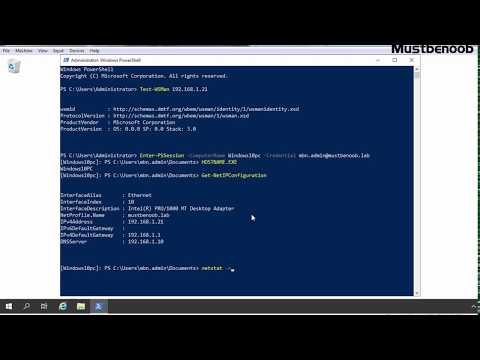
Found 10 images related to powershell execute script on remote machine with credentials theme









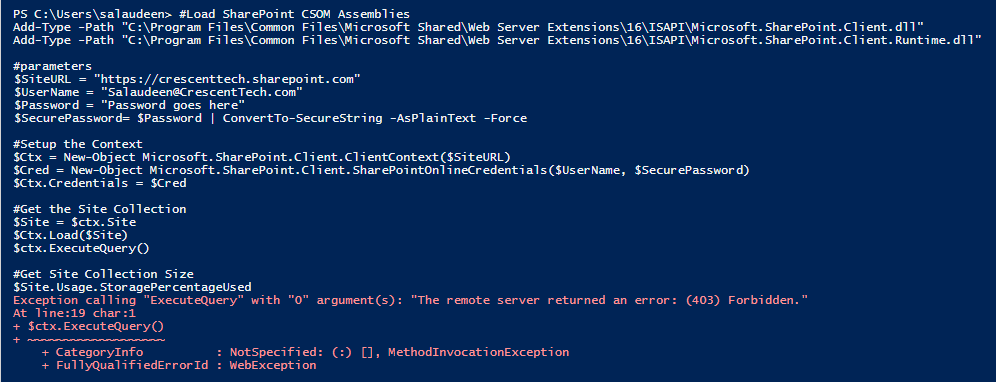
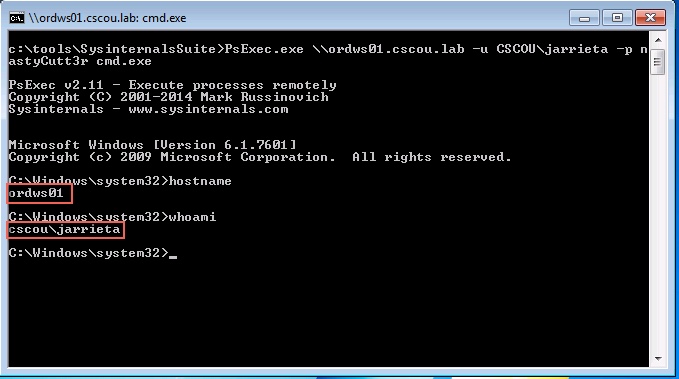

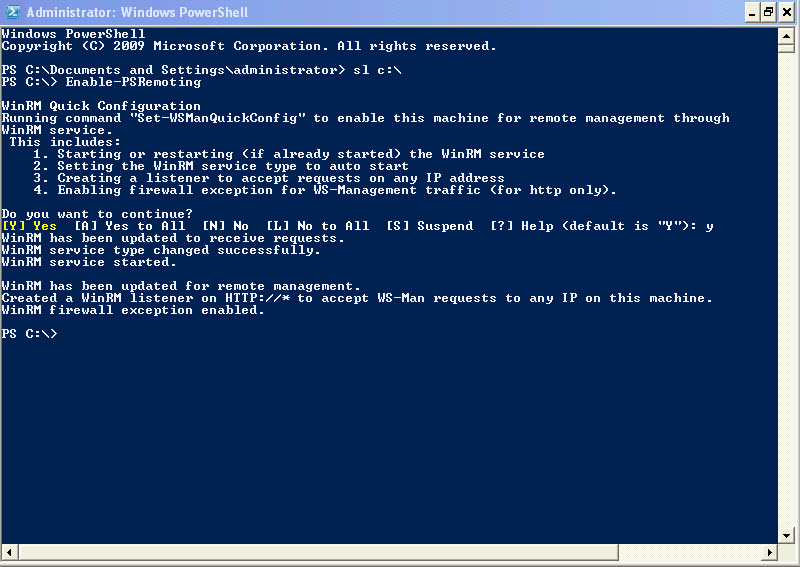

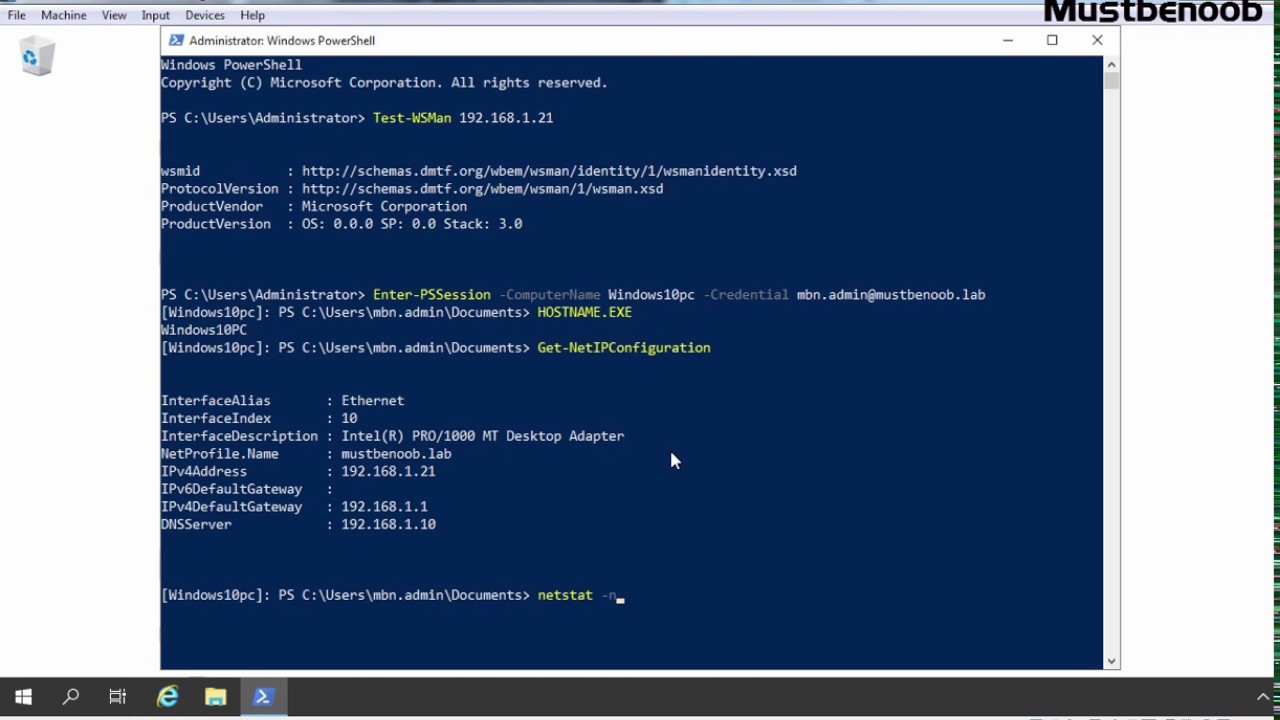
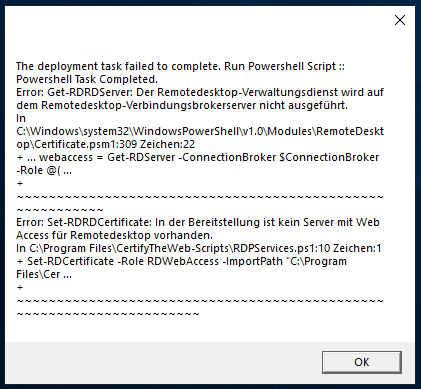
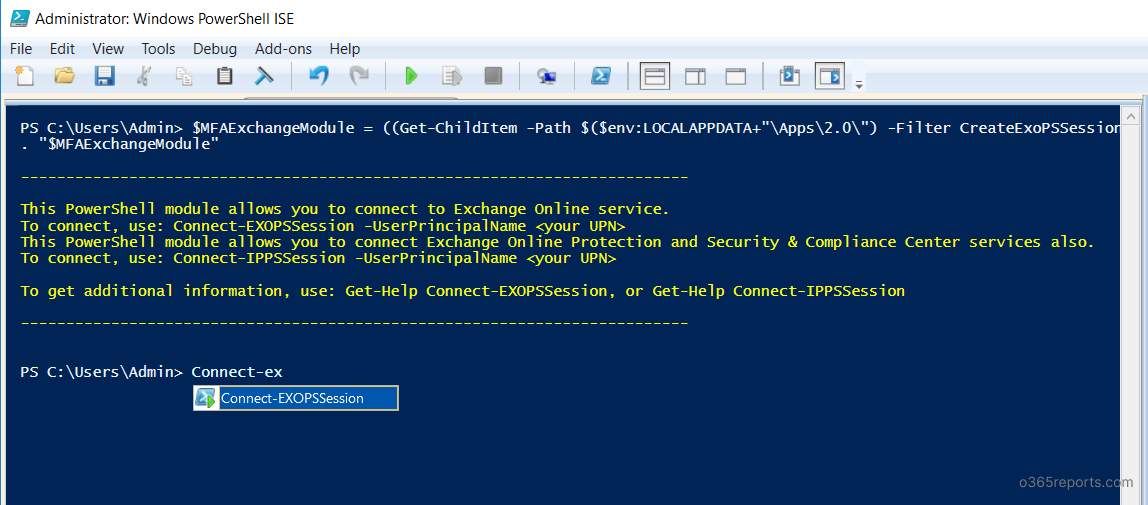

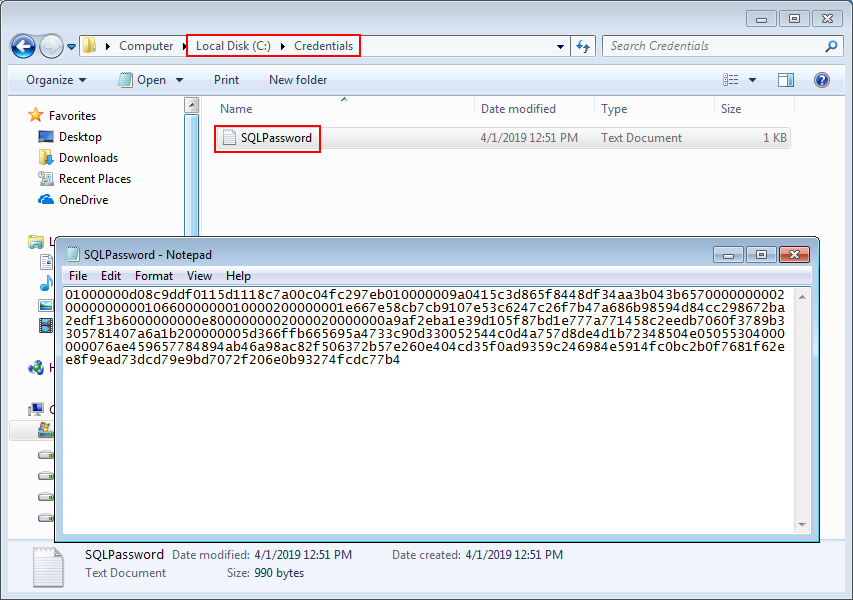


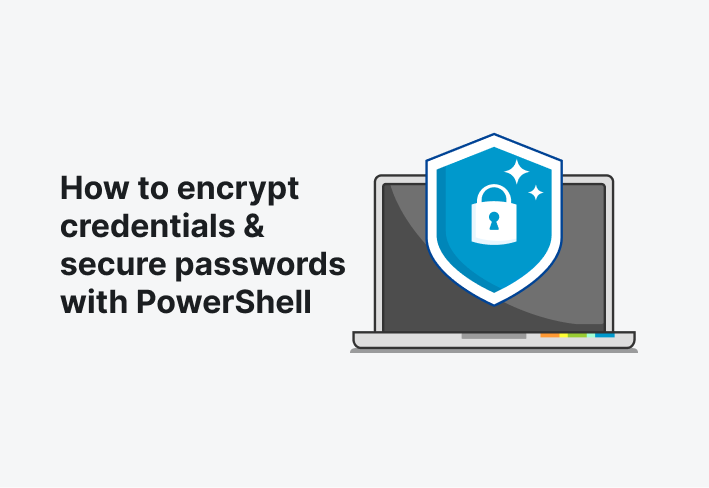
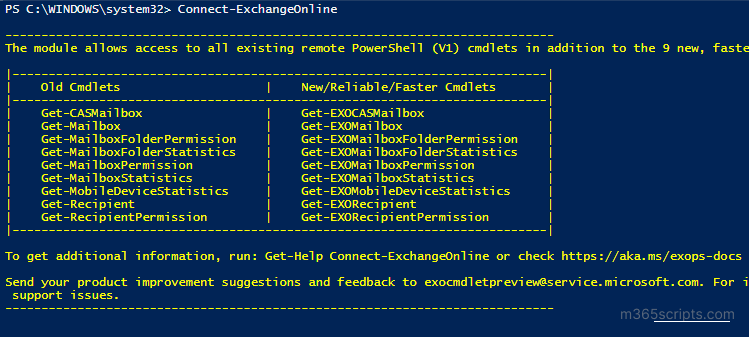
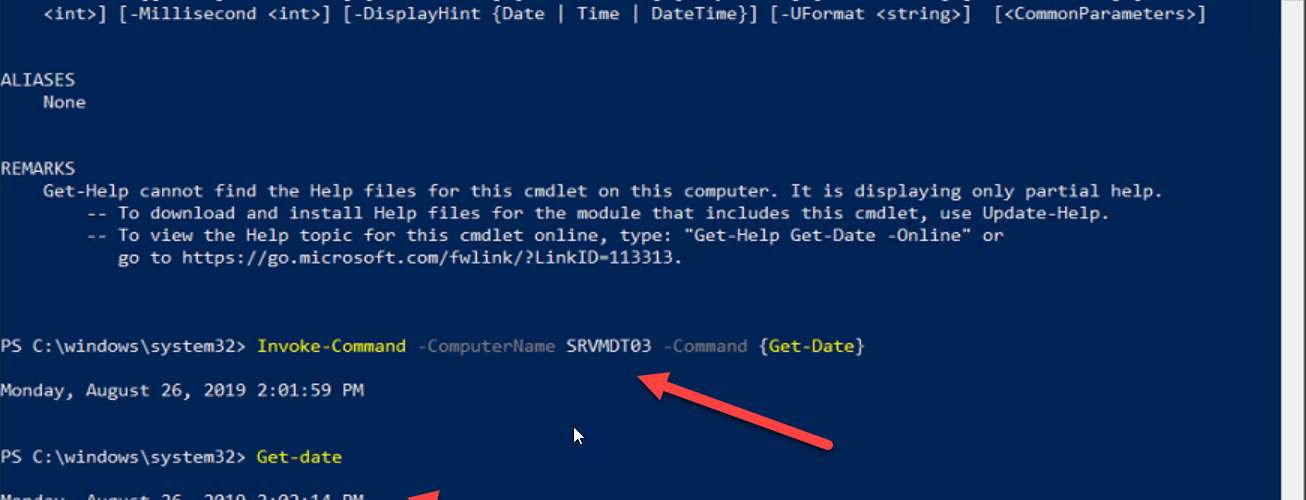


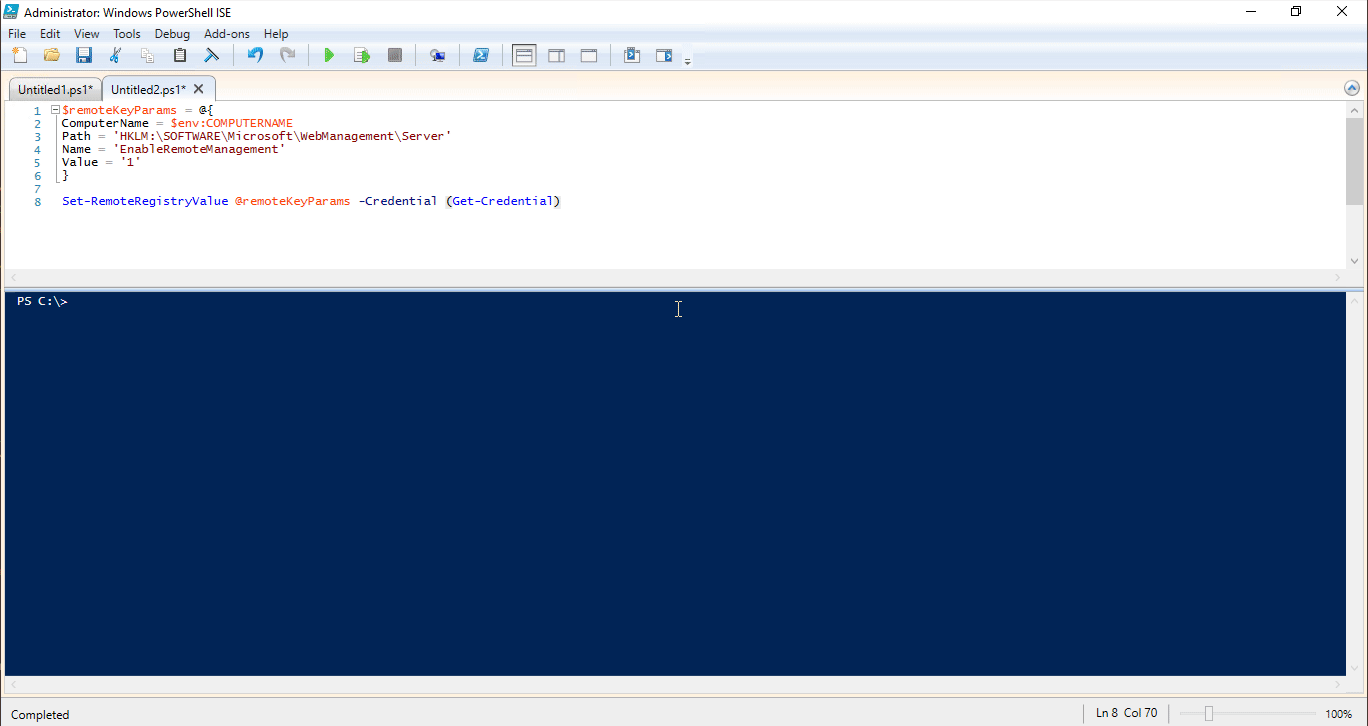
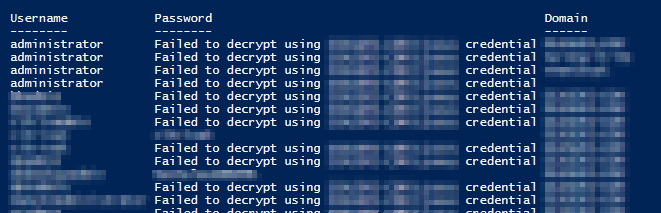
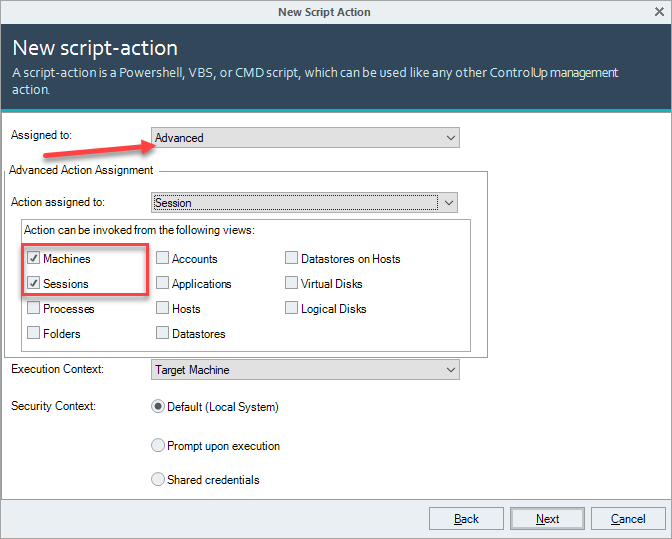

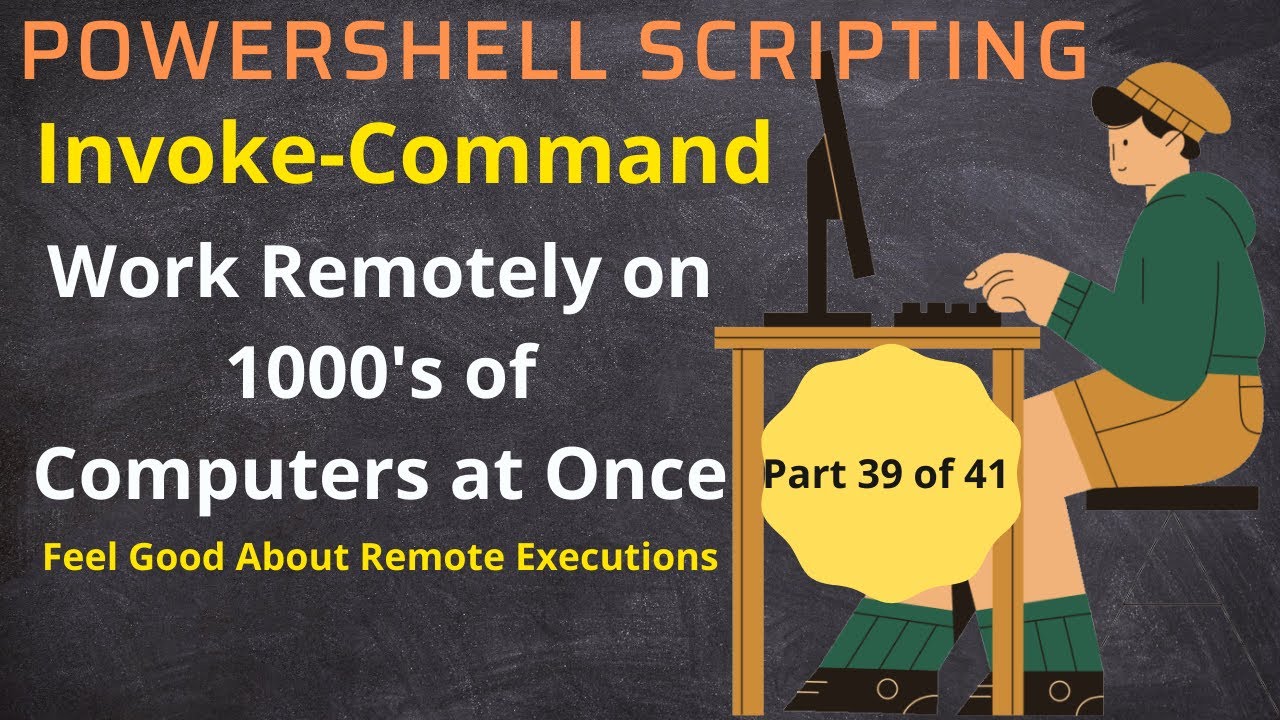
Article link: powershell execute script on remote machine with credentials.
Learn more about the topic powershell execute script on remote machine with credentials.
- How to Run PowerShell Script on Remote Computer?
- Running Remote Commands – PowerShell | Microsoft Learn
- How to execute a powershell script available in remote …
- Run a powershell script on a remote computer – SS64
- Execute Powershell Scripts on remote Machines with …
- Invoke-Command: How to Run PowerShell Commands …
- Run Scripts on Remote Computers – PowerShell Remoting
- An In-Depth Getting Started Guide To Remote PowerShell
- Use PowerShell Invoke-Command to run scripts on remote …
- Execute Powershell Script in Remote Machine using C#
See more: nhanvietluanvan.com/luat-hoc