Pip Install Multiple Packages
Introduction:
Pip is a package management system used in Python to install and manage software packages. It simplifies the process of downloading and installing various Python libraries and frameworks. One of the benefits of using pip is the ability to install multiple packages at once, saving time and effort. In this article, we will explore how to install multiple packages using pip, along with some additional tips and best practices.
Checking Pip Installation:
Before proceeding with installing multiple packages, it is essential to confirm that pip is installed on your system. Open the command prompt or terminal and type “pip” to check if it recognizes the command. If it produces an error, pip is not installed, and you need to install it.
To install pip, you can download the installation script from the official Python website and run it. Once pip is installed, it is advisable to upgrade it to the latest version using the command “pip install –upgrade pip”.
Creating a Requirements.txt File:
To install multiple packages, we first need to create a requirements.txt file. This file acts as a container for package names and their respective versions. By having a requirements.txt file, you can easily replicate the software environment on another system or share it with others.
The requirements.txt file is a plain text file where each line represents a package. The syntax to specify a package and its version is as follows: “package_name==version”. For example, “numpy==1.19.2”.
Installing Packages from Requirements.txt:
Now that we have our requirements.txt file ready, we can use pip to install packages from it. Open the command prompt or terminal and navigate to the folder where the requirements.txt file is located. Then, run the command “pip install -r requirements.txt”. This will install all the packages listed in the file.
It is worth mentioning that you can install packages globally or within a virtual environment. A virtual environment is recommended to create isolated Python environments and avoid conflicts between different projects.
Installing Specific Packages:
In addition to installing packages from the requirements.txt file, you can also install individual packages using the pip command. For example, to install the numpy package, type “pip install numpy”. By default, pip will install the latest version available.
To install a specific version of a package, you can specify the version number along with the package name, like “pip install numpy==1.19.2”. This ensures that a specific version is installed, which can be helpful when certain functionality relies on a specific package version.
Installing Packages from a Text File:
Apart from the requirements.txt file, you can install packages from any other text file containing the package names and versions. To do this, you need to specify the path to the text file using the command “pip install -r file.txt”. Make sure the file follows the same syntax as the requirements.txt file.
Upgrading Multiple Packages:
To keep your packages up-to-date, it is crucial to periodically check for outdated versions. To do this, run the command “pip list –outdated”. This will display a list of packages along with their current and latest versions.
To update specific packages, use the command “pip install –upgrade package_name”. For updating all packages, execute “pip install –upgrade pip”.
Uninstalling Multiple Packages:
If you want to remove multiple packages, pip provides an easy way to do so. Use the command “pip uninstall -r requirements.txt” to uninstall all packages listed in the requirements.txt file.
For uninstalling specific packages, use the command “pip uninstall package_name”. If you want to remove all packages, run “pip freeze | xargs pip uninstall -y”.
Handling Package Installation Errors:
During package installation, you might encounter errors due to version conflicts or missing dependencies. To troubleshoot these errors, carefully examine the error message and try to identify the root cause. Common solutions include upgrading pip to the latest version, updating package versions, or installing missing dependencies manually.
Best Practices and Tips:
– Organize the requirements.txt file in a clear and structured manner. Group related packages or divide them based on functionality for easy maintenance.
– Add comments in the requirements file using the “#” symbol to provide additional information about package usage or any specific considerations.
– Explore the Conda package manager, an alternative to pip, which provides more extensive functionality and supports multiple languages.
Conclusion:
Installing multiple packages using pip is a straightforward process that can save time and effort. By creating a requirements.txt file and using pip commands, you can easily manage your software dependencies. Additionally, it is essential to stay up-to-date with the latest package versions and handle installation errors efficiently. By following best practices and leveraging the power of pip, you can build robust Python projects with ease.
FAQs:
1. What is the purpose of the requirements.txt file?
The requirements.txt file lists all the packages and their versions required for a specific Python project. It helps in replicating the software environment and managing package dependencies.
2. Can I install packages globally and in a virtual environment using pip?
Yes, with pip, you can install packages in both the global Python environment and virtual environments. Virtual environments are recommended to create isolated environments and avoid conflicts.
3. How can I specify package versions during installation?
To install a specific package version using pip, append the version number to the package name, like “pip install package_name==version”.
4. How can I uninstall multiple packages using pip?
To uninstall packages listed in the requirements.txt file, run the command “pip uninstall -r requirements.txt”. For specific packages, use “pip uninstall package_name”, and for all packages, execute “pip freeze | xargs pip uninstall -y”.
5. What should I do if I encounter errors during package installation?
Carefully read the error message and identify the root cause. Common solutions include upgrading pip, updating specific package versions, or installing missing dependencies manually.
6. Is there an alternative to pip?
Yes, Conda is an alternative package manager to pip. It provides additional functionality and supports multiple programming languages. Consider exploring Conda for more advanced use cases.
Download And Install Multiple Python Packages At Once Using Pip
Can I Install Multiple Packages At Once With Pip?
Pip, which stands for “Pip Installs Packages,” is a popular package manager for Python programming language. It simplifies the process of installing, managing, and updating various Python packages and libraries. As a Python developer, you might often find yourself needing to install multiple packages for your projects. Thankfully, pip offers several methods for installing multiple packages at once, which can greatly streamline your workflow. In this article, we will explore these methods in detail and provide answers to some frequently asked questions about installing multiple packages with pip.
1. Using requirements.txt file:
One of the most common and efficient ways to install multiple packages with pip is by using a requirements.txt file. This file acts as a manifest that lists all the packages and their corresponding versions that you want to install. To use this method, first, create a text file named “requirements.txt” and add each package’s name and version on a separate line. For example:
“`
package1==1.0
package2>=2.0
package3<3.0
```
Once you have defined all the packages, you can navigate to the directory containing the requirements.txt file in your command line or terminal, and execute the following command:
```
pip install -r requirements.txt
```
Pip will then read the file and install all the packages listed with their respective versions.
2. Using command-line arguments:
Another convenient method to install multiple packages at once is by specifying them as command-line arguments to the pip install command. This approach can be useful when you don't want to maintain a separate requirements.txt file. To install multiple packages using this method, simply separate each package's name with a space after the pip install command. For example:
```
pip install package1 package2 package3
```
Pip will then proceed to install all the specified packages.
3. Combining requirements.txt and command-line arguments:
In some cases, you might want to combine both methods to install packages. This can be achieved by including the requirements.txt file along with any additional packages specified as command-line arguments. For instance:
```
pip install package1 package2 -r requirements.txt
```
This command will install the packages package1 and package2, as well as any other packages listed in the requirements.txt file.
FAQs:
1. Can I install packages from different sources simultaneously?
Yes, pip allows you to install packages from different sources at the same time. You can specify the source URL for each package by using the "--extra-index-url" option followed by the URL. For example:
```
pip install --extra-index-url https://example.com/package1 package1
pip install --extra-index-url https://example.org/package2 package2
```
2. What if I want to install the latest version of a package?
By default, pip installs the latest stable version of a package. However, you can explicitly specify to install the latest available version by omitting any version constraints. For example:
```
pip install package1
```
This command will install the latest version of package1.
3. How can I upgrade multiple packages at once?
You can upgrade multiple packages simultaneously by providing their names as command-line arguments with the "--upgrade" option. For example:
```
pip install --upgrade package1 package2 package3
```
This command will upgrade package1, package2, and package3 to their latest available versions.
4. Can I install packages in a specific order?
By default, pip installs packages based on their dependencies and in the order specified. However, in certain cases, you might want to install packages in a specific order. To achieve this, you can list the packages in the desired installation order as command-line arguments or in the requirements.txt file.
5. How can I uninstall multiple packages at once?
Similarly to installation, you can uninstall multiple packages simultaneously using the pip uninstall command followed by the package names separated by spaces. For example:
```
pip uninstall package1 package2 package3
```
This command will uninstall package1, package2, and package3 from your Python environment.
In conclusion, pip offers several efficient methods for installing multiple packages at once, saving you time and effort. Whether you prefer using a requirements.txt file, command-line arguments, or a combination of both, pip provides a convenient way to manage and install all the necessary packages for your Python projects.
How To Install All Pip Packages At Once?
Pip is a widely-used package manager for the Python programming language. It allows you to easily install and manage third-party packages to enhance the functionality of your Python projects. While pip makes it simple to install individual packages, sometimes you may need to install multiple packages simultaneously. In this article, we will explore various methods to install all pip packages at once, providing you with a comprehensive guide to streamline your package management process.
Method 1: Using Requirements.txt
One of the most common and recommended ways to install all pip packages at once is by using a requirements.txt file. A requirements.txt file lists all the packages and their specific versions that your project depends on. To create a requirements.txt file, you can use the pip freeze command in your project’s virtual environment:
“`
pip freeze > requirements.txt
“`
This command will create a requirements.txt file in your current directory containing the names and versions of all the installed packages in your virtual environment. Once you have the requirements.txt file, you can easily install all the packages by running the following command:
“`
pip install -r requirements.txt
“`
Now, pip will automatically install all the packages listed in the requirements.txt file, ensuring that your project has the necessary dependencies.
Method 2: Using pip-tools
While the requirements.txt method is effective, it can become challenging to manage and update the file as your project grows. An alternative approach is to use the pip-tools package, which allows you to manage package dependencies more efficiently. pip-tools includes a tool called pip-compile that generates a requirements.txt file based on your project’s dependencies. To get started, you need to install pip-tools by running the following command:
“`
pip install pip-tools
“`
Once installed, you can create a requirements.in file that contains all the packages and their desired versions for your project. For example:
“`
numpy==1.21.2
pandas==1.3.3
matplotlib==3.4.3
“`
After you have created the requirements.in file, you can use the pip-compile command to generate the requirements.txt file:
“`
pip-compile requirements.in
“`
This command reads the requirements.in file and resolves any package dependencies, producing a requirements.txt file with the complete, correct package versions. Finally, you can install all the packages by executing:
“`
pip install -r requirements.txt
“`
Method 3: Using pip command with package names
If you prefer a more straightforward approach without involving additional tools, you can use pip’s built-in capabilities to install multiple packages at once. Instead of specifying a single package name, you can list multiple package names separated by spaces. For instance:
“`
pip install package1 package2 package3
“`
By running this command, pip will fetch and install all the specified packages simultaneously, making it convenient if you need to install just a few packages without maintaining an external file.
FAQs:
Q: Can I install all packages globally?
A: While it’s technically possible to install all packages globally, it’s generally advised to install packages within a virtual environment. Creating and activating a virtual environment isolates your project’s dependencies and prevents conflicts with other Python projects on your machine.
Q: What if a package is already installed?
A: When you use methods like requirements.txt or pip-tools, pip will automatically skip packages that are already installed. If you explicitly specify packages with the pip install command, pip will perform an upgrade if the package is already present.
Q: How can I update all packages at once?
A: To update all packages installed in your virtual environment, you can use the `pip freeze` command to generate a new requirements.txt file. This file will contain the latest versions of all the packages. Then, you can install the updated packages by running `pip install -r requirements.txt`.
Q: Can I install packages from a private package repository?
A: Yes, you can use the methods mentioned in this article to install packages from a private package repository. Just make sure you have the necessary access credentials and specify the package’s URL or location in the requirements.txt or requirements.in file.
In conclusion, managing and installing multiple pip packages can be accomplished through various methods. By using a requirements.txt file or tools like pip-tools, you can easily install all the necessary packages for your Python project. Additionally, pip’s built-in capabilities allow you to install multiple packages simultaneously by specifying their names. Choose the method that suits your requirements and workflow, and enjoy the benefits of efficient package management in your Python projects.
Keywords searched by users: pip install multiple packages Conda install multiple packages, Pip install –target, Pip install package, Pip’, ‘install in Python script, Pip install all packages, Pip install package with version, Jupyter pip install, Pip update package
Categories: Top 91 Pip Install Multiple Packages
See more here: nhanvietluanvan.com
Conda Install Multiple Packages
Introduction:
When it comes to managing dependencies and installing packages for your Python projects, Conda provides a powerful and versatile solution. Conda is an open-source package management system and environment management system that helps streamline the process of installing, updating, and managing software packages. In this article, we will explore the process of using Conda to install multiple packages, its advantages, and provide some frequently asked questions to help you get started.
The Process of Installing Multiple Packages with Conda:
1. Create and Activate a Conda Environment:
Before installing multiple packages, it’s recommended to create a separate Conda environment to avoid conflicts with existing packages. You can accomplish this by running the following command:
“`
conda create –name myenv
“`
Once the environment is created, activate it using the following command:
“`
conda activate myenv
“`
2. Install Packages:
With the Conda environment activated, you can install multiple packages simultaneously. All you need to do is provide the package names as arguments to the `conda install` command. For example, if you want to install the pandas, matplotlib, and scikit-learn packages, you can run the following command:
“`
conda install pandas matplotlib scikit-learn
“`
Conda will handle the dependencies, ensuring that the required versions of each package are installed. This simplifies the process of managing dependencies, as Conda takes care of resolving conflicts and ensuring compatibility among the installed packages.
3. Update Packages:
To update the installed packages to their latest versions, you can use the `conda update` command. For instance:
“`
conda update pandas matplotlib scikit-learn
“`
Or, to update all installed packages in the current environment, simply run:
“`
conda update –all
“`
Advantages of Using Conda for Installing Multiple Packages:
1. Dependency Management:
One of the key advantages of using Conda is its ability to handle complex dependency chains. When installing multiple packages, Conda automatically resolves conflicts and ensures that the required dependencies are installed. This eliminates the need for manual dependency handling, saving valuable time and mitigating potential errors.
2. Compatibility:
Conda provides pre-built packages that are compatible with a wide range of platforms, including Windows, macOS, and Linux. By utilizing Conda, you can easily install packages across different operating systems without worrying about compatibility issues, making it ideal for collaborative projects or deploying your applications on different machines.
3. Environment Management:
Conda allows you to create isolated environments with specific package versions for different projects. This helps maintain project-specific dependencies, ensuring that changes made to one project’s environment do not impact others. It not only helps avoid conflicts but also facilitates reproducibility, as you can easily recreate the same environment at a later stage or share it with collaborators.
FAQs:
Q1. Can I install packages from different channels using Conda?
Yes, Conda allows you to install packages from different channels. You can specify the channel for a package using the `-c` flag when installing or updating. For example:
“`
conda install -c conda-forge pandas
“`
This command will install the pandas package from the conda-forge channel.
Q2. How can I remove installed packages with Conda?
To remove one or more installed packages, you can use the `conda remove` command followed by the package names. For instance:
“`
conda remove pandas matplotlib
“`
This command will remove the pandas and matplotlib packages from the current environment.
Q3. Can I export and import Conda environments?
Yes, Conda allows you to export the entire environment specification, including all installed packages and their versions. To export the environment, run:
“`
conda env export > environment.yml
“`
This command will create an environment.yml file containing the specifications. To recreate the same environment, someone else can use the following command:
“`
conda env create -f environment.yml
“`
Conclusion:
Conda’s ability to install multiple packages with ease makes it a perfect choice for managing dependencies in Python projects. By following the simple steps of creating a Conda environment and utilizing the `conda install` command, you can effortlessly install and update multiple packages, avoiding compatibility issues and saving time. With its robust dependency management and compatibility across platforms, Conda simplifies the package installation process and provides a convenient solution for managing Python projects.
Pip Install –Target
When working on Python projects, managing dependencies efficiently becomes crucial. This is where package managers like Pip come into play. Pip, short for “Pip Installs Packages,” is a popular package manager for Python that simplifies the process of installing and managing Python packages. In this article, we will dive into one of Pip’s useful features, “pip install –target,” exploring its purpose, how it works, and addressing common FAQs.
Understanding Pip Install –target:
Pip install –target is a command-line option provided by the Pip package manager that allows you to specify a target directory for installing packages. By default, Pip installs packages in the Python interpreter’s site-packages directory. However, in some cases, you may want to install packages into a different directory, and that’s where –target comes in handy.
When using the pip install –target command, you can specify a path to the desired target directory where you want the package to be installed. This can be especially useful for projects that require isolation, such as virtual environments, or when you need to bundle specific packages together.
How Pip Install –target Works:
When executing the pip install –target command, Pip will download the specified package and all its dependencies from the Python Package Index (PyPI) or other specified sources. Instead of installing them in the default site-packages directory, Pip will place them in the designated target directory.
When launching your Python program, the interpreter first searches the site-packages directory for installed packages. If it fails to find the required package there, it then looks into the –target directory. This enables you to have a separate directory for your project’s dependencies, keeping them isolated from the global Python environment.
Benefits of Using Pip Install –target:
1. Isolation: One of the main advantages of using pip install –target is the ability to isolate project dependencies from other packages installed in the system. This is particularly useful when working on multiple projects with conflicting dependencies, as it avoids potential conflicts and ensures the project remains self-contained.
2. Reproducibility: By specifying a target directory with pip install –target, you can achieve reproducibility in your projects. All required dependencies remain contained within the designated directory, allowing anyone to recreate the exact project environment, including the specific versions of Python packages used.
3. Custom Package Bundling: Pip install –target can also be utilized for custom package bundling. Suppose you want to bundle specific packages along with your codebase for distribution. In that case, you can create a separate directory, use pip install –target to install the desired packages, and then distribute the entire directory as a self-contained package.
4. Reduced Dependency Conflicts: Isolating dependencies with –target reduces the chances of encountering dependency conflicts in your Python projects. Different projects can have different requirements, and by keeping their dependencies separated, you maintain control over each project’s environment.
FAQs about Pip Install –target:
1. Is there a way to remove a package installed using pip install –target?
Yes, removing a package installed using pip install –target is straightforward. Simply navigate to the target directory where the package is installed and delete the package’s corresponding directory. This completely removes the package from the target directory.
2. Can I use pip install –target with virtual environments?
Absolutely! Pip install –target works seamlessly with virtual environments created using tools like Virtualenv or Python’s built-in venv module. It allows you to manage project-specific dependencies within the virtual environment, isolating them from the global Python environment.
3. How do I check if a package is installed in the target directory?
To check if a package is installed in the target directory, navigate to the target directory and search for the package’s directory. If it exists, the package has been successfully installed in the target directory.
4. Can I install packages simultaneously in the default site-packages and target directory?
Yes, you can! To do this, specify both the –target path and the –upgrade flag when using pip install –target. This will ensure that the package is installed in both the default site-packages directory and the target directory.
In conclusion, the pip install –target command is a powerful tool that enables developers to manage dependencies effectively in Python projects. Its ability to install packages in a designated target directory provides isolation, reproducibility, and control over project-specific dependencies. By incorporating pip install –target into your development workflow, you can enhance the stability and efficiency of your projects, enabling smooth collaboration and distribution.
Pip Install Package
Introduction:
Pip (short for “Pip Installs Packages”) is a powerful command-line tool for installing Python packages effortlessly. It enables users to easily install and manage libraries, frameworks, and applications, streamlining the process of working with Python development projects. In this article, we will delve into the fundamentals of using Pip install package, exploring its versatile features and offering answers to frequently asked questions.
I. Understanding the Basics of Pip Install:
1. What is Pip Install Package?
Pip install package is a command used to install Python packages from the Python Package Index (PyPI) or other package indexes. It automatically resolves dependencies, retrieves the package, and installs it on your system.
2. How to Install Pip?
To use pip, you need to install it first. If you’re using Python 3.4 or newer versions, pip usually comes pre-installed. However, if you have an older version, you can easily install pip by running the following command in your terminal or command prompt:
“`bash
$ python -m ensurepip
“`
3. Installing a Package:
To install a package, you can utilize the following command:
“`bash
$ pip install package_name
“`
Replace “package_name” with the name of the package you wish to install. Pip will automatically connect to the PyPI server, download the package, and handle the installation process.
II. Advanced Pip Install Usage:
1. Specifying Version:
You can specify a specific version of a package during installation using “==,” “>=” or “<=" operators. This allows you to install a specific version to ensure compatibility or test new releases.
2. Managing Dependencies:
Pip automatically manages package dependencies, resolving and installing them efficiently. If a required dependency is missing, Pip will attempt to install it along with the desired package.
3. Virtual Environments:
Pip is often used in conjunction with virtual environments. Virtual environments create isolated Python environments, which are beneficial when working on multiple projects or dealing with conflicting dependencies.
III. Frequently Asked Questions (FAQs):
1. Does Pip work on all operating systems?
Yes, Pip works across various operating systems, including Windows, macOS, and Linux.
2. How can I upgrade Pip?
You can upgrade Pip easily using the following command:
```bash
$ python -m pip install --upgrade pip
```
3. Can I install packages without an internet connection?
Yes, Pip can install packages from local directories or pre-downloaded package files. By specifying the file path or using a requirements file, Pip can install packages offline, making it ideal for environments with restricted internet access.
4. What if a package is not available in PyPI?
If a package is not available in PyPI, you need to manually download the package and install it using Pip. Specify the file path during installation:
```bash
$ pip install /path/to/package/package_name.whl
```
5. How can I uninstall a package using Pip?
To uninstall a package, use the following command:
```bash
$ pip uninstall package_name
```
6. Can Pip handle package upgrades?
Yes, Pip can both install and upgrade packages. By using the "pip install --upgrade package_name" command, Pip will upgrade the package to the latest version if available.
IV. Conclusion:
Pip install package is an invaluable tool for Python developers, streamlining the process of installing, upgrading, and managing packages. With its simplicity and versatility, Pip empowers developers to focus on their coding projects rather than getting caught up in manual installation processes. By grasping the fundamentals and exploring the advanced features of Pip install, programmers can harness its power to optimize their Python development experience.
Remember to keep your Pip updated regularly to benefit from the latest features and bug fixes. Whether you're a seasoned Python developer or just starting your programming journey, mastering Pip install package will undoubtedly enhance your proficiency in working with Python libraries and frameworks.
Images related to the topic pip install multiple packages

Found 31 images related to pip install multiple packages theme
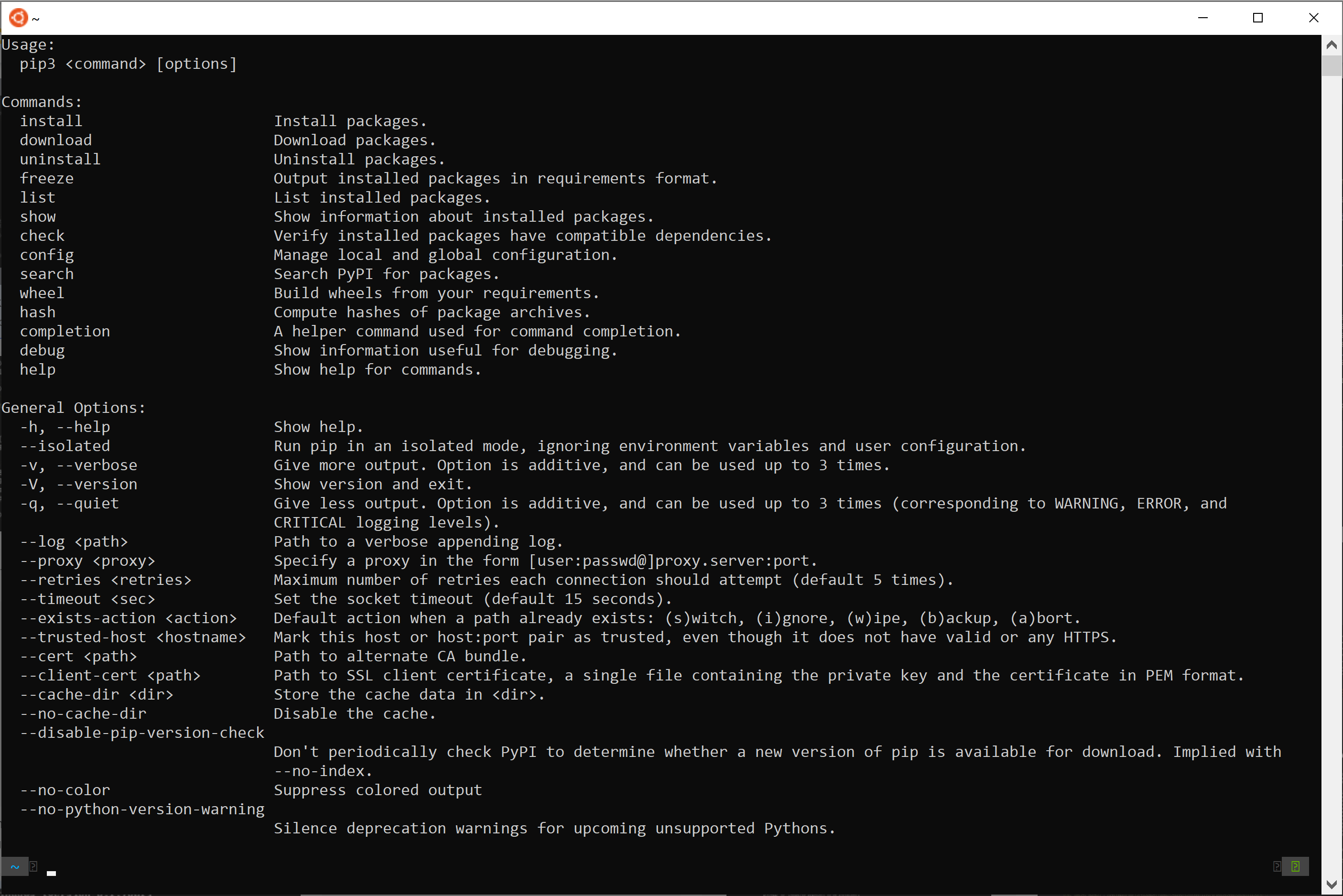




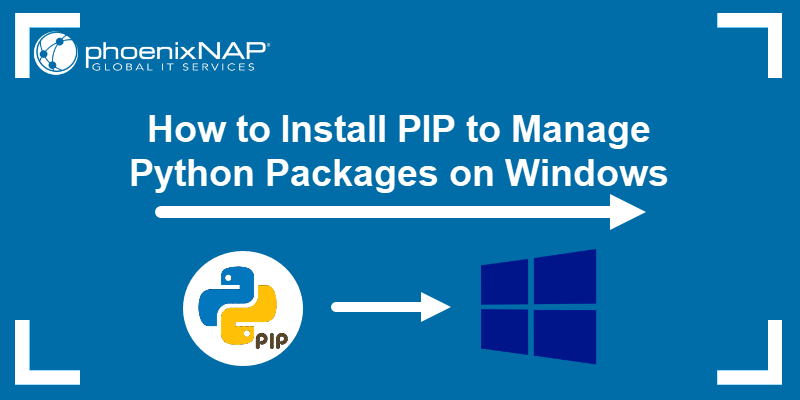

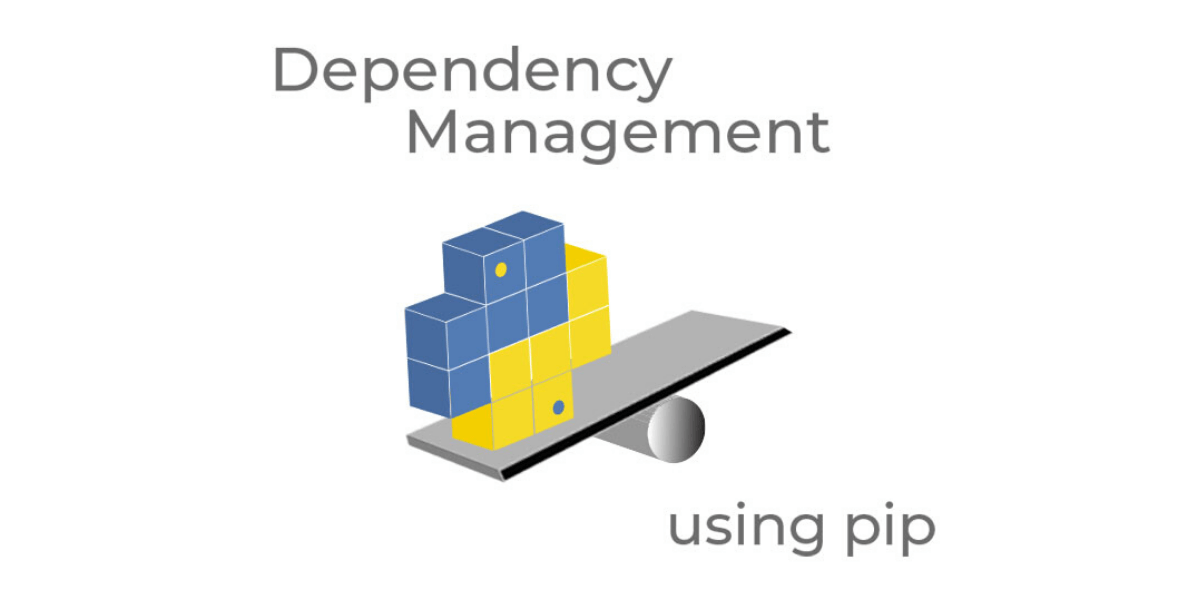
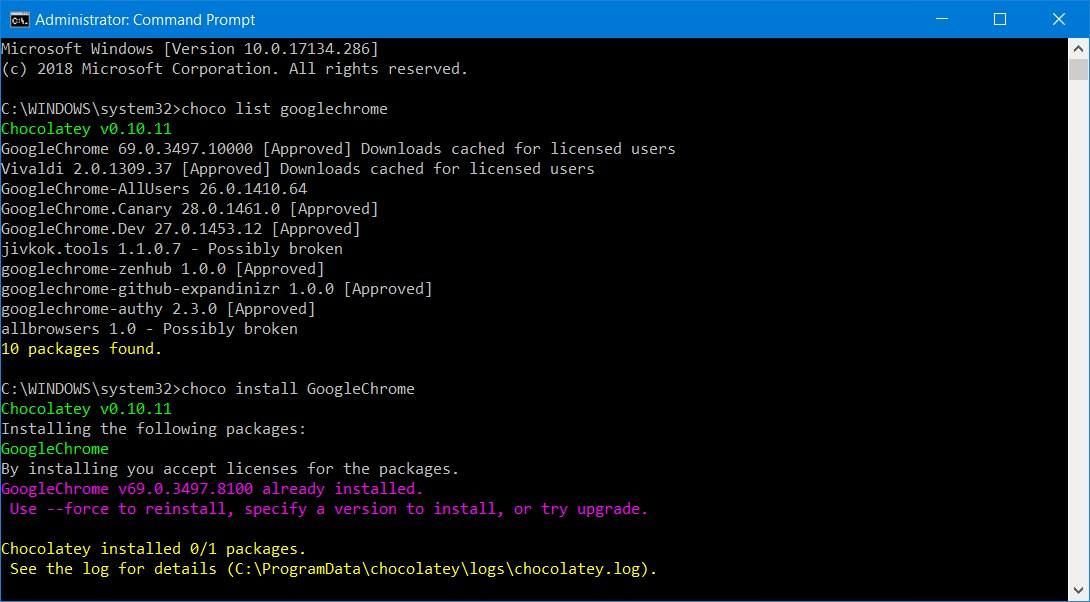
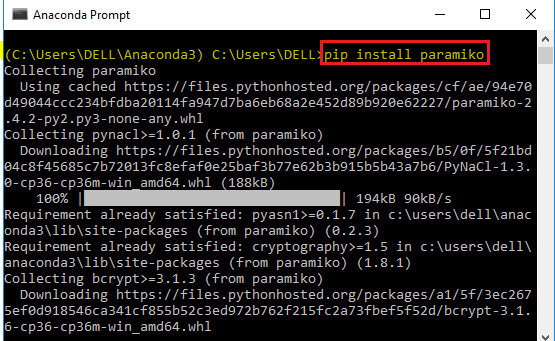
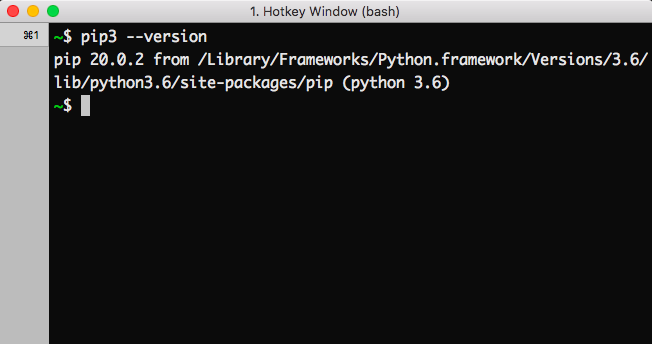
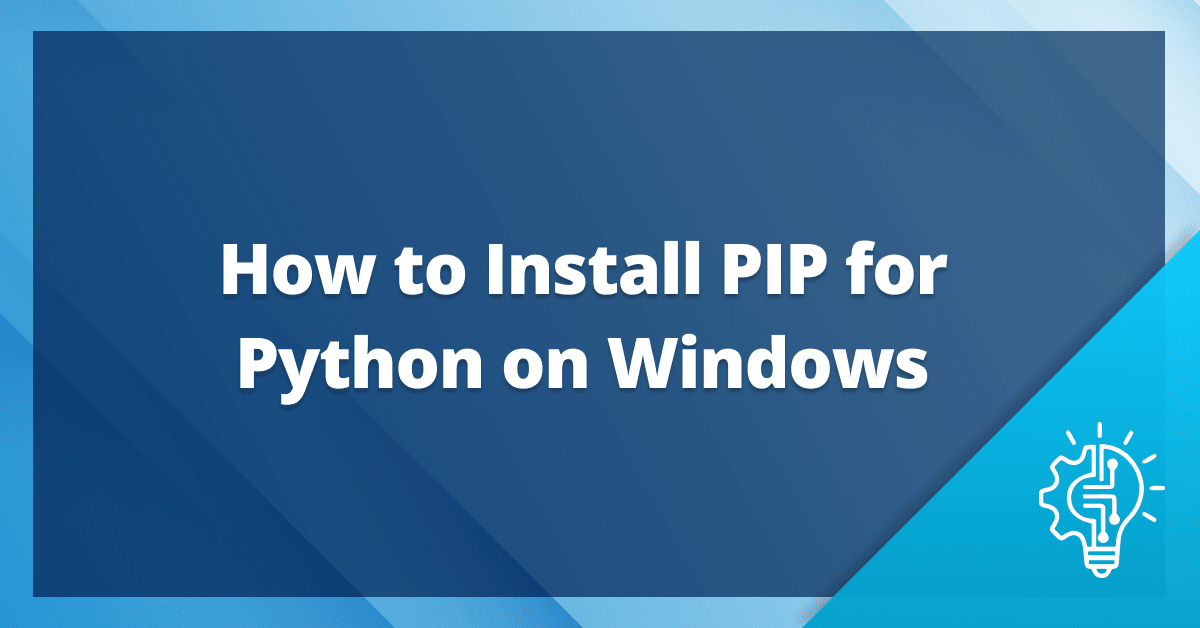

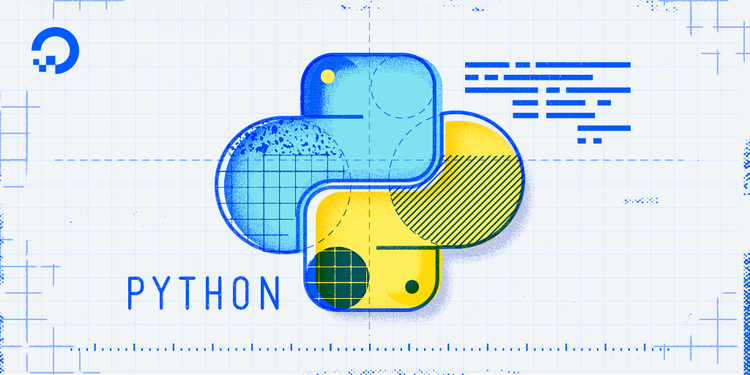
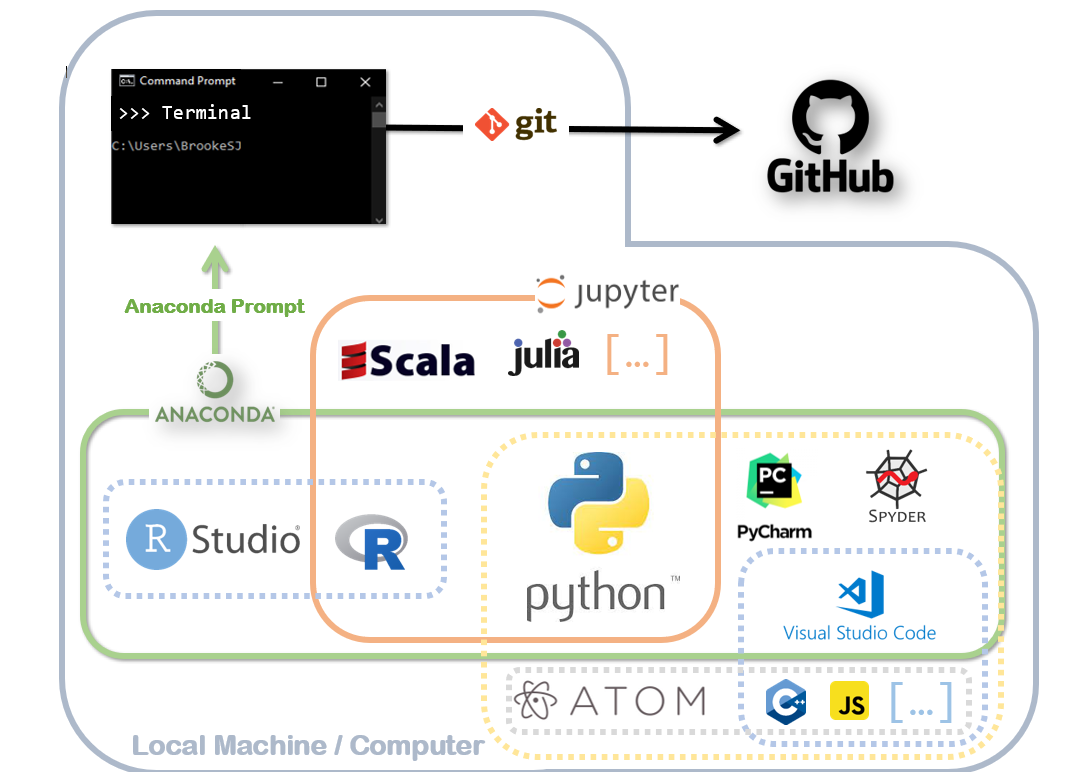
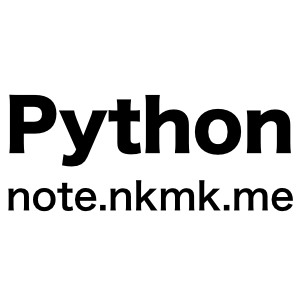
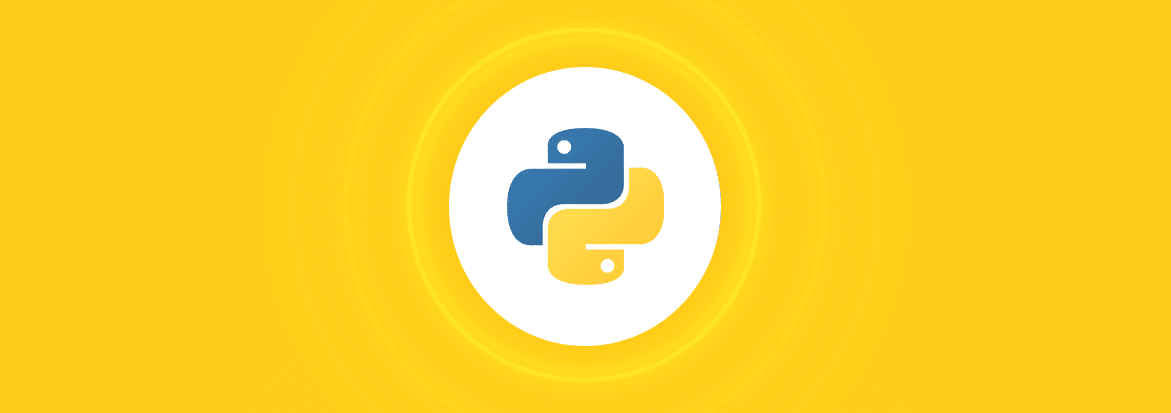
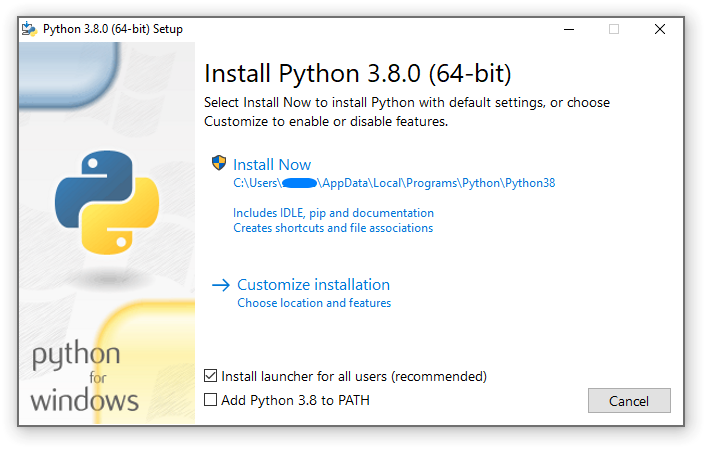

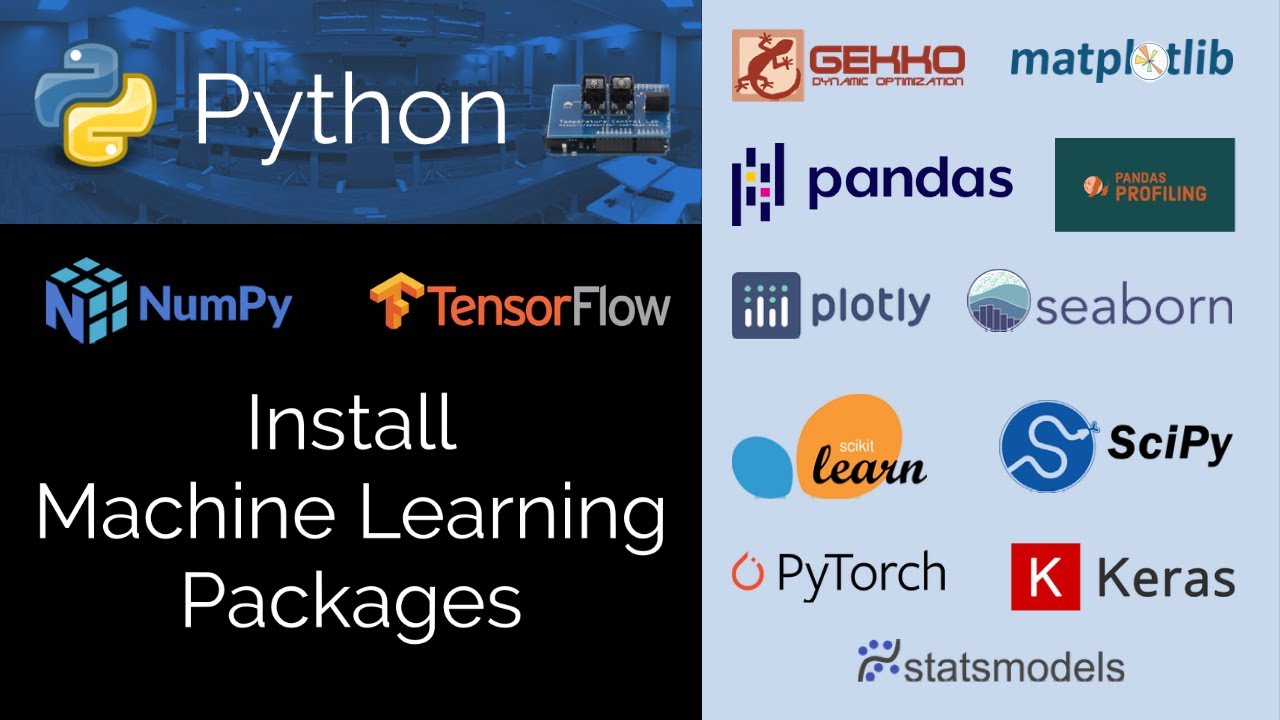
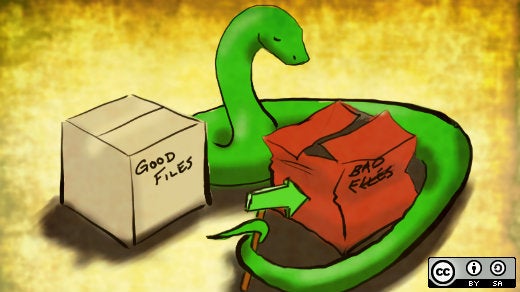

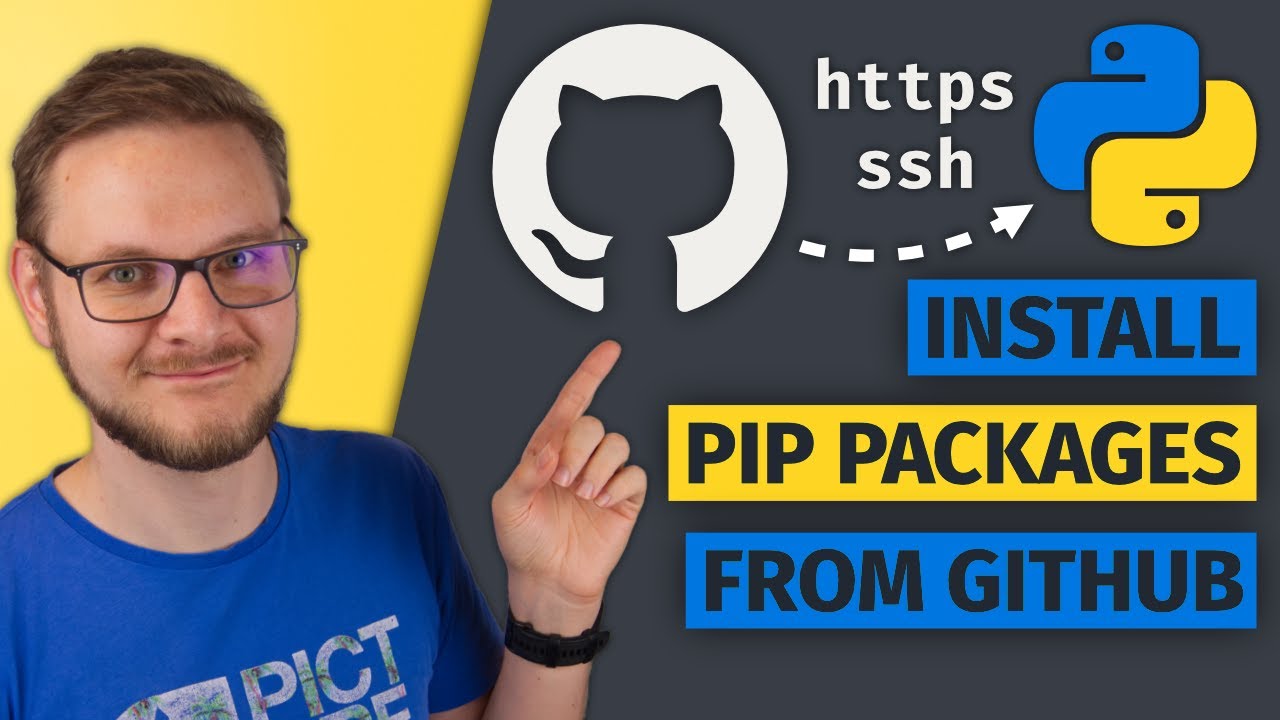

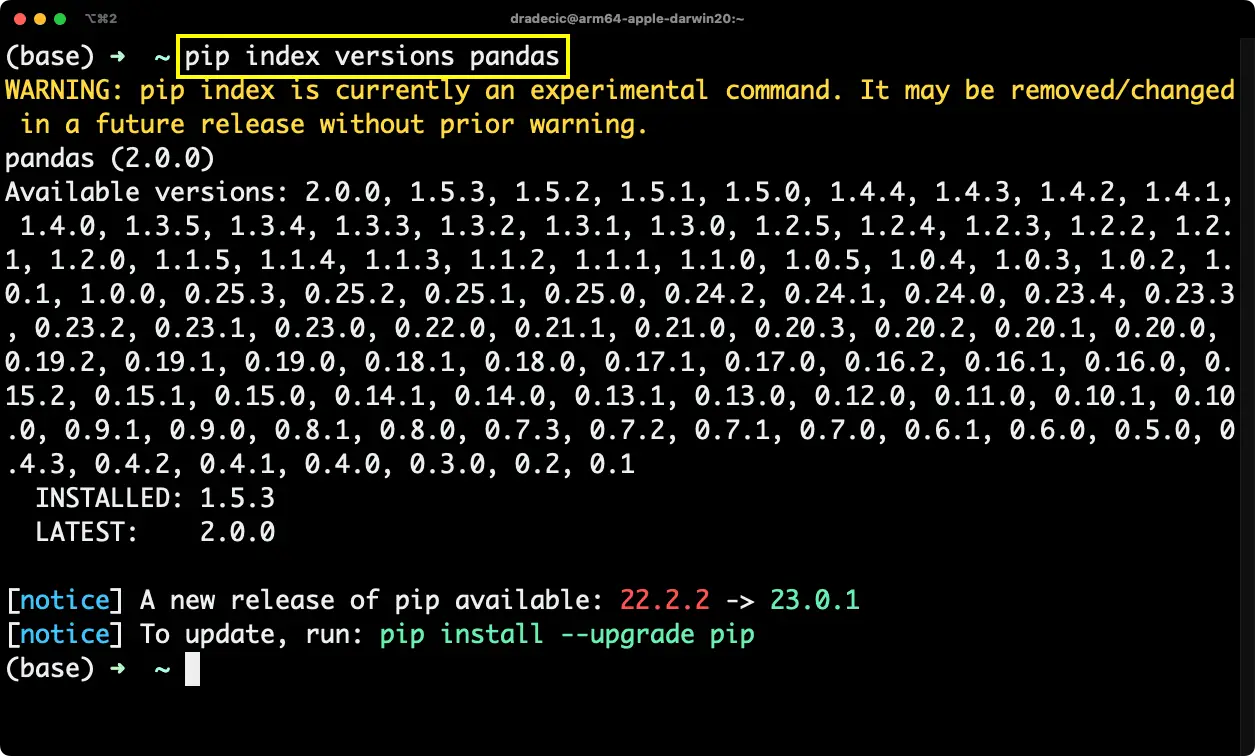
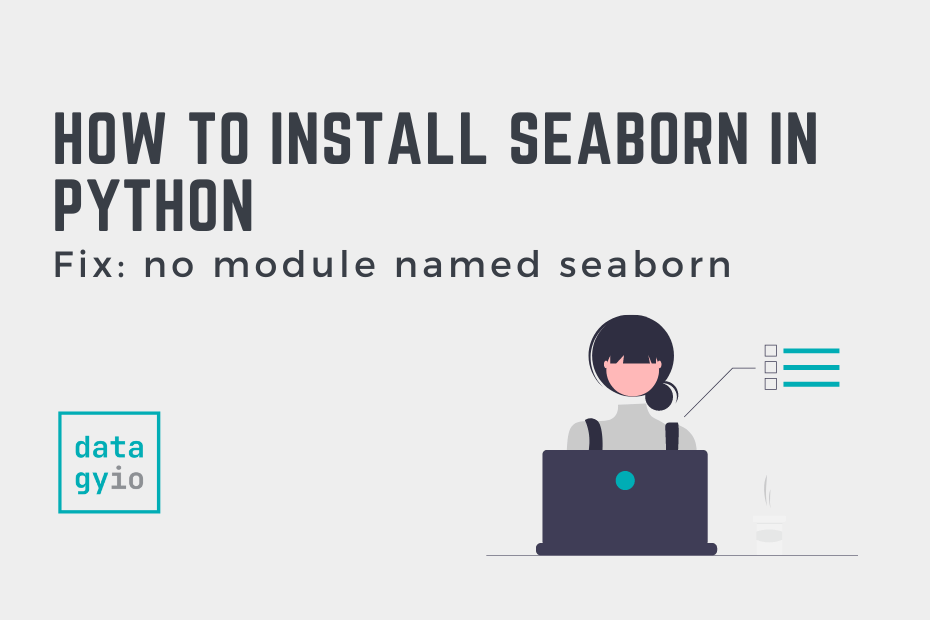
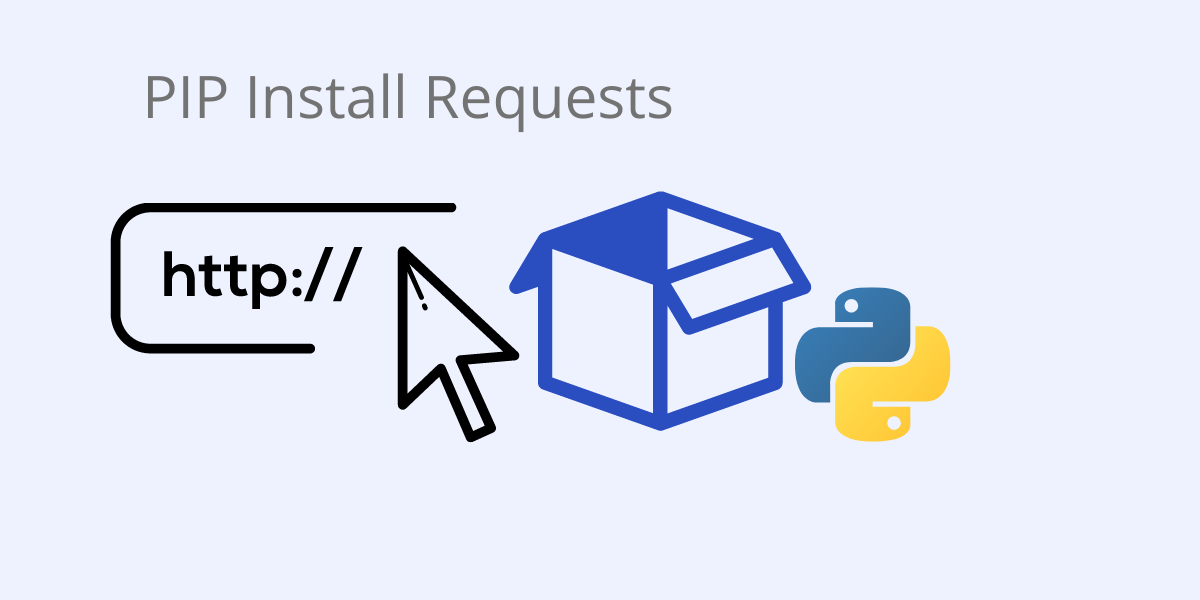
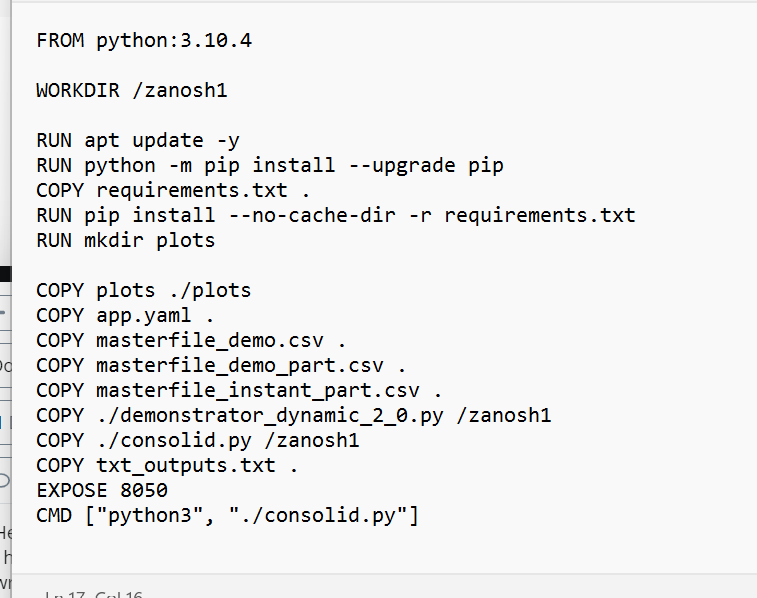
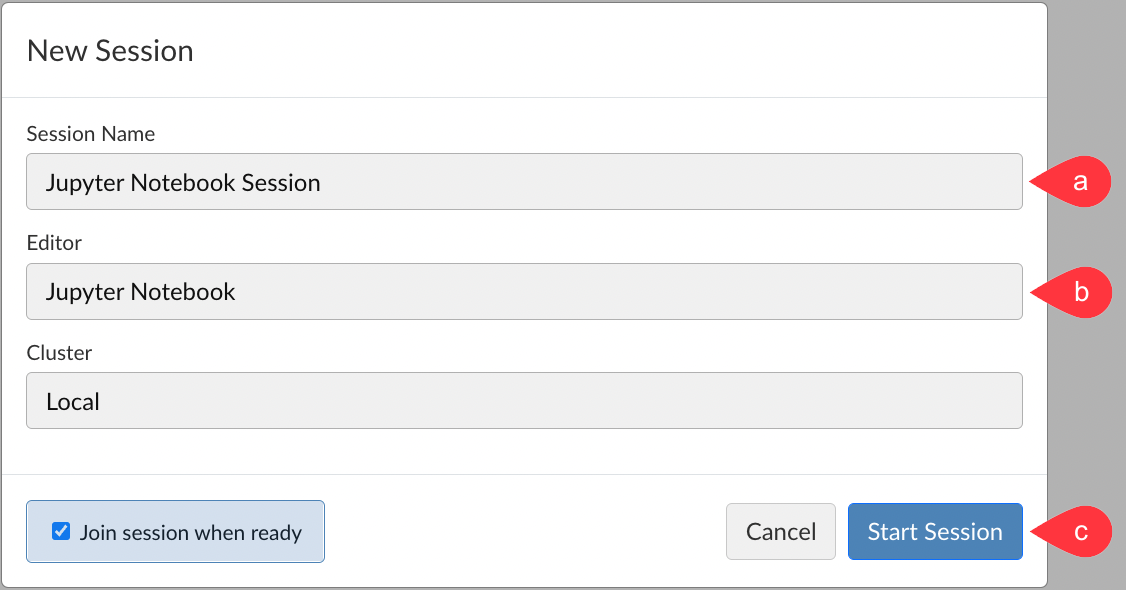
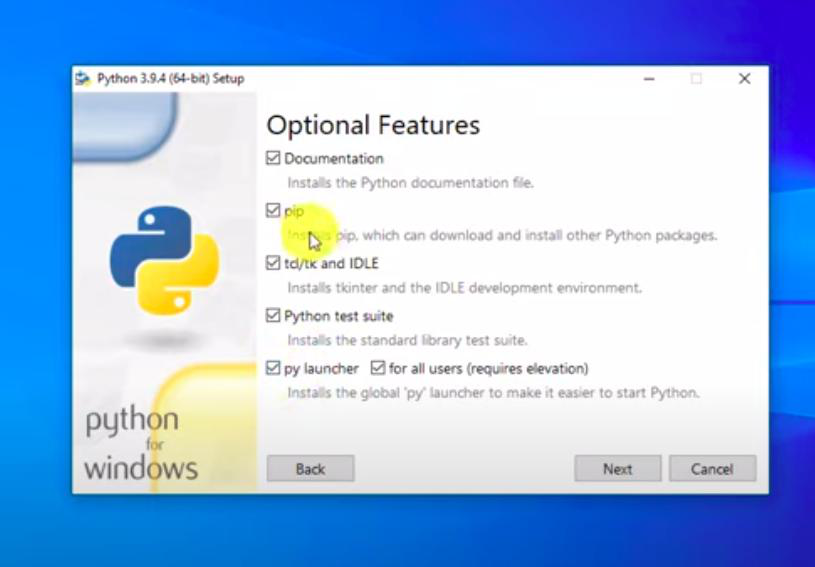
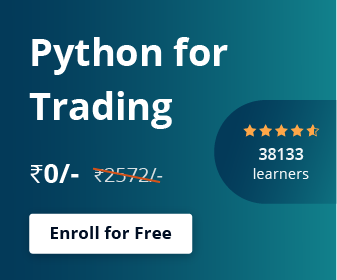
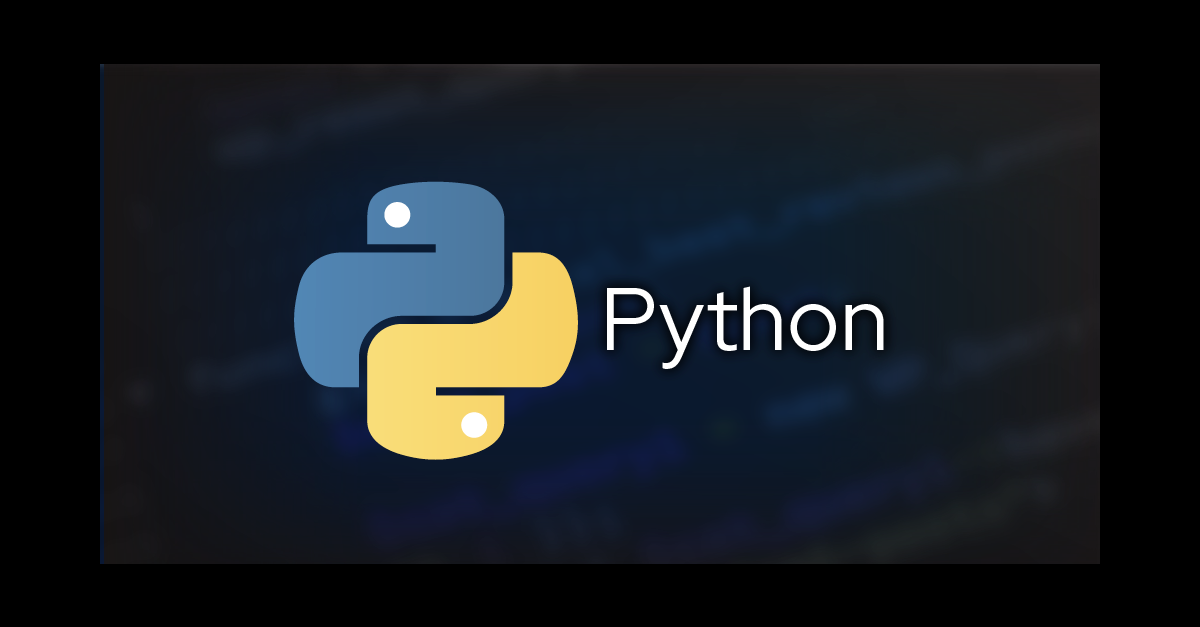

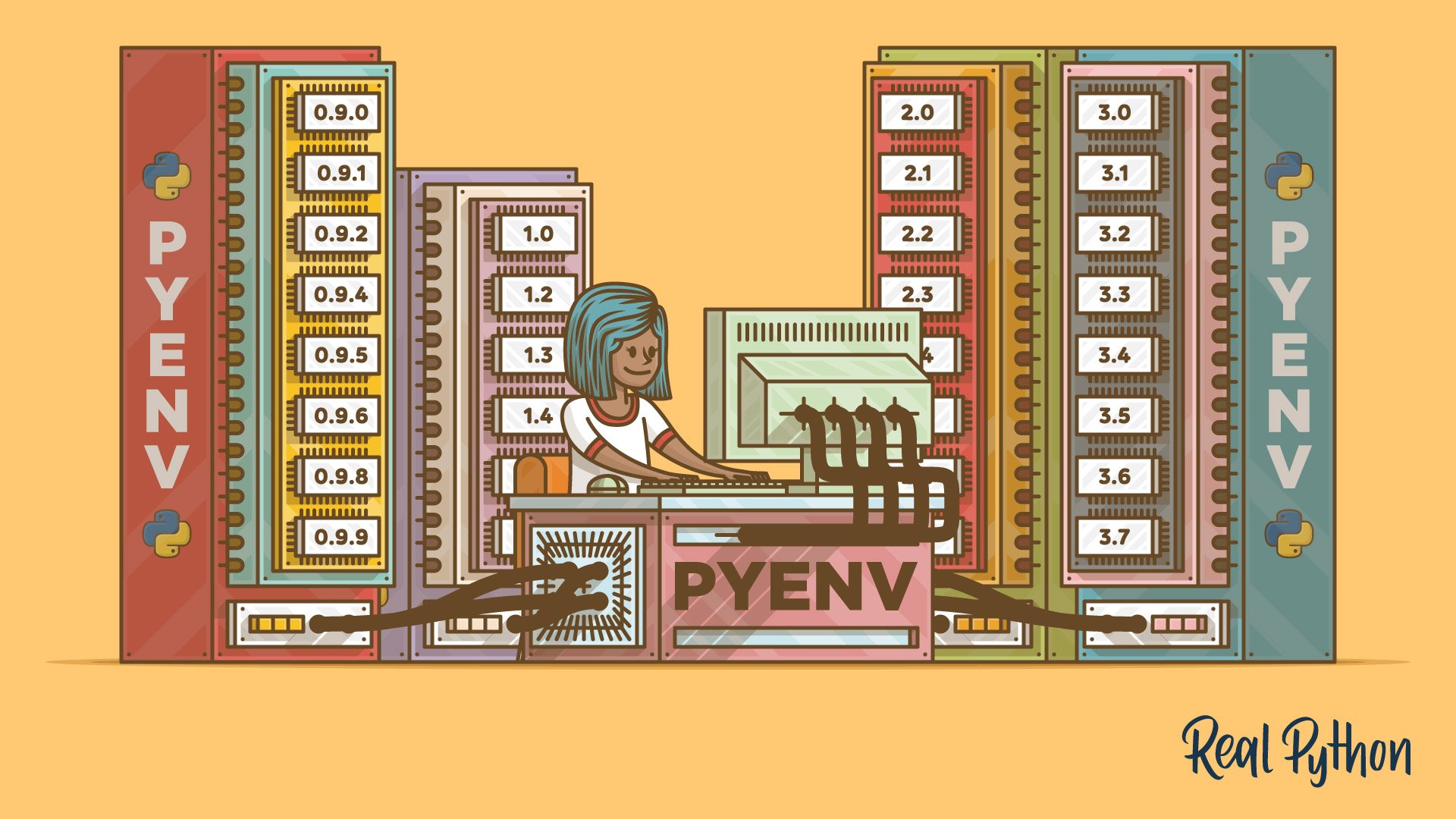
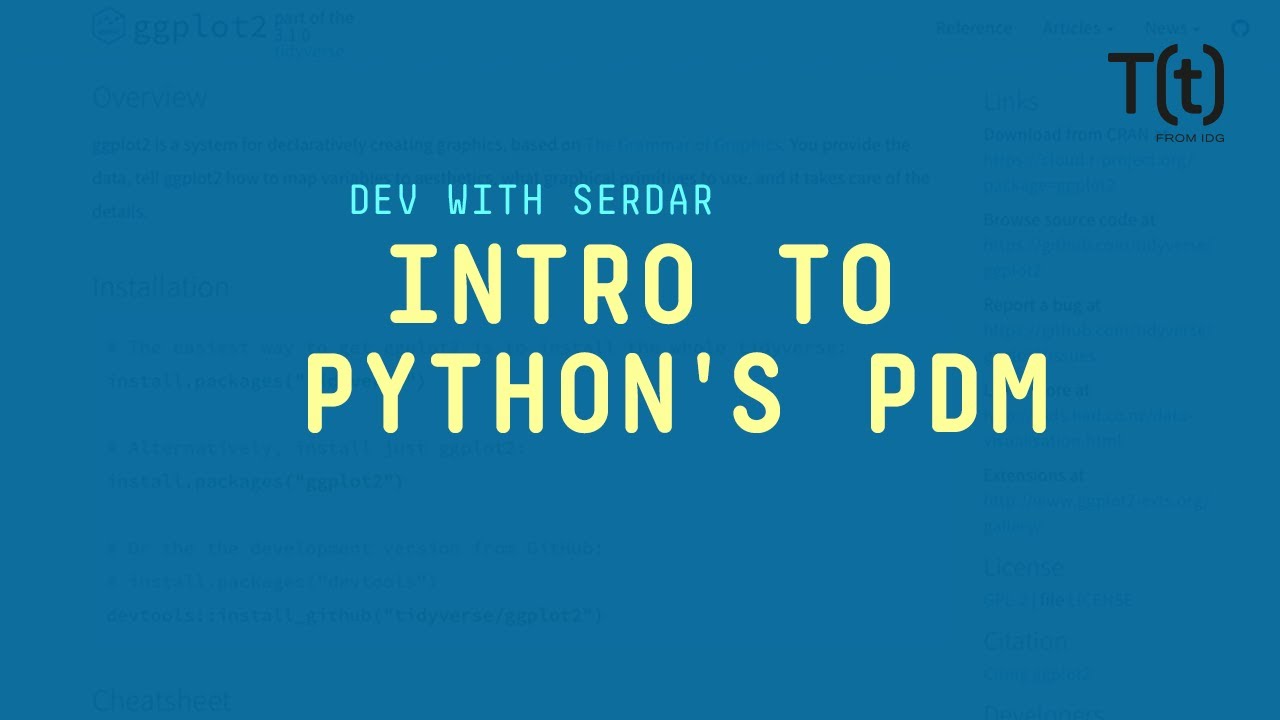

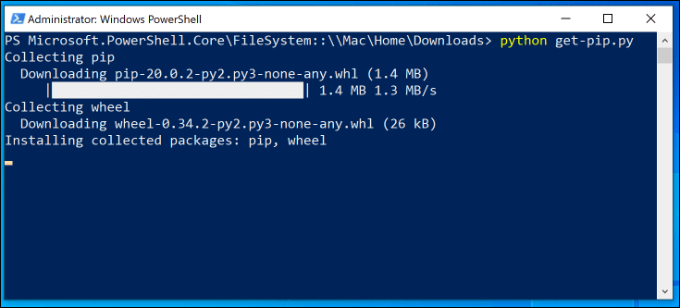


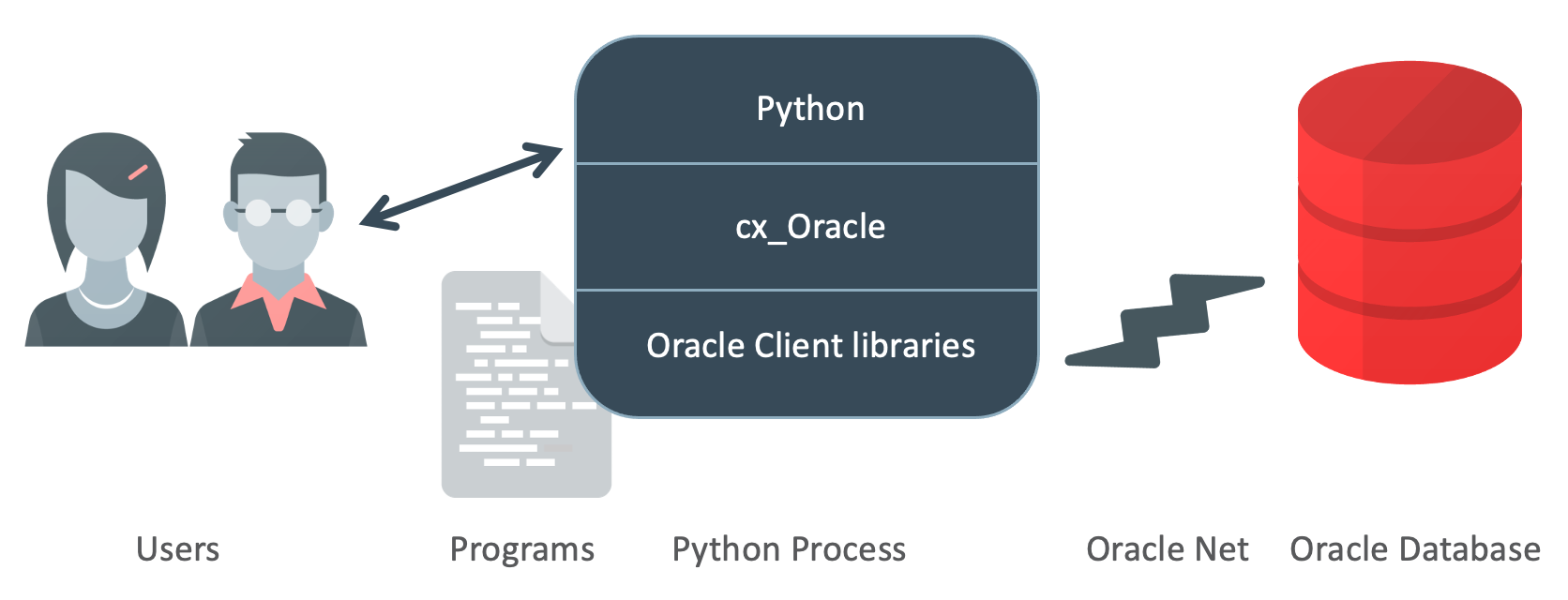


Article link: pip install multiple packages.
Learn more about the topic pip install multiple packages.
- How to install multiple python packages at once using pip
- pip install multiple packages in Python – ThinkInfi
- How to Install All Python Modules at Once Using Pip? – AskPython
- Pip Python Tutorial for Package Management – DataCamp
- A Installing R and packages | Computational Historical Thinking
- Install Python Package – ListenData
- Install multiple python packages at once using pip – thisPointer
- How to install multiple packages with pip – LinuxPip
- Pip install multiple requirements files in Python – bobbyhadz
- Pip Python Tutorial for Package Management – DataCamp
- How to install multiple python packages at once using pip
- Installing Packages – Python Packaging User Guide
- Installing multiple packages in Python – LinkedIn
See more: nhanvietluanvan.com/luat-hoc