Jupyterlab Vs Jupyter Notebook
Introduction:
JupyterLab and Jupyter Notebook are two popular web-based interactive computing environments that allow users to create and share documents that contain live code, equations, visualizations, and narrative text. Both JupyterLab and Jupyter Notebook are widely used in data analysis, scientific research, and education. In this article, we will compare JupyterLab and Jupyter Notebook in terms of User Interface, Integration and Compatibility, Features and Functionality, Performance and Scalability, Installation and Configuration, and Community and Support. We will also address some frequently asked questions related to these two tools.
User Interface Comparison:
One of the key differences between JupyterLab and Jupyter Notebook lies in their user interfaces. Jupyter Notebook has a simple and straightforward interface, with a single document interface (SDI) where each notebook is opened as a separate tab. On the other hand, JupyterLab provides a more sophisticated and flexible interface, with a multiple document interface (MDI) that allows users to arrange notebooks, code consoles, text editors, and other extensions in a tabbed workspace. This makes JupyterLab more suitable for complex workflows and multi-tasking.
Integration and Compatibility:
JupyterLab and Jupyter Notebook are built on the same foundational components and share similar structures, which means that notebooks created in one can be easily opened and edited in the other. However, JupyterLab provides a more seamless integration with third-party extensions and offers a wider range of functionality out of the box. JupyterLab also supports the same file format as Jupyter Notebook (.ipynb), ensuring compatibility between the two tools.
Features and Functionality:
JupyterLab offers a more comprehensive set of features and functionality compared to Jupyter Notebook. In addition to the notebook interface, JupyterLab includes a rich text editor, a terminal emulator, a file browser, and a powerful interactive windowing system that enables users to create custom layouts. JupyterLab also supports drag-and-drop functionality for rearranging cells, and it provides a flexible plugin system that allows users to extend its capabilities. However, Jupyter Notebook still retains its simplicity and ease of use, which makes it an attractive choice for beginners and those who prefer a streamlined interface.
Performance and Scalability:
In terms of performance and scalability, JupyterLab and Jupyter Notebook are quite similar since they share the same underlying architecture. Both tools are designed to handle large datasets and complex computations efficiently. However, JupyterLab may have a slight advantage in terms of performance due to its more modern and optimized codebase. It is worth noting that both JupyterLab and Jupyter Notebook are primarily intended for interactive exploratory work, rather than large-scale production use.
Installation and Configuration:
Installing and configuring JupyterLab and Jupyter Notebook are relatively straightforward processes. Both tools can be installed using package managers like pip or conda, or they can be run in Docker containers. JupyterLab requires at least Python 3.5 or higher, while Jupyter Notebook supports both Python 2 and Python 3. Once installed, both tools can be accessed through a web browser, with JupyterLab running on the URL “http://localhost:8888/lab” and Jupyter Notebook running on “http://localhost:8888/tree”. Configuration options for both tools are available through command-line arguments or configuration files, allowing users to customize various settings according to their preferences.
Community and Support:
Both JupyterLab and Jupyter Notebook have vibrant and active communities of users and developers. The Jupyter project has a dedicated website (https://jupyter.org/) that provides extensive documentation, tutorials, and resources for both tools. The Jupyter community is also active on GitHub, where users can report issues, contribute to open-source development, and seek support from other community members. Additionally, numerous online forums, mailing lists, and user groups provide further avenues for getting help and staying connected with the Jupyter community.
FAQs:
Q1: What are the differences between JupyterLab and Jupyter Notebook?
A1: JupyterLab offers a more versatile and flexible interface with multiple documents and a wide range of functionality, while Jupyter Notebook has a simpler and more streamlined interface.
Q2: Can I open notebooks created in Jupyter Notebook in JupyterLab and vice versa?
A2: Yes, notebooks created in one tool can be easily opened and edited in the other, ensuring compatibility and smooth transition between JupyterLab and Jupyter Notebook.
Q3: How do I install JupyterLab or Jupyter Notebook?
A3: Both tools can be installed using package managers like pip or conda, or they can be run in Docker containers. Detailed installation instructions can be found in the official documentation of the Jupyter project.
Q4: Which tool is better for beginners?
A4: Jupyter Notebook is often recommended for beginners due to its simplicity and ease of use. However, JupyterLab can also be suitable for beginners who are looking for a more comprehensive and versatile tool.
Q5: Can I customize the settings of JupyterLab or Jupyter Notebook?
A5: Yes, both tools offer various configuration options that allow users to customize their settings according to their preferences. Configuration options can be accessed through command-line arguments or configuration files.
Conclusion:
JupyterLab and Jupyter Notebook are two powerful tools that enable interactive computing and data analysis. While JupyterLab offers a more advanced user interface and comprehensive feature set, Jupyter Notebook remains a popular choice for its simplicity and ease of use. Both tools have their strengths and are well-supported by active communities. Whether you choose JupyterLab or Jupyter Notebook depends on your specific needs and preferences. Regardless of your choice, the Jupyter project provides a rich ecosystem for interactive computing and collaboration in various domains.
Jupyter Lab Is Awesome For Data Science
Keywords searched by users: jupyterlab vs jupyter notebook JupyterLab, Jupyter Notebook, Tài Jupyter Notebook, Open folder jupyter notebook, JupyterLab VS VSCode, Jupyter-dash, Uninstall jupyter notebook, How to import Library in jupyter notebook
Categories: Top 71 Jupyterlab Vs Jupyter Notebook
See more here: nhanvietluanvan.com
Jupyterlab
In recent years, the Python programming language has gained immense popularity among developers worldwide. Whether you are a beginner or an experienced developer, having the right tools and an efficient Integrated Development Environment (IDE) is crucial for a seamless coding experience. JupyterLab, with its powerful features and ease of use, has emerged as a go-to choice for developers working with Python. This article aims to explore JupyterLab in depth, covering its features, benefits, and addressing some frequently asked questions.
What is JupyterLab?
JupyterLab is an open-source web-based IDE developed by Project Jupyter. This innovative development environment provides a flexible and powerful platform for interactive computing and data science workflows. It brings together Jupyter Notebook, a popular web application for creating and sharing documents containing live code, equations, visualizations, and narrative text, with numerous other enhancements and features.
Why Choose JupyterLab?
1. Versatile Interface: JupyterLab offers a flexible and highly customizable interface that allows users to arrange multiple tabs, drag and drop panels, and create complex layouts. It supports not only Jupyter Notebooks but also console terminals, text editors, file browsers, and more, making it an all-in-one solution for Python development.
2. Intuitive Workflow: JupyterLab provides a seamless workflow for interactive coding. Users can experiment with code, test hypotheses, and visualize results within a single environment. The integration of notebooks, code consoles, and text editors facilitates efficient collaboration and iterative development.
3. Rich Output Support: JupyterLab supports an array of file formats for displaying rich outputs, including HTML, images, videos, and more. Additionally, it enables the rendering of interactive widgets, allowing developers to create dynamic and interactive applications effortlessly.
4. Extensible Architecture: One of the standout features of JupyterLab is its extensibility. Developers can extend JupyterLab’s functionality by installing extensions from a vast collection available in the official extension repository. These extensions provide additional modules for debugging, testing, version control, and more, making JupyterLab adaptable to a wide range of development needs.
5. Integration with Science Libraries: JupyterLab seamlessly integrates with popular scientific libraries and frameworks such as NumPy, Pandas, Matplotlib, and SciPy. Users can directly import these libraries and leverage their powerful functionalities without leaving the JupyterLab environment. This integration streamlines data analysis and exploration tasks, making JupyterLab an ideal choice for data scientists and researchers.
Frequently Asked Questions (FAQs):
Q: Can I use JupyterLab for languages other than Python?
A: Although JupyterLab has strong support for Python, it also supports over 40 programming languages, including R, Julia, and Scala, among others. Its multi-language support makes it a versatile IDE for various coding and data science tasks.
Q: Can I share my JupyterLab notebooks with others?
A: Yes, with JupyterLab, you can easily share your notebooks and code with others. The application provides built-in support for exporting notebooks in various formats such as HTML, PDF, and Markdown. Additionally, you can share your notebooks on platforms like GitHub or use JupyterHub to collaborate with colleagues and teams.
Q: Is JupyterLab suitable for large-scale projects?
A: JupyterLab is primarily designed to facilitate interactive coding, data analysis, and research tasks. While it can handle moderately-sized projects, it may not be the most efficient choice for large-scale software development projects compared to dedicated IDEs like PyCharm or Visual Studio Code.
Q: Can I run JupyterLab on my local machine?
A: Yes, JupyterLab can be installed on your local machine. You can install it using the pip package manager or by downloading the Anaconda distribution, which bundles JupyterLab along with other useful tools for scientific computing.
Q: Is JupyterLab only for data scientists?
A: While JupyterLab is widely used in data science and research domains, its user-friendly interface and versatility make it suitable for all levels of Python developers. Whether you are a beginner learning Python or an experienced developer working on complex projects, JupyterLab can enhance your coding experience.
In conclusion, JupyterLab provides a comprehensive and flexible integrated development environment for Python developers. Its intuitive interface, extensive customization options, and seamless integration with scientific libraries make it a powerful tool for interactive coding, data analysis, and research. With its growing popularity, JupyterLab is expected to continue revolutionizing the way Python developers work, collaborate, and innovate.
Jupyter Notebook
Jupyter Notebook is one of the most powerful tools in the world of data analysis and scientific computing. It provides an interactive environment, combining code execution, rich media, plots, and documentation all in one place. This open-source web application can be used for diverse purposes such as data cleaning and transformation, numerical simulation, statistical modeling, visualization, machine learning, and more. In this article, we will explore the features, benefits, and various use cases of Jupyter Notebook, which has quickly become an indispensable tool for researchers, data scientists, and educators worldwide.
Features and Functionality
Jupyter Notebook, previously known as IPython Notebook, is an evolution of the traditional Python shell. It allows users to create and share documents called “notebooks,” which can contain both code (Python, R, Julia, and more) and rich text elements (paragraphs, equations, figures, links, etc.). The interactive nature of Jupyter Notebook enables users to execute code snippets individually or in a batch, making experimentation effortless. This feature is particularly valuable for debugging, as it allows users to identify and rectify errors step-by-step.
One of the most significant advantages of Jupyter Notebook is its ability to generate visualizations on the go. Users can create interactive plots and charts, displaying their data in an intuitive and captivating manner. Additionally, Jupyter supports the inclusion of multimedia elements like images, videos, and LaTeX equations, making notebooks a comprehensive platform for data presentation and documentation.
Collaboration and Sharing
Jupyter Notebook’s collaborative capabilities have made it immensely popular among researchers and data scientists. Users can easily share their notebooks with colleagues, collaborators, or the wider community. Sharing can typically be achieved through various platforms, such as GitHub or Jupyter’s own Project Jupyter organization. These platforms not only enable seamless sharing but also allow others to clone, fork, and modify the notebooks, opening doors to valuable collaboration and improvement.
Furthermore, Jupyter Notebook facilitates the integration of descriptive narratives with code snippets, which aids researchers in explaining their methodologies and results concisely. This combination of code and documentation eliminates the need to maintain separate documents, providing a unified platform for data analysis and validation.
Supported Languages and Interactivity
Originally designed for Python, Jupyter Notebook now supports numerous programming languages through “kernels.” A kernel is responsible for executing code written in a specific language and communicating the results back to the notebook interface. This versatility allows users to switch between languages seamlessly, making Jupyter a versatile tool for multi-language projects. Some commonly used kernels include IPython (Python), IRkernel (R), and IJulia (Julia), among others.
Furthermore, Jupyter supports other interactive computing capabilities such as “widgets.” Widgets are user interface elements that enable the creation of interactive dashboards, sliders, dropdowns, and more. This functionality contributes to the development of dynamic and engaging data visualizations, enhancing the user experience.
Use Cases
The broad functionality of Jupyter Notebook makes it suitable for a wide range of applications. Here are a few common use cases:
1. Data Analysis and Visualization: Jupyter Notebook excels in exploring, analyzing, and visualizing data for scientific, academic, or commercial purposes. It allows users to import, clean, and manipulate datasets, while simultaneously generating interactive plots and compelling visualizations.
2. Machine Learning and Data Science: Jupyter Notebook is increasingly popular in the field of machine learning and data science. With the ability to execute code in a step-by-step manner and visualize results in real-time, data scientists can effectively build, train, and validate machine learning models without leaving the Jupyter environment.
3. Education and Teaching: The interactive nature and easy-to-read format of Jupyter Notebook make it an ideal tool for teaching programming and data analysis concepts. Educators can utilize Jupyter to create interactive learning materials, exercises, and tutorials, fostering an engaged learning environment.
FAQs
Q: Is Jupyter Notebook only for Python programming?
A: No, Jupyter Notebook supports several programming languages, including Python, R, Julia, and more, through kernels.
Q: How do I install Jupyter Notebook?
A: Jupyter Notebook can be installed using package managers like Anaconda or pip. Detailed installation instructions are available on the Project Jupyter website.
Q: Can Jupyter Notebook run on my browser?
A: Yes, Jupyter Notebook runs as a web application and can be accessed on a browser via the localhost server or through cloud-based solutions like Google Colab or Microsoft Azure.
Q: Can I share my Jupyter Notebook with others?
A: Yes, Jupyter Notebooks can be easily shared with others through platforms like GitHub or Project Jupyter itself. Users can grant access for collaborators to clone, modify, or contribute to their notebooks.
Q: Are Jupyter Notebooks secure for handling sensitive data?
A: Jupyter Notebooks are designed primarily for sharing and collaboration. If you need to handle sensitive data, it is recommended to ensure proper security measures are in place, such as encryption and authentication, depending on your deployment environment.
In conclusion, Jupyter Notebook has revolutionized data analysis, scientific computing, and collaboration. Its intuitive interface, code execution capabilities, multimedia support, and collaborative functionalities have made it an indispensable tool for researchers, data scientists, and educators. Whether you are analyzing data, training machine learning models, or teaching programming, Jupyter Notebook provides a comprehensive and efficient platform for your needs.
Tài Jupyter Notebook
In recent years, Jupyter Notebook has become an increasingly popular tool among data scientists, researchers, and programmers. With its interactive and versatile nature, Jupyter Notebook allows users to create and share documents containing live code, equations, visualizations, and explanatory text. Among the various flavors of Jupyter Notebook, Tài Jupyter Notebook stands out as a powerful and enhanced version, providing additional features that further streamline collaborative data science workflows.
Tài Jupyter Notebook, developed by OpenAI, offers an array of features that can greatly enhance productivity for data scientists and researchers working in teams. One of the standout features of Tài Jupyter Notebook is real-time collaboration. Multiple users can simultaneously work on the same notebook, making it easy to share ideas, code, and analysis. This collaborative environment goes beyond simple code sharing, as all team members can view and modify the notebook in real-time, greatly improving efficiency and fostering collaboration, particularly in distributed teams.
Another impressive feature of Tài Jupyter Notebook is the seamless integration with Git, a popular version control system. This integration allows users to easily manage and track changes made to their notebooks, enabling efficient version control and facilitating collaboration. With Git integration, team members can work on different branches, merge their changes, and handle conflicts seamlessly. This ensures that all team members are always working on the latest version of the notebook, minimizing errors and conflicts.
Tài Jupyter Notebook also offers improved support for code execution. With traditional Jupyter Notebook, code execution often results in a single output, making it difficult to track and understand the intermediate steps. However, Tài Jupyter Notebook introduces a powerful feature called code snapshots. By capturing and displaying intermediate results at each execution step, users can easily analyze and debug their code. This makes code execution more transparent and helps in identifying and resolving errors quickly.
Furthermore, Tài Jupyter Notebook incorporates a powerful visualization toolkit that allows users to create interactive and dynamic visualizations directly within the notebook. This feature offers a rich set of tools for generating charts, graphs, and other visual representations of data. With Tài Jupyter Notebook, users can embed these visualizations within the notebook or share them as standalone components, enhancing the interpretability and communication of findings.
To ensure the security and privacy of the data, Tài Jupyter Notebook provides robust access control mechanisms. With fine-grained permissions, administrators can define access rights for each user or team, granting or limiting their ability to view, edit, or execute specific code cells or sections. This feature is crucial for protecting sensitive data and facilitating collaboration in teams with varying roles and responsibilities.
Frequently Asked Questions (FAQs):
Q: Is Tài Jupyter Notebook free to use?
A: Yes, Tài Jupyter Notebook is free to use. It is an open-source project developed by OpenAI and the code is available on GitHub.
Q: Can I use Tài Jupyter Notebook offline?
A: Yes, Tài Jupyter Notebook can be used offline. It can be installed on a local machine or a private server, allowing users to work without an internet connection.
Q: What programming languages are supported by Tài Jupyter Notebook?
A: Tài Jupyter Notebook supports multiple programming languages, including Python, R, Julia, and more. Users can choose the kernel that corresponds to their preferred language and seamlessly switch between different kernels within the same notebook.
Q: Can Tài Jupyter Notebook be used for non-data science tasks?
A: Absolutely! While Tài Jupyter Notebook is widely used in data science, it is a versatile tool that can be used for various tasks including documentation, interactive programming tutorials, and academic papers.
Q: Is it possible to export Tài Jupyter Notebook to other formats?
A: Yes, Tài Jupyter Notebook provides options to export notebooks to various formats such as HTML, PDF, and Markdown. This allows users to easily share their work with others who might not have a Jupyter Notebook environment set up.
In conclusion, Tài Jupyter Notebook offers an enhanced and collaborative environment for data scientists, researchers, and programmers. With its real-time collaboration, Git integration, improved code execution support, powerful visualization toolkit, and robust access control mechanisms, Tài Jupyter Notebook empowers teams to work seamlessly together, enhancing productivity and enabling efficient and transparent data science workflows. As an open-source tool, Tài Jupyter Notebook continues to evolve and improve, making it an indispensable asset in the field of data science.
Images related to the topic jupyterlab vs jupyter notebook
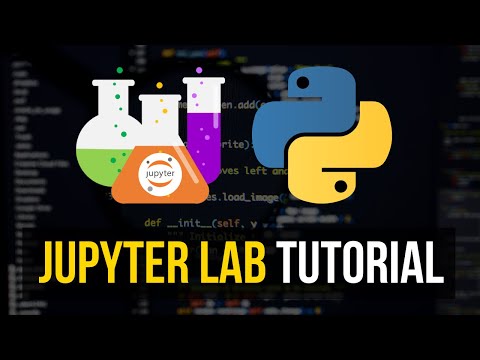
Found 49 images related to jupyterlab vs jupyter notebook theme
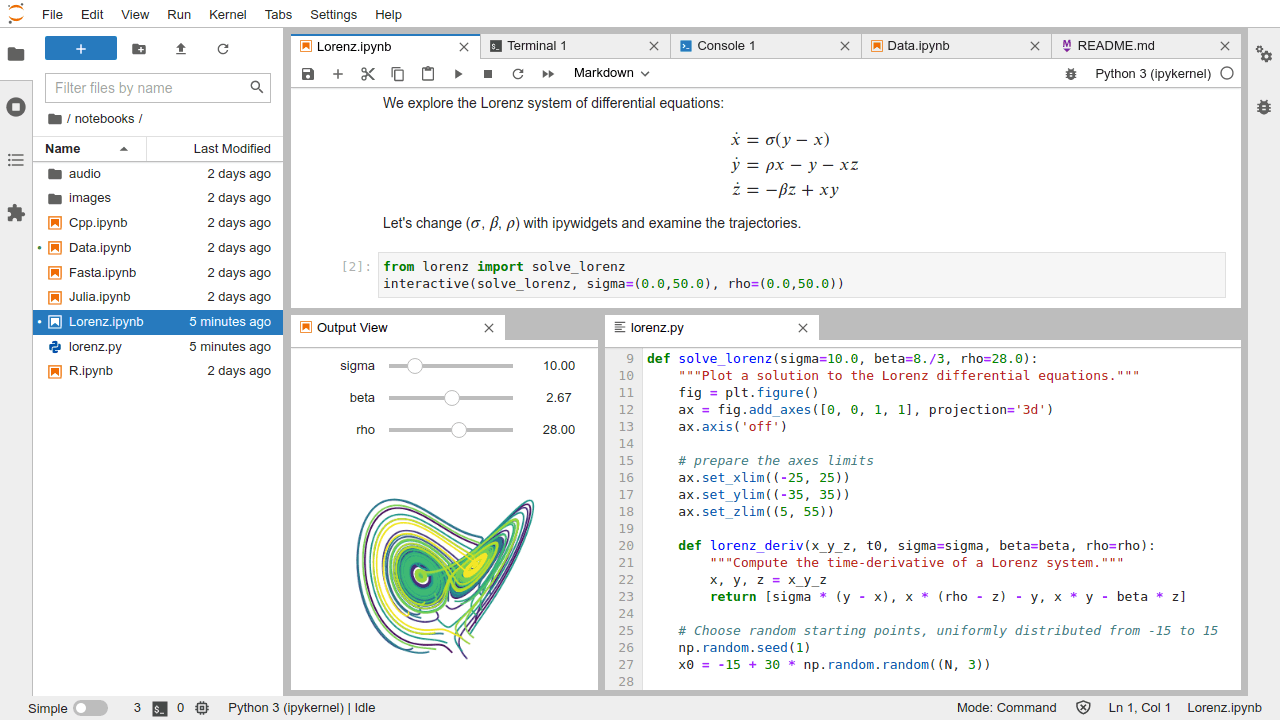

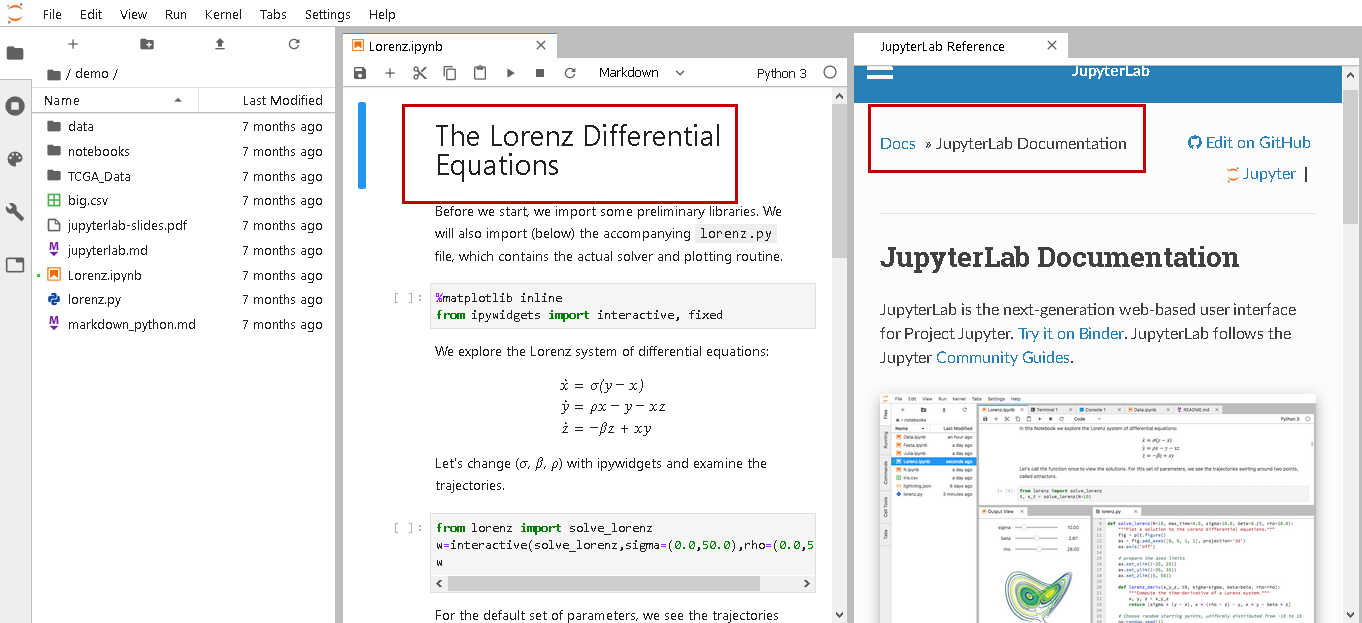
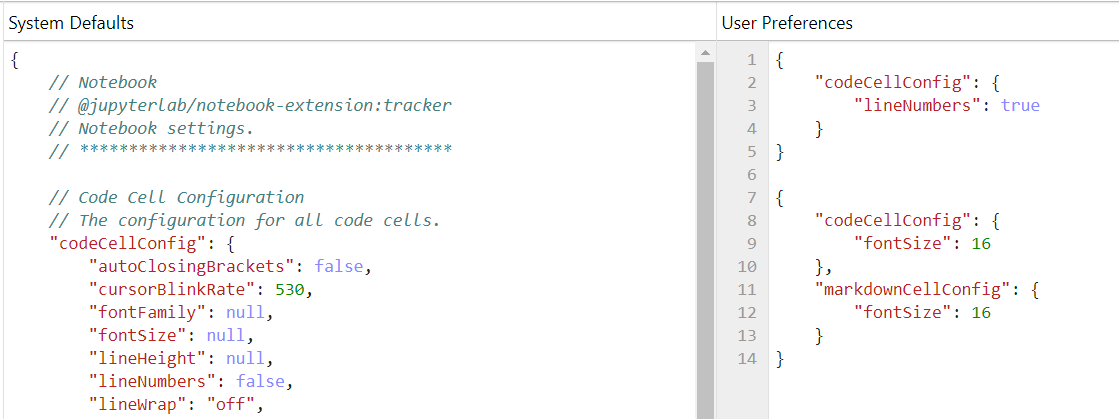

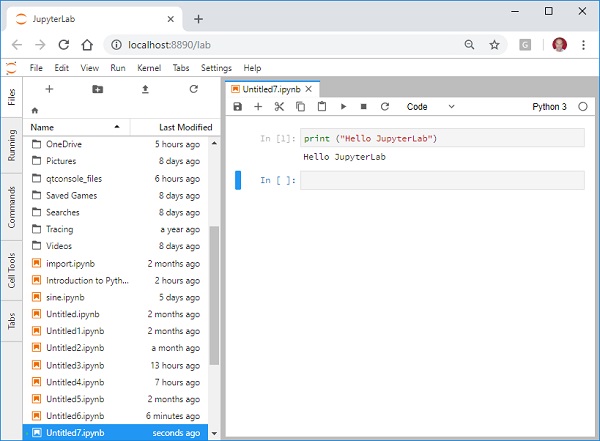
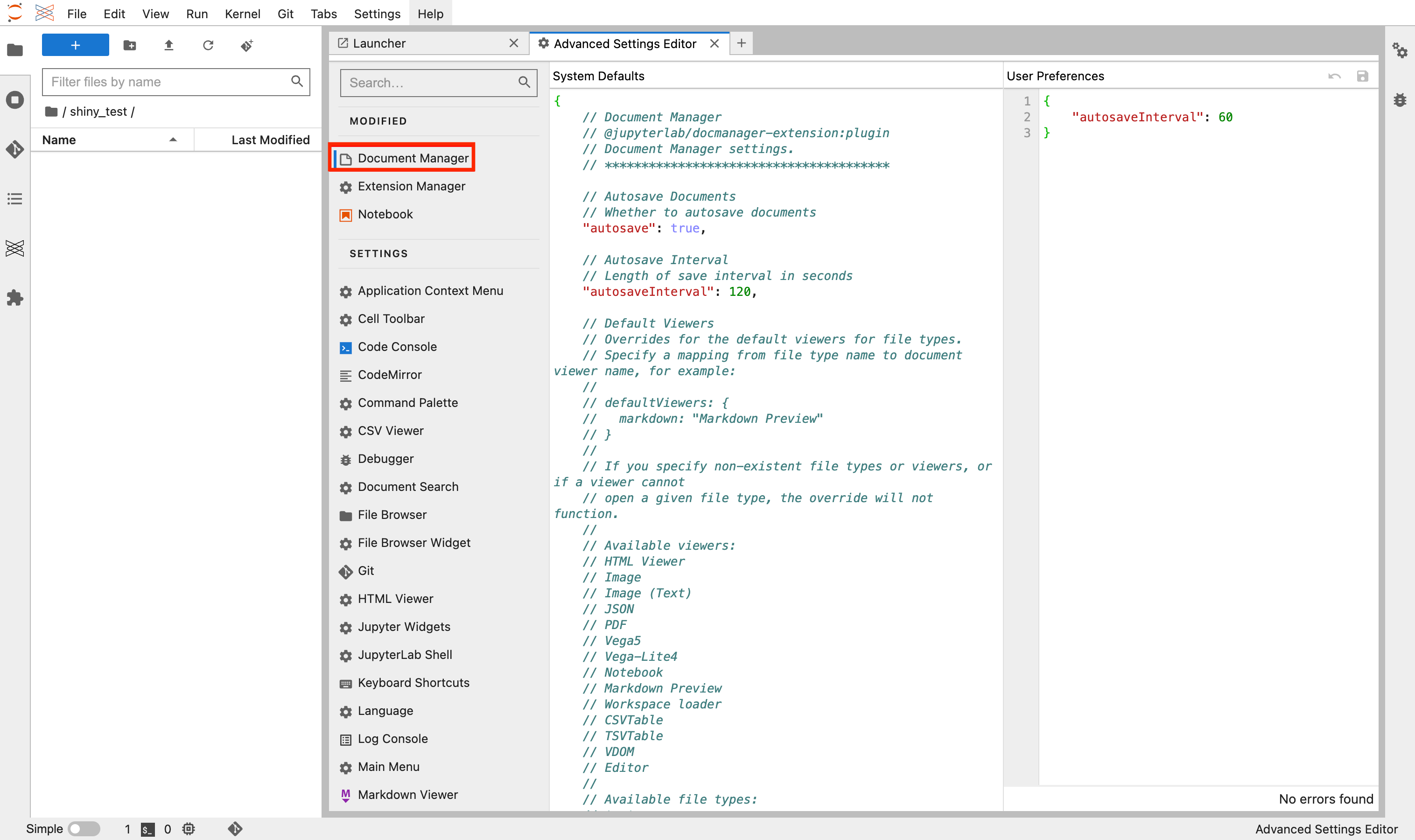


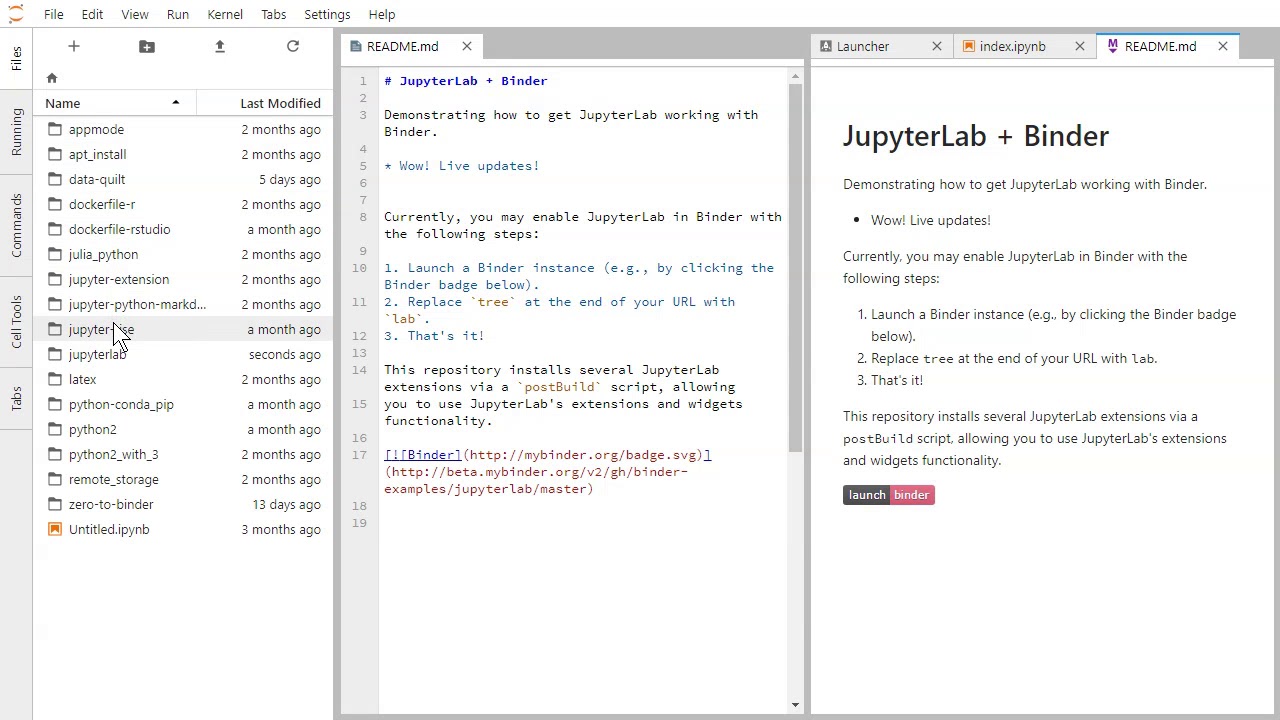
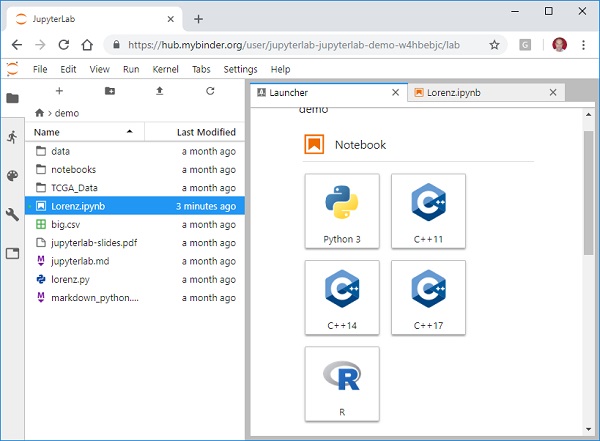

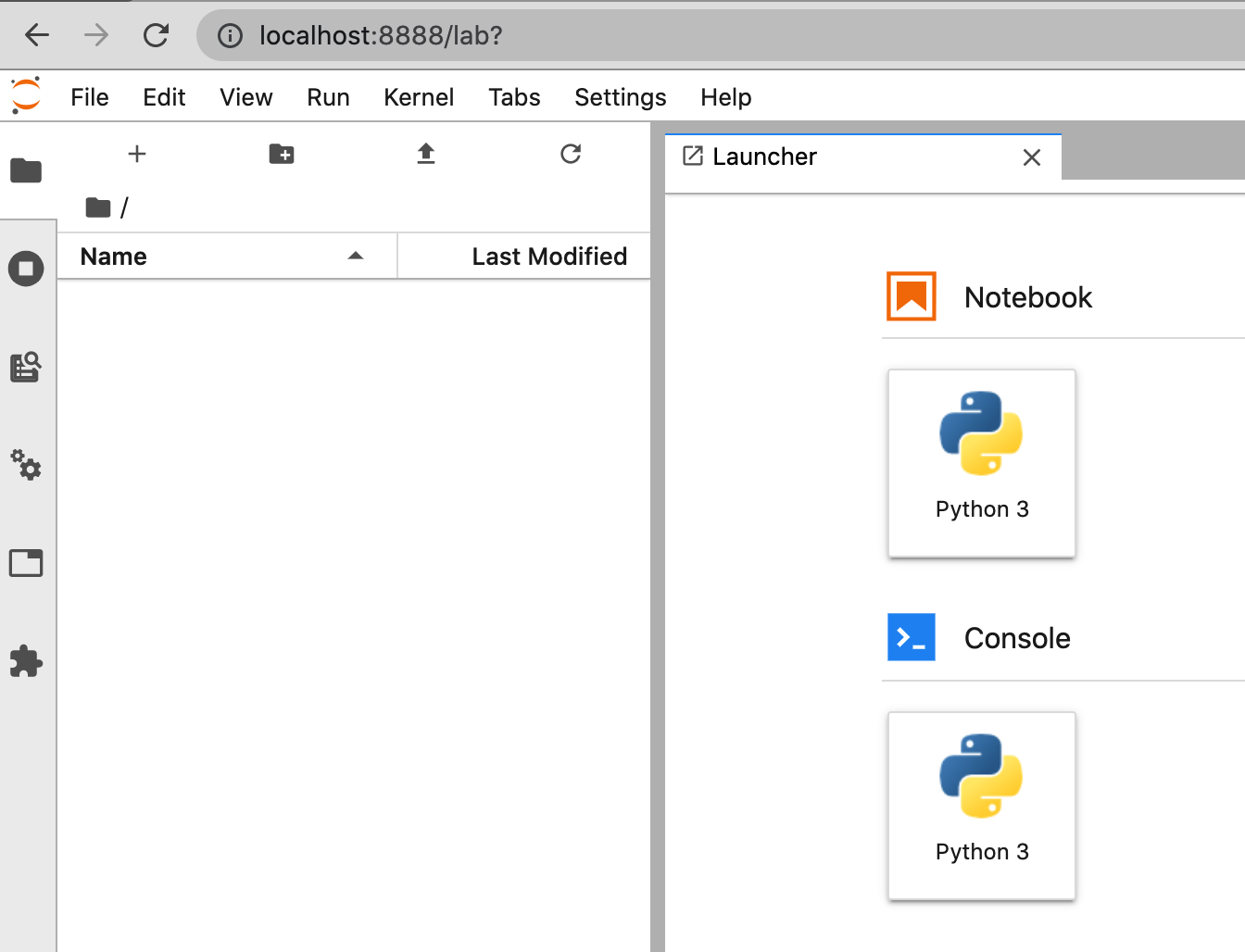
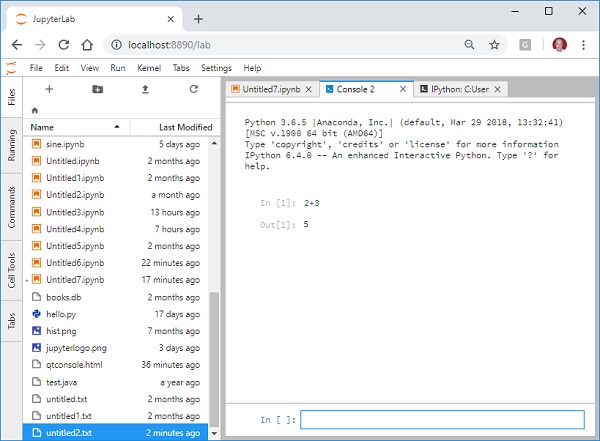








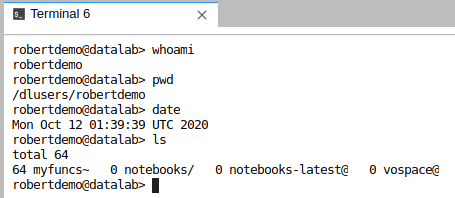
Article link: jupyterlab vs jupyter notebook.
Learn more about the topic jupyterlab vs jupyter notebook.
- python – What is the difference between Jupyter Notebook and …
- Jupyter Lab vs Jupyter Notebook: Which one is better?
- Why switch to JupyterLab from jupyter-notebook? – Medium
- Difference between Jupyter Notebook and JupyterLab
- What Is The Difference Between JupyterLab And Jupyter …
- Jupyter Notebook vs JupyterLab – Saturn Cloud
- 3.6. Introducing JupyterLab – IPython Cookbook
- JupyterLab vs Notebook: A Comprehensive Comparison
- 7 Reasons Why You Should Use Jupyterlab for Data Science
See more: nhanvietluanvan.com/luat-hoc