How To Generate Package-Lock
When working with Node.js and npm, managing dependencies is an essential part of the development process. The package-lock.json file plays a crucial role in ensuring consistent and reproducible builds. In this article, we will dive into what a package-lock file is, how to generate one in Node.js, and address some common FAQs related to package-lock generation and usage.
What is a package-lock file?
The package-lock.json file is automatically generated by npm when you first install dependencies or modify existing ones in your project. It is used to ensure deterministic and consistent resolution of dependencies by locking down the specific versions of installed packages. This file keeps track of the exact tree of package installations to avoid any conflicts or unpredictable behavior when building and deploying your project.
How to generate a package-lock file in Node.js?
Generating a package-lock file in Node.js is a straightforward process. Here is a step-by-step guide to help you:
Step 1: Initializing a new Node.js project
To begin, create a new directory and navigate to it using your terminal or command prompt. Run the following command to initialize a new Node.js project:
“`bash
npm init -y
“`
This command will create a new package.json file that serves as the configuration file for your project.
Step 2: Installing dependencies
Once you have initialized the project, you can start installing your desired dependencies. Use the npm install command followed by the package name to install a package. For example:
“`bash
npm install express
“`
This will install Express as a dependency in your project, along with any other dependencies it requires.
Step 3: Understanding the generated package-lock file
After you have installed the dependencies, the npm install command will generate a package-lock.json file. Open this file in your text editor to examine its contents.
The package-lock.json contains detailed information about each installed package, including the resolved version, the dependencies of each package, and their respective versions. It also includes checksums and integrity information to ensure the package’s integrity during installation.
Step 4: Modifying and updating the package-lock file
If you need to modify your project’s dependencies or update them to newer versions, you should make changes in the package.json file. After modifying the package.json file, run the npm install command again, and npm will automatically update the package-lock.json file to reflect the changes.
It’s important not to manually edit the package-lock.json file. Instead, use the package.json file to manage your dependencies.
Step 5: Using the package-lock file for consistent dependency management
The package-lock.json file ensures that your project’s dependencies are installed consistently across different environments and by other developers working on the project. When someone else clones your project or deploys it to a different environment, npm will read the package-lock.json file and install the exact versions of the dependencies you used.
By including the package-lock.json file in your version control system, such as Git, you can enforce consistency and eliminate potential conflicts in dependency versions.
FAQs (Frequently Asked Questions):
Q1: How to delete a package-lock.json file?
To delete the package-lock.json file from your project, simply run the following command:
“`bash
rm package-lock.json
“`
Q2: What to do in case of package-lock conflicts?
Package-lock conflicts can occur when two or more dependencies have conflicting version requirements. Resolving such conflicts can be challenging. In most cases, updating the conflicting dependencies to compatible versions or using a package resolution tool, such as `npm-force-resolutions`, can help resolve conflicts.
Q3: How to run only npm i package-lock?
To install dependencies specified in the package-lock.json without modifying or updating existing dependencies, you can use the `–package-lock-only` flag with the npm install command:
“`bash
npm install –package-lock-only
“`
Q4: How to disable package lock?
If you want to temporarily disable package-lock behavior and prefer to install packages solely based on the information in the package.json file, you can use the `–no-package-lock` flag with the npm install command:
“`bash
npm install –no-package-lock
“`
Q5: How to create a package-lock.json file from scratch?
If you want to create a new package-lock.json file from scratch for an existing project, you can delete the existing package-lock.json file and run the npm install command:
“`bash
rm package-lock.json
npm install
“`
Q6: Should the package-lock.json file be ignored in version control?
No, it’s recommended to include the package-lock.json file in your version control system. Including it will help ensure consistent and reproducible builds across different environments and by other developers working on the project.
Q7: What to do if the package-lock.json file was created with an old version of npm?
If you encounter an error message stating that the package-lock.json file was created with an old version of npm, you should update your lock file with the latest dependencies. You can do this by running the following command:
“`bash
npm install
“`
This will update the package-lock.json file with the latest versions and resolve any compatibility issues.
In conclusion, the package-lock.json file is crucial for ensuring consistent dependency management in a Node.js project. By following the steps outlined in this article, you can generate and utilize the package-lock.json file effectively, enabling seamless collaboration and reproducible builds in your Node.js projects.
What Is Npm’S Package-Lock.Json?
Does Npm Create Package-Lock?
Introduction:
When working with Node.js and managing dependencies using npm (Node Package Manager), you may have come across a file called `package-lock.json`. This file, known as a lock file, plays a crucial role in ensuring package consistency and reproducibility in your projects. In this article, we will delve into the creation and significance of the `package-lock.json` file, exploring frequently asked questions along the way.
I. What is a Lock File?
A lock file, specifically the `package-lock.json` file, is automatically generated by npm when you install dependencies for your project. It captures a snapshot of the exact versions of packages that were installed, ensuring consistent installations across different environments.
II. Why Does npm Create the `package-lock.json` File?
1. Reproducible Builds:
The primary purpose of the `package-lock.json` file is to enable reproducible builds. As packages evolve over time, their dependencies and versions may change. Without a lock file, each installation would result in potentially different dependency versions, making it challenging to replicate the environment needed for project development and testing. By recording the precise package versions used during installation, the lock file ensures consistent and reproducible builds.
2. Safe Collaboration:
Lock files are invaluable for collaborative projects. As developers may work on different machines or at different times, it becomes imperative to share a common ground concerning package versions. The `package-lock.json` file guarantees that every developer is using the same versions, reducing compatibility issues and facilitating seamless collaboration.
3. Dependency Resolution:
The `package-lock.json` file assists npm in resolving dependencies effectively. It acts as a manifest file that helps npm accurately determine which specific version of a package should be installed to maintain compatibility between different dependencies. By documenting the entire package tree structure, the lock file enhances dependency resolution efficiency.
III. How is the `package-lock.json` File Generated?
When you run `npm install` for the first time in a project, npm creates the `package-lock.json` file. During this installation process, npm analyzes the project’s `package.json` file, including all dependencies and their respective versions defined. npm then resolves all dependencies based on the version ranges specified in the `package.json` file.
After determining the final dependencies, npm records precise versions for all installed packages and their dependencies in the `package-lock.json` file. This file locks the dependency tree, preventing unintentional changes in future installations.
IV. Package-lock Controversy: Should it be Committed to Version Control?
1. Pros:
Many developers argue in favor of committing the `package-lock.json` file to version control. Doing so ensures that the lock file is consistently used across different development environments. It guarantees that anyone who checks out the project can install the exact same versions of dependencies, eliminating the risks of installing incompatible versions inadvertently.
2. Cons:
There is a counterargument against committing `package-lock.json` to version control. Developers argue that lock files should not be committed as they may frequently change with package updates or installation on different platforms. This avoids unnecessary merge conflicts and allows the lock file to be recreated using the latest package configurations whenever needed.
FAQs:
Q1. What is the difference between `package-lock.json` and `yarn.lock`?
A1. Both files serve the same purpose, ensuring consistent package installations. However, `yarn.lock` is specific to the Yarn package manager, while `package-lock.json` is used by npm.
Q2. What if I delete the `package-lock.json` file?
A2. If you delete the file, npm will automatically recreate it the next time you run `npm install`. However, note that the exact versions of packages may differ from the original installation unless you explicitly record them again.
Q3. Should I commit both `package-lock.json` and `node_modules` to version control?
A3. Committing the `node_modules` directory is generally considered unnecessary and may even slow down the repository. However, including the `package-lock.json` file is advisable to ensure consistent and reproducible builds.
Q4. Can I manually edit the `package-lock.json` file?
A4. It is generally not recommended to manually edit the lock file. However, if absolutely necessary, modifications should be made with caution, ensuring compatibility with existing dependencies.
Conclusion:
The `package-lock.json` file generated by npm plays a pivotal role in ensuring consistent and reproducible package installations. By capturing the exact versions of dependencies used, the lock file fosters safe collaboration, enhances dependency resolution, and enables reproducible builds. Whether to commit the `package-lock.json` file to version control remains a topic of debate, but it serves as a vital safeguard for consistent package management.
What Is A Package-Lock Json File?
In the world of software development, developers often work with vast libraries of code and dependencies to build their applications. Managing these dependencies efficiently is crucial to ensure the stability and reliability of the final product. One essential tool in this process is the package-lock JSON file. In this article, we will explore what a package-lock JSON file is, its purpose, how it differs from other package management tools, and why it is important in modern software development.
Understanding package management
Before we dive into package-lock JSON files, let’s first understand the concept of package management itself. In software development, a package is a collection of code files that provide specific functionality or features. These packages are typically created and maintained by developers or third-party organizations and can be shared and leveraged by other developers.
Package management tools, like npm (Node Package Manager) in the case of JavaScript, help handle the installation, updating, and removal of these packages, their dependencies, and versions. These tools enable developers to easily integrate external code into their projects while keeping track of all the moving parts.
What is a package-lock JSON file?
A package-lock JSON file is an automatically generated file that typically accompanies the package.json file in a project’s root directory. It is a representation of the entire tree of dependencies that your project relies on, including both direct and indirect dependencies, along with their specific versions.
When you install a package for your project using npm or other package managers, the package-lock JSON file is updated to reflect the exact versions of all the dependencies that have been installed. It ensures that the same versions are installed across different machines or environments, providing deterministic and reproducible builds.
Why is a package-lock JSON file important?
Deterministic builds: One of the primary benefits of a package-lock JSON file is that it guarantees deterministic builds. Determinism means that given the same package-lock JSON file, the exact same set of dependencies will be installed, regardless of the time or location. This is crucial for collaborative projects or deployments in different environments, ensuring consistency throughout the development and deployment processes.
Version control: Including the package-lock JSON file in version control systems like Git or SVN allows for better collaboration among developers. Each developer can have consistent dependency versions, avoiding conflicts, and reducing the chances of introducing bugs due to outdated or incompatible dependencies.
Dependency security and stability: By locking the dependency versions, package-lock JSON files ensure the stability and security of your project. It prevents the installation of unintended or malicious packages that may have updated versions containing breaking changes, security vulnerabilities, or unexpected behavior.
Faster installations: The package-lock JSON file also speeds up package installations. When a project already has a package-lock JSON file, npm can quickly resolve and install all the dependencies listed, without the need for any further network requests.
Differences between package-lock JSON and package.json
While the package-lock JSON file and package.json file are related, they serve distinct purposes in package management.
The package.json file primarily contains metadata about the project, listing the project name, description, author, license, and other details. It also includes a dependency section that specifies the packages required for the project. However, the dependency section in package.json only includes the minimum required versions or version ranges, allowing for flexibility during installation.
In contrast, the package-lock JSON file contains a complete, lock-step dependency tree, including all direct and indirect dependencies, along with their exact versions. This provides a detailed snapshot of the dependencies, ensuring consistency across different environments and builds.
FAQs
Q: Can I manually edit the package-lock JSON file?
A: Although it is technically possible to edit the package-lock JSON file manually, it is discouraged. Manual modifications may lead to dependency conflicts, inconsistent builds, or security vulnerabilities. It is best to let package managers handle the package-lock JSON file generation and updates automatically.
Q: Where is the package-lock JSON file located?
A: The package-lock JSON file is typically located in the root directory of the project, alongside the package.json file.
Q: Do all package managers use a package-lock JSON file?
A: No, package-lock JSON files are specific to npm, the package manager for JavaScript. Other package managers, such as Yarn for JavaScript or pip for Python, use their own lock file formats.
Q: Is a package-lock JSON file necessary for every project?
A: While it is not strictly necessary for every project, using a package-lock JSON file is recommended for most projects, especially those involving multiple developers or deployment scenarios. It helps maintain consistency, stability, and reproducibility in the project’s dependencies.
In conclusion, a package-lock JSON file plays a vital role in modern software development. It ensures deterministic builds, aids in dependency management, enhances collaboration, and improves project stability and security. By providing a detailed snapshot of dependencies, it enables developers to create reliable and reproducible software products. Understanding and utilizing package-lock JSON files is essential for any developer aiming to streamline their workflow and deliver high-quality software.
Keywords searched by users: how to generate package-lock Delete package-lock json, Package-lock conflicts, Npm i package lock only, Disable package lock, How to create package lock json file, Gitignore package-lock json, the package-lock.json file was created with an old version of npm, Please update your lock file with npm install before continuing
Categories: Top 74 How To Generate Package-Lock
See more here: nhanvietluanvan.com
Delete Package-Lock Json
When working on a JavaScript project, you may have come across a file called package-lock.json. This file is automatically generated by npm (Node Package Manager) and contains important information about the project’s dependencies. While it plays a crucial role in ensuring reproducible builds, there are situations where you might need to delete package-lock.json. In this article, we will explore why it matters and provide a step-by-step guide on how to delete package-lock.json when necessary.
Understanding package-lock.json
Before we delve into deleting package-lock.json, let’s understand its significance. The package-lock.json file was introduced in npm version 5 as a means to address concerns with dependencies being installed across different machines and environments. It enforces a deterministic approach by locking the installed versions of packages, ensuring that the dependencies used in development are consistent across different installations.
This file records detailed information about every package installed, including their version numbers, dependencies, and sub-dependencies. It ensures that if you install the project dependencies again, they will precisely match the originally installed versions, creating reliable and reproducible builds.
Reasons to Delete package-lock.json
Now that we know the importance of package-lock.json, why would anyone want to delete it? Here are a few scenarios where deleting this file may be necessary:
1. Resolving conflicts: Sometimes, conflicts can arise due to incompatible package versions, especially when collaborating with a team or when dealing with outdated dependencies. In such cases, deleting the package-lock.json file and reinstalling the dependencies can help resolve conflicts, as npm will create a new file with updated dependency versions.
2. Ignoring package-lock.json in version control: In certain development workflows, you may choose to exclude package-lock.json from version control. This is often the case when you rely on npm’s package.json file to manage dependencies, but don’t want to commit changes to the lock file.
3. Starting fresh: If you encounter persistent issues with your project setup or dependencies, deleting the package-lock.json file and executing a clean installation can be a viable solution. This ensures a fresh start with the latest dependency versions and resolves any possible inconsistencies.
How to Delete package-lock.json
Deleting package-lock.json is a straightforward process. Here’s a step-by-step guide to help you through:
Step 1: Open the root directory of your project in a text editor or an integrated development environment (IDE).
Step 2: Locate the package-lock.json file. It is typically found in the same directory as the package.json file.
Step 3: Delete the package-lock.json file from your project. You can either permanently delete it or move it to a backup location if you want to keep a copy for reference.
Step 4: After deleting the file, open your terminal or command prompt and navigate to the project root directory.
Step 5: Run the command `npm install`. This will re-install all the dependencies listed in the package.json file and create a new package-lock.json file.
Frequently Asked Questions (FAQs)
Q1: Will deleting package-lock.json affect my project?
Deleting the package-lock.json file does not directly impact your project’s source code. However, it might affect the consistency of packages installed across different environments. Remember to use caution and ensure the reasons for deleting the file are valid.
Q2: Why should I delete package-lock.json instead of updating it?
In most cases, updating the package-lock.json file is unnecessary. npm automatically updates it when you add, remove, or update dependencies in your project.
Q3: Can I delete package-lock.json if I’m using Yarn instead of npm?
Yes, if you are using Yarn as your package manager, you can delete the yarn.lock file. The process is similar to deleting package-lock.json, and running `yarn install` will generate a new lock file.
Q4: Why does npm install still create a new package-lock.json after I delete it?
npm’s behavior is designed to ensure consistency and reproducibility. Deleting package-lock.json prompts npm to generate a new file to maintain the deterministic nature of installations.
Q5: What should I do if I accidentally delete package-lock.json and need to revert my changes?
If you accidentally delete the package-lock.json file, you can still recover it if you have a backup or if it is version-controlled. Otherwise, you would need to manually re-install dependencies and verify their versions.
In conclusion, while package-lock.json plays a vital role in ensuring consistent installations of JavaScript project dependencies, there are situations where deleting it becomes necessary. Resolving conflicts, excluding it from version control, or starting fresh are some valid reasons to delete this file. By following the provided steps, you can confidently delete package-lock.json and manage your project dependencies effectively.
Package-Lock Conflicts
What are package-lock conflicts?
Package-lock.json is a file created automatically by the npm (Node Package Manager) tool when installing packages in a Node.js project. It is used to lock the dependency tree and keep track of the installed versions of packages. Package-lock conflicts arise when multiple packages in a project depend on different versions of the same package.
Causes of package-lock conflicts:
Package-lock conflicts can occur due to a variety of reasons:
1. Dependency updates: When a new version of a package is released, updating the package.json file can lead to conflicts if other packages in the project require different versions.
2. Peer dependencies: Peer dependencies are packages that the project depends on, but which must be installed separately. If different packages specify conflicting versions of a peer dependency, it can result in a conflict.
3. Transitive dependencies: Packages often depend on other packages, known as transitive dependencies. If two or more packages depend on different versions of a transitive dependency, conflicts may arise.
4. Manual package installation: If a developer manually installs a package with a specific version without considering the existing dependencies, it can lead to conflicts.
Impacts of package-lock conflicts:
Package-lock conflicts can cause various issues that can greatly disrupt the development process, including:
1. Unpredictable behavior: Conflicts can lead to inconsistent behavior, making it challenging to reproduce and debug issues.
2. Breaking functionality: Conflicts can cause packages to interfere with or break each other’s functionality, leading to unexpected errors and crashes in the application.
3. Security vulnerabilities: Outdated or conflicting versions of packages may contain security vulnerabilities, increasing the risk of potential attacks.
4. Development delays: Resolving conflicts requires time and effort, which can lead to delays in development timelines.
Resolving package-lock conflicts:
1. Analyze the conflict: Start by identifying the conflicting packages and their versions. This can be done by examining the package-lock.json file or using tools like npm ls or yarn why.
2. Check for compatibility: Determine if the conflicting versions are compatible with the project requirements. Review documentation, release notes, and the community regarding compatibility issues.
3. Update packages: If compatibility allows, update the conflicting packages to versions that are compatible with each other. However, be cautious, as updating packages can introduce new conflicts or breaking changes.
4. Use resolutions: If updating packages is not an option, some package managers like yarn offer a resolutions field in the package.json file. Here, conflicting packages can be specified with the desired version, resolving the conflict.
5. Override dependencies: If a package is not compatible with a desired version, dependency overrides can be used to force a specific version of a package. This can be accomplished using package managers like npm with the npm-force-resolutions package or using yarn’s resolutions field.
6. Remove unnecessary dependencies: If conflicting dependencies are not essential to the project, removing or refactoring them may be a viable solution. This can help simplify the dependency tree and minimize potential conflicts.
7. Communication and collaboration: Keep communication channels open with maintainers of conflicting packages or open-source communities to seek guidance or report issues. Collaboration can help to develop standardized solutions or future updates that address conflicts.
FAQs:
Q: Can package-lock conflicts occur in all programming languages?
A: No, package-lock conflicts are specific to dependencies managed by package managers like npm or yarn in Node.js projects. Other programming languages may have similar dependency management issues but may use different terminologies and tools.
Q: How often should package-lock conflicts be resolved?
A: Package-lock conflicts should be addressed as soon as they are discovered, ideally during the development phase. Delaying conflict resolution can lead to more complex conflicts down the line and complicate maintenance tasks.
Q: Are package-lock.json files committed to version control?
A: Yes, it is recommended to commit the package-lock.json file to version control systems like Git to ensure consistent installations across different environments and team members.
In conclusion, package-lock conflicts can significantly impact a project’s stability and functionality. By understanding the causes and implications of these conflicts, and employing appropriate conflict resolution techniques, developers can successfully navigate and manage package-lock conflicts, ensuring smoother development and deployment processes.
Npm I Package Lock Only
As a developer, you may be no stranger to the package management system known as Npm (Node Package Manager). Npm simplifies the process of sharing and distributing software packages, making it a crucial tool in JavaScript development. One integral aspect of Npm is the package lock feature, introduced in Npm version 5, which guarantees consistent and reproducible installations of packages. In this article, we will dive deep into Npm i package lock, its purpose, and how it works, ensuring you have a comprehensive understanding of this essential tool.
What is Npm i package lock?
Npm i package lock is a command used to install a package and automatically generate a `package-lock.json` file. This file serves as the blueprint for the specific versions of packages and their dependencies that were installed on your project. The generated lock file ensures that any future installations, or re-installations, of the project will utilize the same versions of packages as specified in `package-lock.json`. In essence, it provides a deterministic and reproducible way to install dependencies across different environments, ensuring that all collaborators are using identical packages versions.
Why is Npm i package lock important?
The introduction of the package lock feature was a significant improvement in the way Npm handles dependencies. Before the package lock, developers had simple `package.json` files, which only specified the package names and version ranges. This method led to differing versions being installed by different developers, causing discrepancies or inconsistencies across different environments, and even worse, unexpected behaviors. Package lock mitigates these issues by enforcing the exact versions of packages specified in the lock file, reducing conflicts and ensuring consistent installations.
How does package lock work?
The process begins by running the `npm install` or `npm i` command, followed by the package name. Npm fetches the specified package along with its dependencies from the Npm registry. Once the installation completes, Npm generates the `package-lock.json` file in the project’s root directory. This lock file lists all the installed packages, including their exact version numbers and the precise versions of their dependencies. When another developer or another environment runs `npm install` on the same project, Npm installs the same package versions as stored in `package-lock.json`. In cases where the lock file is missing, Npm will attempt to reconcile the installed packages with the ones specified in `package.json`.
Frequently Asked Questions:
1. What if `package-lock.json` is missing?
If the `package-lock.json` file is not present in the project, Npm will revert to the old behavior and attempt to deduce the best matching versions according to the range specified in `package.json`. However, it is highly recommended to include the lock file to ensure consistent installations across environments.
2. What if someone modifies the `package-lock.json` file?
The `package-lock.json` file should not be manually modified unless there is a specific need, such as resolving an issue with dependencies. However, for everyday usage, manual changes to the lock file should be avoided, as it can lead to unexpected results. Instead, Npm provides a clear and concise command, `npm ci`, which stands for “clean install,” allowing you to discard the existing node modules folder and regenerate it from the lock file.
3. How does `npm ci` differ from `npm install`?
While `npm install` looks at both `package.json` and `package-lock.json` to determine package versions and dependencies, `npm ci` solely relies on the `package-lock.json` file. `npm ci` is particularly useful in CI/CD (Continuous Integration/Continuous Deployment) workflows, as it guarantees a clean installation of the exact package versions specified in the lock file.
4. Can `package-lock.json` be committed to version control?
Yes, it is highly recommended to commit the `package-lock.json` file to version control systems. By doing so, you ensure that all collaborators are working with the same package versions and dependencies, thus avoiding issues caused by version discrepancies.
5. Is package-lock.json required for production deployment?
Yes, including the `package-lock.json` file in your production deployment process is imperative. It guarantees that the exact package versions tested and used during development will be installed in the production environment, ensuring consistency and reducing the risk of unexpected issues.
In conclusion, Npm i package lock plays an integral role in ensuring consistent and reliable installations of packages and their dependencies in JavaScript projects. With the `package-lock.json` file acting as a blueprint, developers can collaborate seamlessly by having identical package versions across different environments. By committing the lock file to version control and utilizing the `npm ci` command, developers can achieve reproducible installations and maintain a reliable production deployment process. Embrace the power of package lock to streamline your development workflow and minimize dependency-related conflicts!
Images related to the topic how to generate package-lock

Found 42 images related to how to generate package-lock theme

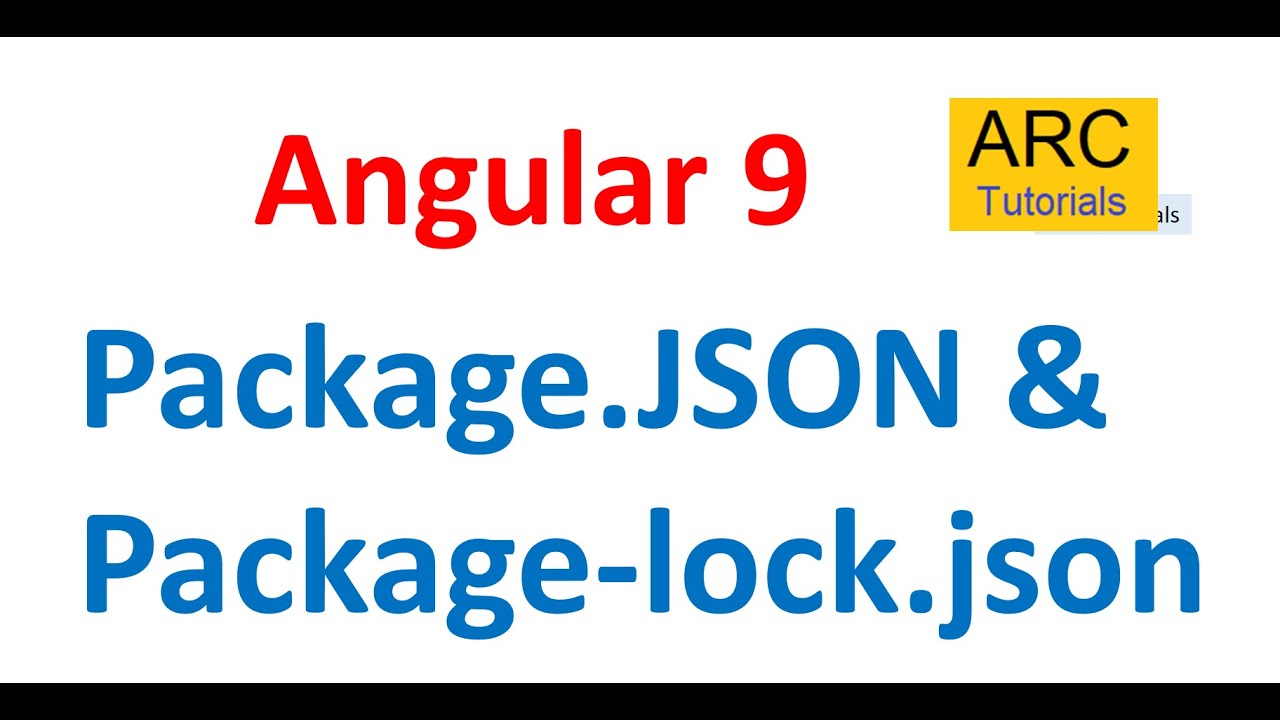
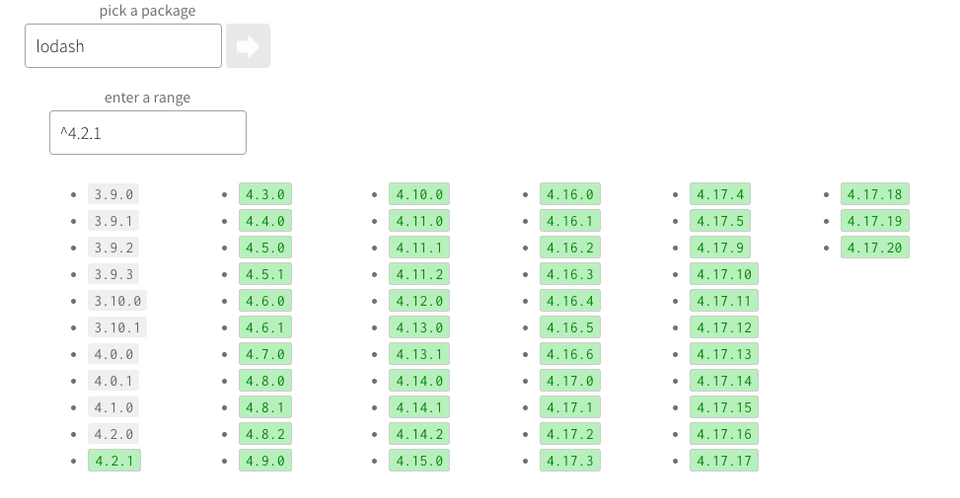


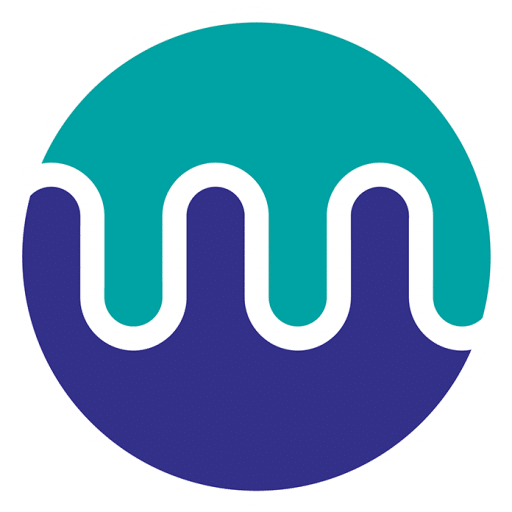



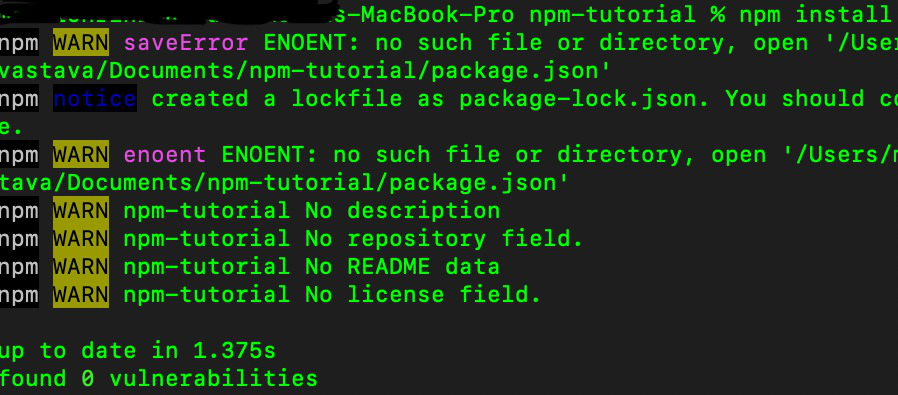


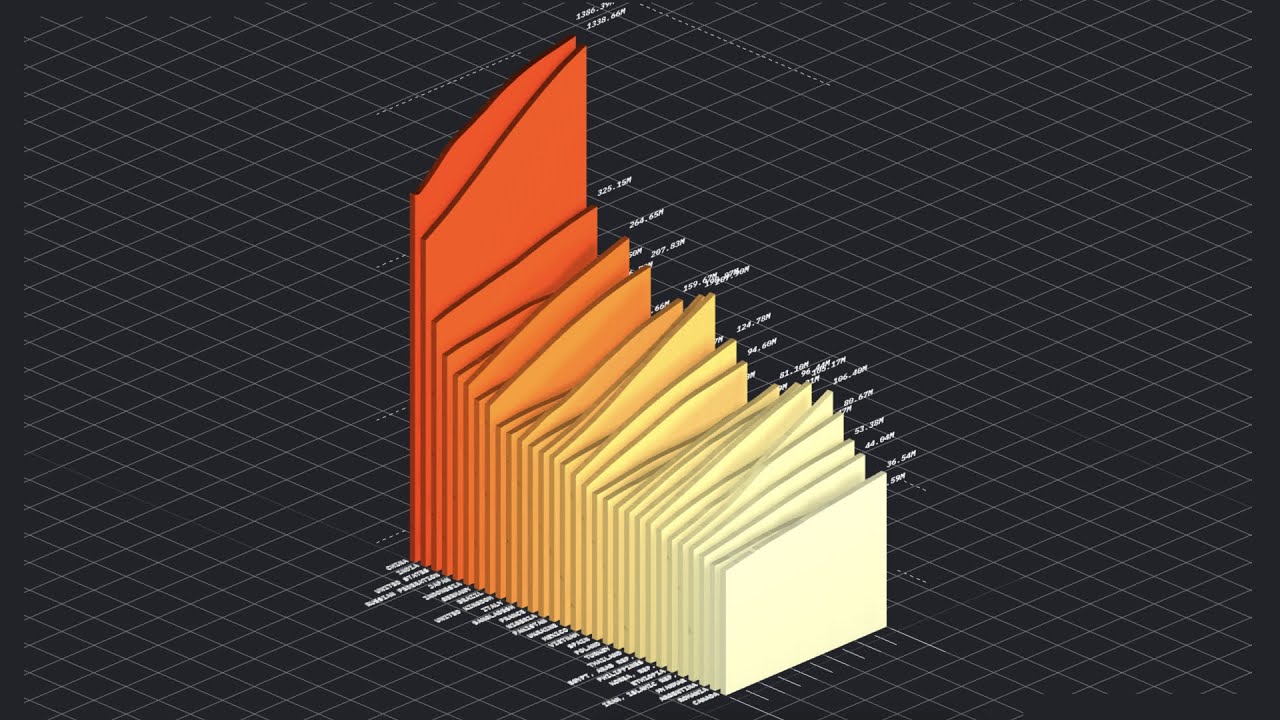
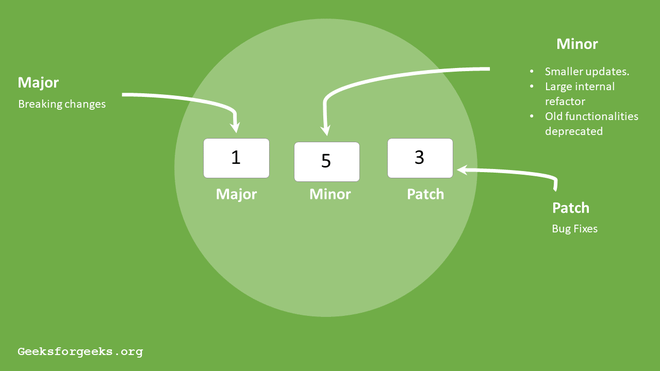

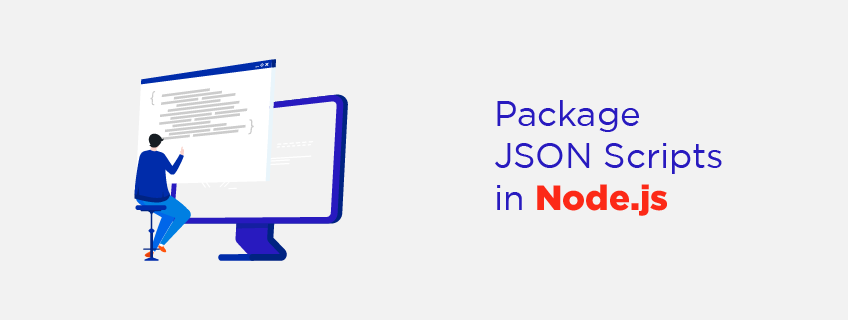
Article link: how to generate package-lock.
Learn more about the topic how to generate package-lock.
- Is there a way to force npm to generate package-lock.json?
- How to generate a package-lock.json file [4 ways] – bobbyhadz
- What the heck are package-locks, and why are they your friends?
- package.json vs package-lock.json: Major Differences – KnowledgeHut
- package-lock.json – npm Docs
- How to generate a package-lock.json file [4 ways] – bobbyhadz
- How do I generate a package-lock.json file? – Mend.io
- package-lock.json – npm Docs
- Generate only a package-lock.json file with npm
- npm: How to create a package-lock.json – remarkablemark
- How to generate package-lock.json in nodejs forcibly with npm
- How to create package json from package-lock json – Edureka
See more: nhanvietluanvan.com/luat-hoc