Grep Binary File Matches
Binary files are computer files that contain data in a format that is not easily readable by humans. These files are often used to store executable programs, images, videos, and other types of multimedia.
When working with binary files, it can be challenging to search for specific patterns or strings of text. However, with the help of the grep command in Linux, you can easily search for matches within binary files.
Using the Grep Command for Binary File Matches
The grep command is a powerful tool that allows you to search for patterns in text files. By default, grep treats all files as text files. However, if you want to search for binary file matches, you need to use the -a option, which tells grep to treat the files as text files.
For example, to search for a specific string in a binary file named “example.bin”, you would use the following command:
“`shell
grep -a “search_pattern” example.bin
“`
Specifying Search Patterns for Binary Files
When searching for patterns in binary files, you can use regular expressions just like you would with text files. Regular expressions are a sequence of characters that define a search pattern.
For example, if you want to search for the string “hello” followed by any four characters, you can use the regular expression “hello….”. The dot (.) in the regular expression matches any character.
Searching for Specific Binary File Types
If you want to search for specific binary file types, such as executable programs or image files, you can use the `file` command to determine the file type and then grep for matches within those files.
For example, to search for matches within all executable files in a directory, you can use the following command:
“`shell
file * | grep “executable” | cut -d: -f1 | xargs grep -a “search_pattern”
“`
This command uses the `file` command to determine the file type, grep to filter out only the executable files, cut to extract the file names, and xargs to pass the file names to another instance of grep for searching.
Narrowing Down Search Results for Binary Files
Searching for matches within binary files can often return a large number of results. To narrow down the search results, you can specify additional options to grep.
For example, the -r option tells grep to search recursively within directories, while the -l option lists only the file names that contain a match.
Working with Large Binary Files
When working with large binary files, it may not be practical to use grep to search for matches directly. In such cases, you can use the dd command to read a specific portion of a binary file and then use grep to search within that portion.
For example, to search for matches within a specific range of bytes in a binary file, you can use the following command:
“`shell
dd if=example.bin bs=1 skip=
“`
This command uses dd to read a portion of the binary file starting from the specified start byte and reading a total of num_bytes. The 2>/dev/null redirects any error messages to the null device to avoid cluttering the output.
Tips and Tricks for Efficient Binary File Searching
Here are some tips and tricks to make your binary file searching more efficient:
1. Use the -i option with grep to perform case-insensitive searches.
2. Combine multiple search patterns using the OR operator (|) within quotes.
3. Use the -c option with grep to count the number of matches within a file.
4. Pipe the output of grep to other commands like wc to get additional statistics.
5. Use the -v option with grep to invert the match and display lines that do not contain a match.
FAQs
Q: Can I search for binary file matches in the standard input?
A: Yes, you can use the ‘-‘ character to represent the standard input. For example, you can pipe the output of another command to grep and search for matches within the binary data.
Q: How can I read a binary file in Linux?
A: You can use tools like cat, hexdump, or od to read a binary file in Linux. These tools allow you to view the contents of a binary file in different formats.
Q: Can grep ignore binary files?
A: By default, grep treats all files as text files. However, if you want to ignore binary files, you can use the `-I` option, which tells grep to skip binary files during the search.
Q: How can I search for matches within a binary file in Linux?
A: You can use the grep command with the `-a` option to search for matches within binary files. This option tells grep to treat the binary files as text files.
Q: Can I use regular expressions with grep for binary file matches?
A: Yes, you can use regular expressions with grep for searching within binary files. Regular expressions allow you to define complex search patterns.
Q: Is it possible to print only the matching lines in binary file matches?
A: Yes, you can use the `-o` option with grep to display only the matching part of the line. This is useful when you want to extract specific information from binary files.
In conclusion, using the grep command in Linux, along with some helpful options and techniques, allows you to efficiently search for binary file matches. Whether you need to search within specific file types or narrow down your results, grep provides the necessary tools for effective binary file searching.
Strings Vs Grep Commands | Search Binary Files And Text Files
Can Grep Match Binary Files?
Grep, short for Global Regular Expression Print, is a powerful command-line tool used to search for specific text patterns in files or output streams. Traditionally, grep is used to search through text files and is widely known for its effectiveness in finding matches based on regular expressions. However, when it comes to binary files, the situation is slightly different. In this article, we will explore whether grep can indeed match binary files, the limitations it faces, and alternative methods to search for patterns in binary data.
Understanding Binary Files:
Before diving into the capabilities of grep when it comes to binary files, it is essential to understand what binary files are. In computing, binary files are files that contain non-textual data, often consisting of sequences of machine-readable code or stored data structures. Unlike text files, which are composed of human-readable characters, binary files are composed of bytes, representing various types of information like images, videos, executables, databases, etc.
Can grep match binary files?
By default, grep treats any given file as a text file and performs pattern matching based on the assumption that the file consists of human-readable text. Therefore, when grepping a binary file, several limitations arise due to the nature of binary data.
Limitations when using grep with binary files:
1. Encoding issues: Binary files can contain data that is not ASCII compatible, causing encoding issues and potentially corrupting the file if it is treated as plain text. Grep’s inherent assumption of text data can lead to unpredictable and misleading results when searching for patterns in binary files.
2. Null characters: Binary data often includes null characters (represented as ‘\0’), which serve as string terminators or padding. Grep, by default, treats null characters as separators. Consequently, when grepped, unexpected discontinuations may occur in the search due to null characters, affecting the accuracy of matching results.
3. Output noise: Grep is designed to provide human-readable output by default. When searching binary files, grep may encounter non-printable characters that may be interpreted or displayed incorrectly on the terminal, cluttering the output with non-informational noise.
4. Performance impact: Grepping binary files frequently consumes more processing power and time than grepping text files. This is primarily due to the increased complexity of pattern matching within binary data, which involves scanning through each byte individually. Consequently, using grep on very large binary files can be time-consuming and inefficient.
Searching for patterns in binary files:
Despite the limitations mentioned above, there are some scenarios where grep can still be used effectively on binary files.
1. Recognizable text patterns: If the binary file contains a portion of recognizable text, such as embedded strings or metadata, grep can be used to search for these specific patterns. However, caution must be exercised as unexpected binary data may still be encountered during the search.
2. Grep’s binary mode: Newer versions of grep (2.5.1 or higher) offer a binary mode flag (-U or –binary-files=without-match) that allows them to suppress output on binary files after the first match. This can be useful to quickly determine if a binary file contains a particular pattern, without printing the entire file.
Alternative tools for binary pattern matching:
While grep can sometimes be used to search for patterns in binary files, there are alternative tools designed specifically for this purpose. These tools address the limitations that grep faces when dealing with binary data.
1. strings: The strings command is designed to extract printable characters from binary files, effectively filtering out the noise and null characters that grep struggles with. It allows users to search for patterns in binary files by extracting strings that match a specified pattern, making it an excellent alternative to grep in this context.
2. binwalk: Binwalk is a powerful tool widely used for analyzing and extracting binary file contents, including embedded file systems, compressed firmware, and other artifacts. It goes beyond pattern matching, offering deeper analysis and extraction capabilities specifically tailored for binary files.
3. hexdump: Hexdump is a command-line utility that displays binary file contents in hexadecimal and ASCII format. This can be useful to visually inspect the binary data and manually identify patterns of interest. While not a direct pattern matching tool, it complements other utilities in analyzing and understanding binary files.
FAQs:
Q: Can grep search for specific pattern types within binary files?
A: Grep treats binary files as text files by default and can search for text patterns within binary files. However, it may provide unpredictable results due to encoding issues and null characters.
Q: Are there any specialized tools for searching patterns in binary files?
A: Yes, there are specialized tools like strings, binwalk, and hexdump that offer alternative methods for searching patterns in binary files. These tools address the limitations faced by grep and provide more accurate results in dealing with binary data.
Q: How does grep’s binary mode improve searching in binary files?
A: Grep’s binary mode, activated with the -U or –binary-files=without-match flag, suppresses output on binary files after the first match. This helps identify if a binary file contains a specific pattern without displaying the entire file’s content.
Q: Can grep match binary files with non-textual data, such as images or executables?
A: Grep is primarily designed for searching text-based patterns and is less effective when dealing with binary files containing non-textual data. Specialized tools like binwalk are better suited for analyzing and extracting such binary file contents.
Q: What precautions should I take when using grep on binary files?
A: It is crucial to exercise caution when using grep on binary files. Backup important files before running grep and be aware of the limitations mentioned earlier, such as encoding issues, null characters, and unexpected output noise.
What Does Grep — Binary File Matches Mean?
When working with the command line, especially in Unix-based systems, you may come across the command “grep”. Grep is a powerful tool used for searching files and directories for specific patterns of characters. It helps in extracting relevant information from large sets of data.
One commonly used option with grep is “–binary-file”. When you see the output “grep — binary file matches”, it means that grep has detected a binary file during the search process. In order to understand what this means, let’s dive deeper into the concepts of grep, binary files, and how they relate.
What is Grep?
As mentioned earlier, grep is a command-line tool used for searching through files and directories. It stands for “Global Regular Expression Print” and was originally developed for Unix systems. However, it has become widely available on different platforms, including Linux and macOS.
The main functionality of grep is to search a given file or directory for lines that match a specified pattern. This pattern can be a regular expression, a meta-character, or just a plain text string. Grep then prints out the lines that match the pattern, making it easy to extract relevant information without having to go through the entire file manually.
Grep is widely used for various purposes, such as log file analysis, code searching, and data extraction. Its versatility and simplicity make it an essential tool for system administrators, developers, and data analysts.
What are Binary Files?
Before diving into the “binary file matches” output of grep, it’s essential to understand what binary files are. In computing, binary files are non-text files that contain encoded data, usually in 0s and 1s. These files can contain any type of data, ranging from executable programs to images, audio files, spreadsheets, and more.
Unlike plain text files, binary files are not human-readable. They are typically meant to be processed by specific software or hardware. Due to their nature, binary files may contain control characters, escape sequences, or other non-textual data that does not conform to traditional character encodings like ASCII or Unicode.
Binary files are often larger in size than text files since they may contain complex data structures and formats. For example, an image file stores pixel values for each pixel in an image, while an audio file stores samples that represent sound waves.
What Does “– Binary File Matches” Mean?
When you execute the “grep” command with the “–binary-file” option, grep performs searching operations not only on regular text files but also on binary files. By default, grep assumes that a file is a text file and processes it accordingly. However, binary files cannot be easily searched using simple text patterns or regular expressions.
When grep encounters a binary file during its search, it displays the message “– binary file matches” along with the name of the file. This is a way of notifying the user that the contents of the file are non-textual and cannot be directly searched or displayed.
By default, grep does not attempt to search within binary files. It treats them as unsearchable, and the output only indicates their presence. However, if you specifically want to search within binary files, you can utilize the “–binary-files” option with one of the following arguments:
– “binary” – Treat binary files as if they were text files, allowing search operations within them.
– “without-match” – Do not search within binary files. This is the default behavior.
– “text” – Treat all files as text files, even if they contain binary data. This can lead to incorrect results or unexpected behavior.
Using the appropriate “–binary-files” option allows you to control how grep handles binary files and tailor your search according to your requirements.
FAQs
Q: Why do I get the “– binary file matches” output when using grep?
A: You get the “– binary file matches” output when grep encounters a binary file during its search. Grep is notifying you that the file contains non-textual data that cannot be directly searched or displayed.
Q: Can I search within binary files using grep?
A: By default, grep does not search within binary files. However, you can use the “–binary-files” option with the “binary” argument to search within binary files if desired.
Q: How can I avoid seeing “– binary file matches” when using grep?
A: If you don’t want to see the “– binary file matches” output when using grep, you can use the “–binary-files” option with the “without-match” argument. This will prevent grep from searching within binary files altogether.
Q: Are there any risks in searching within binary files using grep?
A: Searching within binary files using grep may produce unexpected results or incorrect matches due to the complex nature of binary data. It is important to use caution and ensure that the search pattern and options are suitable for the specific binary file being searched.
Q: What are some alternative tools to search within binary files?
A: There are several dedicated tools specifically designed for searching within binary files, such as “strings”, “hexdump”, or specialized forensic tools. These tools offer advanced features and more precise control over binary file searching.
In conclusion, the output “grep — binary file matches” indicates that grep has encountered a binary file during its search process. Grep, by default, treats binary files as unsearchable and only mentions their presence. However, by using the appropriate “–binary-files” option, you can choose to search within binary files if needed. It is essential to understand the nature of binary files and their limitations when using grep or any other tools for searching and analyzing them.
Keywords searched by users: grep binary file matches binary file (standard input) matches, Read binary file Linux, Grep ignore binary files, Search in binary file linux, Grep binary file matches, Grep multiple patterns, Grep regex, Grep print only match
Categories: Top 65 Grep Binary File Matches
See more here: nhanvietluanvan.com
Binary File (Standard Input) Matches
Binary files are a fundamental component of computer systems, containing data in a format that is not directly readable by humans. These files are composed of binary code, which is a sequence of 0s and 1s representing different types of data. While binary files can store a wide range of information, such as images, audio files, and executable programs, decoding or extracting meaningful information from them can be quite challenging. In this article, we will delve into the topic of binary file (standard input) matches, exploring the concept, its applications, and addressing frequently asked questions to provide a comprehensive understanding.
To comprehend binary file (standard input) matches, it is crucial to first understand what a binary file is and how it differs from text files. Unlike text files, which store data using character encoding schemes such as ASCII or Unicode, binary files contain data in its raw form. Binary files are organized into structures, where each structure represents a specific piece of data, such as integers, floating-point numbers, or even complex data structures like arrays or classes. These structures are stored in a binary format, ensuring maximum efficiency when working with large datasets or performing complex computations.
When discussing binary file matches, the term “standard input” comes into play. Standard input refers to the default input stream in a computer program that is typically data entered by the user at the keyboard or redirected from another file. In the context of binary file matches, standard input allows users to specify a binary file to search for matches against a given pattern or sequence of bytes. This pattern could represent anything from a specific number or character sequence to a unique identifier within the binary file.
Binary file matches are often performed using specialized tools or programming libraries designed to parse binary files efficiently. These tools allow users to specify patterns according to various criteria, such as exact matching, wildcards, or regular expressions. By leveraging these tools, it becomes possible to search for specific instances or occurrences of data within a binary file, providing valuable insights for data analysis, reverse engineering, debugging, or forensic investigations.
Applications of binary file (standard input) matches are multifaceted. Let’s explore a few examples:
1. Reverse Engineering: When analyzing proprietary software or file formats, gaining visibility into the binary file’s internal structure can be crucial. By conducting binary file matches, analysts can pinpoint specific sections of code or data within the binary, aiding in the process of reverse engineering and understanding the file’s purpose.
2. Forensic Investigations: In digital forensics, binary file matches play a vital role in uncovering evidence or analyzing malware. By searching for known patterns or signatures within binary files, investigators can identify traces of malicious code, recover deleted files, or extract valuable information from corrupted storage media.
3. Data Recovery: Binary file matches can be instrumental in recovering lost or corrupted data. By defining specific patterns in the binary file, such as header or footer signatures, it becomes possible to reconstruct fragmented data or restore files from damaged storage devices.
4. File Format Validation: Validating the format of binary files is crucial for ensuring compatibility and avoiding potential errors. Binary file (standard input) matches can assist in verifying whether a given file adheres to the expected structure and guidelines, ensuring that the data can be processed correctly.
FAQs:
Q1. Are binary files only used by programmers or technical experts?
A1. While working with binary files often requires technical expertise, their applications extend beyond just programmers. Binary files are utilized in various fields, including multimedia, data analysis, cybersecurity, and system administration.
Q2. Can binary file (standard input) matches be performed manually?
A2. Given the complexity of binary files, performing manual matches is highly impractical. Specialized tools and programming techniques are required to efficiently search for patterns within binary files.
Q3. What are some popular tools or libraries for binary file matching?
A3. There are several widely used tools and libraries for binary file matching, such as Binwalk, Hachoir, and specialized programming libraries like struct in Python or Java’s ByteBuffer.
Q4. Are there any risks associated with binary file (standard input) matches?
A4. It is important to exercise caution when working with binary files, especially if they originate from untrusted sources. Binary file matches can involve executing code or uncovering sensitive information, so proper security measures should be followed to mitigate risks.
In conclusion, binary file (standard input) matches are a powerful technique for analyzing and deciphering binary files. By searching for specific patterns or sequences of bytes within these files, invaluable insights can be gained, enabling various applications such as reverse engineering, forensic investigations, data recovery, and file format validation. While binary file matches require technical expertise and the use of specialized tools, they offer a deeper understanding of the underlying data, empowering professionals in diverse fields to extract meaning from the binary realm.
Read Binary File Linux
Understanding Binary Files:
Binary files contain a sequence of bytes, each byte representing a specific piece of information. These files can store various types of data, including images, audio files, executables, and more. Reading binary files is essential for tasks such as debugging, reverse engineering, data recovery, and performance analysis.
Methods to Read Binary Files:
There are several methods to read binary files in Linux, and each approach caters to different use cases. Here, we will discuss three commonly used methods:
1. Using Hexdump:
Hexdump is a powerful command-line tool that displays binary files in a hexadecimal format. By default, it shows both the hexadecimal and ASCII representation of the file. To use hexdump, simply run the following command:
“`
hexdump -C
This command will output the contents of the binary file, displaying hexadecimal values corresponding to each byte.
2.Using Od:
Od is another useful tool for reading binary files in Linux. It allows you to display the file’s content in various formats, such as octal, hexadecimal, and ASCII. The following command demonstrates how to use od:
“`
od -t
For instance, to display the binary file in octal format, use:
“`
od -t o1
3. Writing Custom Programs:
When dealing with complex binary files and specific requirements, writing custom programs in languages like C or Python can provide more flexibility and control. These programs can parse the binary data and extract relevant information as needed. While this method requires coding skills, it offers the utmost versatility and customization.
Frequently Asked Questions (FAQs):
Q1. How can I search for specific data within a binary file?
A1. To search for specific data within a binary file, you can use the ‘grep’ command along with the ‘-a’ flag. The ‘-a’ flag is used to treat the binary file as a text file. Example:
“`
grep -a “search_term”
Q2. How to extract a portion of a binary file?
A2. The ‘dd’ command is the most commonly used tool for extracting a portion of a binary file in Linux. To do so, you need to specify the location and size of the desired portion. For instance:
“`
dd if=
“`
In this command, ‘if’ defines the input file, ‘of’ specifies the output file, ‘bs’ sets the block size, ‘skip’ determines the starting block, and ‘count’ denotes the number of blocks to be extracted.
Q3. How can I convert a binary file to a text file for easier reading?
A3. The ‘xxd’ command can convert a binary file to a text file. It transforms the binary data into hexadecimal representation. To convert the file, run the following command:
“`
xxd -p
“`
This command pipes the output into a text file, allowing you to view the binary data in a more readable format.
Q4. How can I modify the content of a binary file?
A4. Modifying the content of a binary file requires careful consideration, as it may corrupt the file if not done correctly. One approach is to write a custom program that opens the binary file, locates the desired portion, and updates it accordingly. However, it is crucial to have a backup of the original file before attempting any modifications.
In conclusion, reading binary files in Linux is a crucial skill for various technical tasks. By using tools like hexdump, od, or writing custom programs, you can analyze, extract, and manipulate binary data effectively. However, it is essential to exercise caution while handling binary files to avoid accidental corruption.
Images related to the topic grep binary file matches
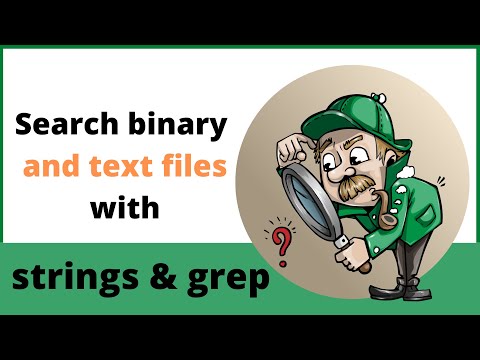
Found 9 images related to grep binary file matches theme
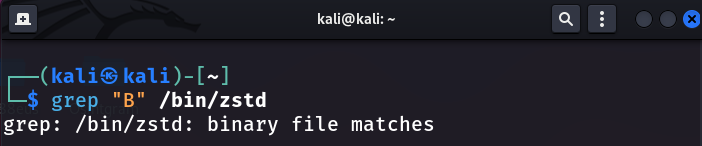
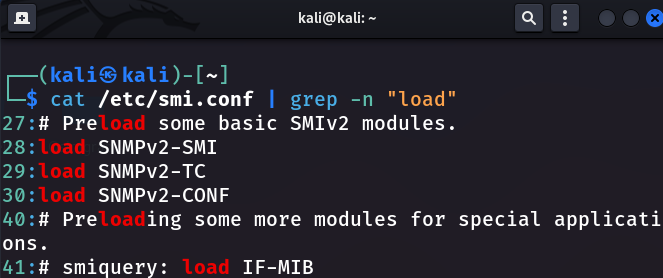
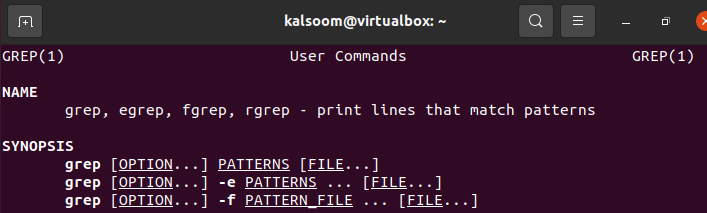
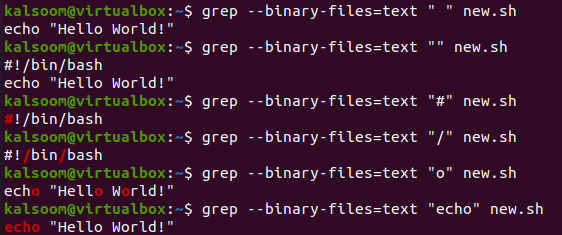



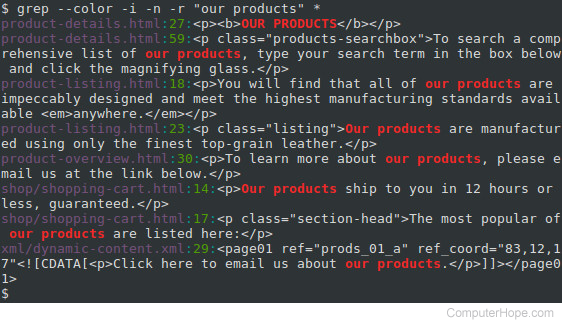

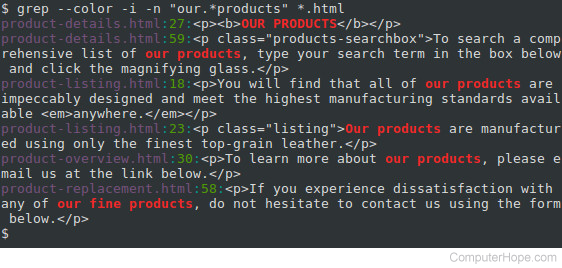

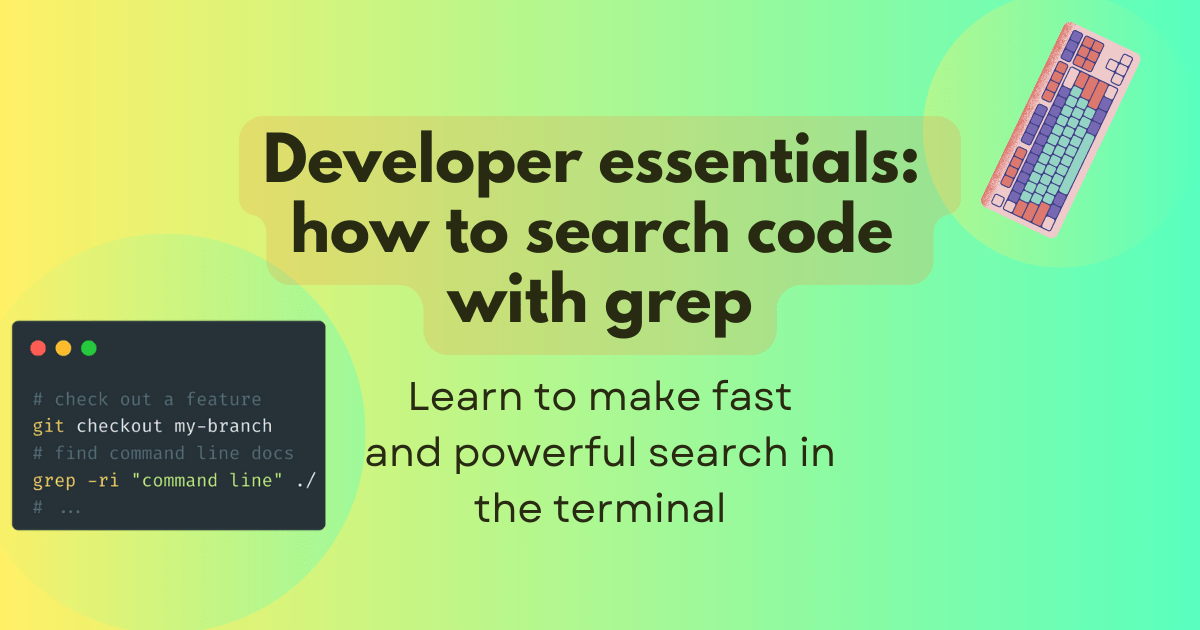

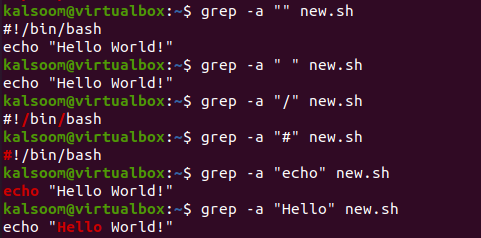


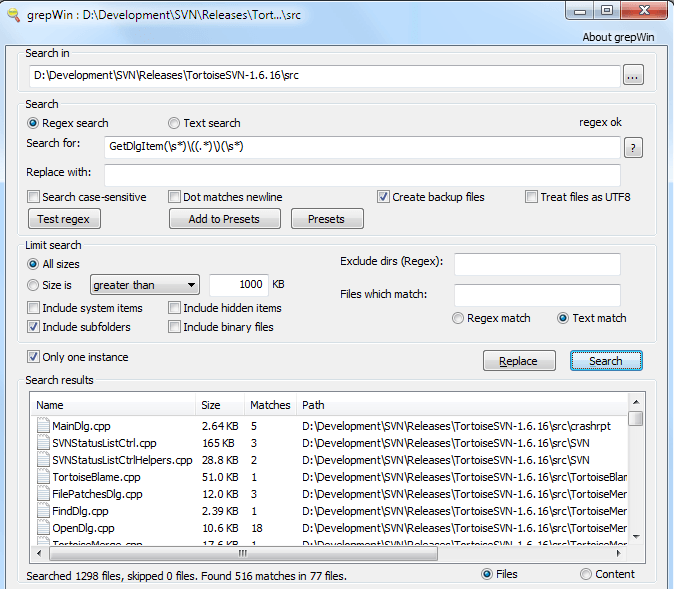

Article link: grep binary file matches.
Learn more about the topic grep binary file matches.
- Grep ‘binary file matches’. How to get normal grep output?
- grep returns “Binary file (standard input … – Unix Stack Exchange
- grep – Linux Foundation
- Monitoring, Management & Location Tracking – Airheads Community
- Finding Strings From Binary Files in Linux – Baeldung
- Usage (GNU Grep 3.11)
- How to suppress binary file matching results in grep
- Solved: Binary file (standard input) matches grep error – Medium
- grep – Linux Foundation
- How to suppress a binary file matching results in grep on Linux
- How do I grep through binary files that look like text?
- Getting “Binary file matches” issue using grep command on …
- Grep –a Binary Files – Linux Hint
See more: nhanvietluanvan.com/luat-hoc