Datadog Dashboard Json To Terraform
Datadog is a popular monitoring and analytics platform that provides real-time insights into the performance and health of your applications. One of the key features of Datadog is its ability to create interactive dashboards that consolidate and visualize all relevant data in one place. These dashboards can be customized to meet your specific monitoring needs and can provide a comprehensive view of your infrastructure, applications, and services.
Datadog dashboards are defined using JSON (JavaScript Object Notation), a lightweight data-interchange format. Datadog Dashboard JSON files contain all the necessary information to create and configure a dashboard, including the layout, widgets, and associated metrics.
Components of a Datadog Dashboard JSON file
A typical Datadog Dashboard JSON file consists of multiple sections, each serving a different purpose:
1. Metadata: This section includes essential information about the dashboard, such as its name, description, and intended usage.
2. Widgets: Widgets define the visual elements displayed on the dashboard, such as graphs, charts, and tables. Each widget specifies the type of visualization, the data source, and any additional configuration options.
3. Layout: This section defines how the widgets are organized and displayed on the dashboard. It includes parameters like grid size, widget positions, and widget grouping.
4. Template variables: Template variables allow you to create dynamic dashboards that can be filtered and customized based on certain criteria. These variables can be used to create interactive and flexible dashboards that adapt to different contexts.
How to retrieve a Datadog Dashboard JSON file
To retrieve a Datadog Dashboard JSON file, you can either export an existing dashboard or use the Datadog API to programmatically fetch the JSON representation.
If you want to export an existing dashboard from the Datadog web interface, simply navigate to the desired dashboard, click on the “More” button at the top right corner, and select “Export JSON.” This will download a JSON file containing the complete definition of the dashboard.
Alternatively, you can use the Datadog API to retrieve the JSON representation of a dashboard. By making a GET request to the `/api/v1/dashboard/{DASHBOARD_ID}` endpoint, you can obtain the JSON data for the specified dashboard.
Analyzing the structure of a Datadog Dashboard JSON file
To effectively transform a Datadog Dashboard JSON file into Terraform code, it is crucial to understand its structure. By examining the contents of the JSON file, you can identify the key elements that need to be translated into Terraform resources and modules.
The metadata section of the JSON file provides important information about the dashboard, such as its name and description. This information can be used as input variables in the Terraform module.
The widgets section specifies the type of visualization and the associated metrics. Each widget is defined as a JSON object with various properties like type, query, and visualization options. These properties need to be translated into Terraform resources, such as `datadog_dashboard_timeboard` or `datadog_dashboard_graph`.
The layout section determines how the widgets are arranged on the dashboard. This information can be used to define the widget positions and grouping in the Terraform code.
Template variables defined in the JSON file should be transformed into Terraform variables, allowing for dynamic customization of the generated dashboards.
Transforming Datadog Dashboard JSON to Terraform code
To transform a Datadog Dashboard JSON file into Terraform code, you need to map each JSON element to its corresponding Terraform resource or module. This process involves understanding the structure and properties of both JSON and Terraform and finding the appropriate mapping for each element.
For example, a widget of type “timeseries” in the JSON file would be translated into a `datadog_dashboard_timeseries` resource in Terraform. The properties of the JSON widget, such as the metric query and visualization options, would be mapped to the corresponding properties of the Terraform resource.
Similarly, the dashboard layout defined in the JSON file can be transformed into Terraform code that specifies the positions and sizes of the widgets using the available Terraform layout options and functions.
Creating a Terraform module for Datadog Dashboards
To enhance reusability and maintainability, it is recommended to create a Terraform module for managing Datadog dashboards. This module can encapsulate the logic for creating and updating dashboards and can be easily shared and reused across different projects.
The Terraform module should have input variables that represent the configurable aspects of the dashboard, such as its name, description, widget configuration, and any template variables. These input variables allow users of the module to customize the generated dashboards according to their specific monitoring requirements.
The module should also include the necessary Terraform resources and configurations to create and manage the dashboards. This can include resources like `datadog_dashboard_timeboard` or `datadog_dashboard_body` that correspond to the different widget types and layouts.
Deploying Datadog Dashboards using Terraform
Deploying Datadog dashboards using Terraform involves creating and managing the necessary resources in your Terraform code, and then applying the changes to your Datadog account.
To deploy a Datadog dashboard, the required steps are as follows:
1. Define the dashboard configuration in the form of a Datadog Dashboard JSON file.
2. Transform the Datadog Dashboard JSON file into Terraform code, following the mapping rules and conventions discussed earlier.
3. Create a Terraform configuration file that declares the necessary providers, resources, and modules required for managing the dashboards.
4. Apply the Terraform configuration to create or update the dashboards in your Datadog account. This can be done by running the `terraform apply` command.
By using Terraform to manage your Datadog dashboards, you can version control your infrastructure as code, apply changes in a predictable and repeatable manner, and collaborate effectively with team members.
FAQs
1. Can I export a Datadog dashboard as JSON?
Yes, Datadog provides an option to export dashboards as JSON files directly from the web interface. Simply navigate to the desired dashboard, click on the “More” button, and select “Export JSON.”
2. How can I import a Datadog dashboard into Terraform?
To import a Datadog dashboard into Terraform, you can use the `datadog_dashboard_timeboard` or `datadog_dashboard_screenboard` resource types. Specify the necessary properties, such as the title, description, and widget configuration, to recreate the dashboard in Terraform.
3. Can I use template variables in my Datadog dashboard created using Terraform?
Yes, you can use template variables in your Datadog dashboards created using Terraform. Template variables allow you to create dynamic dashboards that can be filtered and customized based on certain criteria. You can define these variables in your Terraform configuration and reference them in the widget properties.
4. How can I list all the dashboards managed by Terraform?
To list all the dashboards managed by Terraform, you can use the Datadog API or the `datadog_dashboard` resource provided by the DataDog provider for Terraform. By querying the API or using the resource, you can retrieve information about all the dashboards in your Datadog account.
5. Can I use Terraform to create a template for Datadog dashboards?
Yes, you can use Terraform to create a template for Datadog dashboards. By writing reusable Terraform modules and configurations, you can standardize the creation and management of dashboards across different projects and environments.
In conclusion, transforming Datadog Dashboard JSON to Terraform code allows for programmatic management of dashboards and provides increased flexibility and maintainability. By understanding the structure of the JSON files and mapping each element to the corresponding Terraform resource or module, you can efficiently deploy Datadog dashboards as part of your infrastructure-as-code practices.
How To Manage Datadog Resources Using Terraform | Datadog Tips \U0026 Tricks
Keywords searched by users: datadog dashboard json to terraform datadog export dashboard json, datadog terraform, terraform datadog dashboard, datadog import dashboard, datadog dashboard as code, datadog dashboard list terraform, datadog dashboard template, terraform dashboard
Categories: Top 50 Datadog Dashboard Json To Terraform
See more here: nhanvietluanvan.com
Datadog Export Dashboard Json
DataDog is a powerful monitoring and analytics platform that provides comprehensive insights into the performance and health of your applications, infrastructure, and services. One of the key features DataDog offers is the ability to export dashboards in JSON format. In this article, we will take an in-depth look at the DataDog export dashboard JSON functionality, how to use it, and its benefits. We will also address some common Frequently Asked Questions (FAQs) related to exporting dashboards in JSON format.
Understanding DataDog Export Dashboard JSON
DataDog allows users to create customized dashboards to visualize and analyze their data. These dashboards can provide real-time insights and metrics based on the specified parameters. Exporting a dashboard in JSON format enables users to store, share, and re-use their dashboard configurations. JSON, which stands for JavaScript Object Notation, is a lightweight data interchange format that is easy for humans and machines to read and write.
Exporting a Dashboard in JSON Format
Exporting a dashboard in JSON format is a straightforward process in DataDog. Follow these steps to export your dashboard:
1. Log in to your DataDog account.
2. Navigate to the Dashboard section.
3. Select the specific dashboard you want to export.
4. Click on the “…” (more options) button.
5. From the dropdown menu, choose “Export JSON”.
6. A JSON file will now be downloaded, containing the configuration of your dashboard.
Benefits of Using DataDog Export Dashboard JSON
1. Portability: Exporting dashboards in JSON format allows you to share and store your visualizations easily. JSON files can be passed between DataDog accounts or shared with team members, ensuring consistent monitoring across different environments.
2. Version Control: Storing dashboard configurations in JSON format makes it easier to manage changes and track revisions over time. You can easily compare different versions of the same dashboard, roll back to previous configurations, or collaborate with team members using a version control system.
3. Automation: JSON files can be used to automate the deployment of dashboards. By integrating DataDog’s API with your infrastructure automation workflows, you can programmatically import and update dashboards using the exported JSON configurations.
4. Customization: Exporting a dashboard in JSON format provides a granular level of control over the visualization. You can tweak and optimize the JSON configuration to match specific requirements or make changes not supported by the DataDog UI.
Frequently Asked Questions (FAQs)
Q1. Can I export multiple dashboards at once in DataDog?
A1. Currently, DataDog only supports exporting one dashboard at a time. However, you can export multiple dashboards sequentially by following the export process for each dashboard individually.
Q2. Can I import a JSON dashboard configuration into DataDog?
A2. Yes, DataDog allows you to import a JSON configuration file to create or update a dashboard. From the Dashboard section, click on the “…” (more options) button, choose “Upload JSON,” and select the JSON file you want to import.
Q3. How can I edit a JSON dashboard configuration file before importing it into DataDog?
A3. JSON files can be edited using any plain text editor or specialized JSON editors. Ensure that you follow the correct JSON structure and syntax while making edits to the configuration.
Q4. Can I export a dashboard in JSON format with live data?
A4. No, JSON exports of dashboards do not include live data. The exported JSON files contain only the configuration settings of the dashboard, including the chosen metrics, widgets, and their layout.
Q5. Is there a size limit for exporting dashboards in JSON format?
A5. Yes, currently, DataDog has a size limit of 256KB for the JSON export files. If your dashboard exceeds this limit, consider optimizing or dividing it into multiple smaller dashboards.
Q6. Can I schedule automatic exports of dashboards in JSON format?
A6. DataDog does not provide a built-in feature for scheduling automatic exports. However, you can leverage DataDog’s API along with scripting or orchestration tools like Cron to schedule automated exports.
In conclusion, the DataDog export dashboard JSON functionality offers users flexibility, portability, and customization options. By exporting dashboards in JSON format, you can easily share, store, and automate the deployment of your monitoring visualizations. Take advantage of this feature to streamline your monitoring workflows, collaborate better, and gain valuable insights into your applications and infrastructure.
Datadog Terraform
Introduction:
As companies increasingly rely on cloud infrastructure and microservices, managing and monitoring these distributed systems becomes a daunting task. To address this challenge, organizations are turning to infrastructure as code (IaC) tools like Terraform and monitoring solutions such as Datadog. In this article, we will explore the power of combining Datadog and Terraform, and how it simplifies and automates infrastructure management.
What is Datadog Terraform?
Datadog Terraform is an integration that allows users to manage their Datadog monitoring resources using Terraform. Terraform, an open-source infrastructure as code software tool, enables organizations to define and provision their infrastructure through declarative configuration files. By using Terraform, infrastructure teams can easily create, update, and destroy resources in a safe and reproducible manner.
Datadog, on the other hand, is a leading cloud monitoring platform that offers visibility into the performance of applications, systems, and services. It provides real-time insights into a company’s infrastructure, enabling teams to troubleshoot issues quickly and optimize their system’s performance. The integration between Datadog and Terraform allows users to leverage the power of infrastructure as code to manage their Datadog resources alongside their infrastructure.
Why use Datadog Terraform?
1. Infrastructure as Code: With Datadog Terraform, you can manage your monitoring resources alongside your infrastructure as code. This brings the benefits of infrastructure as code practices to your monitoring setup, such as version control, collaboration, and reproducibility.
2. Automation and Efficiency: By defining your monitoring resources using Terraform, you can automate the creation and configuration of your Datadog resources. This eliminates manual and error-prone configuration, saving time and effort, especially in complex and dynamic environments.
3. Consistency and Scalability: With Terraform, you can define your monitoring resources in a scalable and consistent manner. You can codify reusable modules and templates that can be deployed across multiple environments or projects. This ensures that your monitoring setup remains consistent across different environments, avoiding configuration drift and reducing the risk of inconsistencies.
4. Change Management: Terraform allows you to track and review changes to your infrastructure and monitoring setup over time. You can leverage Terraform’s plan and apply workflows to preview and apply changes to your resources, ensuring that any modifications go through a controlled and auditable process.
Getting started with Datadog Terraform:
To begin using Datadog Terraform, you first need to have Terraform installed on your local machine or build environment. Then, you can download the Datadog provider plugin for Terraform, which allows you to interact with your Datadog resources.
Once you have the necessary tools installed, you can define your monitoring resources in Terraform configuration files, following the syntax and structure provided by the Datadog provider. These files typically have a `.tf` extension and can be version-controlled and shared among team members.
For example, to create a Datadog monitor using Terraform, you can define a `.tf` file as follows:
“`hcl
resource “datadog_monitor” “example” {
name = “example_monitor”
type = “query alert”
tags = [“example_tag”]
query = “avg(last_5m):max:system.cpu.idle{*} < 50" message = "High CPU usage detected" } ``` This code snippet creates a Datadog monitor that triggers an alert whenever the CPU usage falls below 50% over the last 5 minutes. You can then use the `terraform init`, `terraform plan`, and `terraform apply` commands to initialize the provider, preview changes, and apply the configuration respectively. Frequently Asked Questions (FAQs): Q1: Can I manage all my Datadog resources using Terraform? A: Yes, with the Datadog provider for Terraform, you can manage a wide range of Datadog resources like monitors, dashboards, alerts, and more. Q2: Are there any limitations when using Datadog Terraform? A: While most Datadog resources are supported, some advanced features or specific integrations might not be available through the Terraform provider. It's always best to consult the official documentation for the latest updates. Q3: How can I ensure the security of my Datadog API credentials? A: Terraform provides various options to manage sensitive information like API credentials. You can use environment variables, a configuration file, or an external secret management system to securely store and retrieve your credentials. Q4: Can I import my existing Datadog resources into Terraform? A: Yes, you can import your existing resources into Terraform. By using the `terraform import` command, you can bring your resources under Terraform management, making it easier to manage them alongside other infrastructure components. Q5: Is there any community support available for Datadog Terraform? A: Yes, the Datadog provider for Terraform is an open-source project, and the community actively contributes to its development. You can find support and share your experiences on platforms like GitHub and relevant forums. Conclusion: Datadog Terraform integration simplifies and streamlines the management of your monitoring infrastructure. By leveraging the power of infrastructure as code, you can automate the creation and configuration of Datadog resources, ensuring consistency, scalability, and efficiency. Monitoring becomes an integral part of your infrastructure deployment process, enabling you to build resilient, performant, and highly available systems. With the flexibility and extensibility offered by the Datadog provider for Terraform, you can customize and tailor your monitoring setup to suit your specific requirements. So, start harnessing the synergy of Datadog and Terraform today and supercharge your infrastructure management.
Terraform Datadog Dashboard
Terraform and DataDog integration enables users to programmatically define and manage their DataDog dashboards alongside their infrastructure configuration. This integration helps to ensure that the monitoring setup is consistent and reproducible, eliminating any manual steps and reducing the likelihood of human error.
To begin creating a DataDog dashboard with Terraform, one needs to have a working Terraform installation and a DataDog account. Once these prerequisites are met, we can proceed with defining the required resources in our Terraform configuration.
The first step is to define the DataDog provider, which enables Terraform to interact with the DataDog API. This can be achieved by adding the following code snippet to the Terraform file:
“`
provider “datadog” {
api_key = “YOUR_API_KEY”
app_key = “YOUR_APP_KEY”
}
“`
Replace `YOUR_API_KEY` and `YOUR_APP_KEY` with the respective keys obtained from your DataDog account. Make sure to keep these keys confidential and avoid committing them to version control systems.
Next, we can define a DataDog dashboard using the `datadog_dashboard` resource. This resource allows us to specify the layout, widgets, and data sources for our dashboard. Let’s consider an example where we create a simple dashboard that displays the CPU utilization and memory usage of our infrastructure:
“`
resource “datadog_dashboard” “example_dashboard” {
title = “My Infrastructure Dashboard”
layout_type = “ordered”
description = “Dashboard showing CPU and memory utilization”
widgets {
type = “timeseries”
title = “CPU Utilization”
time {
live_span = “1d”
}
queries = [
{
metric = “system.cpu.user”
type = “avg”
}
]
}
widgets {
type = “timeseries”
title = “Memory Usage”
time {
live_span = “1d”
}
queries = [
{
metric = “system.mem.used”
type = “avg”
}
]
}
}
“`
In this example, we define a `datadog_dashboard` resource with a title, layout type, and description. Within the dashboard, we create two `timeseries` widgets: one for displaying CPU utilization and another for memory usage. For each widget, we specify the metric to be displayed and the type of aggregation (in this case, averaging).
Once the Terraform configuration is defined, we can execute `terraform apply` to create the DataDog dashboard. Terraform will communicate with the DataDog API using the provided credentials and configure the dashboard accordingly. Any subsequent changes to the Terraform configuration will be reflected in the dashboard upon running `terraform apply` again.
Now, let’s address some commonly asked questions about Terraform DataDog dashboards:
Q: Can I modify an existing dashboard using Terraform?
A: Yes, you can modify an existing dashboard by modifying the Terraform configuration and running `terraform apply` again. Terraform will apply the necessary changes to the dashboard while preserving any existing configurations.
Q: Can I delete a dashboard using Terraform?
A: Yes, you can delete a dashboard by removing the corresponding `datadog_dashboard` resource from the Terraform configuration and running `terraform apply`. This will remove the dashboard from DataDog.
Q: Can I use variables in the Terraform configuration for dynamic dashboards?
A: Yes, Terraform supports variables, which allows for dynamic configurations. You can define variables and use them within the `datadog_dashboard` resource to create dashboards programmatically.
In conclusion, integrating Terraform with DataDog enables users to define and manage their monitoring dashboards alongside their infrastructure code. This integration ensures consistency and reproducibility while reducing manual steps and potential errors. By leveraging Terraform’s infrastructure as code approach, organizations can easily create, modify, and delete DataDog dashboards in a predictable and automated manner.
Images related to the topic datadog dashboard json to terraform
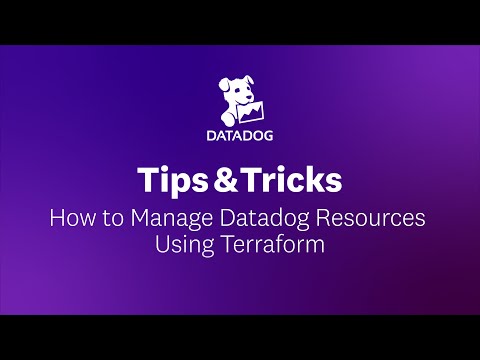
Found 40 images related to datadog dashboard json to terraform theme
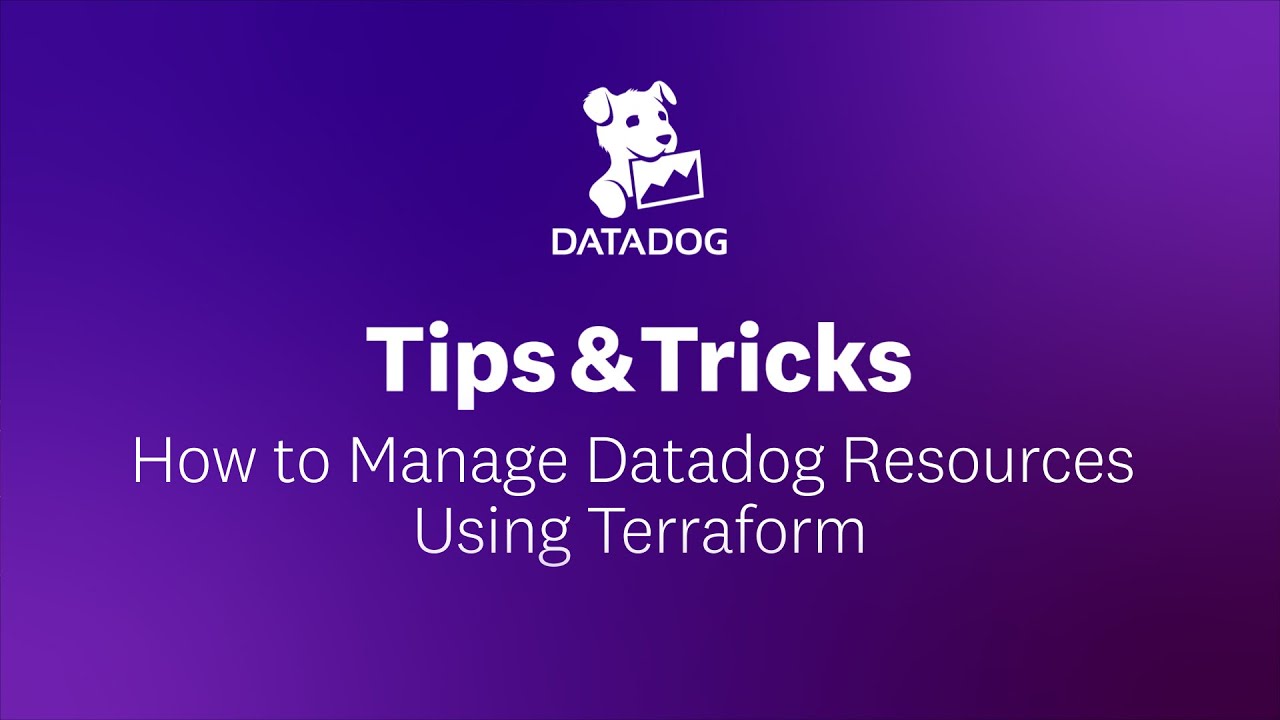



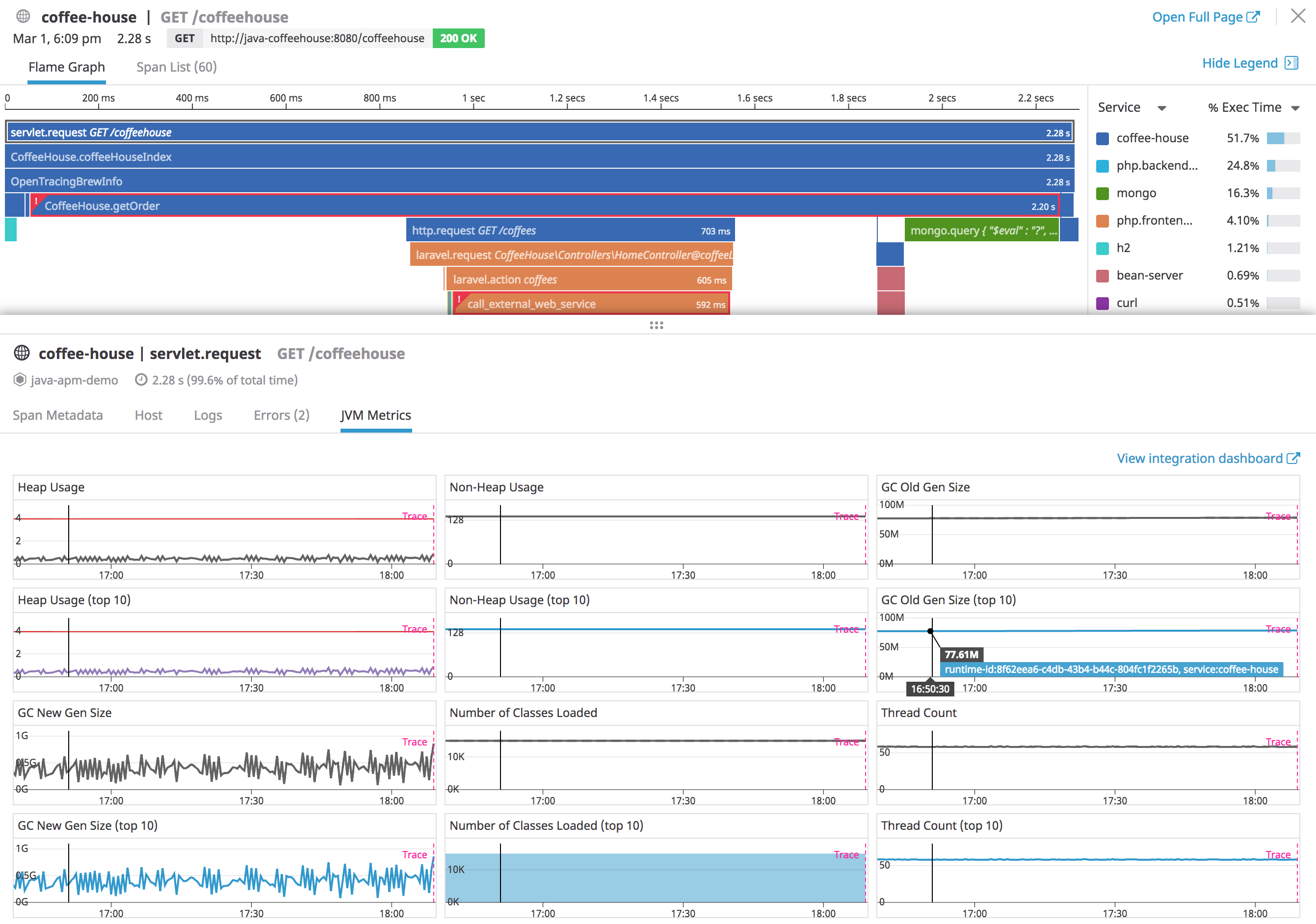
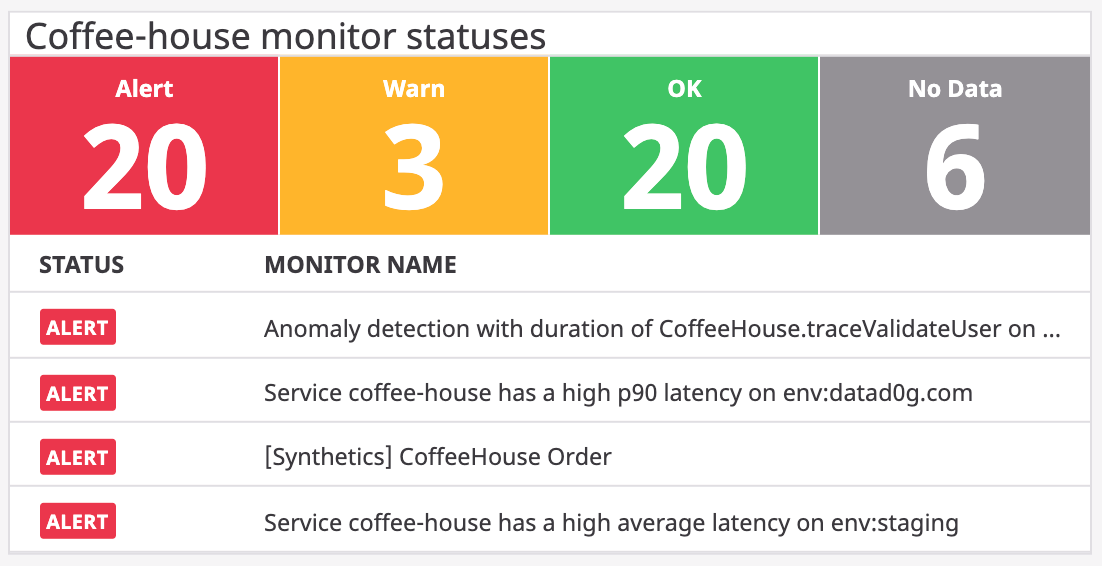
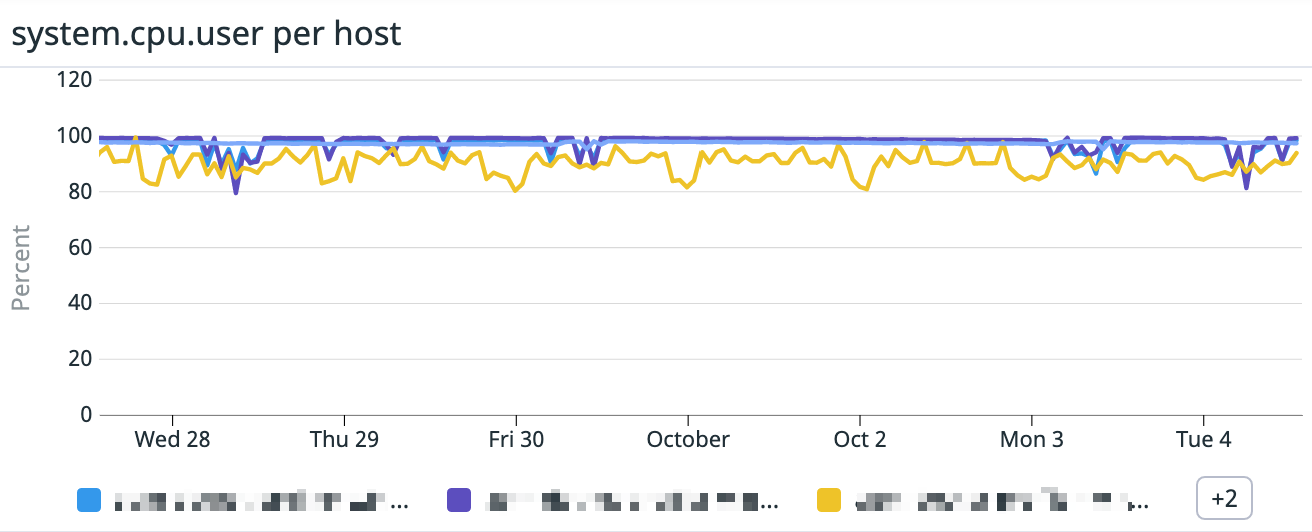
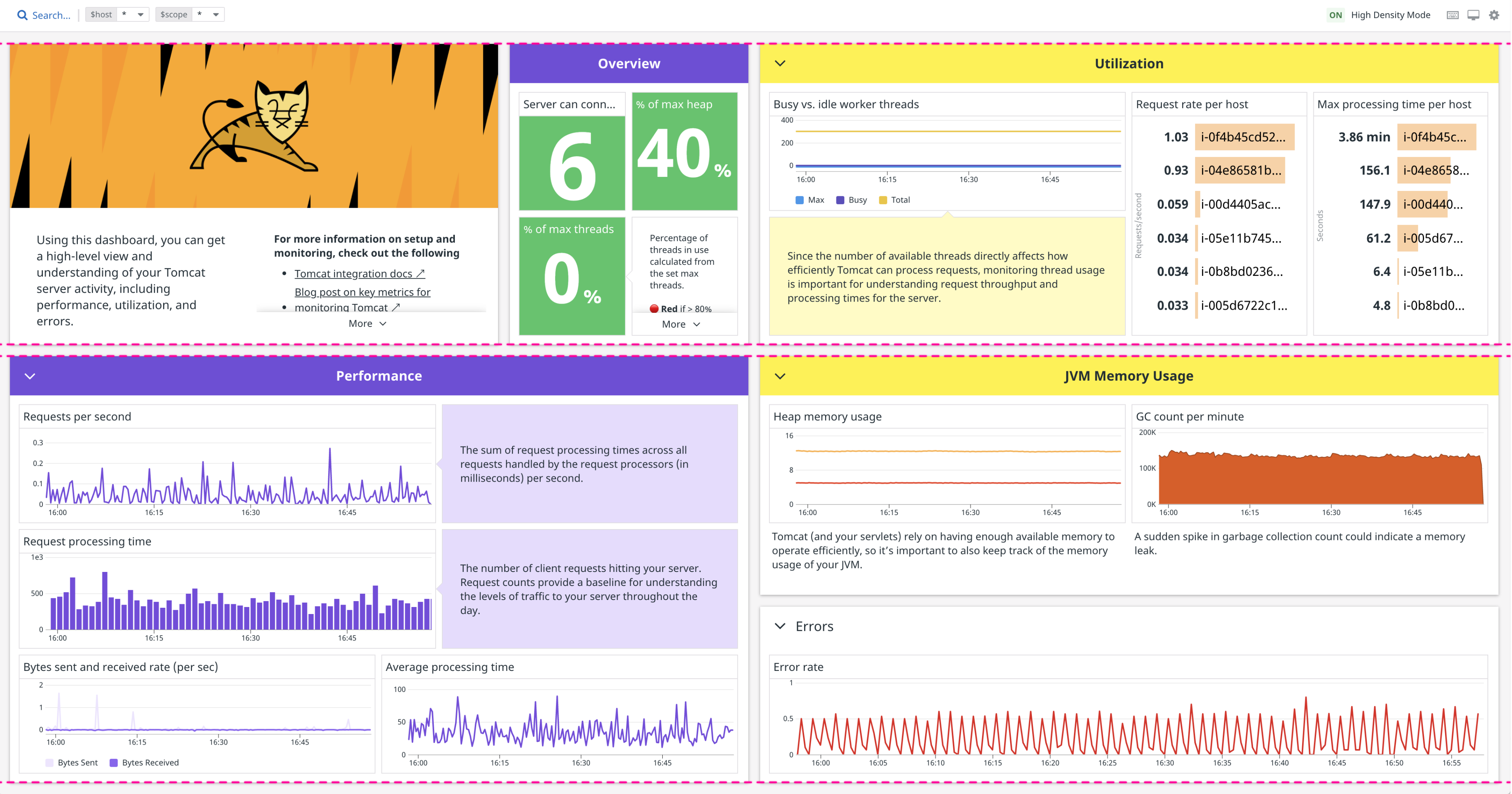

/DataDog-solution-diagram.7cf704534940c0431f3ce7b025b577084312c19e.png)
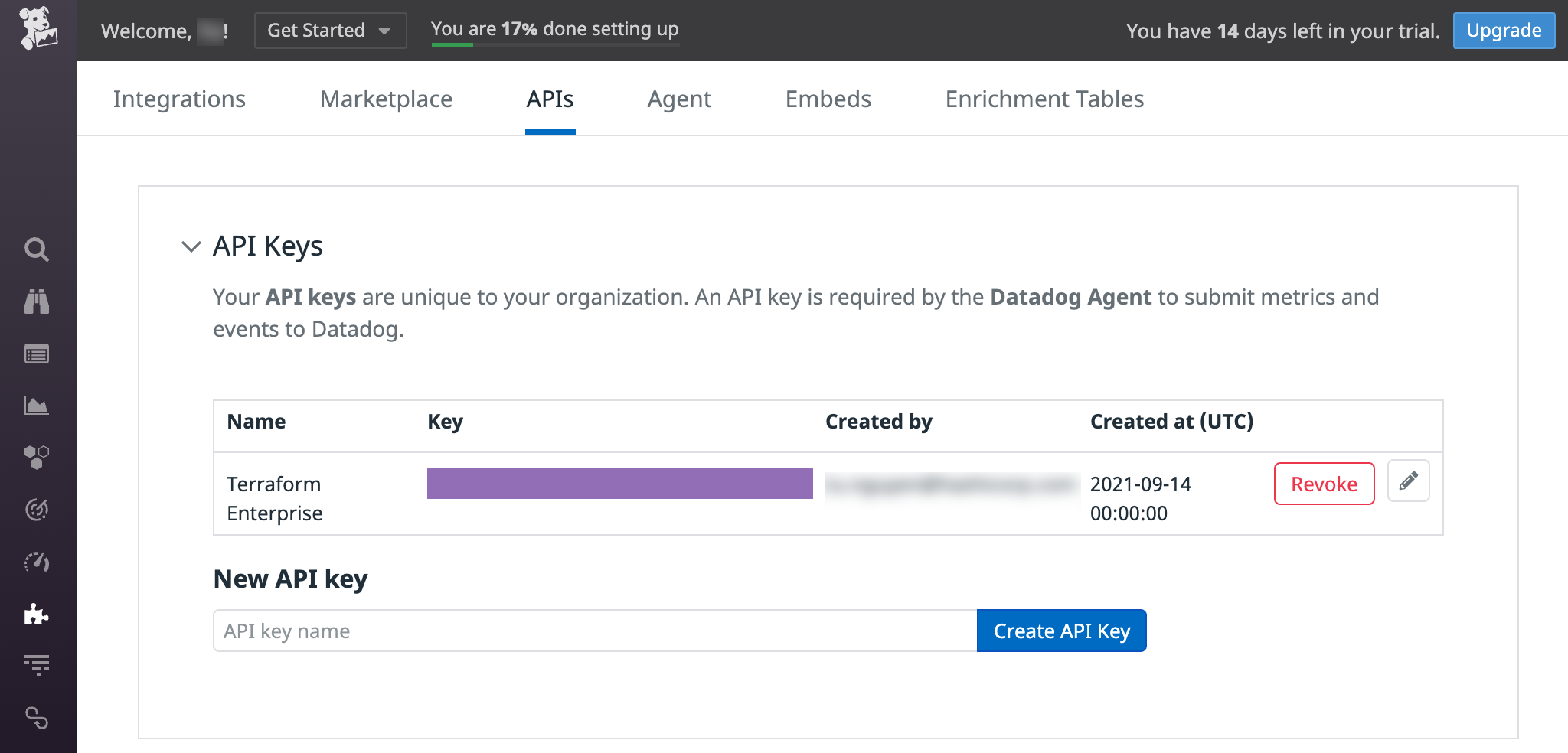

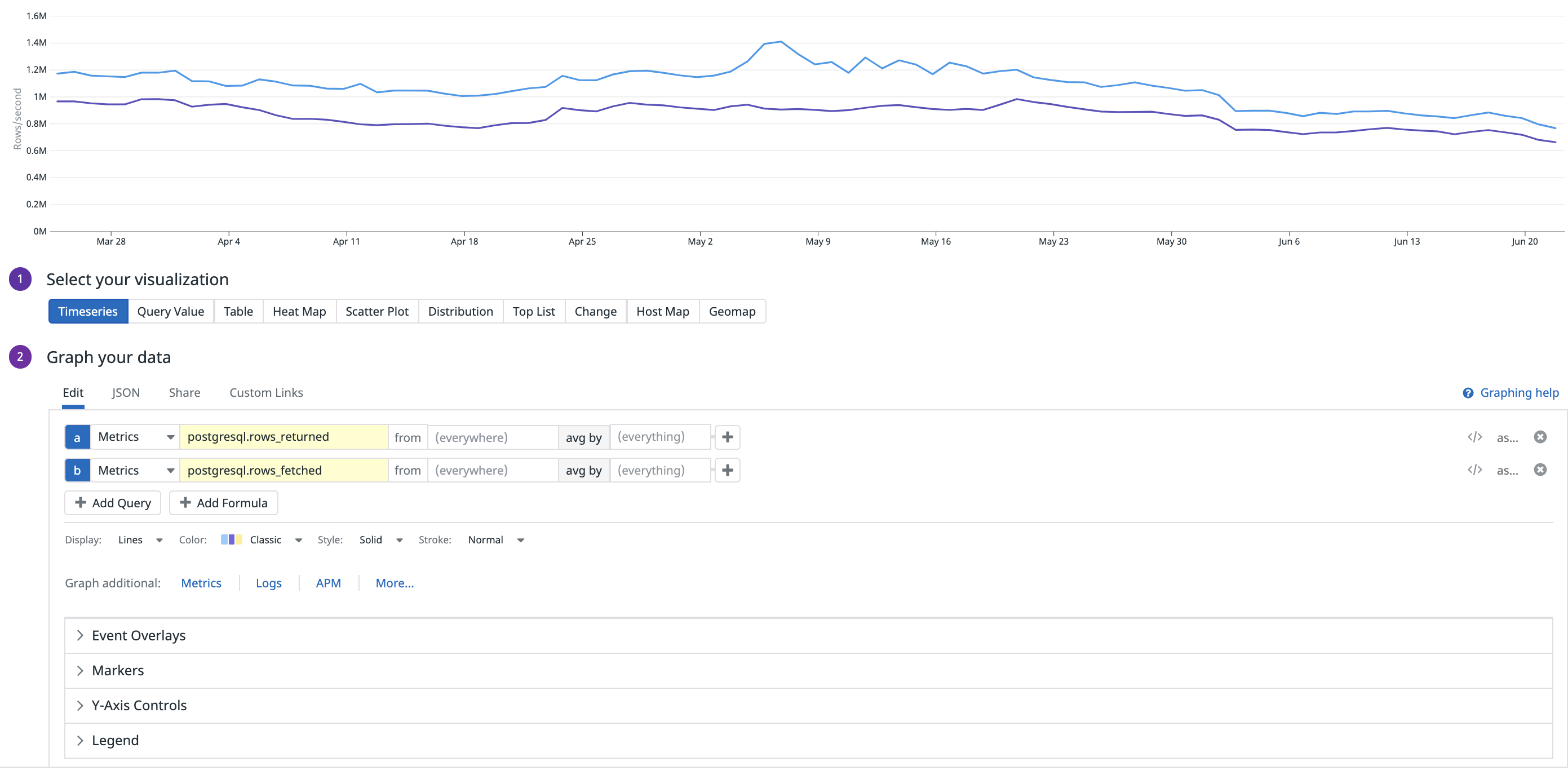
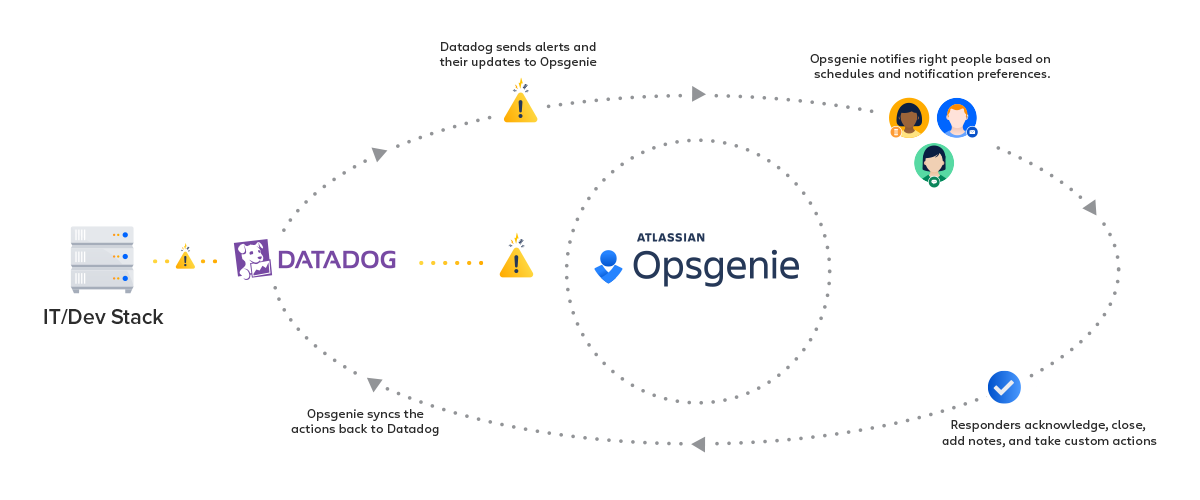
Article link: datadog dashboard json to terraform.
Learn more about the topic datadog dashboard json to terraform.
- Datadog to Terraform Converter – GitHub
- datadog_dashboard_json | Resources – Terraform Registry
- Datadog-to-Terraform Converter
- Importing Datadog Resources into Terraform
- How to import Datadog JSON template in terraform DSL?
- Creating a Datadog Dashboard Using Terraform – Towards AWS
- Datadog-to-Terraform Converter – Firefox Browser Add-ons
- Cannot convert new Datadog json fields – Lightrun
- Terraform and Datadog JSON variables – HashiCorp Discuss
- Không có tiêu đề
See more: nhanvietluanvan.com/luat-hoc