Bash Check If Var Is Set
What is a variable in Bash?
In Bash, a variable is a symbolic name or container that stores values. These values can be numbers, strings, or any other data type. Variables allow you to store information temporarily, manipulate it, and use it in scripts or commands.
Defining variables in Bash
To define a variable in Bash, you need to give it a name and assign a value to it. The syntax for defining a variable is:
“`bash
variable_name=value
“`
For example, let’s define a variable called “name” and assign it the value “John”:
“`bash
name=”John”
“`
To access the value stored in a variable, you can use the “$” symbol followed by the variable name. For example, to print the value of the “name” variable, you can use the following command:
“`bash
echo $name
“`
This will output “John” to the console.
Methods to check if a variable is set in Bash
There are multiple ways to check if a variable is set in Bash. The choice of method depends on the specific requirements of your script or command. Here are some commonly used methods:
1. Using the -z flag to check if a variable is empty in Bash
The -z option is used to check if a variable is empty or contains no value. You can combine it with an if statement to perform actions based on the result. For example, consider the following script that checks if the “name” variable is empty:
“`bash
if [ -z “$name” ]; then
echo “The variable is empty”
else
echo “The variable is not empty”
fi
“`
If the variable is empty, it will display “The variable is empty”; otherwise, it will display “The variable is not empty”.
2. Checking if a variable is unset in Bash
The unset command is used to unset or delete a variable. You can use it in combination with an if statement to check if a variable is unset. Here’s an example:
“`bash
if [[ -z “${name+x}” ]]; then
echo “The variable is unset”
else
echo “The variable is set”
fi
“`
In this script, we are using the `${name+x}` syntax to check if the variable “name” is set. If the variable is unset, it will display “The variable is unset”; otherwise, it will display “The variable is set”.
The importance of checking if a variable is set in Bash scripts
Checking if a variable is set before using it is crucial in Bash scripts. Failure to do so can lead to unexpected behavior and errors. Unset or empty variables can cause scripts to crash, produce incorrect output, or behave unpredictably.
By checking if a variable is set, you can handle different scenarios appropriately. For example, you can display an error message, exit the script, or provide default values.
Common mistakes when checking if variables are set in Bash
While checking if variables are set seems straightforward, there are some common mistakes that beginners may make. It’s essential to be aware of these mistakes to write reliable and error-free Bash scripts.
1. Not using double quotes around variable names: It’s crucial to use double quotes when referencing variables to avoid word splitting and globbing issues. Always use “$variable” instead of just $variable.
2. Forgetting to use the “!” operator: When checking if a variable is not set or empty, make sure to use the “!” operator. For example, [ ! -z “$variable” ] will check if the variable is not empty.
3. Using incorrect syntax: Bash has its own syntax rules, and using incorrect syntax can cause unexpected behavior. Make sure to use the correct syntax when checking if variables are set.
FAQs
Q: How do I check if a variable is set in Bash?
A: You can check if a variable is set in Bash using the -z flag. For example, if [ -z “$variable” ]; then … fi will check if the variable is empty or unset.
Q: How do I check if a variable exists in a Bash script?
A: To check if a variable exists in a Bash script, you can use the -v flag. For example, if [ -v variable ]; then … fi will check if the variable exists.
Q: What is the difference between unset and empty variables in Bash?
A: An unset variable is a variable that has not been defined or assigned any value. An empty variable, on the other hand, is a variable that has been defined but contains no value.
Q: Can I check if a variable is set using if [ $variable ]; then … fi?
A: No, using if [ $variable ] will not correctly determine if a variable is set. It may produce errors or give incorrect results. It’s recommended to use the -z flag or other methods to check if a variable is set.
In conclusion, variables play a crucial role in Bash scripting, allowing you to store and manipulate data. Checking if a variable is set is essential to ensure your scripts run smoothly and produce the desired results. By using methods like the -z flag or checking if variables are unset, you can handle different scenarios effectively and avoid common mistakes. Remember to always double quote variable names and use the correct syntax when working with variables in Bash.
Keywords: Check if variable is set in Bash, Bash script check if variable exists, If variable bash, If var bash, Bash check, Bash script check environment variable exists, Bash if and, If not number bashbash check if var is set.
Check If A Variable Is Set/Empty In Bash
Keywords searched by users: bash check if var is set Check if variable is set in Bash, Bash script check if variable exists, If variable bash, If var bash, Bash check, Bash script check environment variable exists, Bash if and, If not number bash
Categories: Top 77 Bash Check If Var Is Set
See more here: nhanvietluanvan.com
Check If Variable Is Set In Bash
In Bash scripting, it is often necessary to check whether a variable has been set or not. This is crucial to ensure the smooth execution of scripts and prevent unexpected errors. Thankfully, Bash provides several methods to determine if a variable is set or not. In this article, we will explore these methods in detail and provide helpful examples.
Method 1: Using the -v option
The first method to check if a variable is set in Bash is by using the -v option. This option allows us to check if a variable is assigned a value or not. We can use the following syntax:
“`bash
if [ -v variable_name ]; then
echo “Variable is set.”
else
echo “Variable is not set.”
fi
“`
In this example, we use the -v option in the `if` statement to check if the variable `variable_name` is set. If it is set, the script will display “Variable is set.” Otherwise, it will display “Variable is not set.”
Method 2: Using the -z option
The second method involves using the -z option, which allows us to check if a variable is empty or not. If a variable is empty, it means it has been set but does not have any value assigned to it. Here is the syntax:
“`bash
if [ -z “$variable_name” ]; then
echo “Variable is empty.”
else
echo “Variable is not empty.”
fi
“`
In this example, we utilize the -z option to determine whether the variable `variable_name` is empty. If it is empty, the script will output “Variable is empty.” Otherwise, it will display “Variable is not empty.”
Method 3: Using the -n option
The third method involves using the -n option, which checks if a variable has a non-zero length. This method not only determines if the variable is set but also ensures it contains a meaningful value. Here is the syntax:
“`bash
if [ -n “$variable_name” ]; then
echo “Variable is set and not empty.”
else
echo “Variable is not set or empty.”
fi
“`
In this example, we use the -n option to verify if the variable `variable_name` has a non-zero length. If it does, the script will display “Variable is set and not empty.” Otherwise, it will show “Variable is not set or empty.”
Method 4: Using default values with the ${variable:-default} syntax
In Bash, we can also use default values to check if a variable is set. This technique assigns a default value to a variable if it is not already set or empty. We can use the following syntax:
“`bash
default_value=${variable:-default}
if [ “$default_value” == “default” ]; then
echo “Variable is not set or empty.”
else
echo “Variable is set with value $default_value.”
fi
“`
In this example, if the variable `variable` is not set or empty, it will be assigned the value “default.” After that, the script checks if the value of `default_value` is equal to “default” and displays the appropriate message accordingly.
Method 5: Using the -o nounset option
The last method involves using the `-o nounset` option, which makes the script exit with an error if an unset variable is encountered. This option is particularly useful when it is critical to catch any unset variables during the script’s execution. The following example illustrates this method:
“`bash
set -o nounset
if [ -z “$variable” ]; then
echo “Variable is not set or empty.”
else
echo “Variable is set and not empty.”
fi
“`
In this example, we enable the `nounset` option using `set -o nounset`. If the variable `variable` is not set or empty, the script will display “Variable is not set or empty.” Otherwise, it will show “Variable is set and not empty.”
FAQs:
1. Why is it important to check if a variable is set in Bash?
Checking if a variable is set is crucial to prevent unexpected errors in Bash scripts. Unset or empty variables can lead to issues such as uninitialized variables being treated as null strings, causing unintended behavior or script failures. By verifying the status of variables, you can make your scripts more robust and reliable.
2. Can we combine multiple methods to check if a variable is set?
Yes, you can combine multiple methods to ensure the accuracy of variable checks. For instance, you can use the -v option along with the -z option to confirm both if the variable is set and if it is empty. Combining methods provides more comprehensive validation.
3. When should we use default values for variables?
Using default values for variables is useful when you want to ensure that a variable always has a value, even if it is not explicitly set. This approach helps prevent errors related to unset or empty variables and provides fallback values that can improve script efficiency.
4. How can the -o nounset option benefit script execution?
The `-o nounset` option allows you to catch unset variables during script execution, making it useful for ensuring critical variables are properly set. By enabling this option, your script will exit with an error if any unset variables are encountered, helping identify potential issues early.
In conclusion, checking if a variable is set in Bash is an essential practice for writing reliable and error-free scripts. Bash provides several methods to accomplish this, including options such as -v, -z, -n, default values, and the `-o nounset` option. By employing these techniques, script developers can prevent unexpected behavior and ensure smooth execution of their Bash scripts.
Bash Script Check If Variable Exists
Why is it important to check if a variable exists in Bash scripting?
Bash is a versatile scripting language that allows developers to automate tasks, handle command-line inputs, and create complex workflows. However, unlike strongly typed languages, Bash does not enforce variable declaration or initialization. This means that if a variable is not explicitly defined before using it, Bash will treat it as an empty string. While this leniency can be convenient in certain scenarios, it can lead to unexpected behavior and bugs if not handled properly.
By checking if a variable exists before using it, you can prevent these issues. It ensures that your script operates with valid inputs, avoids undefined behavior, and reduces the risk of producing incorrect results. Additionally, it allows you to handle potential errors gracefully by providing appropriate error messages or taking alternative actions when a required variable is missing.
Methods to check if a variable exists in Bash:
1. Using the -v option with the test command:
The most commonly used method to check if a variable exists in Bash is by using the -v option with the test command. Here’s an example:
“`bash
if [ -v variable_name ]; then
echo “Variable exists!”
fi
“`
This method returns true if the variable_name is set, regardless of whether it has a value or not. Subsequently, you can execute the desired code within the if block.
2. Using the -z option with parameter expansion:
Bash provides parameter expansion feature, which can be leveraged to check if a variable exists and is not empty. The -z option returns true if the length of the expanded variable is zero, indicating an empty string. Here’s an example:
“`bash
if [ -z “${variable_name}” ]; then
echo “Variable is empty or not defined!”
fi
“`
Remember to enclose the variable name in double quotes to handle cases where the variable contains spaces or special characters.
3. Using the -n option with parameter expansion:
Conversely, you can use the -n option to check if a variable is not empty. This method returns true if the length of the expanded variable is non-zero. Here’s an example:
“`bash
if [ -n “${variable_name}” ]; then
echo “Variable exists and is not empty!”
fi
“`
This check is particularly useful when you want to ensure a variable has a value assigned to it before proceeding with further operations.
Frequently Asked Questions (FAQs):
Q1. Can I use these methods to check if a variable exists within a function?
A1. Yes, absolutely! These methods can be used within functions to check if a local or global variable exists.
Q2. What happens if I try to access or use an undefined variable without checking its existence?
A2. By default, Bash will substitute an undefined variable with an empty string. This can lead to unexpected behavior or errors, especially when performing arithmetic operations or file manipulation.
Q3. Is it possible to check if an environment variable exists?
A3. Yes, you can use the same methods to check if an environment variable exists. Environment variables in Bash are accessible via the $ symbol, so the syntax would be: if [ -v “$ENV_VARIABLE” ]; then … fi.
Q4. How can I handle errors or take alternative actions when a variable is missing?
A4. You can use the if-else construct in Bash to provide error messages or execute alternative code when a variable is not found. For example:
“`bash
if [ -v variable_name ]; then
# Code to execute if variable exists
else
echo “Variable is missing!” # Error message or alternative action
fi
“`
Conclusion:
Checking if a variable exists in Bash is a crucial aspect of writing robust scripts. By utilizing the methods mentioned above, you can ensure that your scripts gracefully handle missing or empty variables, thereby reducing unexpected behavior and improving script reliability. Be mindful of validating inputs, handle errors appropriately, and enjoy the benefits of reliable Bash scripting.
If Variable Bash
Bash (Bourne Again Shell) is a popular command language interpreter and scripting language used on Unix-based operating systems like Linux and macOS. It provides users with a powerful toolset to automate tasks, manage processes, and manipulate data. One of the fundamental concepts in bash scripting is variables, which enable users to store and retrieve values. In this article, we will delve into the world of variables in bash scripting, exploring their usage, types, and some handy tips to make the most of them.
Understanding Variables in Bash
A variable in bash is simply a named entity that holds a value. One can think of it as a container storing information that can be accessed and manipulated throughout the script. In bash, variables are untyped, meaning they can hold different types of data such as strings, integers, arrays, or even files. However, unlike many programming languages, bash allows you to completely omit declaring the variable’s type.
Declaring and Assigning Values to Variables
To declare a variable in bash, you need to use the following syntax:
“`
variable_name=value
“`
Here, `variable_name` represents the name you assign to the variable, and `value` is the data you want to store in it. Note that the `=` sign is used for assignment, not comparison.
Let’s consider an example:
“`
name=”John Doe”
“`
In this case, we’ve assigned the value “John Doe” to the variable `name`. It is important to mention that bash variables are case-sensitive, so `name` and `Name` would be treated as distinct variables.
Accessing Variable Values
Once a variable is declared and assigned a value, you can access its contents by prefixing the variable name with a `$` sign. For instance, to print the value stored in the `name` variable, you can use the `echo` command as follows:
“`
echo $name
“`
This will output “John Doe” to the console.
Concatenation and Arithmetic Operations
Variables can be concatenated using the `$` sign and the `+` operator:
“`
greeting=”Hello,”
name=”John Doe”
message=$greeting$name
echo $message
“`
Executing this code will produce the output: “Hello, John Doe”. Similarly, arithmetic operations can be performed on numeric variables using arithmetic expansion. Here’s an example:
“`
x=10
y=5
result=$((x + y))
echo $result
“`
This snippet will output “15” to the console.
Different Types of Variables
In bash, variables can be categorized into three main types:
1. Local Variables:
Local variables are known and accessible only within the scope in which they’re defined. They are typically defined within functions or scripts and do not propagate to any child processes or subshells. To declare a local variable, use the `local` keyword.
2. Environment Variables:
Environment variables are available to all processes and subshells within a bash session. These variables play a crucial role in configuring the behavior of the system and user environment. Popular environment variables include `HOME`, `PATH`, and `LANG`. To define an environment variable, use the `export` keyword:
“`
export MY_VAR=”Hello World”
“`
3. Shell Variables:
Shell variables are neither local nor environment-specific. They are defined in the shell initialization scripts and are available throughout the session. Shell variables can be overridden, unlike environment variables. Some examples of shell variables are `SHELL`, `PWD`, or `BASH_VERSION`.
FAQs about Variables in Bash
Q: Can bash variable names contain special characters?
A: Bash variable names can only contain letters (a-z, A-Z), digits (0-9), and the underscore symbol. They cannot begin with a digit.
Q: Is it possible to change the value of a variable after it has been assigned?
A: Yes, variables in bash are mutable, meaning you can change their values any time using the assignment syntax we discussed earlier.
Q: How can I unset a variable in bash?
A: You can unset a variable by using the `unset` command followed by the variable name. For example, to unset a variable named `example`, use: `unset example`.
Q: Are there any reserved words in bash that cannot be used as variable names?
A: Yes, bash has reserved words that cannot be used as variable names. Some commonly used reserved words include `for`, `while`, `if`, `case`, and `function`. Avoid using these words as variable names to prevent conflicts.
Q: Can variables be exported as environment variables?
A: Yes, you can export a variable as an environment variable using the `export` keyword, as explained earlier. Exported variables will be available to subshells and child processes.
In conclusion, understanding variables in bash scripting is crucial for effective and efficient script development. By utilizing variables, you can store information, manipulate data, and enhance the functionality of your scripts. Learning to work with different types of variables, accessing their values, and performing various operations is an essential skill for any bash scripter.
Images related to the topic bash check if var is set

Found 48 images related to bash check if var is set theme








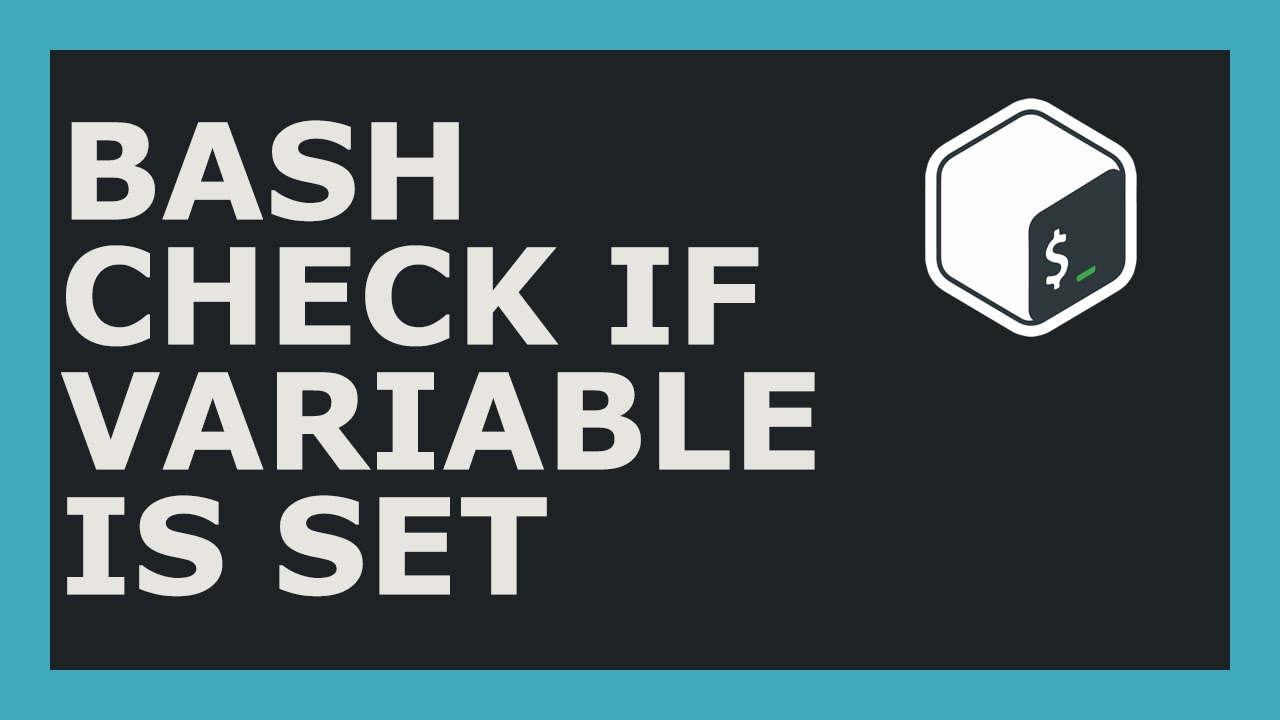

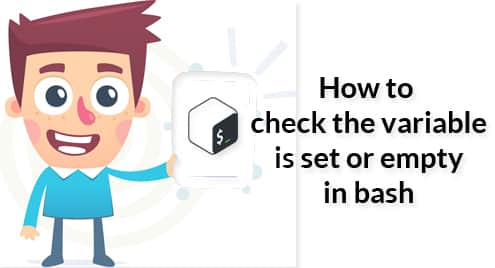
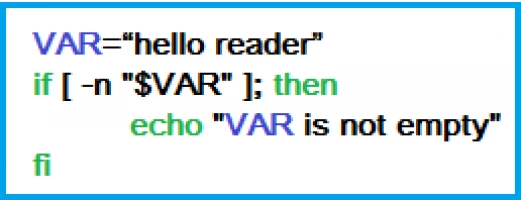


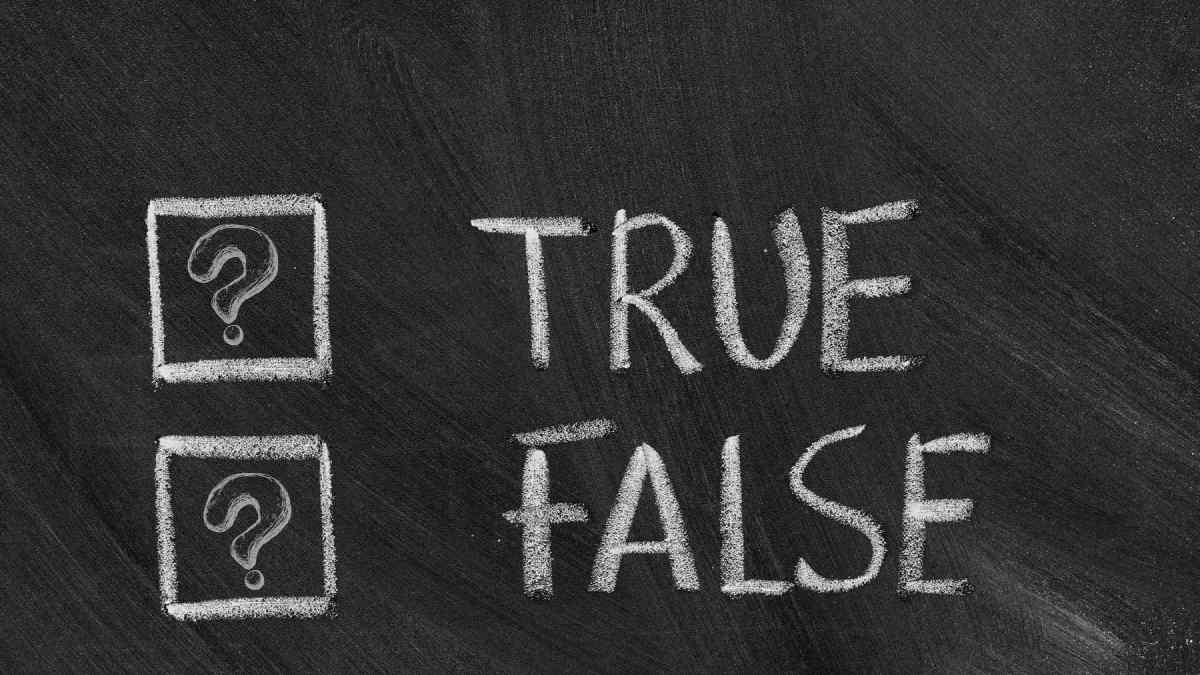
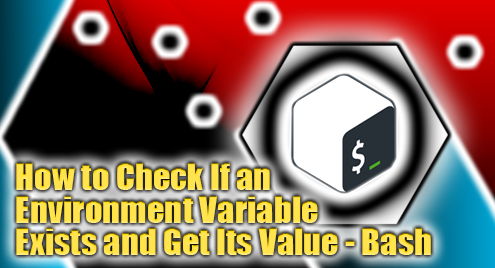



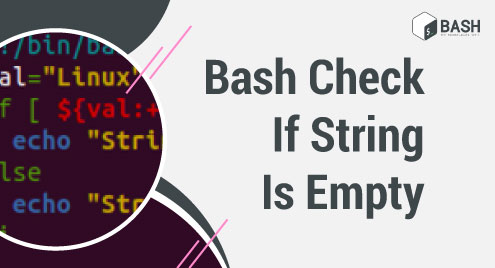


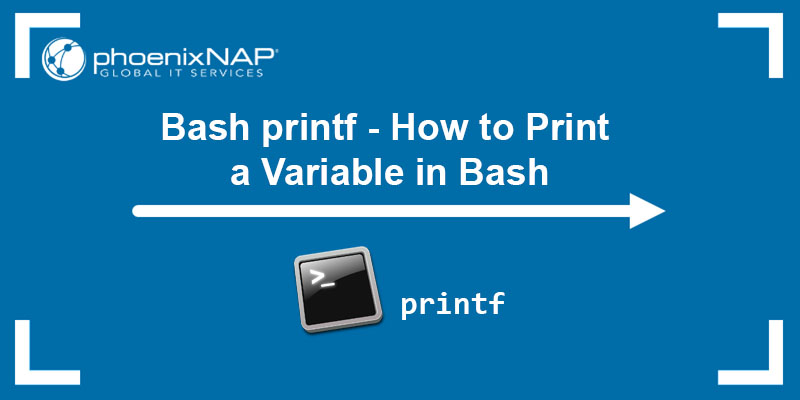

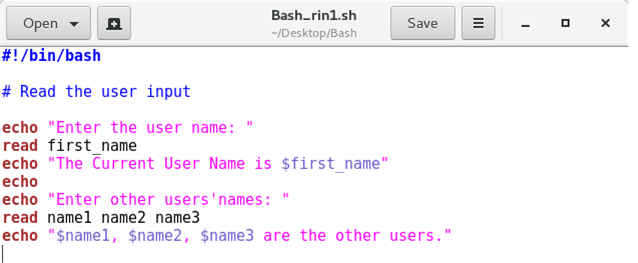
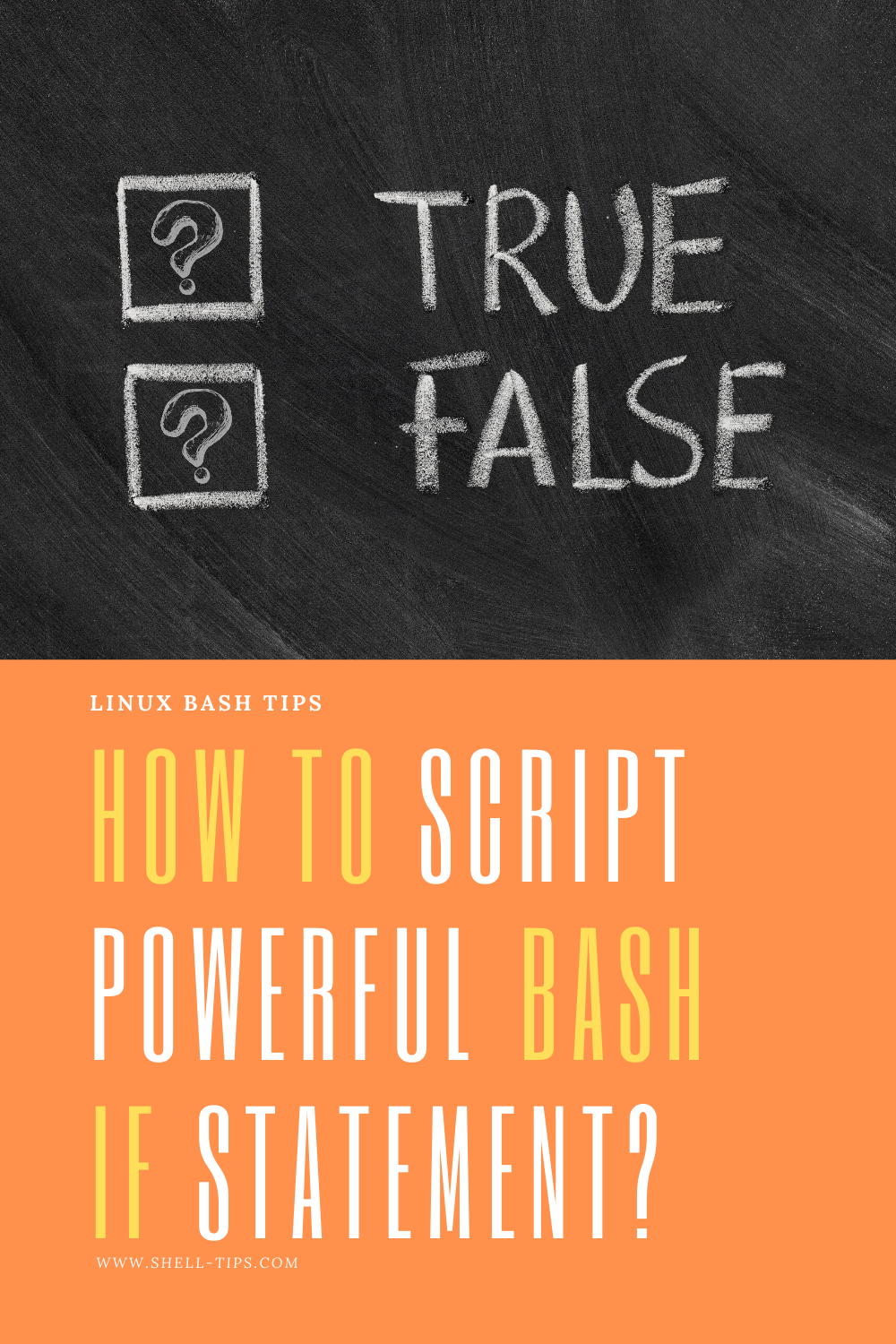

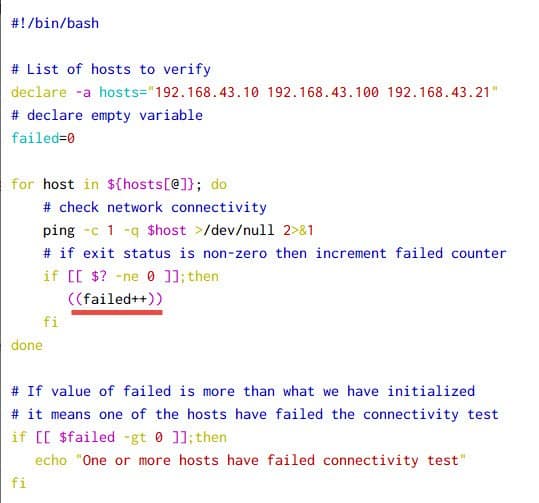
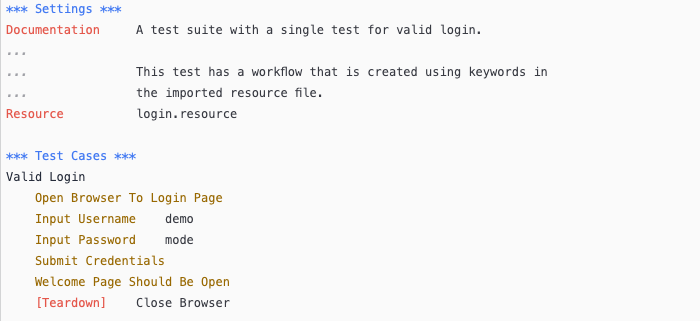
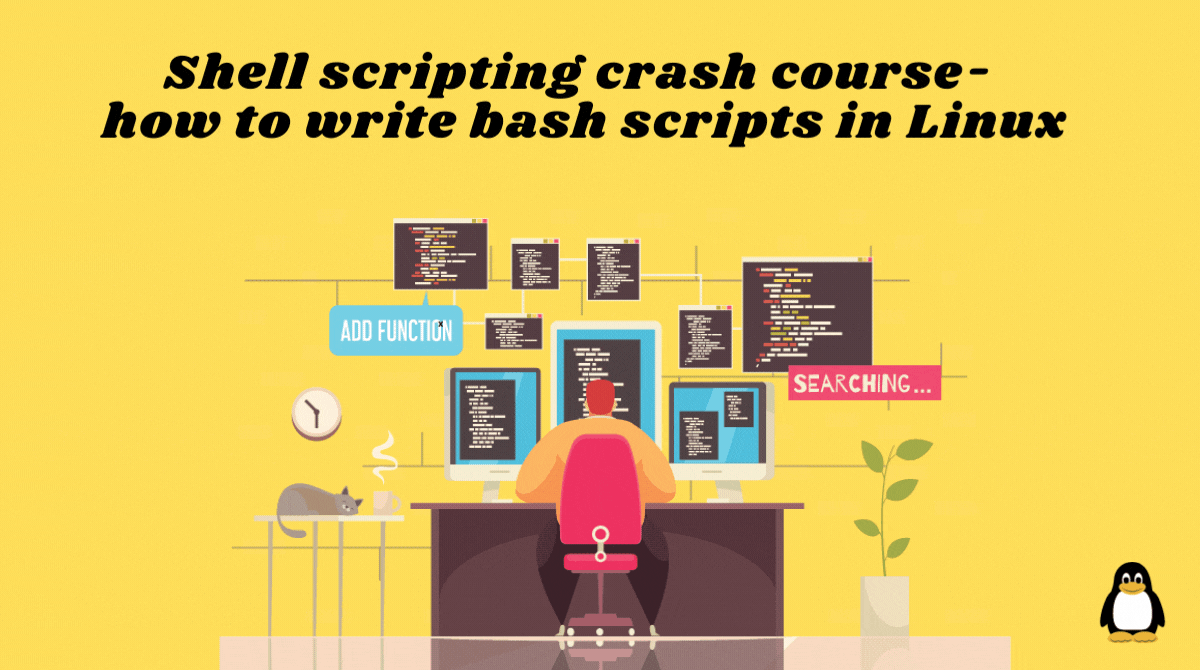
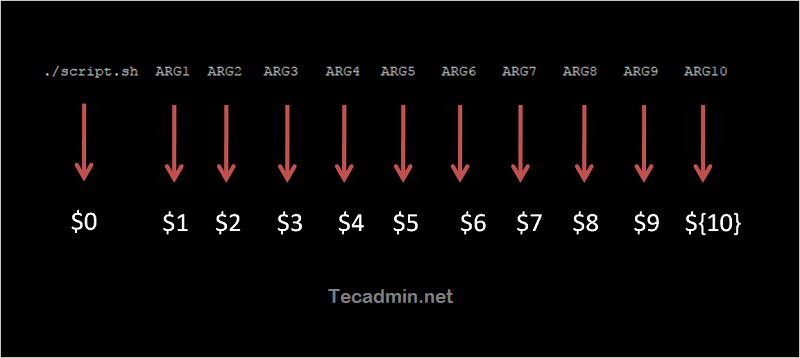
Article link: bash check if var is set.
Learn more about the topic bash check if var is set.
- How to check if a variable is set in Bash – Stack Overflow
- Bash – Check if a Variable is Set – Tutorial Kart
- How to check if bash variable defined in script – nixCraft
- Bash Check if Variable is Set – Javatpoint
- Bash Scripting – How to check If variable is Set – GeeksforGeeks
- Check if Variable Is Set in Bash | Delft Stack
- bash – How do I check if a variable exists in an ‘if’ statement?
- How to check if a variable is set in Bash – Educative.io
- How to check the variable is set or empty in bash – Linux Hint
- Checking if a Linux Environment Variable Is Set or Not
See more: https://nhanvietluanvan.com/luat-hoc