Warning Remote Host Identification Has Changed
Introduction
When using SSH to connect to a remote server, you may come across an error message that says, “Warning: Remote Host Identification Has Changed.” This error occurs when the host identification key of the server you are connecting to has changed since the last time you connected. In this article, we will delve into the root cause of this error, provide steps to verify the authenticity of the remote host, and guide you through resolving the error.
Understanding the root cause of the error
The “Warning: Remote Host Identification Has Changed” error typically occurs when the SSH client detects a change in the host key of the remote server. The host key is a unique identifier that ensures the authenticity and integrity of the remote server. When this key changes, it is an indication that the server you are connecting to may not be the same as before and could potentially pose a security risk.
Steps to verify the authenticity of the remote host
Before resolving the error, it is important to verify the legitimacy of the remote host to ensure a secure connection. Here are some steps you can take:
1. Contact the server administrator: Reach out to the server administrator or the person responsible for managing the remote server and inquire about any changes that may have been made.
2. Compare fingerprints: Compare the fingerprints of the host key that is currently stored on your local machine with the new key provided by the remote server. The fingerprint is a unique identifier for the key, and if it matches, it signifies that the remote host is indeed the same.
Resolving the error by updating the known_hosts file
To resolve the “Warning: Remote Host Identification Has Changed” error, you can update the known_hosts file, which stores the host keys of previously connected servers. Follow these steps:
1. Open the terminal or command prompt on your local machine.
2. Locate the known_hosts file: The location of the file may vary depending on your operating system. On macOS and Linux, the file is usually found at ~/.ssh/known_hosts. On Windows, the file can be located at %userprofile%/.ssh/known_hosts.
3. Edit the known_hosts file: Open the file using a text editor and locate the entry corresponding to the remote server that triggered the error. Delete that entry to remove the old host key.
4. Save the changes and exit the text editor.
Regenerating the SSH key to resolve the warning
If updating the known_hosts file does not resolve the error, another approach is to regenerate the SSH key. Follow these steps:
1. Open the terminal or command prompt on your local machine.
2. Generate a new SSH key: Use the ssh-keygen command to generate a new SSH key. This will create a new key pair consisting of a public and private key.
3. Replace the old key on the remote server: Copy the newly generated public key and replace the previous key on the remote server. This can usually be done by appending the contents of the public key file (typically ~/.ssh/id_rsa.pub) to the authorized_keys file on the server.
Utilizing the StrictHostKeyChecking option to prevent the error
To prevent the “Warning: Remote Host Identification Has Changed” error in the future, you can enable the StrictHostKeyChecking option in your SSH configuration. This option specifies the level of strictness when checking the host key. Follow these steps:
1. Open the SSH configuration file: The location of the file may vary depending on your operating system. On macOS and Linux, the file is usually found at /etc/ssh/ssh_config or ~/.ssh/config. On Windows, the file can be located at %userprofile%/.ssh/config.
2. Add or modify the StrictHostKeyChecking option: Set the value of StrictHostKeyChecking to “yes” to enable strict checking. This will prompt you to confirm the authenticity of the host key each time you connect to a remote server.
Addressing the error on Windows operating system
If you are encountering the “Warning: Remote Host Identification Has Changed” error on a Windows operating system, you can follow these steps to resolve it:
1. Open the command prompt as an administrator.
2. Navigate to the SSH directory: Use the cd command to navigate to the .ssh directory, typically located at %userprofile%\.ssh.
3. Edit the known_hosts file: Open the known_hosts file using a text editor and remove the entry corresponding to the remote server that generated the error.
4. Save the changes and exit the text editor.
Dealing with the error on macOS and Linux operating systems
If you are experiencing the “Warning: Remote Host Identification Has Changed” error on a macOS or Linux operating system, you can follow these steps to address the issue:
1. Open the terminal.
2. Locate the known_hosts file: Use the cd command to navigate to the .ssh directory, typically found at ~/.ssh.
3. Edit the known_hosts file: Open the known_hosts file using a text editor and delete the entry related to the remote server that caused the error.
4. Save the changes and exit the text editor.
Tips for preventing the “Warning: Remote Host Identification Has Changed” error
To avoid encountering the “Warning: Remote Host Identification Has Changed” error in the future, consider the following tips:
1. Regularly update your known_hosts file: Whenever there is a change in the host key of a remote server, make sure to update the known_hosts file accordingly.
2. Be vigilant with host key changes: If you receive a host key change warning, carefully verify the authenticity of the remote host before proceeding.
3. Enable strict checking: Enabling the StrictHostKeyChecking option can provide an additional layer of security by ensuring rigorous host key verification.
4. Maintain an up-to-date SSH client: Keeping your SSH client software up to date can help address any known vulnerabilities and improve the overall security of your SSH connections.
Conclusion
The “Warning: Remote Host Identification Has Changed” error can be a cause of concern when connecting to remote servers via SSH. By understanding the root cause of the error and following the troubleshooting steps provided, you can resolve the issue and ensure secure connections. Remember to verify the authenticity of the remote host before making any changes to your configurations or known_hosts file.
How To Fix Warning Remote Host Identification Has Changed
What Is Warning Remote Host Identification Changed On Mac?
If you are a Mac user who frequently utilizes SSH (Secure Shell) to establish connections and administer remote servers, you may have encountered a warning message that says “Warning: Remote Host Identification Changed.” This warning typically appears when your computer detects a mismatch or change in the host identification key of the server you are attempting to connect to. While it may cause anxiety or confusion, this message is actually an important security feature of SSH, designed to protect you from potential malicious activities. In this article, we will explore what this warning signifies, why it occurs, and how to effectively handle it.
Understanding Remote Host Identification:
Before diving into the warning message, it is essential to comprehend the concept of remote host identification. When you connect to a remote server using SSH, your computer verifies the authenticity of the server by checking its unique identification key. This key acts as a digital fingerprint, ensuring that you are connecting to the intended server without any interception or spoofing.
Reasons for Warning: Remote Host Identification Changed:
There are a few common scenarios that can trigger the warning message of “Remote Host Identification Changed” on a Mac. The most frequent cause is when the server administrator changes the identification key on the remote server. This may occur due to routine security measures or server maintenance, requiring the generation of a new identification key.
Another reason for the warning message is when you attempt to connect to the same remote server using a different IP address or hostname. This may happen when the server’s IP address or hostname is changed, or if you are connecting through a different network.
Security and Implications:
The “Remote Host Identification Changed” warning plays a vital role in ensuring the security of SSH connections. It alerts you when the server’s identification key has changed, indicating that you might be connecting to a different server or that the server’s security has been compromised. Proceeding without acknowledging this warning could potentially expose your confidential information or permit unauthorized access to your computer.
Handling the Warning: Remote Host Identification Changed:
When faced with the warning message, it is crucial to take the appropriate action to maintain the security of your SSH connections. Here are the steps to follow:
1. Verify the Change: Before proceeding, ensure that you trust and expect the remote server to have a changed identification key. If you haven’t recently made any changes or updates to the server, exercise caution and investigate further before proceeding.
2. Double-Check the Connection: Confirm that you are connecting to the correct remote server, and that you haven’t accidentally entered the wrong hostname or IP address. Accidental mistyping can cause you to connect to a different server, triggering the warning message.
3. Compare Keys: Use the command-line utility “ssh-keygen” to compare the current key on the remote server with the key stored in your known_hosts file (a file that stores identification keys of previously trusted servers). If the keys do not match, it is crucial to proceed with caution and consider further investigation or contacting the server administrator.
4. Remove Untrusted Key: If you have verified that the warning is due to an intentional change or modification, you have the option to remove the old key associated with the server from your known_hosts file. This can be achieved by using the command “ssh-keygen -R [hostname/IP]” in the Terminal.
FAQs:
Q: Does the warning message always signify a security threat?
A: The warning can sometimes be triggered by innocent reasons, like a server administrator making a legitimate change. However, it is always important to investigate further and ensure your connection is secure.
Q: I removed the old key, but the warning still persists. What should I do?
A: If the warning continues to appear even after removing the old key, it could indicate a malicious activity or attempt to impersonate the server. In such cases, it is best to terminate the connection and seek assistance from the server administrator.
Q: Can I disable the warning entirely?
A: While it is possible to disable the warning, it is strongly advised against as it significantly compromises the security of your SSH connections. Disabling the warning removes an essential defense mechanism against potential attacks.
Q: How often do identification keys change?
A: Identification keys do not frequently change unless necessary. Routine security measures or maintenance might trigger a change, but it does not happen on a regular basis.
In conclusion, the “Warning: Remote Host Identification Changed” on Mac is a necessary security mechanism of SSH. While it can be alarming, it ensures the authenticity and security of your connections. By understanding the reasons for the warning and taking appropriate actions, you can ensure the safety of your SSH connections and protect your data from potential threats.
What Is Warning Remote Host Identification Has Changed?
If you are someone who works with remote servers or connects to different computers over a network, you may have encountered a warning message stating, “Warning: Remote Host Identification Has Changed.” This article aims to explain what this warning means and what actions you should take if you come across it.
When you connect to a remote host or server using tools like Secure Shell (SSH) or Remote Desktop Protocol (RDP), your client software (e.g., PuTTY, OpenSSH, Remote Desktop) verifies the identity of the remote host. This verification process ensures that you are connecting to the intended server and not to an imposter or a compromised machine.
The verification process utilizes cryptographic key pairs – a public key that resides on the server and a private key that stays on the client (your computer). When you connect to a remote host for the first time, your client software receives the server’s public key and stores it locally. On subsequent connections, the client verifies that the server’s public key matches the server it is connecting to. If the key has changed, the client software presents the warning message, “Warning: Remote Host Identification Has Changed.”
It is important to understand that this warning is not inherently a cause for alarm. Several reasons can lead to a change in the remote host’s public key. For instance, if the server’s administrator reinstalls the operating system or if the server migrates to a new machine, the public key will unavoidably be different. Alternatively, if the server has been compromised, an attacker may attempt to spoof the server’s identity, resulting in a public key mismatch.
When you receive the warning, you should thoroughly evaluate the reason behind the change in the remote host’s identification. The common causes for a changed public key include:
1. Legitimate server changes: The server may have undergone updates, migrations, or reinstalls, causing the public key to change. In such cases, it is safe to proceed and accept the new key.
2. Security breach or spoofing: If you suspect that the server might have been compromised or an attacker is attempting to spoof its identity, accepting the new key could expose your credentials and data to potential risks. In such situations, exercise extreme caution and avoid connecting to the remote host until the issue has been resolved.
FAQs:
Q: Can I trust the new public key?
A: Before trusting the new public key, you should carefully investigate the reason behind the change. If the server has undergone legitimate changes or updates, it is generally safe to accept the new key. However, if you suspect any security breach or spoofing attempt, it is best to err on the side of caution and not trust the new key without further investigation.
Q: How can I verify the authenticity of the new public key?
A: To verify the authenticity of the new public key, reach out to the server’s administrator or IT department. Confirm the reason behind the change and ensure that it is legitimate. If you are unable to establish trustworthy communication or you doubt the server’s integrity, it is advisable not to connect to the remote host.
Q: What can I do to prevent this warning in the future?
A: To prevent encountering this warning in the future, you should make a habit of comparing the server’s fingerprints or hashes, which are unique representations of the public key, before connecting to it. Storing trusted host keys locally and periodically reviewing them is also recommended. Additionally, regularly updating your client software to the latest version helps ensure that you have the most up-to-date security features.
Q: What are the potential risks if I ignore the warning?
A: Ignoring the warning and blindly accepting the new key without verifying its authenticity can potentially expose your sensitive information – such as login credentials and data – to attackers. By impersonating the remote host, attackers might intercept your communication, attempt man-in-the-middle attacks, or gain unauthorized access to your system.
In conclusion, when encountering the warning message “Warning: Remote Host Identification Has Changed,” exercise caution and evaluate the reason behind the changed host identification. Depending on the context and the trustworthiness of the server, you may proceed by accepting the new key or investigate further before connecting. Remember, prioritizing security should always be your top consideration when connecting to remote hosts.
Keywords searched by users: warning remote host identification has changed Warning remote host identification has changed vps, RSA host key for GitHubcom has changed and you have requested strict checking, host key verification failed., Ssh-keygen, Warning remote host identification has changed raspberry pi, Remove known host ssh, The fingerprint for the ECDSA key sent by the remote host is, GitHub SSH key
Categories: Top 94 Warning Remote Host Identification Has Changed
See more here: nhanvietluanvan.com
Warning Remote Host Identification Has Changed Vps
Introduction:
In the fast-paced world of technology, remote server management has become a widely adopted practice. As more businesses and individuals opt for virtual private servers (VPS) to host their data and applications, it is essential to understand the potential risks and issues that can arise. One such warning that users may encounter is the “Remote Host Identification Has Changed” message. In this article, we will explore what this warning signifies, why it occurs, and how users can effectively address it. Furthermore, we will provide answers to common questions in our FAQs section.
Understanding the Warning:
The “Remote Host Identification Has Changed” message is an alert that is commonly encountered when attempting to connect to a VPS via Secure Shell (SSH) or a similar remote access method. It typically occurs after performing system updates, server migrations, or when connecting to a server for the first time. This warning informs the user that the identity of the VPS they are trying to connect to has changed since their last connection.
Reasons for Occurrence:
Several factors can contribute to the change in remote host identification on a VPS. One primary reason is when the server undergoes a change in its encryption keys. These keys are used to authenticate the server’s identity during an SSH connection. When the keys are modified or replaced, the user’s local client detects the change and raises the warning to ensure the safety and integrity of the connection.
Another reason for the warning can be attributed to a security breach or an attempt to deceive the user. If an unauthorized entity gains access to the server or attempts a man-in-the-middle attack, the client software notices the discrepancy between the previously known host identity and the current one. The warning acts as an indication of a potentially compromised connection.
Addressing the Warning:
1. Verify the Change: Before proceeding, it is crucial to determine whether the remote host identification has genuinely changed or if it is a false alarm triggered by a server or network issue. Cross-referencing with server administrators or IT support can help confirm the legitimacy of the change.
2. Assess the Risks: If it is confirmed that the server’s identity has indeed changed, one must evaluate any potential risks associated with the altered host identification. In cases where there is suspicion of malicious activity, it may be wise to eschew connecting until the issue is investigated further. However, if the change is a result of a legitimate update or migration, the risks may be minimal.
3. Update the Known Hosts: To address the warning, users can update the known_hosts file on their local machine. This file keeps track of the previously known remote server identities. By removing the outdated entry related to the VPS in question, users can allow SSH or remote access programs to accept and establish a new connection to the modified server. The process varies depending on the operating system and specific client software being used.
FAQs:
Q1: Is the “Remote Host Identification Has Changed” warning common?
A1: Yes, this warning is relatively common, particularly when dealing with VPSs that frequently undergo updates or migrations.
Q2: Can I ignore the warning if it appears?
A2: Ignoring the warning without proper verification can pose security risks. Always assess the situation, consult with server administrators if necessary, and respond accordingly.
Q3: How can I prevent this warning from occurring?
A3: Regularly updating your known_hosts file can help avoid this warning. Additionally, communicating with server administrators about upcoming changes can provide awareness and minimize surprises.
Q4: Is it possible for someone to hijack my connection by changing the host identification?
A4: While it is a possibility, proper security measures, such as using strong passwords and regularly updating server software, can significantly reduce the chances of a successful hijacking.
Q5: Can I manually change the host identification on my VPS?
A5: Yes, it is possible to change the host identification on the VPS manually. It is often done during the process of updating encryption keys or migrating servers. However, it is recommended to consult with server administrators if you are unsure about making such changes.
Conclusion:
The “Remote Host Identification Has Changed” warning on VPSs serves as an important alert for users, signaling potential security risks or modifications made to the server’s identity. By understanding the reasons behind this warning and taking necessary precautions, users can mitigate potential threats and continue accessing their VPS securely. Remember to carefully assess each situation, update known_hosts files, and consult with support teams when in doubt.
Rsa Host Key For Githubcom Has Changed And You Have Requested Strict Checking
Introduction
GitHub.com is a popular web-based platform used for version control and source code management. It provides users with a platform to collaborate on projects, manage repositories, and engage in discussions regarding coding practice. To ensure secure communication between users and the GitHub.com server, RSA host keys are employed for authentication during the SSH (Secure Shell) connection process. Recently, GitHub.com announced a change in their RSA host key and introduced an option for users to enable strict checking. In this article, we will delve into the details of this change, its implications, and address frequently asked questions regarding the RSA host key change and strict checking option.
Understanding RSA Host Keys
Before we dive into the changes, let’s first understand the concept of RSA host keys and their importance in secure communication. RSA (Rivest–Shamir–Adleman) is a widely-used public-key encryption algorithm. In the context of SSH, an RSA host key acts as the server’s authentication mechanism during the handshake process. When a client connects to a server, the server sends its host key to the client. The client then checks if the key is trusted and if it matches the expected key. If the client’s strict checking is enabled and the host key has changed, the client will refuse the connection, ensuring a secure exchange.
GitHub.com’s RSA Host Key Change
On July 22, 2022, GitHub.com announced a change to its RSA host key. This change was made as part of their ongoing efforts to bolster security and strengthen protections against potential vulnerabilities. The new RSA host key aims to ensure safer and more reliable SSH connections for GitHub.com users.
The Implications of RSA Host Key Change
This RSA host key change has several implications, both for individual users and organizations utilizing GitHub.com. Most notably, users who have been using the SSH protocol to authenticate with GitHub.com may experience connection issues if they do not update their SSH configuration to reflect the new RSA host key.
The process of updating the RSA host key and enabling strict checking may seem daunting for some users, but it is a necessary step to ensure a secure connection. By updating the host key and employing strict checking, users can rest assured that they are communicating with the authentic GitHub.com server, reducing the risk of potential security breaches.
Enabling Strict Checking
To enable strict checking and ensure your SSH connection to GitHub.com remains secure, follow these steps:
1. Open your SSH configuration file. Typically, this can be found at `~/.ssh/config` for Unix-like systems or at `%USERPROFILE%\.ssh\config` for Windows.
2. Add or modify the following lines within the configuration file:
“`
Host github.com
StrictHostKeyChecking yes
UserKnownHostsFile ~/.ssh/known_hosts
“`
3. Save the configuration file.
By providing these specifications in your SSH configuration, you inform your SSH client to perform strict key checking for GitHub.com. Any changes to the RSA host key will trigger a warning and require confirmation before establishing a connection, ensuring that you are connecting to the genuine GitHub.com server.
FAQs – RSA Host Key Change and Strict Checking
1. Why did GitHub.com change their RSA host key?
GitHub.com changed its RSA host key to enhance security measures and protect users’ data during the SSH connection process. By updating the key, GitHub.com reduces the risk of potential security breaches and ensures the authenticity of SSH connections.
2. Will I experience connection issues if I don’t update my RSA host key?
Yes, if you do not update your RSA host key, you may encounter connection issues while trying to authenticate with GitHub.com using the SSH protocol. It is essential to update your host key to ensure seamless and secure connections.
3. How can I update my RSA host key and enable strict checking?
To update your RSA host key and enable strict checking, follow the steps mentioned earlier in this article. Modify your SSH configuration file by adding the appropriate lines, save the changes, and you will be ready to establish a secure SSH connection with GitHub.com.
4. Can I revert to the old RSA host key?
No, reverting to the old RSA host key is not recommended. The change in the RSA host key was made to enhance security, and reverting to an older key may expose your connections to potential security risks.
Conclusion
Ensuring secure communication is crucial for any platform that handles sensitive data. The RSA host key change and strict checking option implemented by GitHub.com reinforces their commitment to security and provides users with enhanced protection during SSH connections. By following the steps outlined in this article, users can seamlessly update their RSA host key and enable strict checking, guaranteeing a secure exchange of information on GitHub.com. Stay proactive in maintaining the security of your connection and enjoy a safer collaborative experience on GitHub.com.
Images related to the topic warning remote host identification has changed
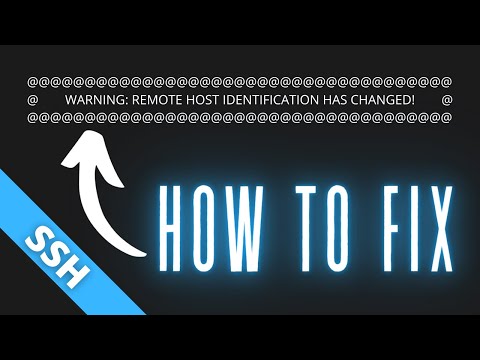
Found 35 images related to warning remote host identification has changed theme
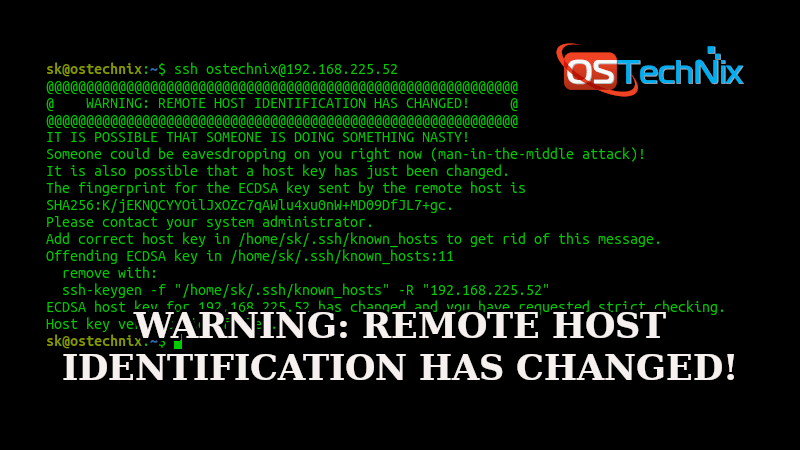

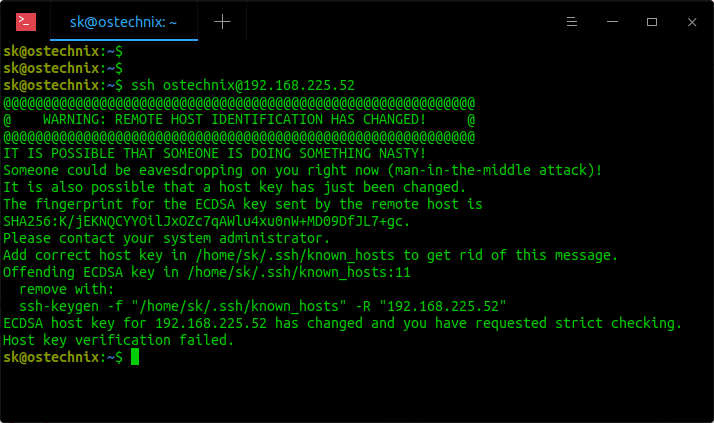


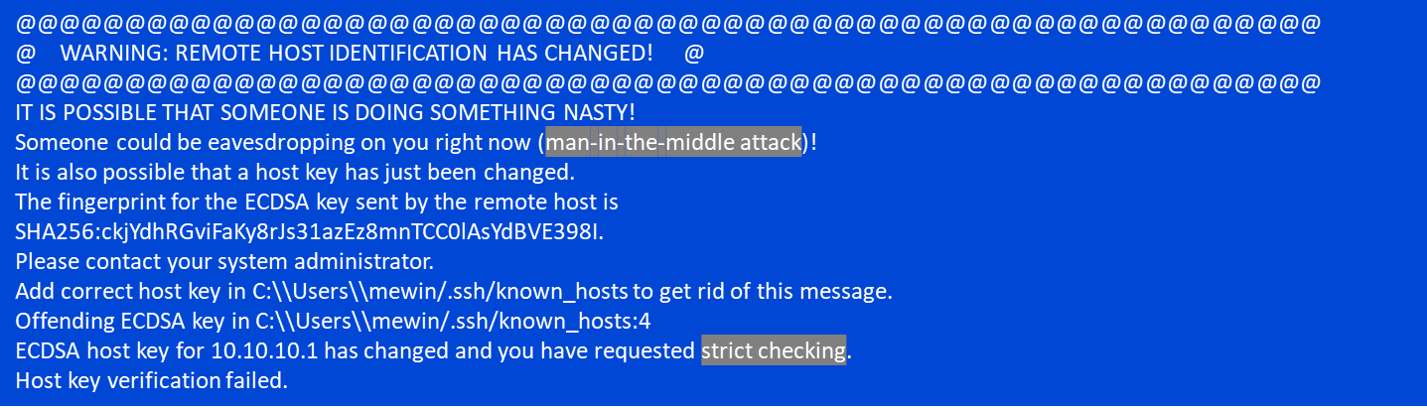
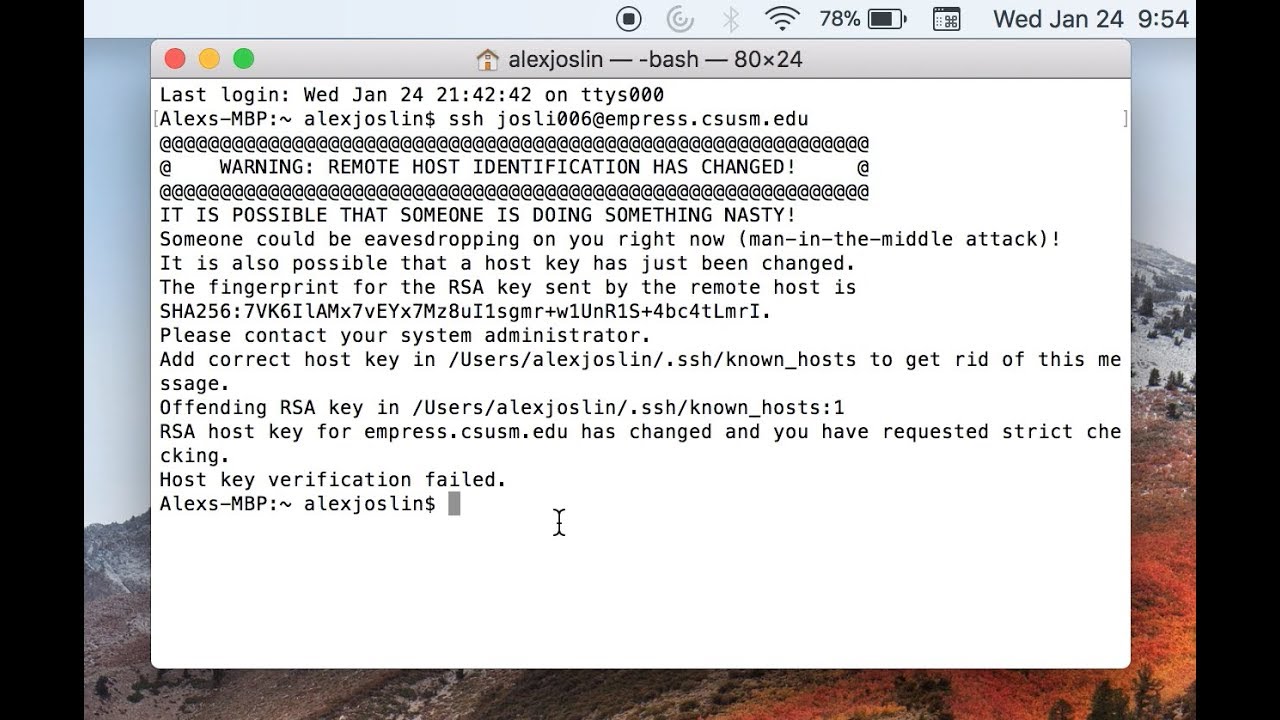
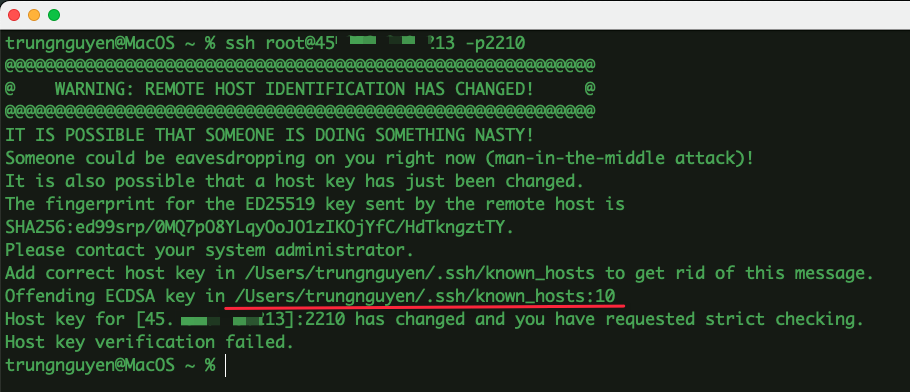
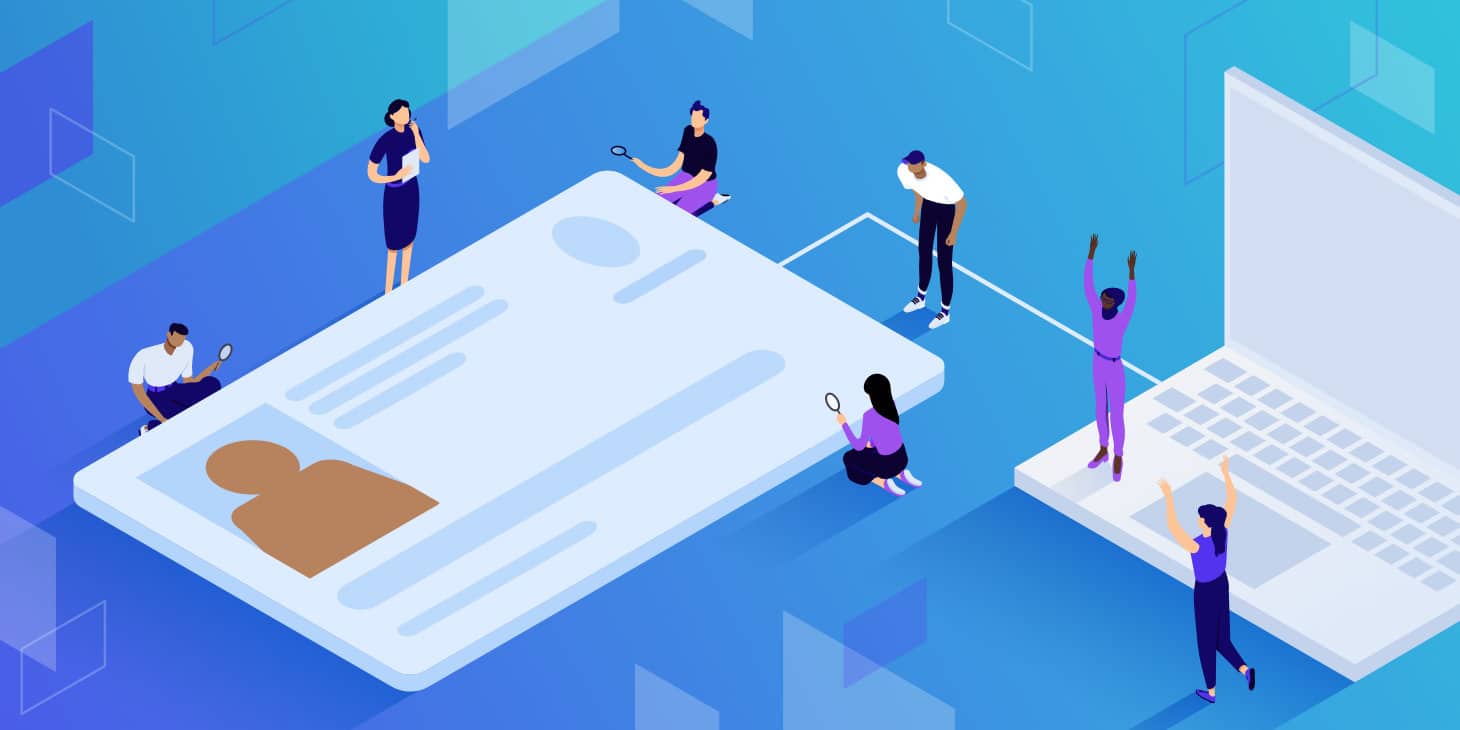

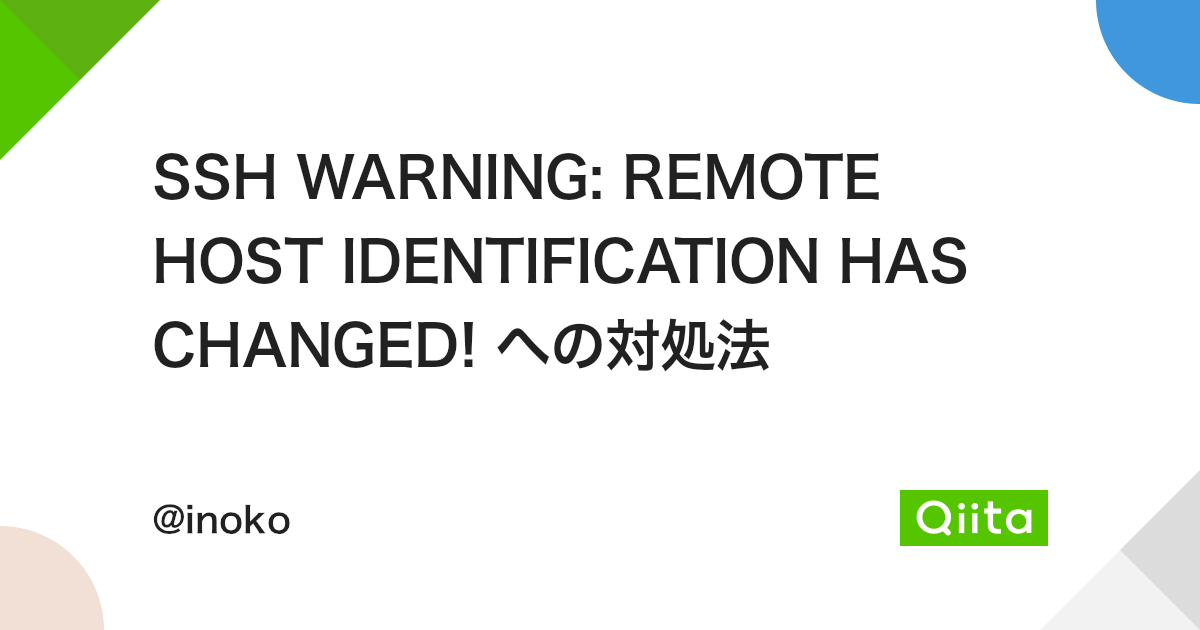
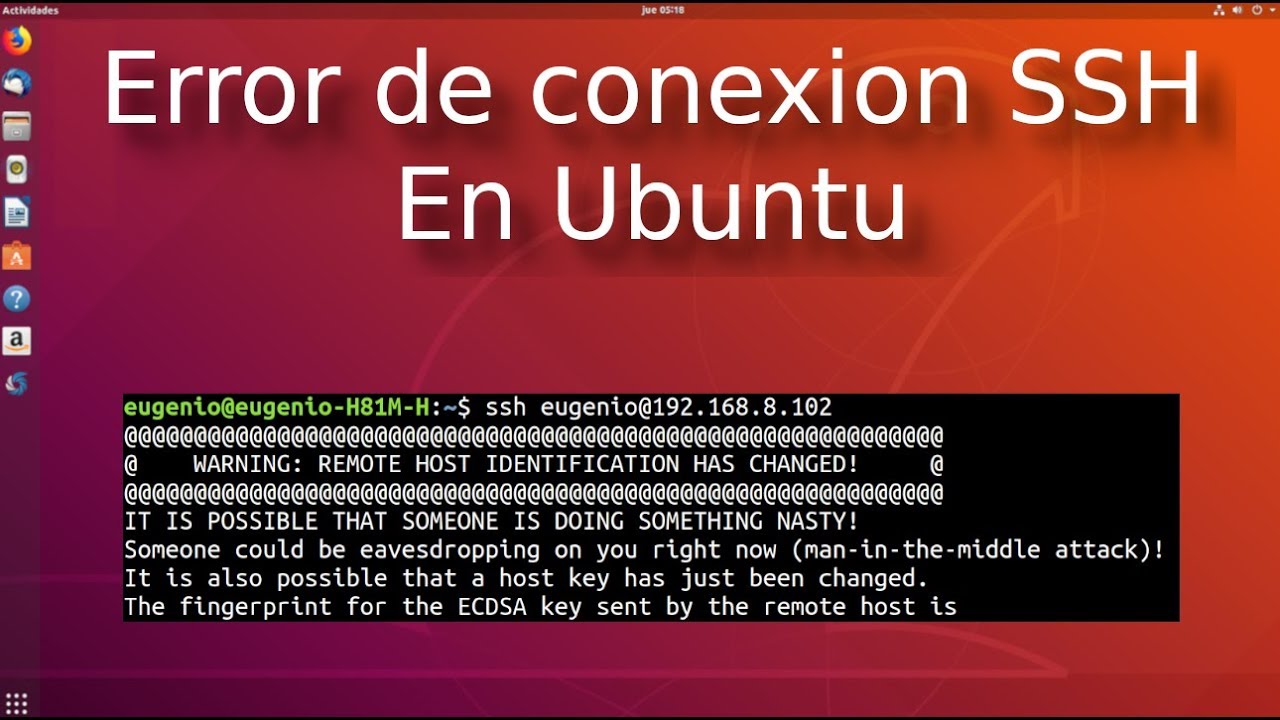
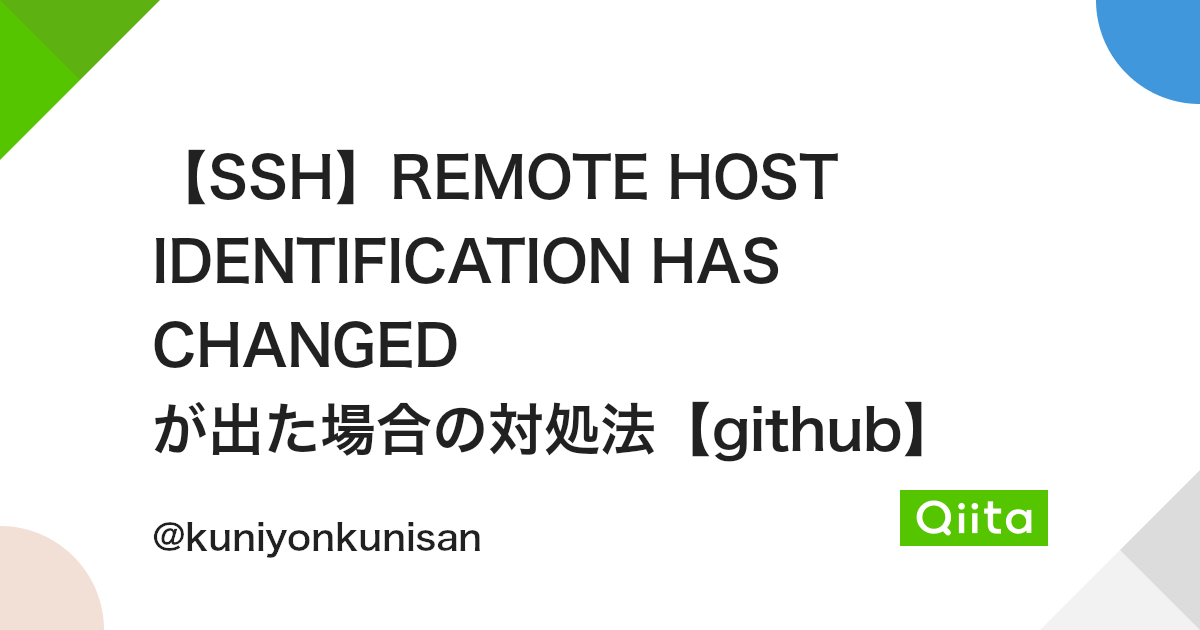

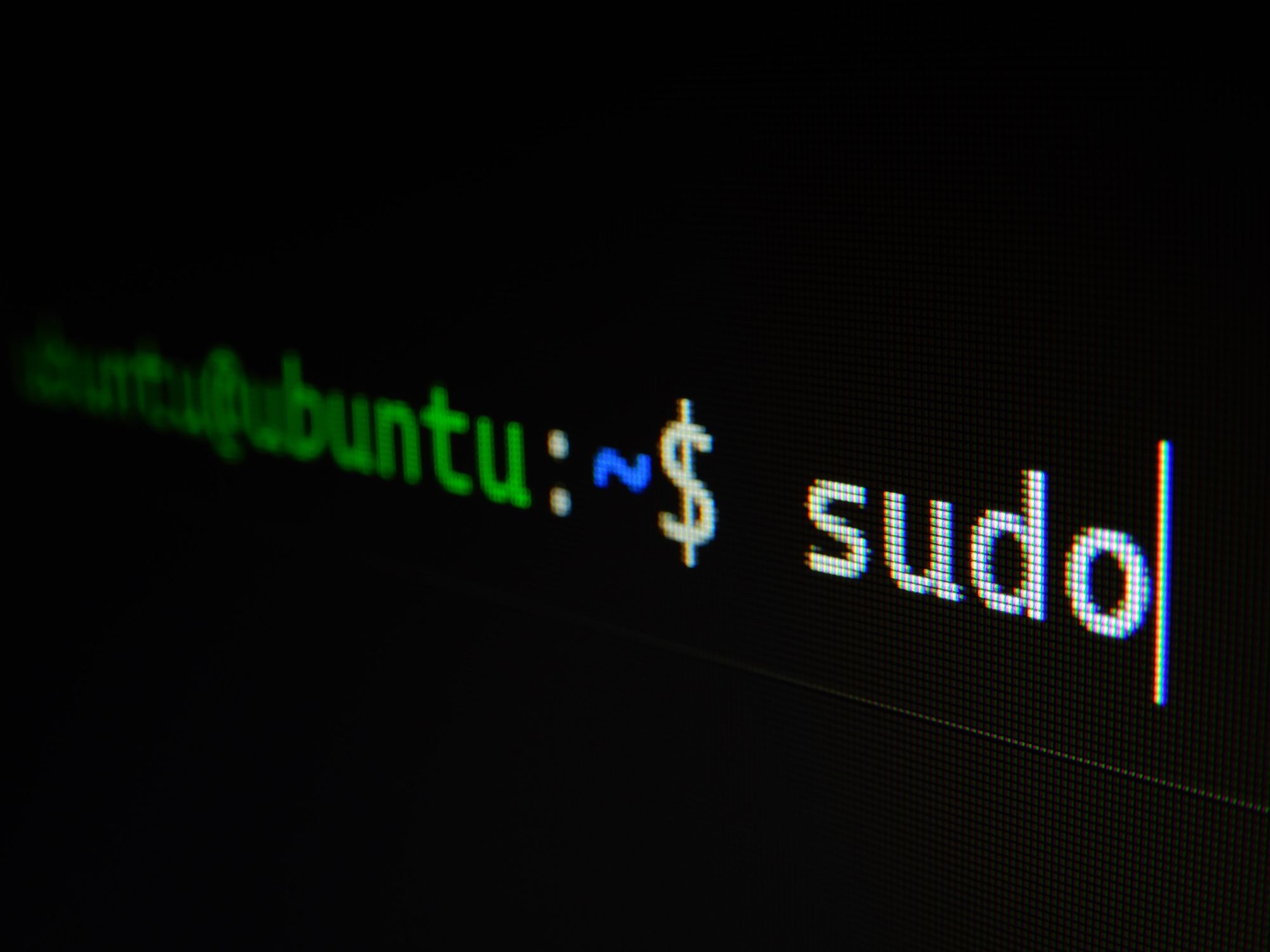
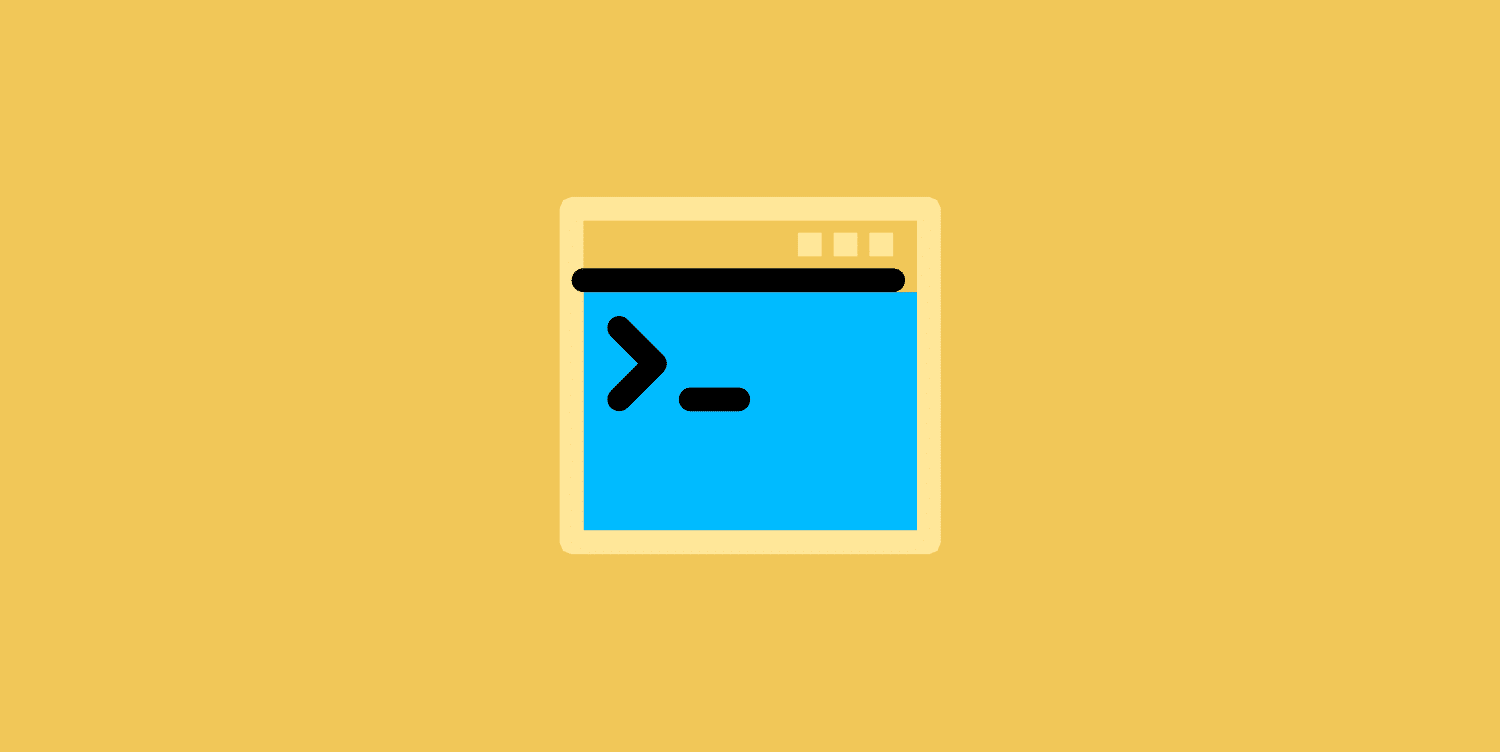

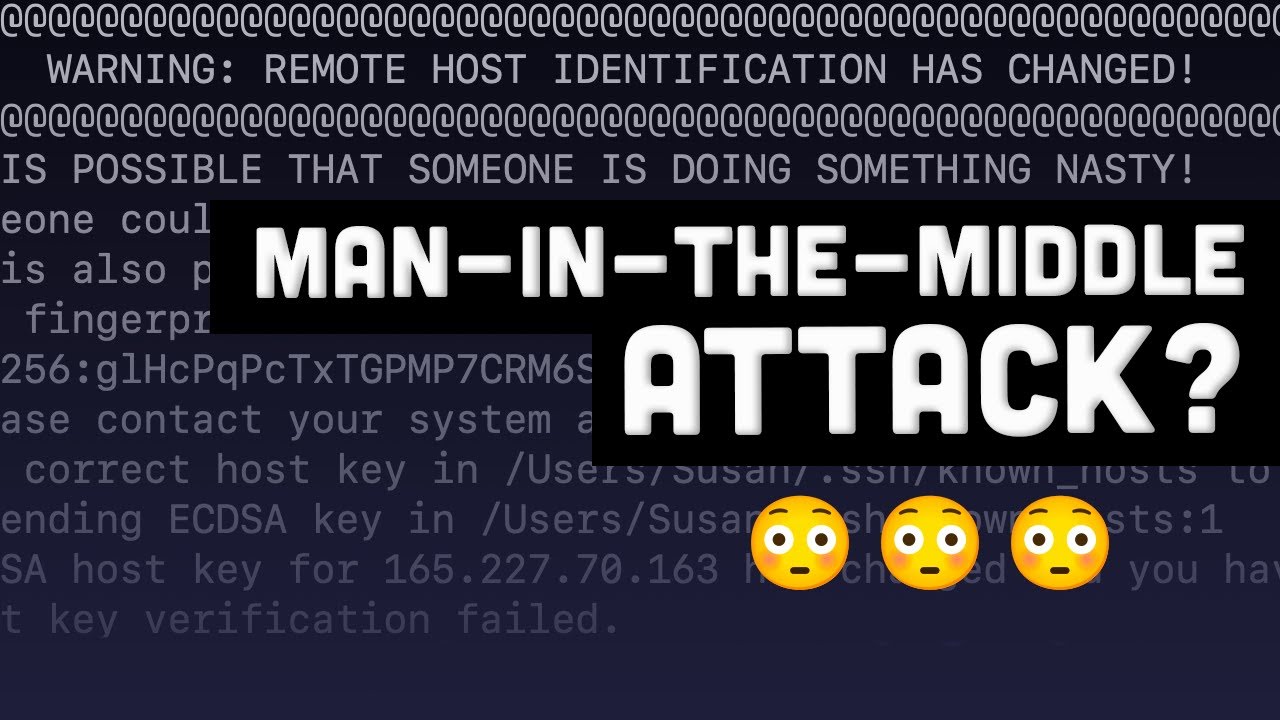

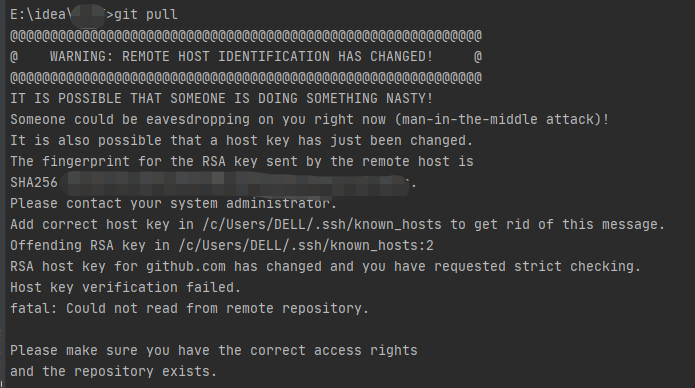
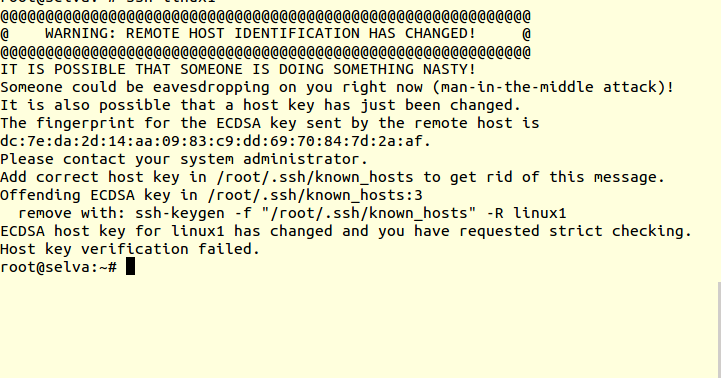
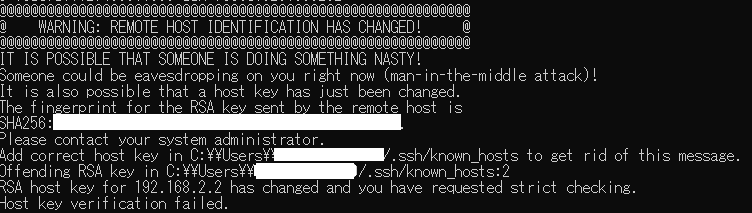

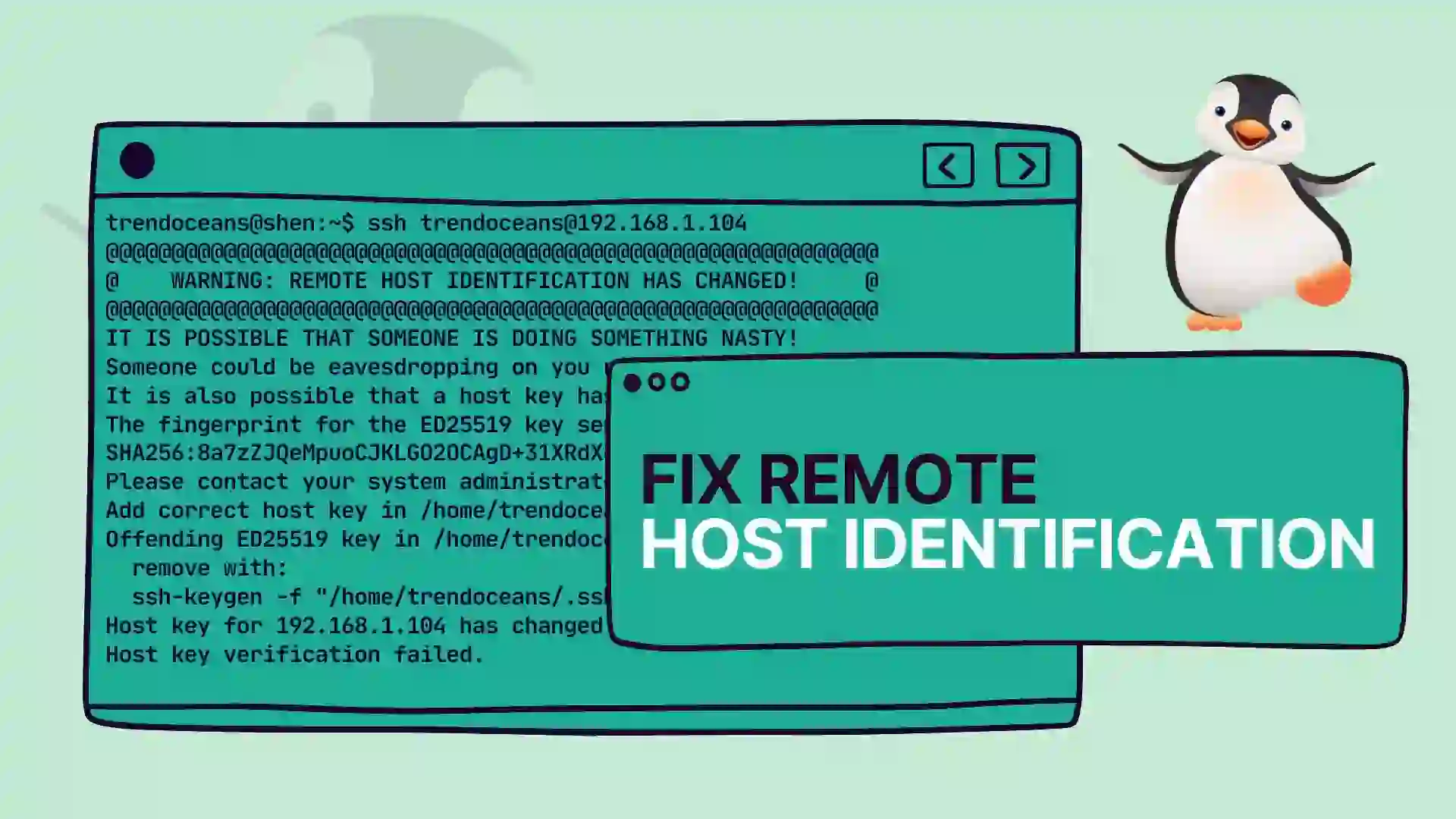

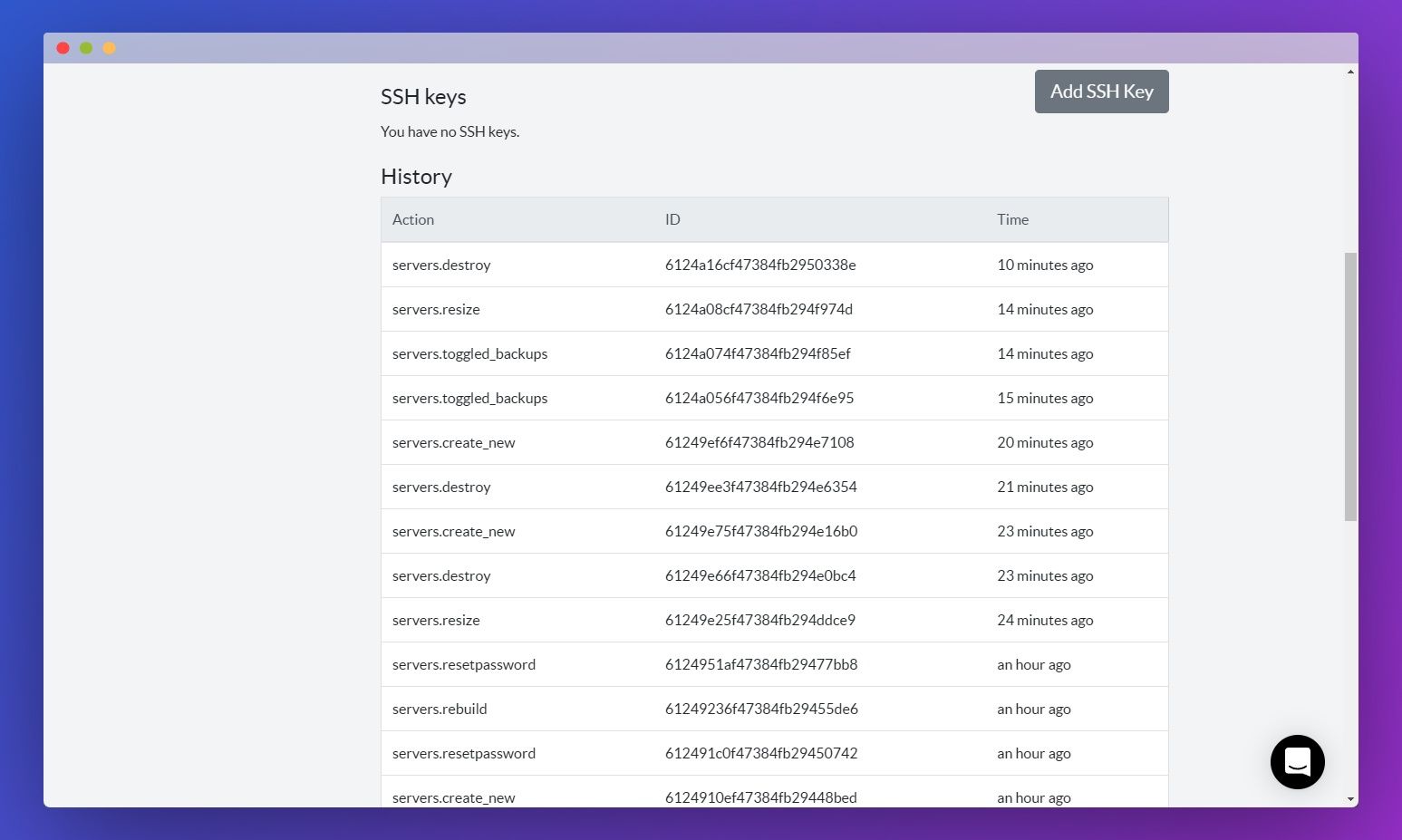




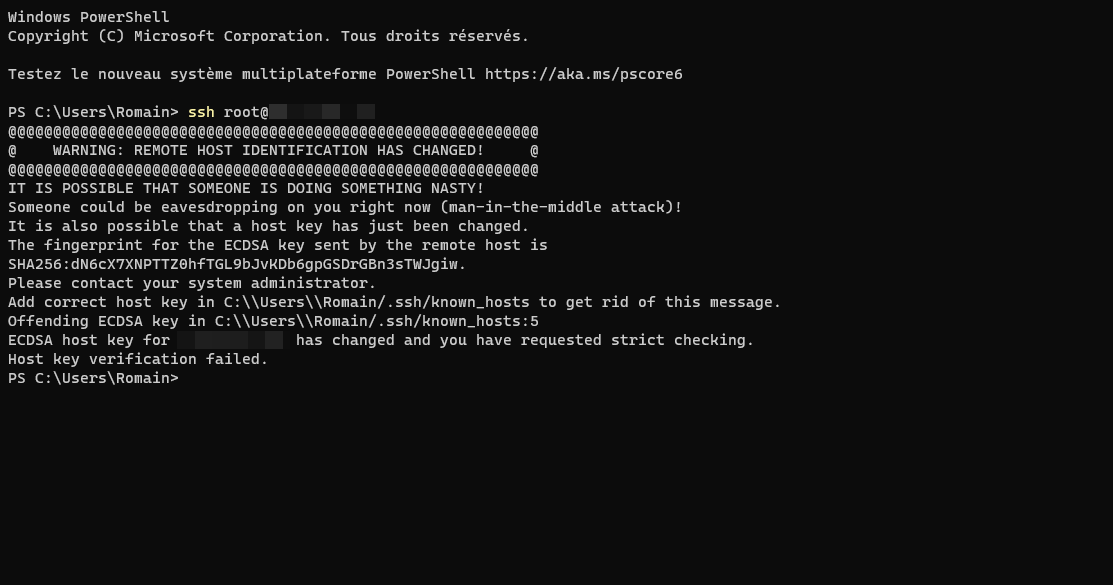
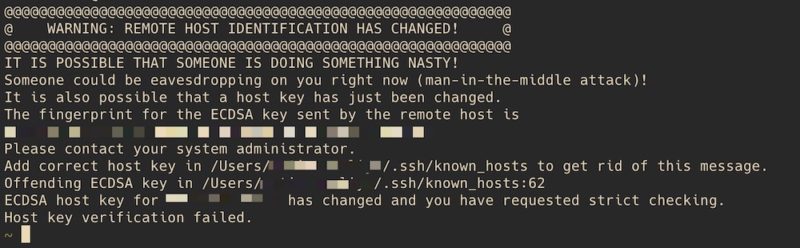

![Pathros: ssh WARNING: REMOTE HOST IDENTIFICATION HAS CHANGED! [cómo solucionar] Pathros: Ssh Warning: Remote Host Identification Has Changed! [Cómo Solucionar]](https://1.bp.blogspot.com/-R36yfEPdz3U/YANEkSHyuCI/AAAAAAAADgg/uERuyYouNIolmbYvna_PMk8jRLi_n_dqQCLcBGAsYHQ/s1566/co%25CC%2581mo%2Bsolucionar%2Bssh%2BWARNING%2BREMOTE%2BHOST%2BIDENTIFICATION%2BHAS%2BCHANGED.png)
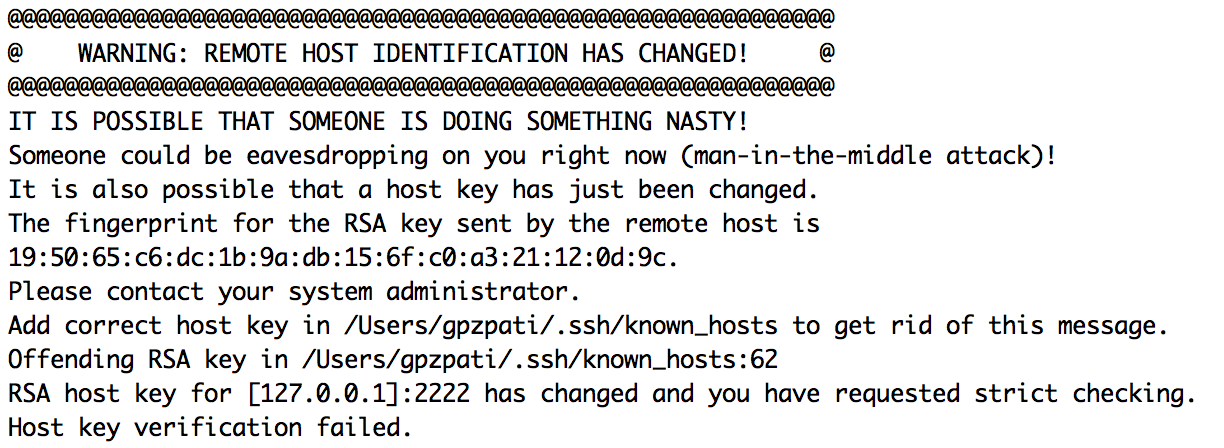
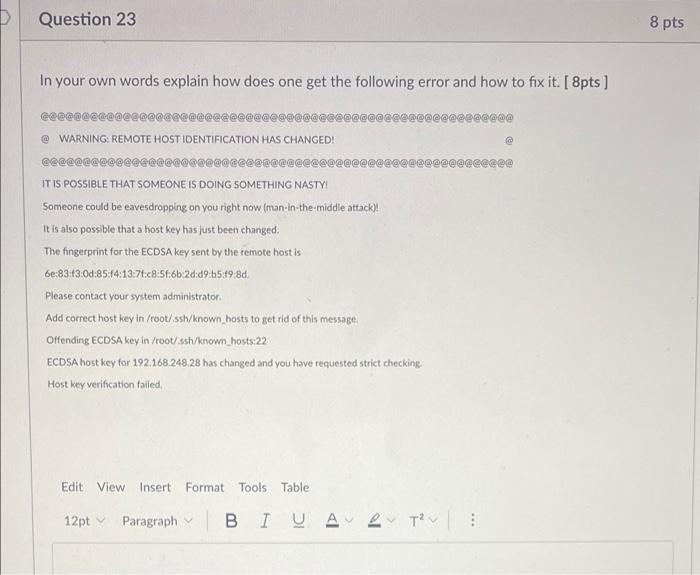

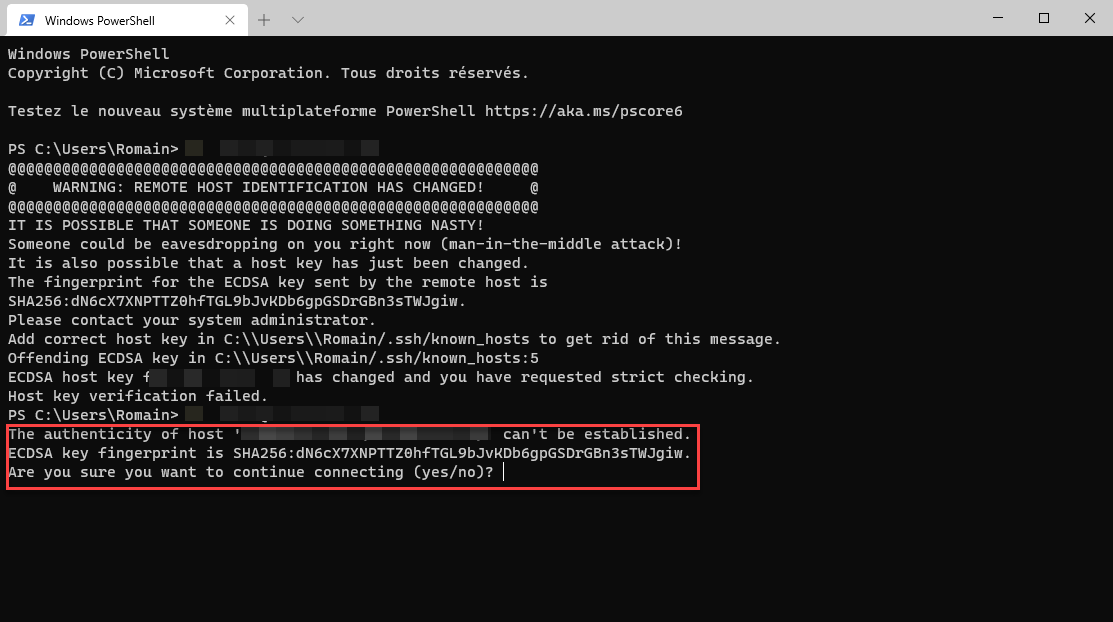

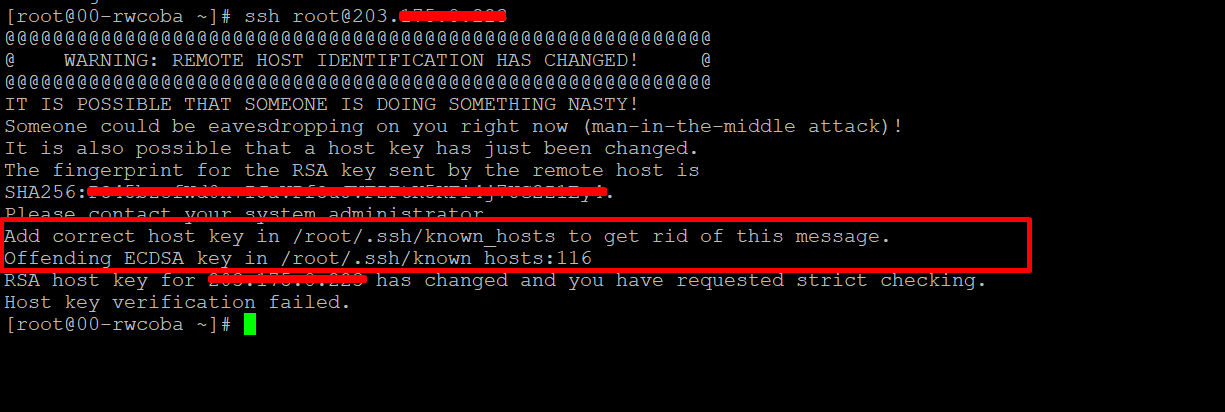


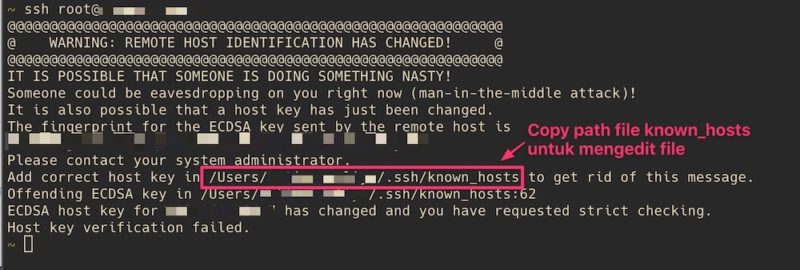
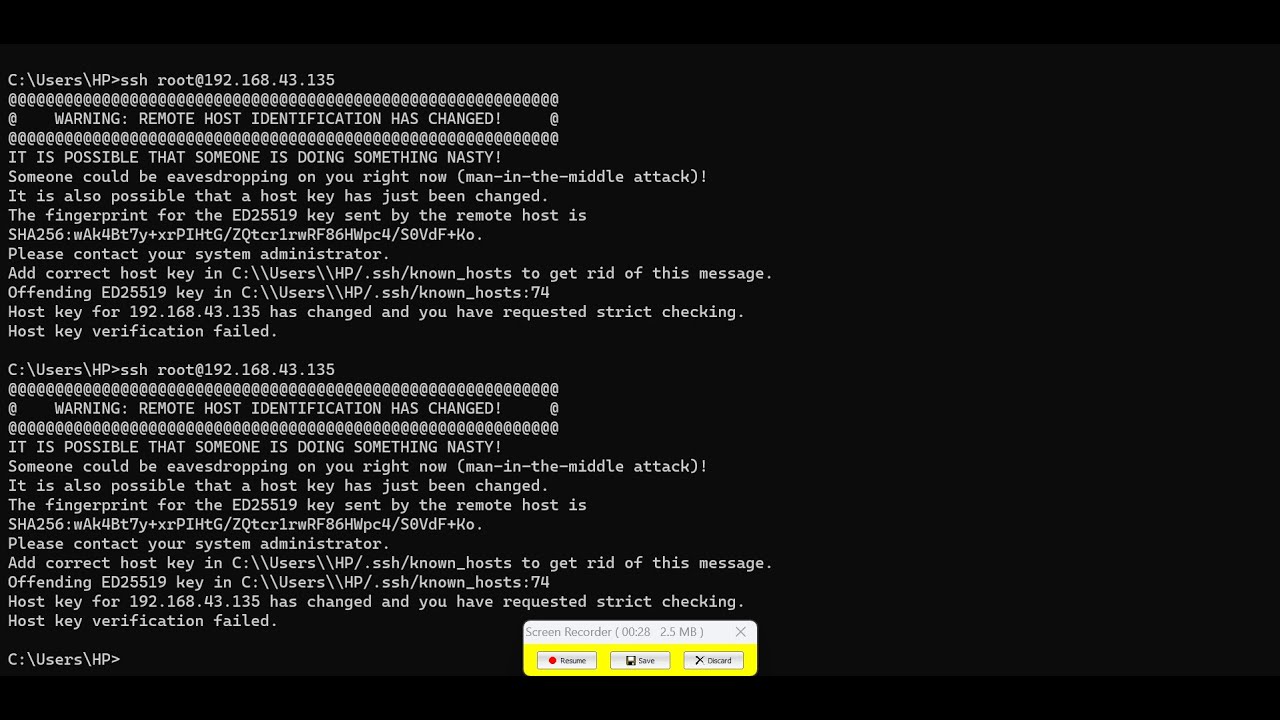
![Github] WARNING: REMOTE HOST IDENTIFICATION HAS CHANGED! 에러 해결 Github] Warning: Remote Host Identification Has Changed! 에러 해결](https://velog.velcdn.com/images/jeongmin78/post/076f3b89-a89a-46a9-9bf2-a0ac8f5ec9e9/image.png)
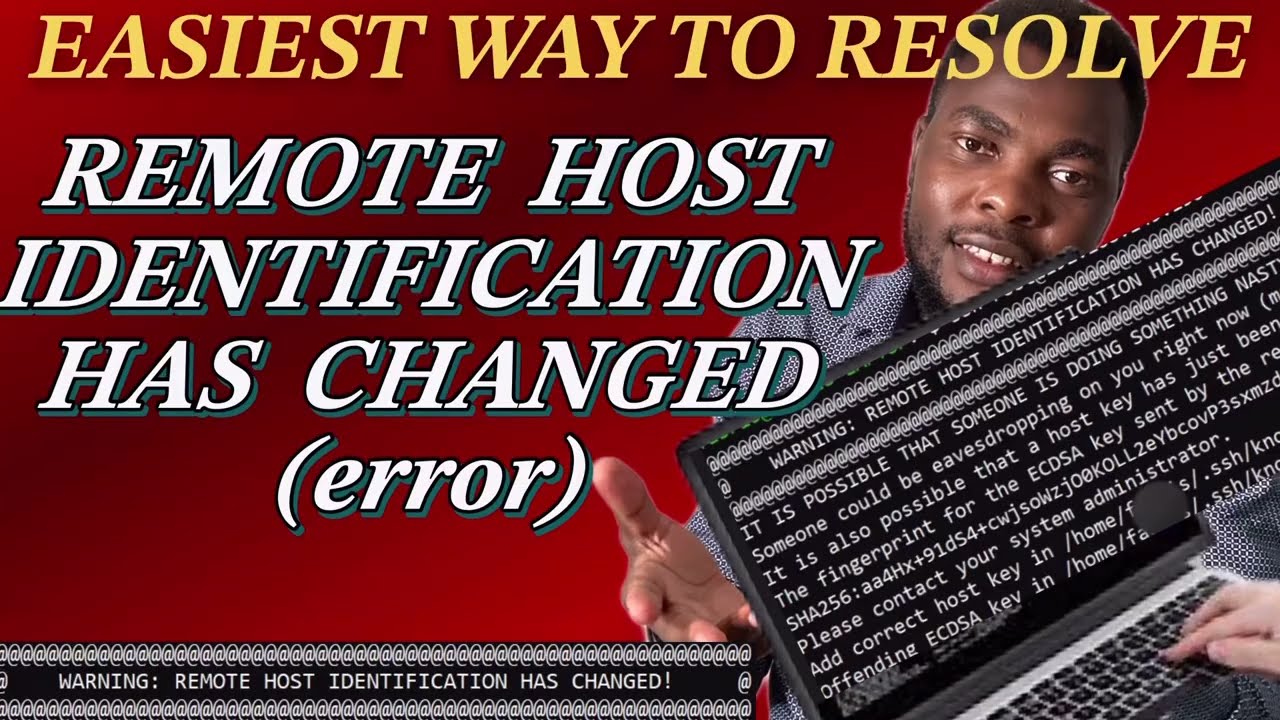

Article link: warning remote host identification has changed.
Learn more about the topic warning remote host identification has changed.
- How To Fix “Warning: Remote Host Identification Has … – Kinsta
- ssh remote host identification has changed – Stack Overflow
- Error Fix – Warning: Remote Host Identification Has Changed …
- How To Fix “Warning: Remote Host Identification Has … – Kinsta
- We updated our RSA SSH host key – The GitHub Blog
- SSH Host Key Management Demystified
- How To Deal With the “Remote Host Identification Has …
- WARNING: REMOTE HOST IDENTIFICATION HAS CHANGED!
- How to fix “Warning: remote host identification has changed”
- 3 Ways to fix remote host identification has changed
- How to fix “Remote Host Identification has Changed” error
- Fixing SSH Remote Host Identification Has Changed Warnings
- Error Fix – Warning: Remote Host Identification Has Changed …
See more: https://nhanvietluanvan.com/luat-hoc