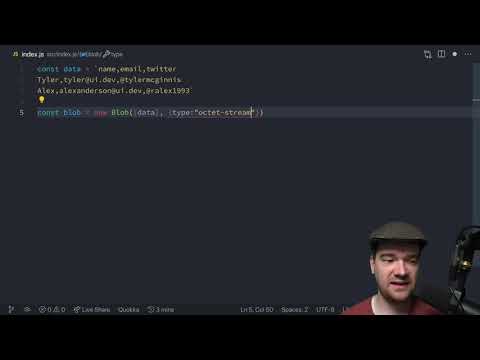Download A File In Javascript
As the need for downloading files on websites continues to increase, it’s crucial to understand how to implement this functionality using JavaScript. In this comprehensive guide, we will explore various methods to download a file in JavaScript and provide step-by-step instructions for each option. We will also cover additional considerations such as checking file compatibility, managing the download process, monitoring progress, handling errors, and finalizing the download. So, let’s dive in!
Checking File Compatibility
Before initiating the download process, it’s important to check if the file format is compatible with the user’s device. For example, you may want to verify if the user’s browser supports the file format or if they have the necessary application to open it. This can be done by utilizing the `navigator` object in JavaScript.
Planning the Download Process
Once you have verified the file’s compatibility, it’s time to plan the download process. You need to decide whether you want to trigger the download on a click event, after an AJAX request, or using a specific framework like ReactJS. The method you choose will depend on your specific requirements and the technologies you are working with.
Constructing the Download URL
To download a file, it’s essential to construct the correct URL that points to the file location. This can be done by concatenating the base URL with the file name or providing additional query parameters if required. Make sure to encode the URL if it contains any special characters using the `encodeURIComponent()` function in JavaScript.
Creating the Download Link
The simplest way to initiate a file download is by creating a download link using JavaScript. This link can either be directly inserted into the DOM or triggered programmatically. To create the download link, you can use the `createElement()` and `setAttribute()` functions in JavaScript and set the `href` attribute to the download URL. Lastly, make sure to add the `download` attribute to specify the file name.
Managing the Download Event
When the user clicks on the download link, a download event is triggered. To manage this event and control the download behavior, you can use JavaScript event listeners. By attaching an event listener to the download link, you can perform additional actions before or after the download process, such as displaying a loading spinner or updating the download progress.
Monitoring Download Progress
If you want to provide real-time feedback on the download progress to the user, you can utilize the JavaScript `progress` event. This event can be assigned to the XMLHttpRequest or Fetch API, depending on which method you are using to download the file. By listening to the progress event, you can capture the current download status, including the total file size and the amount downloaded.
Handling Download Errors
In some cases, the file download may fail due to various reasons like network issues or server errors. To handle such situations gracefully, you can use JavaScript error handling mechanisms. By attaching an error event listener to the download link or the XMLHttpRequest/Fetch request, you can display appropriate error messages or trigger fallback actions.
Finalizing the Download
After the download is complete, you can perform any necessary cleanup or additional actions. For example, you may want to remove the download link from the DOM, reset certain variables, or update the UI to indicate the successful download. This step ensures that your users have a smooth and intuitive experience when interacting with your website.
FAQs:
Q: How can I download a file to a specific folder using JavaScript?
A: JavaScript cannot directly control the file download location on the user’s device for security reasons. The default download behavior depends on the user’s browser settings. However, you can suggest a specific download location by specifying the `directory` attribute in the download link. Note that browsers may choose to ignore this suggestion.
Q: Can JavaScript download a file from a URL?
A: Yes, JavaScript can download a file from a URL by constructing a download link with the appropriate URL. Depending on your specific requirements, you may use the basic JavaScript method, XMLHttpRequest, Fetch API, or a library like Axios to initiate the download.
Q: How can I implement a file download using jQuery?
A: jQuery provides a simplified syntax for handling DOM manipulation and events. To download a file using jQuery, you can follow a similar approach as with JavaScript. Use jQuery functions like `.attr()` or `.prop()` to set the appropriate attributes of the download link and bind event listeners using `.on()`.
Q: How do I initiate a file download after clicking a button using JavaScript?
A: To initiate a file download after clicking a button, you can simply attach an event listener to the button element and trigger the download action when the click event occurs. Inside the event handler function, you can programmatically click the download link or use other methods like XMLHttpRequest or Fetch API.
Q: Can I download a file in ReactJS?
A: Yes, you can download a file in ReactJS by utilizing JavaScript’s file download functionality. You can follow the same techniques explained earlier in this article, such as creating a download link, handling events, and managing the download process within a React component.
Q: How can I download a file using Axios in JavaScript?
A: Axios is a popular JavaScript library for making HTTP requests. To download a file using Axios, you can utilize the `axios.get()` method to make a GET request to the file URL. After receiving the response, you can process the file data or trigger the file download using JavaScript.
In conclusion, downloading files in JavaScript offers a wide range of possibilities and flexibility. By understanding the various methods and techniques discussed in this article, you can easily implement file downloads on your websites or web applications. Whether you are working with basic JavaScript, jQuery, Ajax, ReactJS, or any other libraries/frameworks, the concepts and approaches covered here will provide you with a solid foundation in implementing file downloads efficiently.
File Download With Javascript
Keywords searched by users: download a file in javascript JavaScript download file to specific folder, Download file js from URL, Download file jQuery, Ajax download file, Click button download file JavaScript, Download file ReactJS, Event download file JavaScript, Axios download file
Categories: Top 57 Download A File In Javascript
See more here: nhanvietluanvan.com
Javascript Download File To Specific Folder
JavaScript has become a staple in web development, offering countless possibilities for creating interactive and dynamic web pages. One common task that developers encounter is the need to download files to specific folders. In this article, we will delve into the intricacies of downloading files to specific folders using JavaScript, providing a comprehensive guide to help you master this essential skill.
Understanding the Basics
To successfully download a file to a specific folder using JavaScript, it is vital to comprehend the fundamental components of the process. JavaScript, as a client-side scripting language, executes within the user’s browser. This means that file interactions are limited to the browser’s security restrictions and capabilities.
FileSaver.js Library
To simplify the file download process, you can employ the FileSaver.js library. This library provides a straightforward API that allows you to save files directly from the browser. By implementing this library, you can easily download files to specific folders on the user’s system.
To use FileSaver.js, you will need to include its script in your HTML file. You can either download the library and host it locally or link to a CDN version. Once the script is loaded, you can use the `saveAs` function to initiate the download. The `saveAs` function takes two parameters: the file contents, typically a Blob or a File object, and the desired file name.
Creating a Dynamic Blob
Before proceeding with the download, you must first create a Blob object containing the file contents. A Blob is a file-like object that represents immutable raw data. It can be a combination of text, binary data, or a specific file format.
To create a Blob, you can use the `Blob` constructor, which takes an array of data as its first parameter and an optional object defining the file’s properties as the second parameter. The data array can consist of multiple elements, such as strings, Uint8Arrays, or Blobs. The second parameter allows you to set properties like the file’s name, type, and last modification date.
Once the Blob is created, you can pass it along with the desired file name to the `saveAs` function from the FileSaver.js library. The user will then be prompted with a download dialog, allowing them to select the folder to save the file.
Security Considerations
It is important to note that JavaScript’s capabilities are limited due to security concerns. Browsers enforce strict origins and permissions, preventing websites from directly accessing a user’s file system without explicit consent.
When downloading files to specific folders, the user’s browser will display a dialog asking for permission. This dialog allows the user to choose the desired folder and explicitly confirm the download location. JavaScript cannot bypass this dialog or access the file system directly.
FAQs
Q: Can I download a file to a specific folder without user interaction?
A: No, JavaScript cannot directly access a user’s file system without explicit consent. The browser will always prompt the user for permission to select the download folder.
Q: Can I specify the download location programmatically?
A: No, JavaScript does not provide any means to programmatically set the download location. The user must manually select the desired folder during the download process.
Q: Are there any alternatives to JavaScript for downloading files to specific folders?
A: Yes, server-side languages like PHP or Python can be used to generate and serve files with specific headers, allowing for automatic downloads. However, these solutions require server-side processing and cannot be achieved solely with JavaScript.
Q: Are there any security risks associated with downloading files using JavaScript?
A: JavaScript follows strict security restrictions imposed by the browser, ensuring user data and file systems are protected. However, it is crucial to handle user-generated file uploads with caution to prevent any potential security vulnerabilities.
Q: Can I download multiple files to specific folders using JavaScript?
A: Yes, you can download multiple files one after another, allowing the user to choose the destination folder for each download. However, you cannot simultaneously download multiple files to multiple folders using JavaScript alone.
In conclusion, downloading files to specific folders using JavaScript requires understanding the limitations imposed by the browser’s security policies. By utilizing libraries like FileSaver.js, you can simplify the download process and prompt users to save files to their desired folders. Remember to handle user-generated file uploads securely, and always consider the user’s privacy and security during the download process.
Download File Js From Url
Introduction
In the realm of web development, file downloads are a common requirement for various reasons, such as downloading images, documents, or even JavaScript files. One approach to achieve this is by utilizing JavaScript itself. In this article, we will explore the process of downloading a file.js from a URL, discussing the necessary steps, potential challenges, and provide helpful pointers. So, fasten your seatbelts and let’s dive into the world of file downloads in JavaScript!
Understanding the Process
To begin, it is essential to comprehend the underlying process of downloading a file.js from a URL. Traditionally, JavaScript has limited capabilities when it comes to directly manipulating files on the client-side due to browser security concerns. However, with the introduction of new standards like the HTML5 File API, downloading files has become easier and more efficient.
Step 1: Locate the File URL
The first step is to identify the URL of the file.js that you want to download. This could be a local file hosted on the same server or an external file residing on a different domain. Ensure that you have the correct URL accessible before proceeding further.
Step 2: Create the Download Link
Once you have the URL, the next step is to create a download link on your web page. This can be achieved by using the HTML `` tag and assigning the URL to the `href` attribute. For example:
“`
Download file.js
“`
By including the `download` attribute, you indicate to the browser that the linked file should be downloaded when clicked, rather than navigating to it.
Step 3: Trigger the Download
To initiate the file download, you need to simulate a click on the download link programmatically. This can be done in JavaScript by selecting the download link element, which can be identified using various methods such as document.querySelector or document.getElementById, and calling the `click()` method on it. Below is an example:
“`
const downloadLink = document.querySelector(‘a’);
downloadLink.click();
“`
Executing these steps will prompt the browser to initiate the download of the specified file.js.
Potential Challenges and Workarounds
While the above approach seems straightforward, several challenges may arise during the process. Some common hurdles include:
1. Cross-Origin Resource Sharing (CORS): If the file.js is hosted on a different domain, the browser’s security policies may restrict the download due to CORS limitations. To resolve this, ensure that the server hosting the file.js has appropriate CORS headers configured.
2. Blob URL Limitations: If the file.js is generated dynamically or retrieved from an API response, it may be more convenient to convert it into a Blob object and generate a URL. However, some browsers impose restrictions on downloading files with Blob URLs. In such cases, consider alternative approaches, such as using a server-side solution for downloading the file.
3. Asynchronous Downloading: JavaScript operations are generally asynchronous, which means that the download may not begin immediately after the `click()` method is called. You can mitigate this issue by utilizing callbacks or promises to wait for the file to complete downloading before performing any subsequent actions.
FAQs
Q1: Can I use the same approach to download files with other extensions?
A1: Yes, the method discussed in this article is not limited to .js files. You can download any file type by specifying the appropriate file extension in the URL and ensuring that the server configuration allows file downloading.
Q2: Are there any size limitations to consider while downloading file.js?
A2: Generally, there are no inherent limitations when it comes to downloading file.js. However, restrictions imposed by browsers or server-side configurations may apply. It is essential to optimize your server to handle downloads efficiently and consider implementing proper error handling in case of larger file sizes.
Q3: Is there any alternative to programmatically clicking the download link?
A3: Yes, an alternative approach is to use the Fetch API to fetch the file content, create a Blob object from the response, and trigger the download by creating a URL. This can offer more control over the download process and may be useful in scenarios where manipulation with the file content is required before downloading.
Conclusion
In this comprehensive guide, we delved into the process of downloading file.js from a URL using JavaScript. We explored the necessary steps, potential challenges, and provided workarounds to some common obstacles. While downloading files in JavaScript can be challenging due to security concerns, understanding the intricacies and limitations can help developers overcome them effectively. By incorporating this knowledge into your web development arsenal, you can enable seamless file downloads, enhancing user experience.
Download File Jquery
In the world of web development, finding effective solutions to common challenges is paramount. One such challenge arises when developers need to implement file downloads on their websites. Thankfully, jQuery comes to the rescue with its versatile library that simplifies the process. In this article, we will delve into the details of downloading files with jQuery and explore its various features.
jQuery, a lightweight and widely-used JavaScript library, provides an array of useful functions and tools for web developers. The library offers a simple yet efficient way to add interactivity to websites while making complicated tasks much easier to handle. One such task is the download file functionality, which jQuery excels at.
To get started, the first step is to incorporate the jQuery library into your webpage. You can either download the library locally and link it using the