Modulenotfounderror: No Module Named Boto3
If you have encountered the “ModuleNotFoundError: No module named boto3” error while working with Python, it means that the required module, boto3, is not installed on your system. Boto3 is a popular Python library used for interacting with Amazon Web Services (AWS) APIs. This article will provide a detailed explanation of the error, explore possible reasons for it, and guide you through the process of installing and troubleshooting boto3.
Explanation of the “ModuleNotFoundError: No module named boto3” error
When you attempt to import a module in your Python script, the interpreter searches for that module in a set of directories called the “Python path.” If the module is not found in any of the directories, the “ModuleNotFoundError” exception is raised.
In the case of “No module named boto3,” it means that the interpreter couldn’t find the boto3 module in any of the directories specified in the Python path. This error typically occurs when boto3 is not installed on your system or is installed in a location that is not included in the Python path.
Possible reasons for the error
There can be several reasons why the “ModuleNotFoundError: No module named boto3” error occurs:
1. Boto3 not installed: If you haven’t installed boto3 on your system, you will encounter this error. Boto3 is not included in Python’s standard library, so it needs to be installed separately.
2. Incorrect installation: If boto3 was not installed correctly, the module may not be available in the Python path. This can happen due to issues during the installation process or conflicts with other packages.
3. Virtual environment mismatch: If you are working within a virtual environment and have not installed boto3 within that environment, it won’t be accessible outside it. Virtual environments provide an isolated environment with its own set of installed packages.
Checking if boto3 is installed
Before proceeding with the installation process, you can check if boto3 is already installed on your system. Open your command line interface and execute the following command:
“`
pip show boto3
“`
If boto3 is installed, the command will display information about the package, including its version. If it’s not installed, the command will show “WARNING: Package(s) not found” message.
Installing boto3 using pip
To install boto3, you can use pip, which is the package installer for Python. Follow the steps below to install boto3 using pip:
1. Open your command line interface.
2. Execute the following command:
“`
pip install boto3
“`
This command will download and install the latest version of boto3 from the Python Package Index (PyPI).
Using a virtual environment to manage dependencies
Working within a virtual environment is considered a best practice in Python development. It allows you to create and manage isolated environments for different projects, each with its own set of dependencies. To use a virtual environment, follow these steps:
1. Install virtualenv if you haven’t already. Execute the following command:
“`
pip install virtualenv
“`
2. Create a new virtual environment by executing the following command:
“`
virtualenv myenv
“`
Replace “myenv” with the name you want to give to your virtual environment.
3. Activate the virtual environment by running the appropriate command for your operating system:
– Windows: “`myenv\Scripts\activate“`
– macOS/Linux: “`source myenv/bin/activate“`
4. Once the virtual environment is activated, you can install boto3 using pip as described earlier:
“`
pip install boto3
“`
Troubleshooting common installation issues with boto3
If you encounter any issues during the installation process or while importing the boto3 module, consider the following troubleshooting steps:
1. Upgrading pip: Ensure you have the latest version of pip installed by executing the following command:
“`
pip install –upgrade pip
“`
2. Checking Python version compatibility: Make sure you are using a compatible version of Python. Boto3 requires Python 2.7, 3.4, or later.
3. Installing dependencies: Boto3 may have additional dependencies that need to be installed. If the installation fails, try installing those dependencies manually before retrying the installation of boto3.
4. Verifying the installation location: If you have multiple installations of Python on your system, verify that boto3 is installed in the correct Python environment which you are using.
FAQs
Q: What is the command to install boto3 using pip?
A: You can install boto3 using the following command: “`pip install boto3“`
Q: How can I check the version of boto3 installed on my system?
A: Execute the command “`pip show boto3“` to check the installed version of boto3.
Q: After installing boto3, I still encounter the “ModuleNotFoundError” error. What should I do?
A: Check if you are running your Python script within the activated virtual environment, as the installed packages are only accessible within the specific environment. Additionally, ensure that the correct Python interpreter is being used.
Q: Can I use boto3 with Visual Studio Code?
A: Yes, you can use boto3 with Visual Studio Code. Make sure you have installed boto3 within the Python environment associated with your Visual Studio Code project.
Q: How can I install boto3 on macOS?
A: The installation process for boto3 on macOS is the same as described earlier using pip.
Q: I am getting an “ImportError: cannot import name ‘boto3′” error. What could be the issue?
A: This error can occur if there is a problem with the installation of boto3. Try reinstalling boto3 using the steps mentioned earlier and ensure that there are no conflicting versions of the library.
Q: Can I install boto3 on an Amazon Linux instance?
A: Yes, you can install boto3 on an Amazon Linux instance using pip. Follow the instructions provided earlier in the article to install boto3 on your Amazon Linux system.
How To Install Boto3 ? | How To Setup Boto3 In Less Than 5 Min ?
How To Install Boto3 In Python3?
Python is a popular programming language widely used in various fields, including web development, data analysis, artificial intelligence, and cloud computing. When it comes to working with cloud services, Boto3 is a key library for Python programmers. Boto3 is the Amazon Web Services (AWS) Software Development Kit (SDK) for Python, which allows developers to easily integrate their Python applications with various AWS services.
In this article, we will explain in detail how to install Boto3 in Python3, step by step. We will also cover some common questions and FAQs related to the installation process.
Step 1: Install Python3
Before installing Boto3, you need to have Python3 installed on your system. You can download Python3 from the official Python website (https://www.python.org/downloads/) and follow the installation instructions specific to your operating system.
Step 2: Check Python3 Installation
After installing Python3, it’s recommended to verify the installation by opening the command prompt or terminal and typing the following command:
“`
python3 –version
“`
This command will display the installed Python version. If you see the version number, it means Python3 has been successfully installed.
Step 3: Install Boto3 using pip
Boto3 can be easily installed in Python3 using pip, which is the package installation tool for Python. Pip is usually installed by default when you install Python3.
To install Boto3, open the command prompt or terminal again and type the following command:
“`
pip install boto3
“`
This command will automatically download and install the latest version of Boto3 from the Python Package Index (PyPI), provided you have an active internet connection.
Step 4: Verify Boto3 Installation
Once the installation is complete, it’s recommended to verify whether Boto3 has been installed successfully. Open the Python3 interactive shell by typing `python3` in the command prompt or terminal.
Now, import the Boto3 module by typing the following command:
“`
import boto3
“`
If there are no error messages, it means Boto3 has been successfully installed and imported. You are now ready to use Boto3 in your Python scripts.
Frequently Asked Questions (FAQs)
Q1: Can I install Boto3 in Python2?
No, Boto3 is only available for Python3 and above. If you are still using Python2, it’s recommended to upgrade to Python3 as soon as possible. Python2 has reached its end-of-life and is no longer actively supported or maintained.
Q2: Can I use Boto3 without an AWS account?
No, Boto3 is specifically designed to integrate with various AWS services. To use Boto3, you need to have an AWS account and appropriate access credentials. You can create a free AWS account at aws.amazon.com and generate access keys from the AWS Management Console.
Q3: How can I check the installed Boto3 version?
You can check the installed Boto3 version by typing the following command in the Python3 interactive shell:
“`
boto3.__version__
“`
This will display the version number of Boto3.
Q4: Can I install a specific version of Boto3?
Yes, you can install a specific version of Boto3 by specifying the version number while installing. For example, to install version 1.17.50, you can use the following command:
“`
pip install boto3==1.17.50
“`
Q5: Does Boto3 support both Python2 and Python3 syntax?
No, Boto3 follows the Python3 syntax and conventions. If you are migrating from Python2 to Python3, make sure to update your code accordingly while using Boto3.
Q6: Can I install Boto3 in a virtual environment?
Yes, it’s recommended to install Boto3 in a virtual environment to avoid any conflicts with other Python packages. You can create a virtual environment using `virtualenv` or `venv` and activate it before installing Boto3.
Conclusion
Installing Boto3 in Python3 is a straightforward process. By following the steps mentioned in this article, you can easily install Boto3 and start integrating AWS services into your Python applications. Keep in mind the FAQs mentioned above to address any common queries or concerns related to Boto3 installation. Enjoy leveraging the power of Boto3 to unleash the capabilities of AWS in your Python projects!
How To Install Boto3 In Cmd?
Boto3 is a powerful Python library that allows developers to interact with Amazon Web Services (AWS) resources programmatically. It provides a wide range of functionalities and makes it easier to automate tasks in AWS. Before you can start using Boto3, you need to install it in your system. In this article, we will guide you through the installation process of Boto3 in CMD.
Prerequisites:
– Python 3.x installed on your system
– pip package manager installed
Here are the steps to install Boto3 in CMD:
Step 1: Open the Command Prompt
Open the Command Prompt on your system. You can do this by typing “cmd” in the search bar and selecting the “Command Prompt” option from the search results.
Step 2: Install Boto3
To install Boto3, you need to use the pip package manager. Pip is usually included with Python installations, so you should have it already if you have installed Python using the official installer.
To install Boto3, run the following command in the Command Prompt:
“`
pip install boto3
“`
This command will download and install the latest version of Boto3 from the Python Package Index (PyPI). The installation process may take a few moments, depending on your internet connection and system specifications.
Step 3: Verify the Installation
Once the installation is complete, you can verify if Boto3 has been installed successfully. To do this, run the following command:
“`
pip show boto3
“`
This command will display detailed information about the installed boto3 package, including the version number.
Step 4: Configure AWS Credentials
To use Boto3, you need to provide your AWS credentials, which include an access key and a secret access key. These credentials are required to authenticate your requests to AWS services.
If you have not configured your AWS credentials on your system, you can do so by following these steps:
1. Open the AWS Management Console and sign in to your AWS account.
2. Navigate to the IAM service.
3. Click on “Users” in the left navigation pane and then click on your username.
4. Click on the “Security credentials” tab.
5. Under the “Access keys” section, click on “Create access key”.
6. Note down the access key ID and secret access key.
To configure your AWS credentials on your system, run the following command in the Command Prompt:
“`
aws configure
“`
This command will prompt you to enter your AWS Access Key ID, AWS Secret Access Key, and default region name (e.g., us-west-2). You can leave the default output format as None.
Step 5: Start Using Boto3
With Boto3 installed and your AWS credentials configured, you can now start using Boto3 to interact with AWS resources programmatically. You can import the Boto3 module in your Python scripts or start a Python interpreter and interactively use Boto3.
For example, to list all your AWS S3 buckets, you can run the following Python script:
“`python
import boto3
s3 = boto3.client(‘s3’)
response = s3.list_buckets()
for bucket in response[‘Buckets’]:
print(bucket[‘Name’])
“`
This script creates a Boto3 S3 client and uses it to list all the available S3 buckets in your AWS account.
FAQs:
Q: What if I already have an older version of Boto3 installed?
A: If you already have an older version of Boto3 installed, you can upgrade it to the latest version by running the following command: “pip install –upgrade boto3”.
Q: Can I use Boto3 with Python 2.x?
A: The latest versions of Boto3 are compatible with Python 2.7, 3.4, and above. However, it is recommended to use Python 3.x as Python 2.x has reached end-of-life and is no longer receiving updates.
Q: How can I uninstall Boto3?
A: If you want to uninstall Boto3 from your system, you can run the following command: “pip uninstall boto3”. This will remove the Boto3 package from your Python installation.
In conclusion, installing Boto3 in CMD is a straightforward process that involves using the pip package manager to install the library and configuring your AWS credentials. Once installed, Boto3 enables you to interact with AWS resources programmatically and automate various tasks within your AWS environment.
Keywords searched by users: modulenotfounderror: no module named boto3 Pip install boto3, Boto3 Python, Install boto3 python3, Install boto3 visual studio code, Install boto3 Mac, Check boto3 version, Import boto3 could not be resolved, Install boto3 amazon linux
Categories: Top 23 Modulenotfounderror: No Module Named Boto3
See more here: nhanvietluanvan.com
Pip Install Boto3
Python developers who aim to interact with Amazon Web Services (AWS) will inevitably come across the need to install the boto3 library. Boto3 is the official AWS Software Development Kit (SDK) for Python, providing a simple and “pythonic” way of interacting with various AWS services. In this article, we will explore the process of installing boto3 using pip, the most popular Python package installer, and discuss frequently asked questions related to its installation.
What is Boto3?
Boto3 is a powerful Python library that allows developers to write software that interacts with AWS services like Amazon Simple Storage Service (S3), AWS Lambda, Amazon DynamoDB, and many others. It provides easy-to-use APIs to manage AWS resources, including creating, modifying, and deleting them. Boto3 abstracts the low-level details of making requests and handling responses to provide a seamless experience for Python developers.
Installation using Pip
Pip, short for “Pip Installs Packages,” is a command-line utility for installing and managing Python packages. It comes bundled with Python 3.4 and above versions, making it the standard package manager for Python. To install boto3 using pip, follow these steps:
Step 1: Verify Pip Installation
To check if pip is installed on your system, open a terminal or command prompt and type the following command:
“`
pip –version
“`
If pip is installed, it will display the version number. Otherwise, you need to install pip before proceeding.
Step 2: Install Boto3
To install boto3, open a terminal or command prompt and run the following command:
“`
pip install boto3
“`
Pip will automatically download and install the latest version of boto3 and its dependencies. Depending on your system configuration, you may need to run this command with administrator privileges.
Step 3: Validate Installation
After the installation is complete, verify if boto3 is successfully installed by running the following command in the terminal:
“`
python -c “import boto3; print(boto3.__version__)”
“`
If no errors appear and the installed version of boto3 is displayed, congratulations! You have successfully installed boto3.
Frequently Asked Questions
Q1: Can I install boto3 using pip on any operating system?
A1: Yes, you can install boto3 using pip on any operating system that supports Python.
Q2: Do I need to install any additional packages before installing boto3?
A2: No, pip will automatically install the required dependencies when you install boto3.
Q3: Can I use boto3 with Python 2.7?
A3: Boto3 is primarily designed for Python 3.4 and later versions. While it might be possible to run boto3 with Python 2.7, it is not recommended, as Python 2.7 is no longer actively maintained and updated.
Q4: How can I upgrade boto3 to the latest version?
A4: To upgrade boto3 to the latest version, use the following command:
“`
pip install –upgrade boto3
“`
This command will install the latest available version of boto3.
Q5: Does boto3 require AWS credentials to work?
A5: Yes, in order to interact with AWS services, you need to provide valid AWS credentials. Boto3 looks for credentials in various locations, including environment variables, configuration files, and instance profile metadata.
Q6: Can I use virtual environments with boto3?
A6: Absolutely! Using virtual environments is highly recommended when working on Python projects. You can create a virtual environment, activate it, and then install boto3 using pip as described above.
Q7: Is boto3 open source?
A7: Yes, boto3 is an open-source library released under the Apache License 2.0. You can find its source code on GitHub.
Conclusion
Installing boto3 using pip is a straightforward process that enables Python developers to seamlessly interact with AWS services. By following the simple steps outlined in this article, you can quickly get started with boto3 and take advantage of its powerful features. Whether you are building web applications, automating cloud infrastructure, or analyzing data, boto3 provides a convenient and pythonic way to work with AWS services. Happy coding!
Boto3 Python
In recent years, the demand for cloud computing services has skyrocketed. As businesses continue to migrate their operations to the cloud, there is a pressing need for efficient and streamlined ways to manage and automate these services. Enter Boto3 Python, a powerful library that simplifies the process of interacting with Amazon Web Services (AWS) and helps users automate various tasks.
In this article, we will delve into the world of Boto3 Python, exploring its key features, benefits, and the different ways it can be leveraged to automate AWS services. So, whether you are a developer, system administrator, or just someone interested in exploring the capabilities of Boto3, read on to uncover the secrets of this versatile library.
What is Boto3 Python?
Boto3 Python is the latest version of Boto, a Python software development kit (SDK) provided by AWS. It acts as a bridge between the Python programming language and AWS services, allowing users to interact and manage various AWS resources programmatically. With Boto3, managing services such as EC2 instances, S3 buckets, DynamoDB tables, and much more becomes a breeze.
Benefits of Boto3 Python
1. Simplified Interaction with AWS: Boto3 provides developers with a straightforward and intuitive interface to interact with various AWS services. Its API mappings are consistent and well-documented, making it easier to work with different services without having to worry about the underlying complexities.
2. Rich Resource Coverage: AWS offers a vast array of services, and Boto3 covers most, if not all, of them. From foundational services like EC2 and S3 to specialized services such as Comprehend and Transcribe, Boto3 provides comprehensive support for a wide range of AWS services.
3. Extensive Customization: Boto3 allows users to customize and configure their AWS resources to suit their specific requirements. Whether it’s fine-tuning the settings of an EC2 instance or modifying access control lists (ACLs) for an S3 bucket, users have the freedom to tailor their resources with ease.
4. Automation Capabilities: Boto3’s true power lies in its automation capabilities. Through the use of Python scripts, users can write code to automate repetitive and time-consuming tasks, reducing manual effort and potential errors. This makes Boto3 an indispensable tool for managing large-scale AWS environments.
5. Community Support: Boto3 boasts an active and vibrant community of developers who regularly contribute to its development. This ensures that the library remains up-to-date with the latest AWS service updates and bug fixes. Additionally, the community provides ample resources and helpful discussions, making it easier for users to get started and troubleshoot any issues they may encounter.
Getting Started with Boto3 Python
To begin using Boto3 Python, users must have Python installed on their system. Once Python is installed, Boto3 can be easily installed using Python’s package manager, pip. By running the following command in a terminal, Boto3 will be installed along with its dependencies:
“`
pip install boto3
“`
Once installed, users can import the Boto3 module into their Python scripts and start leveraging its functionalities.
“`python
import boto3
“`
From here, users can initialize an instance of the Boto3 client and begin interacting with various AWS services.
“`python
# Initialize a client for Amazon S3 service
s3_client = boto3.client(‘s3’)
# List all S3 buckets
response = s3_client.list_buckets()
for bucket in response[‘Buckets’]:
print(bucket[‘Name’])
“`
Install Boto3 Python3
In today’s technology-driven world, businesses are increasingly relying on cloud computing services to store and process their data. Amazon Web Services (AWS) is one of the leading cloud computing platforms, offering a wide range of services to cater to different business needs. Boto3, a Python software development kit (SDK), provides an easy-to-use interface to automate AWS services. In this article, we will explore the process of installing Boto3 Python3 and delve into its capabilities, use cases, and advantages.
Installing Boto3 Python3:
1. Prerequisites:
Before proceeding with the installation, ensure that you have Python3 installed on your system. You can check the version by running the command `python3 -V` in the terminal. If Python3 is not installed, you can download and install it from the official Python website.
2. Installing Boto3:
To install Boto3, you need to use the package manager pip. In your terminal or command prompt, execute the following command:
“`
pip3 install boto3
“`
This command will install Boto3 and any additional dependencies required.
3. Verifying the Installation:
To verify the installation, import Boto3 and ensure that no errors occur. Open a Python interactive shell by running the command `python3` in the terminal. Import Boto3 by typing `import boto3`. If no errors are encountered, the installation has been successful.
Exploring Boto3 Python3 Capabilities:
1. Automating AWS Services:
Boto3 Python3 allows you to interact with a wide range of AWS services, including but not limited to, EC2 (Elastic Compute Cloud), S3 (Simple Storage Service), RDS (Relational Database Service), Lambda, and DynamoDB. You can use Boto3 to create, configure, and manage these services programmatically. This automation empowers developers to streamline their workflows and reduces operational overhead.
2. Simplified API:
Boto3 provides a simplified and intuitive API for interacting with AWS services. It encapsulates the underlying complexities and exposes a high-level interface. For example, to upload a file to an S3 bucket, you can use the `upload_file` function exposed by the S3 client object. This function handles the interactions with the service on your behalf, making it easy to integrate AWS services into your Python applications.
3. Extensive Documentation and Examples:
Boto3 offers comprehensive documentation, including detailed examples and guides. The documentation covers the various AWS services and their corresponding APIs. This wealth of information allows developers to quickly understand how to leverage Boto3 in their projects and enables smooth integration with AWS services.
4. Flexibility and Customizability:
Boto3 Python3 provides developers with extensive control over the AWS services. You can customize the configuration, fine-tune the parameters, and apply advanced filters to query resources or perform actions. This flexibility allows you to tailor your usage of AWS services to your specific requirements and optimize resource allocation.
5. Cross-platform Compatibility:
Boto3 is compatible with major operating systems, including Windows, macOS, and Linux. It leverages the transport layer security (TLS) encryption protocol, ensuring secure communication with AWS services. This cross-platform compatibility enables developers to use Boto3 in their preferred development environment.
Frequently Asked Questions (FAQs):
1. Can I use Boto3 with Python2?
No, Boto3 is built specifically for Python3. If you are using Python2, you can use the older version of the SDK, known as Boto. However, it is highly recommended to migrate to Python3 and use Boto3 for leveraging the latest features and enhancements.
2. How do I authenticate with AWS using Boto3?
Boto3 supports multiple authentication mechanisms. The most common method is to configure your AWS credentials using the AWS Command Line Interface (CLI). Alternatively, you can use environment variables or IAM roles to authenticate your Python scripts with AWS services. The official AWS documentation provides detailed instructions on setting up authentication.
3. Does Boto3 support all AWS services?
Boto3 has a wide coverage of AWS services, including popular ones like EC2, S3, and RDS. However, some services may have limited support or specific requirements. It is recommended to refer to the official Boto3 documentation for the most up-to-date information on supported services and their capabilities.
4. How can I contribute to the Boto3 project?
Boto3 is an open-source project hosted on GitHub. You can contribute to its development by submitting bug reports, feature requests, or even code contributions. You can find the project repository on GitHub and follow the guidelines provided by the maintainers.
In conclusion, installing Boto3 Python3 is a straightforward process that enables developers to automate and interact with AWS services effortlessly. Its simplified API, extensive documentation, and flexibility make it an excellent choice for integrating AWS services into Python applications. Whether you are a developer looking to streamline your workflows or an organization seeking to leverage the power of AWS, Boto3 provides the necessary tools to achieve your goals.
Images related to the topic modulenotfounderror: no module named boto3
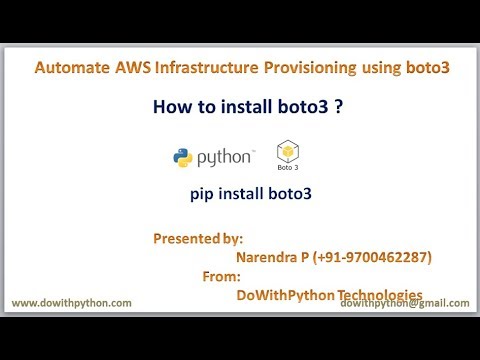
Found 6 images related to modulenotfounderror: no module named boto3 theme
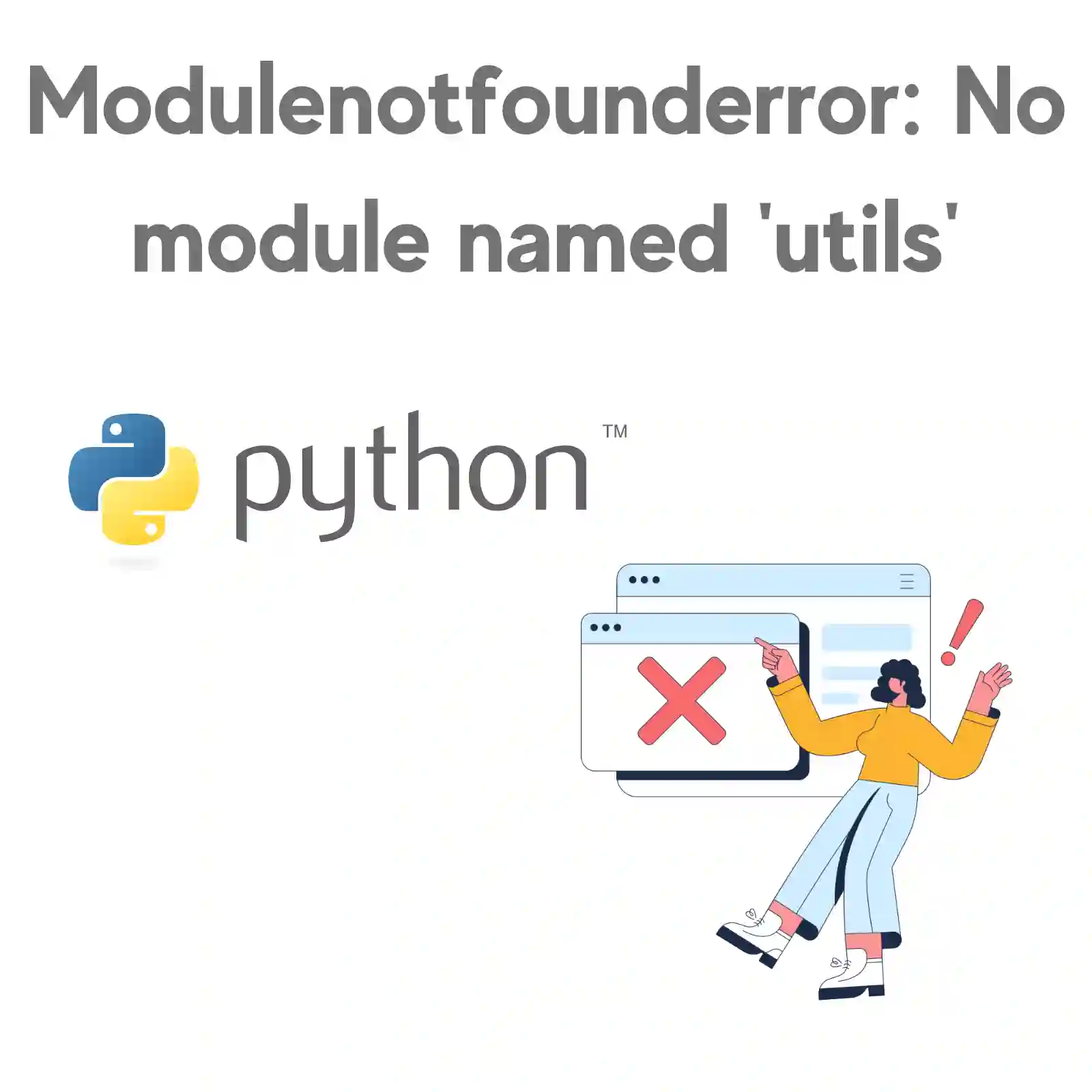

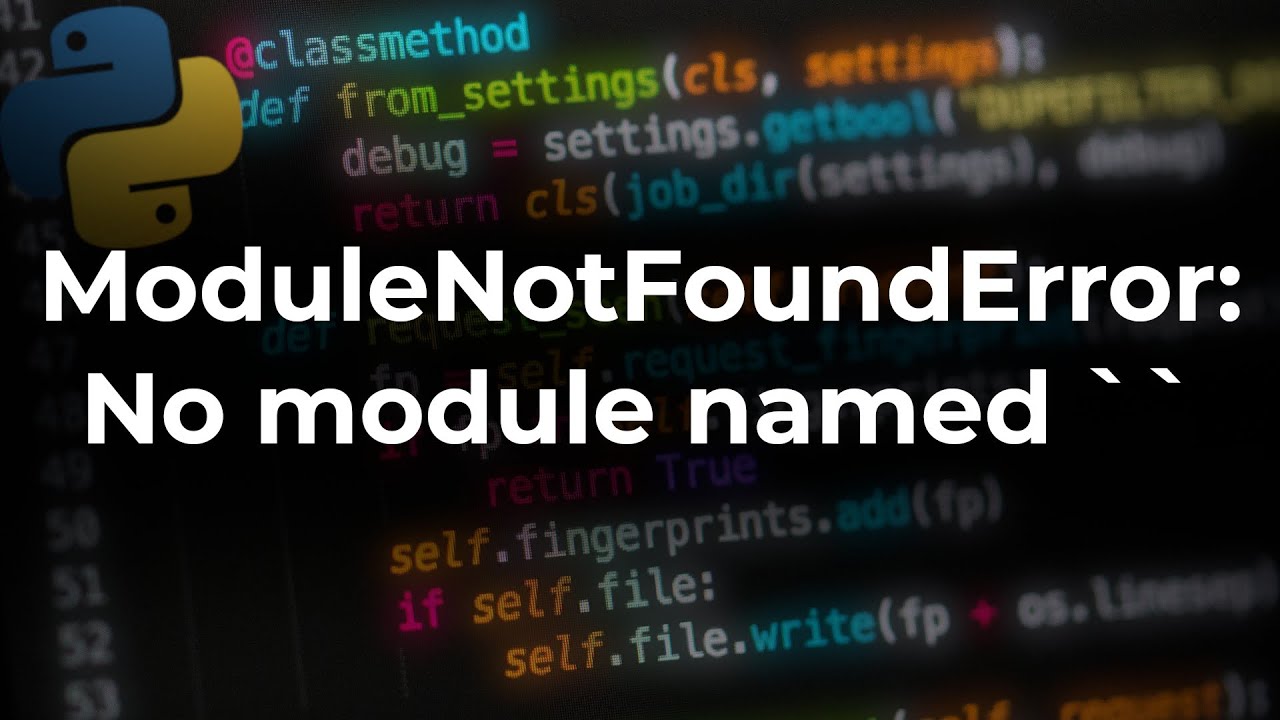



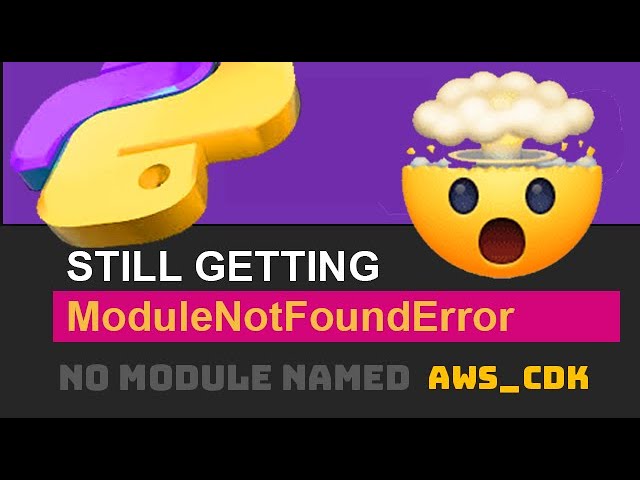

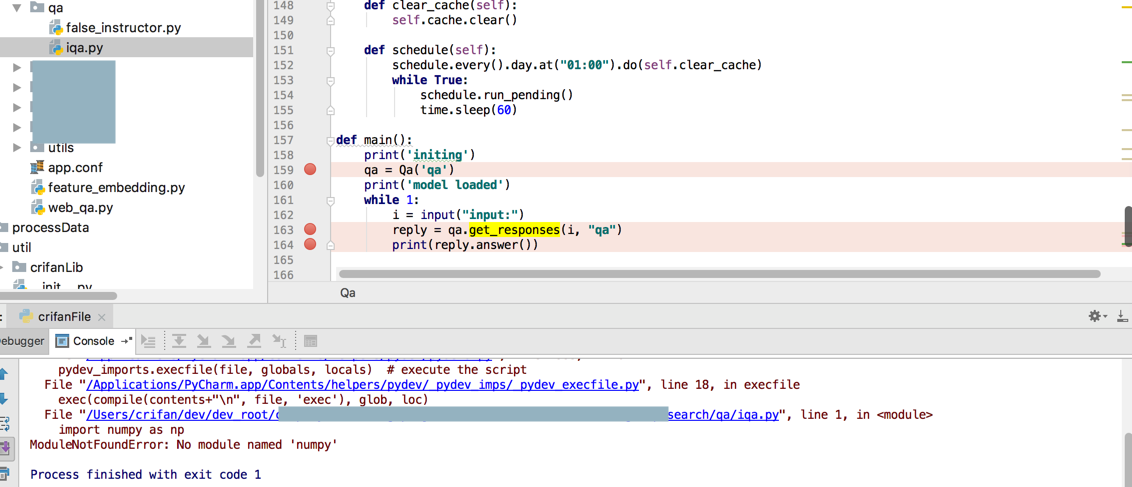

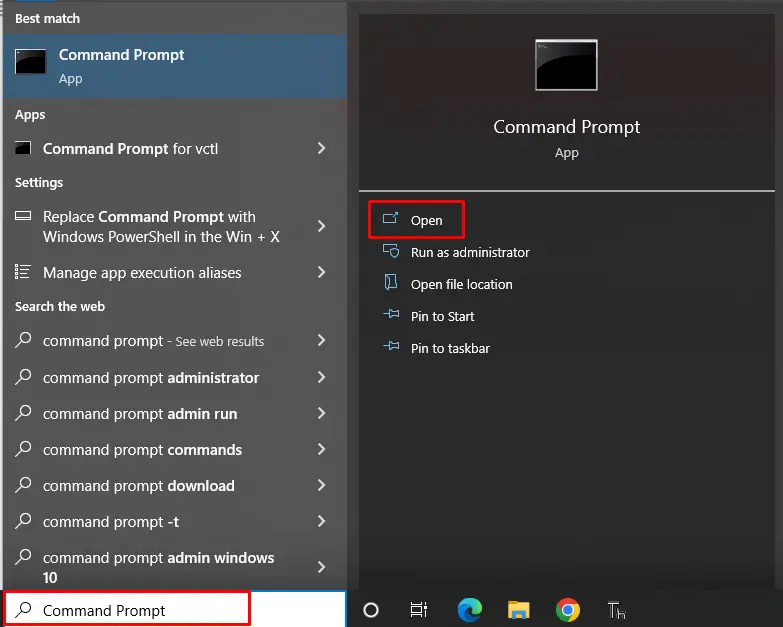
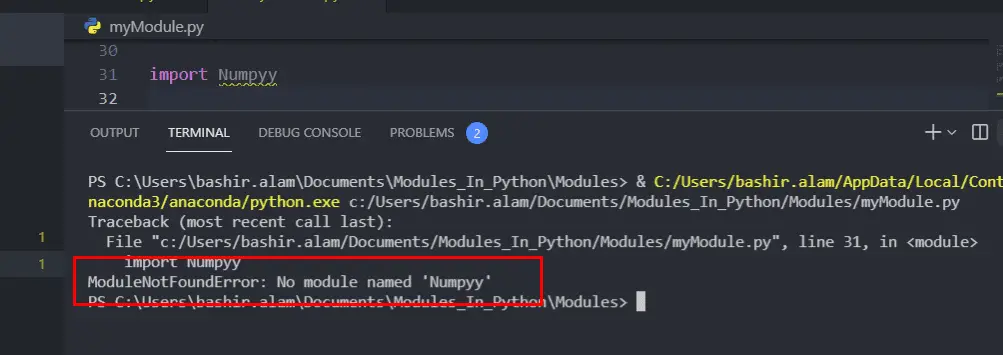
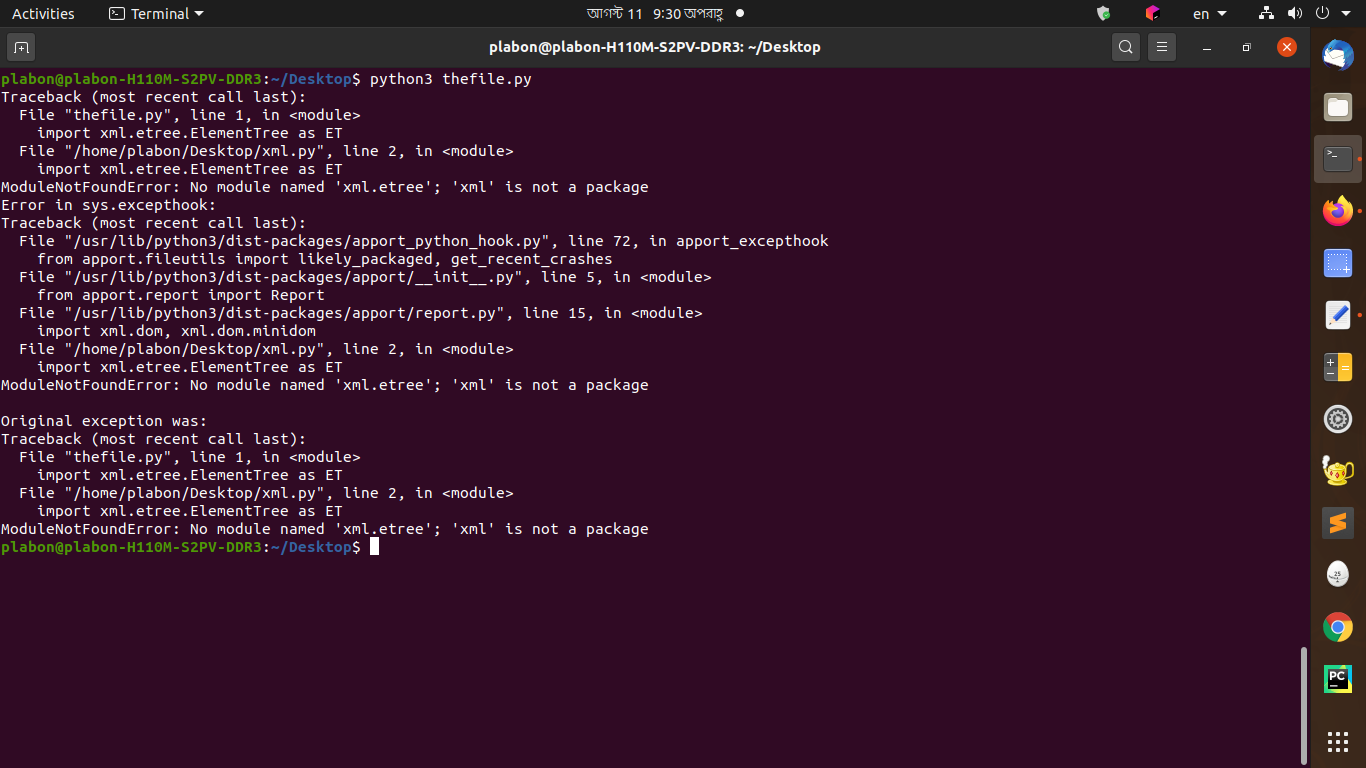





Article link: modulenotfounderror: no module named boto3.
Learn more about the topic modulenotfounderror: no module named boto3.
- ModuleNotFoundError: No module named ‘boto3’ in Python
- python – Unable to install boto3 – Stack Overflow
- How to solve the No module named boto3 error in Python?
- [Fixed] ModuleNotFoundError: No module named ‘boto3’
- How to fix ModuleNotFoundError: No module named ‘boto3’ in …
- How to Install boto3 in Python? – Finxter
- How to Install Boto3 in Windows? – GeeksforGeeks
- AWS boto3 – Visual Studio Marketplace
- Create a Python 3 virtual environment with the Boto 3 library on Amazon …
- ModuleNotFoundError: No module named ‘boto3’ in Python
- No module named ‘boto3’ | AWS re:Post
- ModuleNotFoundError: No module named ‘boto3’
- ImportError: No module named boto3 (DynamoDB) – Dynobase
- ImportError No module named boto3 | Edureka Community
See more: https://nhanvietluanvan.com/luat-hoc