Ensure Crds Are Installed First
Introduction
In the world of Kubernetes deployment, it is essential to prioritize the installation of Custom Resource Definitions (CRDs). CRDs lay the foundation for creating custom resources that extend the capabilities of Kubernetes. Without installing CRDs correctly, your deployment may face various challenges, such as resource mapping errors, failures in installing cert-manager, or even difficulties in deleting CRDs. In this article, we will dive deep into the importance of installing CRDs as the first step, understanding CRDs, ensuring proper installation, avoiding common pitfalls, verifying successful installation, and discussing the next steps after installing CRDs.
1. Importance of Installing CRDs as the First Step
Custom Resource Definitions (CRDs) are essential for enabling the use of custom resources within Kubernetes clusters. By defining these specifications using the Kubernetes API, CRDs expand the functionality of Kubernetes and allow users to define their own domain-specific resources.
Installing CRDs as the first step ensures that Kubernetes is aware of the custom resources you intend to create. This has several advantages:
a) Integration with Existing Resources: Installing CRDs before deploying any other resources allows seamless integration of custom resources into the Kubernetes ecosystem.
b) Avoid Resource Mapping Errors: Oftentimes, incorrect or incomplete CRD installation can lead to resource mapping errors, where Kubernetes fails to recognize the custom resources you’re trying to create. By prioritizing CRD installation, these errors can be minimized.
c) Smooth Deployment of Third-party Extensions: Many popular Kubernetes extensions, such as cert-manager, rely on custom resources. Installing CRDs beforehand ensures a smooth and error-free installation of these extensions.
2. Understanding Custom Resource Definitions (CRDs)
Custom Resource Definitions (CRDs) define the structure and behavior of custom resources within Kubernetes. They allow Kubernetes to understand and manage these resources, treating them as first-class citizens. CRDs define the API endpoints, validation rules, and behavior of the custom resources.
When defining a CRD, you need to specify a group, version, plural, and singular name for your custom resource. These parameters help Kubernetes identify and manage the resources correctly.
3. Ensuring Proper Installation of CRDs
To ensure proper installation of CRDs, follow these best practices:
a) Check Kubernetes Version: Before installing CRDs, ensure that your Kubernetes cluster is running a version that supports CRDs. Some older versions may not have this capability, so it is crucial to use a compatible version.
b) Use the kubectl Apply Command: Install CRDs using the kubectl apply command, which reads the CRD YAML file and applies the configuration to the Kubernetes cluster.
c) Validate CRD Installation: After installing CRDs, verify their successful installation by using the kubectl get crds command. This command lists all the installed CRDs, confirming that they are recognized by the cluster.
4. Common Pitfalls and How to Avoid Them in CRD Installation
Error resource mapping not found for name ensure crds are installed first, Ensure CRDs are installed first, Install CRDs Kubernetes, Delete CRD Kubernetes, Install cert-manager Kubernetes, Helm install cert-manager, Resource mapping not found for name, K8s CRD ensure crds are installed first.
a) Incorrect YAML Syntax: One common pitfall in CRD installation is the presence of syntax errors in the CRD YAML file. These errors can prevent successful installation. Double-check the YAML syntax and run it through a YAML validator to identify and fix any syntax issues.
b) Incompatibility with Kubernetes Version: Ensure that the CRDs you are installing are compatible with the Kubernetes version you are using. Use the official Kubernetes documentation to determine the compatibility of CRDs with your cluster version.
c) Dependency on Other Resources: Sometimes, CRDs may have dependencies on other resources that need to be installed first, such as namespaces, RBAC roles, or other CRDs. Make sure to install all the prerequisites before attempting to install the CRDs.
5. Verifying Successful CRD Installation
After installing CRDs, it is essential to verify their successful installation. Here’s how you can do it:
a) Use kubectl get crds: Run the command `kubectl get crds` to list all the CRDs installed in the cluster. Ensure that the CRDs you installed are among the listed resources.
b) Check for Desired Status: Examine the output of `kubectl get crds` and look for the desired status column. The status should indicate that the CRDs are established, or at least not in a failed state.
c) Validate with Real-world Usage: After installing CRDs, try using them to create custom resources within your cluster. If you can successfully create and manage the custom resources without encountering errors, it confirms the successful installation of CRDs.
6. Next Steps After Installing CRDs
Once CRDs are installed successfully, you can continue with your Kubernetes deployment. Some recommended next steps include:
a) Install Cert-manager: If you haven’t installed cert-manager, now is a good time to do so. Cert-manager is a popular extension for managing SSL certificates in Kubernetes. It relies on CRDs, so it’s crucial to have CRDs installed before attempting to install cert-manager.
b) Deploy Custom Resources: Take advantage of the installed CRDs to create custom resources that match your specific use case. Custom resources are a powerful way to extend Kubernetes and cater to your application’s unique requirements.
c) Helm Installations: If you prefer to manage your Kubernetes deployments using Helm charts, ensure that the Helm chart you choose supports the CRDs installed in the previous step. Helm charts often have specific requirements and dependencies, so consult the documentation and ensure compatibility.
Conclusion
Installing CRDs as the first step in Kubernetes deployment is essential for a smooth and error-free experience. CRDs allow the integration of custom resources, prevent resource mapping errors, and facilitate the installation of popular extensions like cert-manager. By understanding CRDs, following best practices, and verifying successful installation, you can ensure a solid foundation for your Kubernetes deployment.
FAQs:
Q1. What are Custom Resource Definitions (CRDs)?
A1. Custom Resource Definitions (CRDs) define custom resources within Kubernetes, extending its functionality and allowing users to define domain-specific resources.
Q2. Why is installing CRDs as the first step important?
A2. Installing CRDs as the first step ensures seamless integration of custom resources, avoids resource mapping errors, and facilitates the installation of extensions like cert-manager.
Q3. How can I verify the successful installation of CRDs?
A3. Use the `kubectl get crds` command to ensure the installed CRDs are recognized by the cluster. Additionally, try creating and managing custom resources using the installed CRDs.
Q4. What are some common pitfalls in CRD installation?
A4. Common pitfalls include incorrect YAML syntax, incompatibility with the Kubernetes version, and dependencies on other resources not being installed beforehand.
Q5. What should I do after installing CRDs?
A5. After installing CRDs, consider installing cert-manager, deploying custom resources, and ensuring compatibility with Helm installations.
30 Custom Resource Definitions Crds
Keywords searched by users: ensure crds are installed first Error resource mapping not found for name ensure crds are installed first, Ensure CRDs are installed first, Install CRDs Kubernetes, Delete crd Kubernetes, Install cert-manager Kubernetes, Helm install cert-manager, Resource mapping not found for name, K8s CRD
Categories: Top 85 Ensure Crds Are Installed First
See more here: nhanvietluanvan.com
Error Resource Mapping Not Found For Name Ensure Crds Are Installed First
When working with Kubernetes, you may come across various error messages that can be both frustrating and confusing. One such error is the “Error resource mapping not found for name” message, which often indicates an issue with the installation of Custom Resource Definitions (CRDs). This article will delve into the details of this error, its possible causes, and how to resolve it effectively.
Understanding the Error Message
The error message, “Error resource mapping not found for name,” typically occurs when trying to access or interact with a Kubernetes resource that utilizes a Custom Resource Definition (CRD). CRDs allow users to extend the Kubernetes API and create their own resource types. These custom resources provide additional functionalities and can be essential for specific use cases.
When this error appears, it means that Kubernetes cannot find the mapping for the given resource name within the CRD. It indicates that the requested resource is either not defined within the cluster or has not been installed correctly.
Potential Causes of the Error
1. Missing CRD Installation:
One of the most common causes of this error is the absence of the required CRDs. If the appropriate CRDs have not been installed, Kubernetes will be unable to recognize and map the custom resources to their defined specifications.
2. Incorrect Resource Names:
Another possible cause is using an incorrect or misspelled resource name. It’s crucial to ensure that the specified resource name is accurate, as any disparity will lead to this error.
3. Versioning Mismatch:
In certain cases, the error can occur when using CRDs with different versions. If the installed CRDs are not compatible with the resource you are attempting to access, the mapping will fail, resulting in an error.
Solving the Error
To resolve the “Error resource mapping not found for name” issue, follow these steps:
1. Confirm CRD Installation:
Start by checking if the required CRDs are installed within your Kubernetes cluster. You can use the following command to list all CRDs:
“`
kubectl get crd
“`
Ensure that the CRDs related to the resource you are attempting to access are present in the list. If not, install the missing CRDs using the appropriate YAML manifests.
2. Verify Resource Name:
Double-check that the resource name you are using is correct and matches the defined name in the CRD. Even minor variations in capitalization or spelling can prevent proper mapping.
3. Check CRD Versions:
If you have recently updated your CRDs or over time, changes have been made to their specifications, verify that the version of the installed CRDs matches the version expected by the resource. If there is a versioning mismatch, update the CRDs accordingly, or use a compatible version of the resource.
4. Restart Kubernetes API Server:
In certain cases, restarting the Kubernetes API server can resolve the issue. Ensure that you have the necessary permissions and execute the appropriate command to restart the API server.
Frequently Asked Questions (FAQs)
Q1: Can this error occur in managed Kubernetes services?
A: Yes, the error can occur in both self-managed clusters and managed Kubernetes services, such as AWS EKS, Azure AKS, or Google GKE.
Q2: How can I ensure that CRDs are installed correctly?
A: Check the installation steps provided by the resource provider or follow the official documentation. You can also use the `kubectl get crd` command to verify the installation.
Q3: Can the error occur for built-in Kubernetes resources?
A: No, the error specifically relates to custom resources defined using CRDs.
Q4: Is it possible to have multiple versions of CRDs installed?
A: Yes, it is possible to have multiple versions of CRDs installed simultaneously. However, ensure that the resource requesting the CRD is compatible with the versions available.
Q5: Are there any troubleshooting tools for CRD-related errors?
A: Yes, tools like Krew and Kubectl CRD-Inspector can help identify potential issues with CRD installations and how they are mapped to resources.
Conclusion
The “Error resource mapping not found for name” error in Kubernetes suggests that there is an issue with the installation of CRDs or the mapping between resources and their definitions. By confirming the CRD installation, verifying resource names, handling versioning mismatches, or restarting the Kubernetes API server, you can effectively resolve this error. Remember to consult official documentation, seek support from the resource provider, or use relevant troubleshooting tools if needed.
Ensure Crds Are Installed First
Custom Resource Definitions (CRDs) are a powerful feature of Kubernetes that enables users to define their own resource types beyond the built-in ones. CRDs allow for extensibility and customization, allowing developers to create and manage their own resources with ease. However, it is crucial to ensure that CRDs are installed first before other resources in order to avoid any potential conflicts or issues. In this article, we will dive deep into why it is important to install CRDs first and provide some frequently asked questions (FAQs) to further clarify this topic.
Why Install CRDs First?
1. Avoids Dependency Issues: CRDs can be thought of as the schema or blueprint of a custom resource. Other Kubernetes objects and controllers may depend on this blueprint to function properly. By installing CRDs first, you ensure that all resources depending on these CRDs have the necessary schema to reference. Failing to do so can result in errors or unexpected behavior when deploying other resources that rely on the CRD.
2. Ensures Proper Validation: CRDs define the structure, validation, and behavior of custom resources. When CRDs are installed first, Kubernetes has the necessary information to validate the custom resources against the defined schema. This validation helps prevent incorrect or incompatible resource configurations from being accepted, which can lead to runtime failures or security vulnerabilities.
3. Enables Custom Resource Management: Installing CRDs first allows users to manage custom resources seamlessly. Once CRDs are installed, users can create, update, delete, and interact with their defined resources using familiar Kubernetes primitives like Deployments or Services. Delaying the installation of CRDs can limit the functionality and usability of custom resources until they are properly installed.
4. Encourages Orderly Object Creation: Kubernetes applies a strict ordering to resource creation. Resources must be created in the appropriate order to ensure dependencies are met. By installing CRDs first, you establish a predefined order that ensures all subsequent resources are correctly created. This avoids any potential disruptions or conflicts that can occur when resources are created in an incorrect order.
FAQs
Q1. What happens if I install CRDs after creating other resources?
Installing CRDs after the creation of other resources can lead to several issues. Firstly, any resources that rely on the CRDs will not be able to reference their schema, resulting in errors or misbehavior. Secondly, Kubernetes will not be able to validate the existing resources against the CRD definitions, which can lead to runtime issues. Lastly, managing custom resources will be limited until the CRDs are installed. It is recommended to always install CRDs first to ensure a smooth deployment process.
Q2. Can I update CRDs after installing them?
Yes, CRDs can be updated after installation using the Kubernetes API. You can modify the schema, validation rules, or even delete a CRD if needed. However, keep in mind that updating a CRD can impact any resources that depend on it. It is crucial to carefully plan and coordinate any changes to CRDs to avoid breaking existing resources.
Q3. How can I automate the installation of CRDs?
There are multiple ways to automate the installation of CRDs. One option is to use Helm, a package manager for Kubernetes, to manage the installation of CRDs along with your application deployment. Another way is to use Kubernetes operators or controllers that handle the installation and management of CRDs as part of their functionality. Automating the installation process ensures consistency and reduces the chances of human errors.
Q4. What if I forget to install CRDs first?
Forgetting to install CRDs first can lead to issues and potential failures in your application deployment. If you realize that you have forgotten to install CRDs, you should rectify the situation as soon as possible. First, ensure that the CRDs required by your resources are installed. Then, delete and recreate the resources that depend on the CRDs, making sure to create them in the correct order. Testing and validating your deployment after the changes are made is highly recommended.
In conclusion, installing CRDs first before deploying other resources is a best practice in Kubernetes. By doing so, you avoid dependency issues, enable proper validation, promote custom resource management, and ensure orderly object creation. Remember to automate the installation process whenever possible and rectify any missed installations promptly to maintain a stable and functional Kubernetes environment.
Install Crds Kubernetes
Custom Resource Definitions (CRDs) are a powerful feature of Kubernetes that allow users to extend the Kubernetes API and define their own custom resources. CRDs enable the creation of new resource types, which can be managed and operated in the same way as native Kubernetes resources. This article will guide you through the process of installing CRDs in a Kubernetes cluster and explain the key concepts and considerations surrounding CRDs.
What is a CRD?
Before we delve into the installation process, let’s understand what a CRD is. In Kubernetes, resources like Pods, Deployments, and Services are built-in and are represented by respective objects in the Kubernetes API. CRDs, on the other hand, are introduced to provide a mechanism for custom resources. These custom resources can be created, updated, and deleted, just like any other native resources in Kubernetes. This allows users to define their own objects and control their lifecycle, behaviors, and properties within the Kubernetes environment.
Why use CRDs?
CRDs offer several benefits to users and operators of Kubernetes clusters. By allowing the definition of custom resources, CRDs enable the extension of the Kubernetes API to accommodate specific requirements and domain-specific objects. They provide a structured way to manage and control custom objects, allowing for consistent operations and lifecycle management. With CRDs, users can leverage the power and flexibility of Kubernetes to build their own abstractions and manage the full lifecycle of their customized resources.
Installing CRDs
To install CRDs in your Kubernetes cluster, you need to follow a few steps. Before you begin, ensure that you have proper access and privileges to perform the installation.
Step 1: Create a CRD manifest
To define a CRD, you need to create a manifest file that describes its structure and properties. The manifest should adhere to the CRD schema, including the API version, kind, and metadata. The resource definition itself consists of the CRD’s name, plural name, and a specification that defines the structure and behavior of the CRD. Once you have the manifest ready, save it to a file, e.g., `my-crd.yaml`.
Step 2: Apply the CRD manifest
To apply the CRD manifest and install the CRD in your Kubernetes cluster, use the `kubectl apply` command. Execute the following command:
“`
kubectl apply -f my-crd.yaml
“`
This command will create the CRD resource in your cluster.
Step 3: Verify installation
After applying the CRD manifest, you can verify its installation by running the following command:
“`
kubectl get crd
“`
This command will list all installed CRDs in your Kubernetes cluster, including the newly created one.
Using CRDs
Once the CRD is installed, you can use it like any other native Kubernetes resource. You can create instances of the CRD objects, update their properties, and manage their lifecycle. The same Kubernetes commands and APIs can be used for interacting with CRDs.
For instance, to create an instance of a CRD, you can use the following command:
“`
kubectl apply -f my-crd-instance.yaml
“`
This command will create an instance of the CRD as defined in the manifest file `my-crd-instance.yaml`.
To manage the CRD instance, you can use the standard Kubernetes command, for example:
“`
kubectl get mycrdtype
“`
This command will retrieve the instances of the CRD resources.
FAQs
Q1: Can I modify a CRD once it is installed?
A1: Yes, you can modify a CRD after it is installed. However, modifying a CRD may require you to make changes in the associated controllers and operators to ensure the desired behavior of the modified CRD.
Q2: Can I delete a CRD?
A2: Yes, you can delete a CRD using the `kubectl delete` command. However, keep in mind that deleting a CRD will also delete all instances of that CRD.
Q3: How can I update an instance of a CRD?
A3: To update an instance of a CRD, you can modify the manifest file corresponding to the instance and reapply it using the `kubectl apply` command. The new changes will be applied to the CRD instance.
Q4: Can I use RBAC to control access to CRDs?
A4: Yes, you can use Kubernetes Role-Based Access Control (RBAC) to control access to CRDs. You can create RBAC roles and bindings specific to the CRDs and define granular access controls based on your requirements.
Q5: Are there any best practices for designing and using CRDs?
A5: Yes, there are several best practices to consider when designing and using CRDs. Some key recommendations include thoroughly testing CRDs and associated operators, versioning CRDs to manage the lifecycle of resources, and implementing proper validation and defaults in CRD definitions.
In conclusion, CRDs provide a powerful mechanism to extend the Kubernetes API and define custom resources. By understanding the installation process and utilizing CRDs effectively, users can unlock new possibilities in managing their applications and infrastructure within Kubernetes deployments. With the ability to define customized objects and control their behavior, CRDs empower developers and operators to tailor Kubernetes to their specific needs.
Images related to the topic ensure crds are installed first
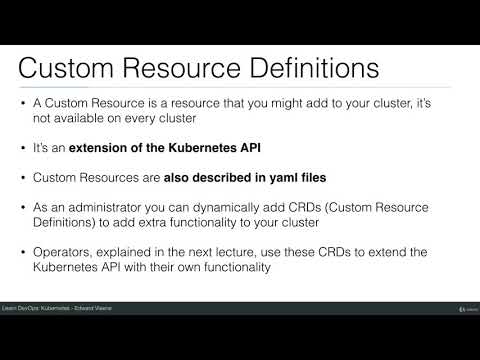
Found 13 images related to ensure crds are installed first theme
Article link: ensure crds are installed first.
Learn more about the topic ensure crds are installed first.
- Kubectl error upon applying agones fleet: ensure CRDs are …
- 13.3 ensure CRDs are installed first – Linux Foundation – Forums
- Manually creating a CustomResourceDefinition in a … – IBM
- Extend the Kubernetes API with CustomResourceDefinitions
- Kubernetes Custom Resource Definition (CRDs) Explained
- no matches for kind “Deployment” in version “app/v1 … – GitHub
- Kubectl error upon applying agones fleet: ensure CRDs are …
- Custom Resource Definitions – Helm
- Learn to use Kubernetes CRDs in this tutorial example
- Không có tiêu đề
See more: nhanvietluanvan.com/luat-hoc