Cannot Find Module ‘Inquirer’
Overview of the ‘inquirer’ Module
The ‘inquirer’ module is a popular npm package that provides a simple way to create interactive command-line interfaces in Node.js applications. It offers a wide range of powerful and intuitive prompts for collecting user input, including checkboxes, lists, input fields, and more. ‘inquirer’ simplifies the process of creating command-line interfaces by handling all the logic for displaying prompts, validating user input, and returning the selected values.
Possible Reasons for the Error Message ‘Cannot Find Module ‘inquirer”
When encountering the error message “Cannot find module ‘inquirer’,” it means that the required ‘inquirer’ module is not installed or could not be located by Node.js. There are several possible reasons why this error may occur:
1. Module Not Installed: If you have not installed the ‘inquirer’ module globally or locally within your project, Node.js will not be able to find it. Double-check if the module is installed by running “npm list inquirer” in your terminal or command prompt.
2. Incorrect Module Name: Make sure you are using the correct module name. The ‘inquirer’ module is case-sensitive, so ‘Inquirer’ or ‘inQuIrEr’ will result in an error.
3. Module Not Imported Correctly: If you are importing the ‘inquirer’ module using the “require” statement, ensure that the import statement is correct, including the correct module name and path. For example, “const inquirer = require(‘inquirer’);” is the standard way to import the ‘inquirer’ module.
Troubleshooting Steps for Resolving the ‘Cannot Find Module ‘inquirer” Error
To resolve the “Cannot find module ‘inquirer'” error, you can follow these troubleshooting steps:
1. Install ‘inquirer’ Locally: If you have not installed the ‘inquirer’ module yet, install it by running the command “npm install inquirer” in your project directory. This will add the ‘inquirer’ module as a dependency in your project’s “package.json” file.
2. Check ‘node_modules’ Directory: Confirm that the ‘inquirer’ module is present in your project’s ‘node_modules’ directory. If it is missing, delete the ‘node_modules’ folder and run “npm install” again to reinstall all the dependencies, including ‘inquirer’.
3. Clear npm Cache: Sometimes, a corrupted npm cache can cause module installation issues. Clear the npm cache by running “npm cache clean –force” and then try reinstalling the ‘inquirer’ module.
4. Check Module Version: Ensure that the specified ‘inquirer’ module version exists. A specific version can be specified in the ‘package.json’ file or when installing the module using “npm install inquirer@version”. If the version you specified does not exist, try using a different version or the latest one.
Steps to Reinstall the ‘inquirer’ Module
To reinstall the ‘inquirer’ module, you can follow these steps:
1. Open your terminal or command prompt.
2. Navigate to your project directory.
3. Run the command “npm uninstall inquirer” to remove the existing ‘inquirer’ module.
4. Run the command “npm install inquirer” to reinstall the ‘inquirer’ module.
Alternative Modules to Consider When ‘inquirer’ Cannot Be Found
If you encounter difficulties with the ‘inquirer’ module or cannot find it, there are several alternative modules worth considering. These modules offer similar functionality and can be used as replacements for ‘inquirer’:
1. ‘prompt-sync’: A module that provides a synchronous method for prompting user input. It allows you to create command-line interfaces without dealing with callbacks or promises.
2. ‘enquirer’: Another powerful and flexible module for creating interactive command-line prompts. It offers a wide range of prompt types and customization options.
3. ‘inquirer-v2’: A community-maintained fork of the original ‘inquirer’ module, which provides backward compatibility and additional bug fixes.
4. ‘commander’: A module specifically designed for creating command-line interfaces with support for options, arguments, and command parsing.
Tips for Avoiding the ‘Cannot Find Module ‘inquirer” Error in the Future
Preventing the ‘Cannot find module ‘inquirer” error from occurring again can be done by following these tips:
1. Double-Check Installation: Ensure that the ‘inquirer’ module is installed correctly by running “npm list inquirer” periodically to confirm its presence in your project.
2. Use Dependency Management: Utilize a package manager, such as npm or yarn, to manage your project’s dependencies. This ensures reproducibility and simplifies the installation process.
3. Keep Modules Up to Date: Regularly update your dependencies, including the ‘inquirer’ module, to benefit from bug fixes, new features, and security patches.
4. Read Documentation and Examples: Familiarize yourself with the official ‘inquirer’ documentation and explore code examples to understand how to effectively use the module.
FAQs
Q: What is the ‘inquirer’ module?
A: The ‘inquirer’ module is an npm package that simplifies the process of creating interactive command-line interfaces in Node.js applications.
Q: Why am I receiving the error message “Cannot find module ‘inquirer'”?
A: The error occurs when the ‘inquirer’ module is either not installed or cannot be located by Node.js.
Q: How can I fix the ‘Cannot find module ‘inquirer” error?
A: You can fix the error by installing the ‘inquirer’ module, checking the ‘node_modules’ directory, clearing the npm cache, or reinstalling the module.
Q: Are there alternative modules to ‘inquirer’?
A: Yes, alternative modules such as ‘prompt-sync’, ‘enquirer’, ‘inquirer-v2’, and ‘commander’ offer similar functionality to ‘inquirer’.
Q: How can I avoid encountering the ‘Cannot find module ‘inquirer” error again?
A: Double-check installations, use dependency management, keep modules up to date, and read documentation and examples to avoid future errors.
Error: Cannot Find Module || Nodejs Error Solved 2023
Keywords searched by users: cannot find module ‘inquirer’ inquirer npm, error: cannot find module ‘optionator eslint, initialization error (eslint cannot find module), install inquirer 8.2 4, inquirer typescript, err require esm inquirer, nanoid must use import to load es module, inquirer filter example
Categories: Top 32 Cannot Find Module ‘Inquirer’
See more here: nhanvietluanvan.com
Inquirer Npm
Inquirer npm takes the pain out of writing complex terminal-based interfaces and makes it easy to build interactive UX components for CLI applications. With a comprehensive set of prompt types, Inquirer enables developers to create intuitive and user-friendly command-line interfaces in a matter of minutes. Whether you need simple yes/no confirmations, select lists, checkboxes, or even complex multiline inputs, Inquirer has got you covered.
One of the key features of Inquirer is its ability to validate and filter user inputs. With customizable validation rules, developers can ensure that the inputs match specific criteria before proceeding to the next step. This feature allows for data integrity and prevents any potential errors or unexpected behaviors.
Another powerful aspect of Inquirer is its support for advanced prompts and customization options. Developers can define prompts with a variety of choices, default values, and even create dynamic prompts based on the user’s previous answers. This flexibility makes it easy to create interactive workflows and build decision trees within the CLI application.
Inquirer also provides an event-driven architecture, allowing developers to hook into prompt events and execute custom actions based on user inputs. This capability opens up endless possibilities for integrating external APIs, performing complex calculations, or triggering specific behaviors based on user responses.
Furthermore, Inquirer offers an extensive range of styling options to customize the appearance of the CLI interface. Developers can easily apply colors, change the layout, and create visually appealing CLI applications that align with their branding or project requirements.
Inquirer npm has gained significant popularity within the JavaScript community and has been widely adopted by developers for various use cases. It is extensively used in command-line tools, application scaffolding, automation scripts, and interactive project setup wizards. Its simplicity and versatility make it an excellent choice for building interactive CLIs in an effective and efficient manner.
Now let’s address some common FAQs about Inquirer npm:
Q: Is Inquirer npm compatible with different operating systems?
A: Yes, Inquirer is platform-independent and can be used on any operating system that supports Node.js, including Windows, macOS, and Linux.
Q: Can Inquirer npm be used in both command-line applications and web applications?
A: Inquirer is primarily designed for command-line interfaces, but it can also be used in web applications with the help of frameworks like Node.js and Electron.
Q: Does Inquirer support asynchronous operations?
A: Yes, Inquirer provides support for asynchronous operations. Developers can leverage async/await or Promise-based approaches to handle asynchronous tasks seamlessly within prompts.
Q: Can I create custom prompt types using Inquirer?
A: Absolutely! Inquirer allows you to create custom prompt types by extending its base classes. This feature lets you define prompts tailored to your specific needs.
Q: Is Inquirer npm actively maintained and supported?
A: Yes, Inquirer npm has a dedicated community of contributors and maintainers, ensuring regular updates, bug fixes, and compatibility with the latest versions of Node.js.
In conclusion, Inquirer npm is a versatile and powerful library that simplifies the creation of interactive command-line interfaces. With its extensive set of prompt types, validation options, customization capabilities, and event-driven architecture, Inquirer empowers developers to create intuitive, user-friendly, and robust CLIs. So if you are working on a CLI application or plan to develop one in the future, Inquirer npm is undoubtedly a tool worth considering.
Error: Cannot Find Module ‘Optionator Eslint
When working with a JavaScript project, it is not uncommon to encounter various errors during the development process. One such error that developers often come across is the “cannot find module ‘optionator eslint'” error. This error message typically appears when attempting to run the ESLint code analysis tool with the Optionator library.
In this article, we will delve into the causes of this error and explore possible solutions to resolve it. Additionally, we will provide answers to frequently asked questions related to this topic.
What is ESLint?
Before we dive into the specifics of the “cannot find module ‘optionator eslint'” error, let’s briefly discuss ESLint. ESLint is a powerful and highly customizable code analysis tool that helps developers maintain a consistent code style across a project. It provides a comprehensive set of rules and plugins that can analyze your code for potential errors, detect stylistic issues, and enforce coding best practices.
What is Optionator?
Optionator is a lightweight and flexible option parsing library for Node.js. It is often used in combination with ESLint to parse command-line arguments and options. Optionator simplifies the process of creating and managing command-line interfaces for tools like ESLint, making it easier to configure and run code analysis tasks.
Understanding the Error Message
The “cannot find module ‘optionator eslint'” error message occurs when the ESLint module is unable to locate the Optionator library, leading to a module resolution failure. This error indicates that your project’s dependencies are either missing, improperly installed, or incompatible.
Possible Causes and Solutions
1. Missing or Uninstalled Optionator Library: The most common cause of this error is a missing or uninstalled Optionator library. To fix this, ensure that you have Optionator installed as part of your project’s dependencies. You can do this by running the following command in your project’s directory:
“`bash
npm install optionator –save-dev
“`
This command will install the latest version of the Optionator library and save it as a development dependency in your project’s package.json file.
2. Dependency Version Incompatibility: Another potential cause of this error is a version incompatibility between ESLint and Optionator. To address this, you should check the compatibility matrix of the respective libraries and ensure that you are using compatible versions. Consider updating the dependencies in your package.json file to use the latest compatible versions.
3. Incorrect ESLint Configuration: Sometimes, incorrect configurations within ESLint can lead to module resolution issues. Check your ESLint configuration file (usually .eslintrc) and ensure that the “plugins” and “rules” sections are correctly defined. Verify that the “options” section references the correct module names, with the Optionator plugin included.
Frequently Asked Questions (FAQs)
Q1. How can I check the current version of Optionator installed in my project?
To check the current version of Optionator installed in your project, run the following command in your project’s directory:
“`bash
npm list | grep optionator
“`
This command will display the installed version of Optionator.
Q2. Are there any known compatibility issues between ESLint and Optionator?
While ESLint and Optionator are widely used together, compatibility issues may arise if you are using outdated versions of either library. It is recommended to consult the official documentation and release notes of both libraries to ensure compatibility.
Q3. Can I use ESLint without Optionator?
Yes, you can use ESLint without Optionator. However, Optionator simplifies the process of managing command-line options for tools like ESLint, enhancing their usability.
Q4. I’ve followed all the steps, but the error persists. What should I do?
If you’ve followed the recommended solutions and the error still persists, try removing the node_modules directory from your project and reinstalling the dependencies using the npm install command. Additionally, ensure that your project doesn’t have any conflicting dependencies or global installations that might interfere with module resolution.
In conclusion, the “cannot find module ‘optionator eslint'” error can be resolved by ensuring the proper installation and compatibility of the Optionator library, as well as maintaining correct configurations in ESLint. By following the recommended steps and troubleshooting techniques outlined in this article, you should be able to overcome this error and continue leveraging the power of ESLint for code analysis in your JavaScript projects.
Images related to the topic cannot find module ‘inquirer’
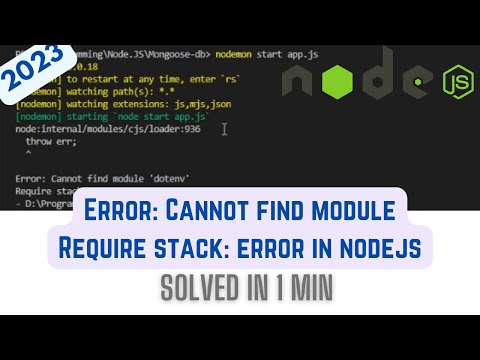
Found 6 images related to cannot find module ‘inquirer’ theme



Article link: cannot find module ‘inquirer’.
Learn more about the topic cannot find module ‘inquirer’.
- Error: Cannot find module ‘inquirer’ · Issue #1 – GitHub
- Inquirer – npm
- Error: Cannot find module ‘react-dev-utils/inquirer’
- Could not find a declaration file for module ‘inquirer’. – Lightrun
- Ionic cli 3.10.3 – Error: Cannot find module ‘inquirer
- Can not find inquirer! when creating vue.js project if @vue/cli …
- cannot find module [Node npm Error Solved] – freeCodeCamp
- Bug#988307: eslint –init fails with “cannot find module ‘inquirer’
- Pra mim aparece 30 erros quando faço npm run compile – Alura