Nodename Nor Servname Provided Or Not Known
### What is the “nodename nor servname provided or not known” error?
The “nodename nor servname provided or not known” error message appears when the system is unable to resolve the hostname or service name specified while attempting a connection. The error typically occurs in SSH connections or when communicating with a remote server.
### Causes of the “nodename nor servname provided or not known” error
1. **Incorrect hostname or service name**: The most common cause of this error is an incorrect hostname or service name provided. Typos, misspelled names, or using an invalid name can lead to the error message.
2. **DNS resolution issues**: If the system is unable to resolve the hostname through the Domain Name System (DNS), the error is triggered. This may happen due to misconfigured DNS settings or connectivity issues with the DNS server.
3. **Firewall or network restrictions**: Firewalls, network configurations, or proxy settings can sometimes prevent the system from resolving the hostname or accessing the required service, resulting in the error.
### Troubleshooting steps for the “nodename nor servname provided or not known” error
To troubleshoot and resolve the “nodename nor servname provided or not known” error, follow these steps:
1. **Double-check the hostname or service name**: Verify that the provided hostname or service name is correct, free of typos, and properly formatted. Ensure it matches the intended destination.
2. **Check network connectivity**: Ensure that your system has a stable network connection. Verify that you can access other websites or services without any issues.
3. **Confirm DNS settings**: Verify your DNS settings to ensure they are correctly configured. You can try using alternative DNS servers like Google DNS (8.8.8.8) or OpenDNS (208.67.222.222) to rule out any DNS-related problems.
4. **Temporarily disable firewall or proxy**: If you have a firewall or proxy configured, try temporarily disabling them and attempt the connection again. If the error is resolved, adjust the firewall or proxy settings to allow the necessary access.
5. **Use IP address instead of hostname**: If the hostname is not being resolved, try using the IP address of the target server instead. This bypasses the need for DNS resolution and can help identify whether the error is DNS-related.
### How to resolve the “nodename nor servname provided or not known” error in a local network
If you encounter the “nodename nor servname provided or not known” error on a local network, follow these steps to resolve it:
1. **Check the local network configuration**: Ensure that the local network is properly configured and connected. Verify that the target server is running and accessible within the network.
2. **Verify the hostname**: Double-check the hostname you are using to connect to the server. It should match the actual hostname assigned to the target server on the local network.
3. **Check hosts file**: The hosts file maps hostnames to IP addresses on the local system. Ensure that the target server’s hostname and IP address are correctly specified in the hosts file. On most operating systems, the hosts file is located in the `/etc/hosts` directory.
4. **Restart network services**: If you have made any changes to network configurations or the hosts file, restart the network services on your system to apply the changes. This can be done by restarting the network manager or using appropriate commands based on your operating system.
### Resolving the “nodename nor servname provided or not known” error in a web application
When encountering the “nodename nor servname provided or not known” error in a web application, consider the following steps to resolve it:
1. **Verify DNS settings**: Ensure that the DNS settings of your web application server are configured correctly. Confirm that the DNS server specified in the network settings can resolve the hostname or service name required by the application.
2. **Check firewall and network configurations**: Review the firewall and network configurations to ensure that the necessary ports and services are allowed. Make sure the target hostname or service is not blocked by any firewall rules or network restrictions.
3. **Update application settings**: Check the application’s configuration files for any references to the hostname or service name causing the error. Ensure the correct and complete name is provided.
4. **Consult application documentation**: If you are using a specific web application or framework, refer to the official documentation or community forums for guidance on resolving the error. They may provide specific troubleshooting steps or considerations.
### Preventive measures to avoid the “nodename nor servname provided or not known” error in the future
To prevent encountering the “nodename nor servname provided or not known” error in the future, consider the following preventive measures:
1. **Double-check hostnames and service names**: Always validate and verify the accuracy of hostnames and service names before initiating connections or configuring applications. Typos or incorrect names are common causes of this error.
2. **Maintain consistent and accurate DNS configurations**: Keep DNS settings correctly configured and ensure they are consistently updated when changes are made to the network infrastructure. Regularly monitor DNS resolution to detect and resolve any issues promptly.
3. **Implement firewall and network configurations carefully**: Pay attention to firewall and network configurations, ensuring that they do not block or restrict access to the required hostnames or services. Perform thorough testing after making any changes to minimize the risk of encountering the error.
4. **Periodically review application configurations**: Regularly review and update application configurations to ensure they accurately reflect the necessary hostnames or service names. Maintain proper documentation to track any changes made.
In conclusion, the “nodename nor servname provided or not known” error indicates a failure to resolve the provided hostname or service name. By following the troubleshooting steps, one can identify and resolve the underlying causes of the error. Whether encountered on a local network or in a web application, thorough verification, network checks, and proper configuration settings can help eliminate the error and ensure seamless connectivity. Implementing preventive measures will further reduce the likelihood of encountering this error in the future.
Ssh Config Explanation: Could Not Resolve Hostname: Nodename Nor Servname Provided, Or Not Known
Why Can’T I Resolve Hostname?
Introduction
The ability to resolve a hostname is a crucial part of internet connectivity. However, there are instances when you encounter issues with resolving hostnames. This article aims to explore the possible reasons behind your inability to resolve a hostname and provide practical solutions to overcome these challenges.
Understanding hostname resolution
Before delving into the possible reasons for hostname resolution failures, it is essential to grasp the concept of hostname resolution. When you enter a website’s domain name in a web browser, such as www.example.com, your system needs to translate that domain name into an IP address, such as 192.168.0.1, in order to establish a connection. This process, known as hostname resolution, is accomplished through the Domain Name System (DNS).
Reasons for hostname resolution failure
1. DNS Server Issues:
One of the most common reasons for hostname resolution failure is problems with the DNS server. The DNS server, responsible for mapping hostnames to IP addresses, may be experiencing technical difficulties or might be unresponsive. You can troubleshoot this issue by trying to resolve the hostname using a different DNS server, such as Google DNS (8.8.8.8) or Cloudflare DNS (1.1.1.1). Changing your DNS server settings can often resolve problems related to DNS server issues.
2. Incorrect DNS Configuration:
Another reason for hostname resolution failure may be an incorrect DNS configuration. If your DNS settings are misconfigured, your system may not be able to resolve hostnames correctly. Ensure that your DNS settings are set to either automatically obtain DNS server addresses or manually enter the correct DNS server addresses provided by your internet service provider (ISP).
3. Network Connection Issues:
Hostname resolution failures can also occur due to network connection issues. If you are experiencing intermittent or unstable internet connectivity, it may hinder the ability to resolve hostnames. Check your network connection, restart your router, or contact your ISP if you suspect network-related problems.
4. Local Hosts File:
The local hosts file on your computer may also contribute to hostname resolution failures. This file allows you to manually associate IP addresses with specific hostnames. If incorrect entries or typos exist in your hosts file, it can prevent proper hostname resolution. Check the hosts file located in the following directory on your computer: “C:\Windows\System32\drivers\etc\hosts” (on Windows) or “/etc/hosts” (on Linux and macOS). Remove any unnecessary entries or ensure they are correctly formatted.
5. Firewall or Antivirus Settings:
Sometimes, your firewall or antivirus settings can interfere with hostname resolution. These security measures may unintentionally block DNS queries, causing issues with resolving hostnames. Temporarily disable your firewall or antivirus software to determine if they are the source of the problem. If hostname resolution starts working after disabling these programs, adjust their settings to allow DNS queries.
6. Domain Name Resolution Delay:
In some cases, the issue lies beyond your control. There can be delays in domain name propagation, especially if a website is newly registered or recently moved to a different IP address or web hosting provider. These delays can result in temporary hostname resolution failures. The only solution in such cases is to wait patiently until the DNS propagation is complete.
FAQs
Q: Why can’t I resolve hostnames on my Mac?
A: If you are unable to resolve hostnames on your Mac, ensure that your DNS settings are correctly configured. Check your network preferences, select your active network connection, and choose the “Advanced” button. From there, select the “DNS” tab and verify or modify your DNS server addresses. Restart your network connection, and the issue may be resolved.
Q: How do I know if the DNS server is down?
A: To check if the DNS server is down, ping the DNS server’s IP address. Open the command prompt or terminal and type “ping” followed by the IP address of the DNS server. If the server is down, you will receive a “Request timed out” or “Destination host unreachable” message. In such cases, consider switching to an alternative DNS server.
Q: Can a browser issue cause hostname resolution problems?
A: While browser-related issues are generally not the cause of hostname resolution problems, browser settings can occasionally interfere with the resolution process. Clearing your browser cache or trying a different browser may help in such situations. However, it is more likely that the issue lies elsewhere in your network or system configuration.
Q: Is it possible for my ISP to block resolving certain hostnames?
A: It is possible for your internet service provider (ISP) to block the resolution of certain hostnames. ISPs may implement DNS filtering to prevent access to specific websites or content. In such cases, consider using alternative DNS servers or employing a virtual private network (VPN) to bypass these restrictions.
Conclusion
Inability to resolve hostnames can be frustrating and hinder your internet experience. By understanding the various potential causes behind such issues, you can troubleshoot and resolve them effectively. Whether the problem lies with DNS server issues, misconfigured settings, network connection problems, or other factors, the solutions discussed in this article will help you overcome hostname resolution failures and regain full access to the internet.
What Is The Hostname Of A Network Node?
In the vast world of networking, one common term you may come across is “hostname.” A hostname is a unique label or identifier that is assigned to a network node, such as a computer or a network device, on a computer network. It is used to distinguish and locate these nodes within a network environment. Understanding the concept of a hostname is crucial for anyone working with networks, whether as an IT professional or a network user. In this article, we will delve deeper into the concept of a hostname and explore its various aspects.
Components of a Hostname
A hostname typically consists of two main components: the actual name and the domain name. The actual name is a user-defined label given to the network node, while the domain name identifies the network or the domain to which the node belongs. For example, in the hostname “mycomputer.example.com,” “mycomputer” is the actual name, and “example.com” is the domain name.
Importance of Hostnames
Hostnames play a crucial role in networking. They make it easier for users or administrators to identify and remember specific devices within a network. Additionally, hostnames simplify network administration as they can be used instead of IP addresses when connecting to a network node. Furthermore, hostnames enable the establishment of services like email servers, web servers, or FTP servers, where specific domains or subdomains can be mapped to the respective network nodes.
Assigning a Hostname
Hostnames can be assigned manually or automatically. In manual assignment, an administrator assigns a unique hostname to each node on the network to ensure uniqueness and organization. On the other hand, automatic assignment occurs through protocols like Dynamic Host Configuration Protocol (DHCP), where devices automatically receive a hostname when connecting to a network.
Resolving Hostnames
To translate a hostname into an IP address or vice versa, the process of hostname resolution is employed. This process is crucial for network communication, as devices primarily communicate through IP addresses. The Domain Name System (DNS) is responsible for hostname resolution. When a device needs to establish communication with another device using a hostname, it queries a DNS server, which returns the corresponding IP address associated with that hostname. This IP address is then used to establish the connection between the devices.
FAQs about Hostnames:
Q: Are hostnames case-sensitive?
A: No, hostnames are typically not case-sensitive. However, it is good practice to consistently use lowercase letters for hostnames to avoid potential confusion and inconsistencies. Some older systems may have case-sensitive hostname resolution, so it’s best to consult the specific network requirements.
Q: Can two devices have the same hostname within a network?
A: No, hostnames must be unique within a network. Otherwise, conflicts may occur, leading to communication issues and confusion. It is essential to assign unique hostnames to avoid such complications.
Q: Can a hostname contain special characters?
A: Hostnames should consist of alphanumeric characters (letters and numbers) and hyphens (-). Spaces and special characters, such as @, #, or %, are not allowed in hostnames as they may cause system failures or errors during resolution.
Q: Can a hostname change?
A: Yes, hostnames can be changed. Admins can modify the hostname of a device manually or use automated methods to update it. However, it is crucial to ensure that the new hostname does not conflict with any existing hostnames within the network.
Q: Can a hostname have multiple domain names?
A: No, a hostname can have only one domain name. Multiple domain names can be achieved by using subdomains. For example, “subdomain.example.com” would be a valid hostname with one domain name and one subdomain.
In conclusion, a hostname is a unique identifier assigned to a network node, encompassing an actual name and a domain name. Understanding hostnames is pivotal for effective network management, as they simplify device identification, facilitate services, and streamline communication. Whether you are an IT professional or an aspiring network expert, having a comprehensive knowledge of hostnames will undoubtedly prove beneficial in your networking endeavors.
Keywords searched by users: nodename nor servname provided or not known ssh: could not resolve hostname, Name or service not known, Ssh: Could not resolve hostname C Name or service not known, Could not translate host name postgres” to address, Ssh: Could not resolve hostname github com Temporary failure in name resolution, This key is not known by any other names, Could not resolve hostname GitLab com Temporary failure in name resolution, SSH to macOS
Categories: Top 39 Nodename Nor Servname Provided Or Not Known
See more here: nhanvietluanvan.com
Ssh: Could Not Resolve Hostname
Secure Shell, commonly known as SSH, is a cryptographic network protocol that allows secure communication over an unsecured network. It is widely used to access remote machines, securely transfer files, and execute remote commands. However, like any technology, SSH is not immune to issues, and one common error that users encounter is the “Could Not Resolve Hostname” error. In this article, we will delve into the possible causes of this error and provide useful tips to troubleshoot and resolve it.
Understanding the “Could Not Resolve Hostname” Error:
When you encounter the “Could Not Resolve Hostname” error while using SSH, it means that your computer or the machine you are attempting to connect to was unable to resolve the hostname specified in the SSH command or configuration. In simpler terms, SSH couldn’t find the IP address associated with the hostname you provided.
Possible Causes:
1. Incorrect Hostname: One of the most basic yet common reasons for this error is an incorrect hostname. Ensure that the hostname you are using is spelled correctly and matches the actual hostname of the machine you are trying to connect to.
2. DNS Resolution Issues: Another common cause of this error is DNS resolution problems. If your computer or the remote machine you are connecting to has issues with its DNS server or configuration, SSH won’t be able to resolve the hostname. Check your DNS settings and ensure that they are correctly configured.
3. Network Connectivity Problems: If you are facing intermittent connection issues or issues with your internet connection, SSH may not be able to resolve the hostname. Make sure you have a stable internet connection and check for any network connectivity problems.
4. Firewall or Proxy Restrictions: Firewalls or proxy servers can sometimes block SSH connections or interfere with DNS resolution. If your computer or the remote machine has any firewall rules or proxy configurations in place, check if SSH connections are allowed, and ensure that DNS resolution is not being blocked.
5. Hosts File Misconfiguration: Local configurations on your computer, particularly the hosts file, can lead to SSH hostname resolution errors. The hosts file is a local file that maps IP addresses to hostnames. If it contains incorrect or outdated entries for the hostname you are trying to connect to, SSH may fail to resolve it. Examine the hosts file and remove any unnecessary or incorrect entries.
Troubleshooting Steps:
1. Verify Hostname: Double-check the correctness of the hostname you are using. Ensure that it is spelled correctly, case-sensitive if necessary, and matches the actual hostname of the remote machine.
2. Test DNS Resolution: Check if DNS resolution is functioning correctly on your computer. Try pinging the hostname and see if it returns the correct IP address. If it doesn’t, your DNS settings may need to be adjusted or your DNS server may be down. Contact your network administrator or Internet Service Provider (ISP) for assistance.
3. Verify Network Connectivity: Ensure that your internet connection is stable and functioning properly. If you are facing connection issues, contact your network administrator or ISP for support.
4. Check Firewall and Proxy Settings: Examine the firewall and proxy configurations on your computer and the remote machine. Ensure that SSH connections are not being blocked and that DNS resolution is allowed.
5. Inspect the Hosts File: Analyze the hosts file on your computer and remove any incorrect or outdated entries that may be affecting SSH hostname resolution. Be cautious when modifying this file and back it up before making any changes.
FAQs:
Q: I have confirmed that the hostname is correct, but I still encounter the “Could Not Resolve Hostname” error. What should I do?
A: If you are certain that the hostname is accurate, try specifying the IP address instead of the hostname in the SSH command or configuration. This bypasses the hostname resolution process and directly connects using the IP address.
Q: I am able to connect to other machines using SSH, but this particular hostname gives me the error. What could be the problem?
A: Ensure that the remote machine you are trying to connect to is running and accessible. If the machine is down or not reachable from your network, SSH won’t be able to resolve the hostname.
Q: Are there any specific SSH configuration files that I should check?
A: Yes, you should examine the SSH configuration file (often located at /etc/ssh/sshd_config) on the remote machine and verify that the hostname is correctly specified. Additionally, you can check the SSH client configuration file (often located at ~/.ssh/config) on your computer and review the hostname configurations.
In conclusion, the “Could Not Resolve Hostname” error in SSH can occur due to various reasons, including incorrect hostname, DNS resolution problems, network connectivity issues, firewall or proxy restrictions, and misconfigured hosts files. By following the troubleshooting steps outlined above and paying attention to the FAQs section, you can resolve this error and enjoy secure remote access and file transfer using SSH.
Name Or Service Not Known
Understanding Name or Service Not Known:
When you encounter the error message “Name or Service Not Known,” it signifies that the server you are trying to access does not have a valid DNS (Domain Name System) entry. In simpler terms, the domain you are attempting to reach does not have a registered name or address, which leads to the server being unrecognized by your computer or network.
Causes of the Error:
1. DNS Misconfiguration: The most common cause of the error is an incorrect DNS configuration. This can occur due to human error, mismanagement of DNS records, or a failure to update records after changing server locations or IP addresses.
2. Network Connection Issues: Another cause of the error can be a problem with your network connection. This could be due to a weak or unstable internet connection, network disruptions, or firewall settings blocking the server.
3. Incorrect URL or Domain Name: Sometimes, the error message might simply be a result of mistyping the URL or the domain name in the browser. A small error can make it impossible for your computer to locate the server, resulting in the “Name or Service Not Known” message.
Solutions to the Error:
1. Check for URL Mistakes: Begin by ensuring that you have entered the correct URL or domain name in the browser. Pay close attention to capitalization, spelling, and any added symbols. By double-checking, you may avoid potential errors causing the “Name or Service Not Known” message.
2. Clear DNS Cache: Occasionally, DNS cache stored in your computer may contain outdated entries, leading to errors. To clear the cache on Windows, open Command Prompt, type “ipconfig /flushdns,” and hit Enter. On macOS, access Terminal and execute “sudo killall -HUP mDNSResponder.” This step can help resolve DNS-related issues.
3. Use Alternative DNS Servers: Your internet service provider (ISP) might provide DNS servers that are slow or unreliable. You can opt to use public DNS servers like Google DNS (8.8.8.8 and 8.8.4.4) or Cloudflare DNS (1.1.1.1 and 1.0.0.1). Changing to a different DNS server might resolve the error.
4. Disable Firewall or Security Software: In some cases, a strong firewall or third-party security software can mistakenly block connections to certain servers, triggering the “Name or Service Not Known” message. Temporarily disabling such software can help identify if it is the cause and allow you to access the server.
5. Contact Website Administrator: If you consistently encounter the error message on a particular website, it is possible that the website’s DNS configuration may be incorrect or the server may be experiencing issues. You can contact the website administrator or support team to report the problem and seek assistance.
FAQs:
Q1. Is “Name or Service Not Known” error limited to a specific operating system?
No, the error can occur on any operating system, including Windows, macOS, Linux, or others. It is not limited to a particular platform.
Q2. Does this error only affect websites?
Although commonly encountered while accessing websites, the “Name or Service Not Known” error can also occur when connecting to servers via various network-based services, such as FTP, SSH, or email.
Q3. Why does the error message not provide more specific information about the issue?
The error message is intentionally kept concise to inform users that the server they are trying to reach is unrecognized. Providing more details could potentially compromise security or expose sensitive information.
Q4. Can I fix the error myself, or do I need technical assistance?
In most cases, the error can be resolved by following the solutions mentioned in this article. However, if you are unsure or the issue persists, it is always advisable to consult with a technical expert or contact the relevant website or server administrator for assistance.
Q5. Can this error occur due to a temporary server issue?
Yes, there are instances where the “Name or Service Not Known” message might appear due to temporary server problems or maintenance. If the error occurs on a website you have accessed before without issues, it is worth checking back later or contacting the website administrator for updates.
Conclusion:
Encountering the “Name or Service Not Known” error can be frustrating, especially when trying to connect to websites or servers. By understanding the causes and employing the solutions mentioned in this article, you can take steps to resolve the issue and regain access to the desired resources. Remember to double-check URLs, clear DNS cache, use alternative DNS servers, and contact website administrators if needed. With these tools at your disposal, you can navigate through the intricacies of the digital world with confidence.
Images related to the topic nodename nor servname provided or not known

Found 6 images related to nodename nor servname provided or not known theme
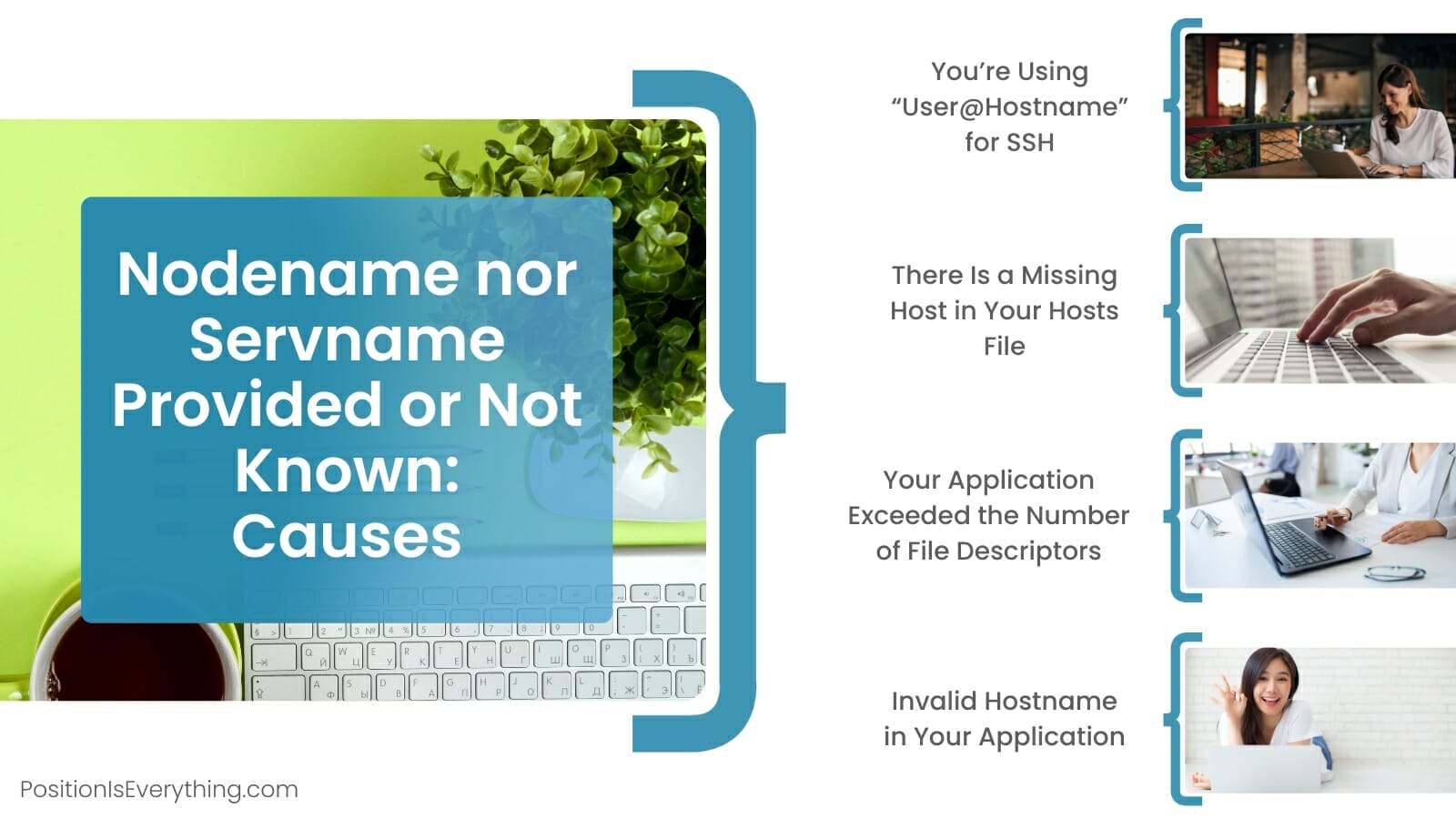
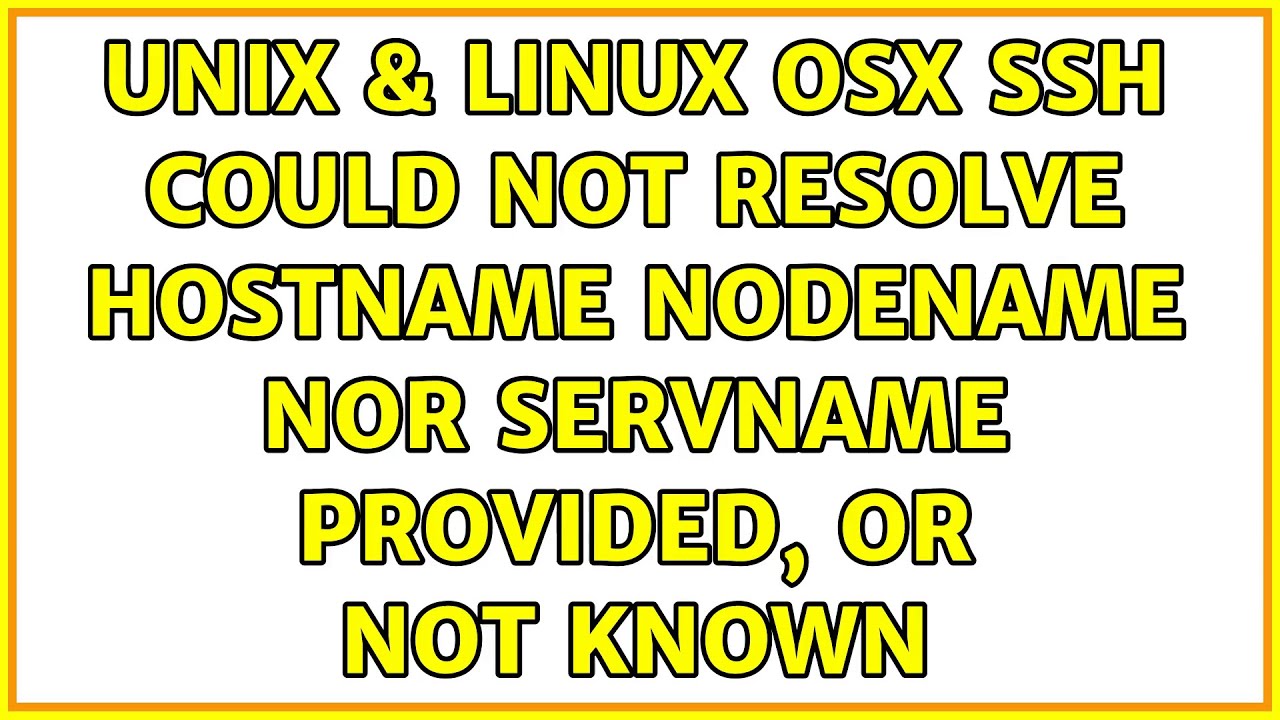
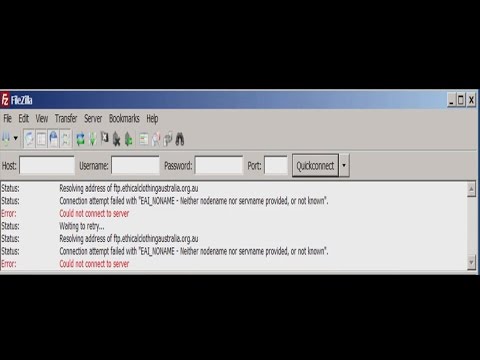
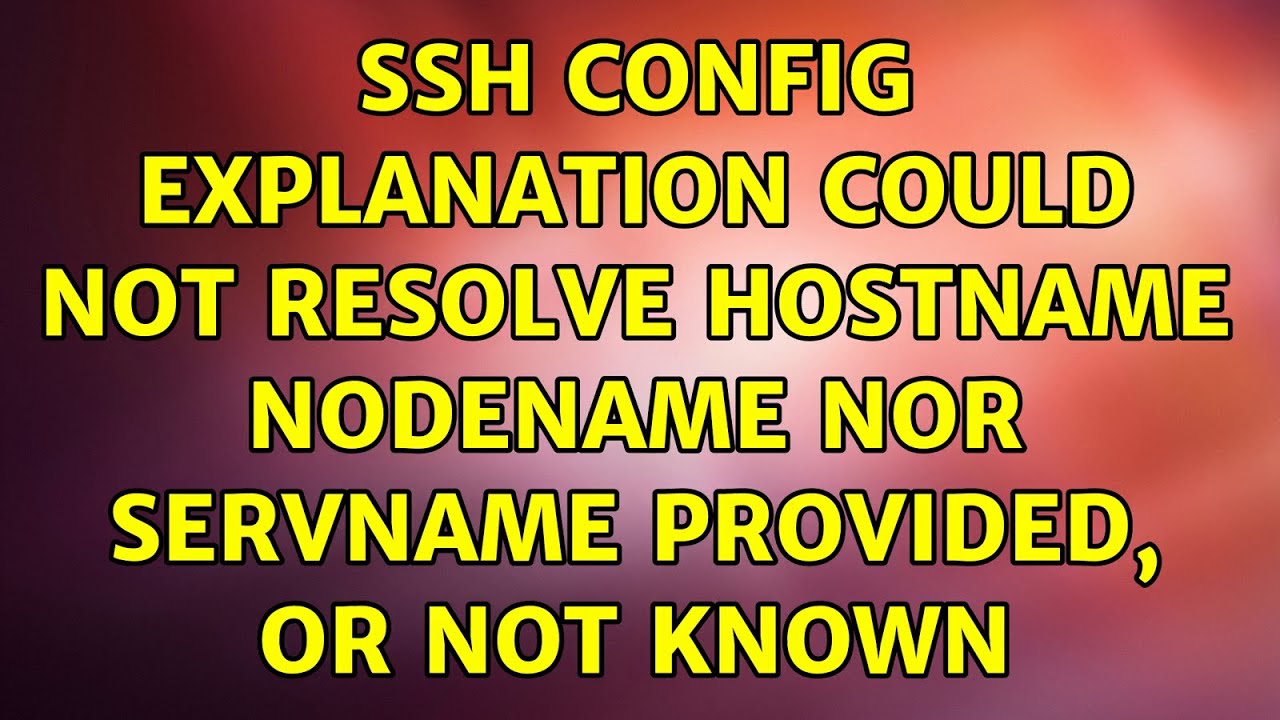
![python - gaierror: [Errno 8] nodename nor servname provided, or not known (with macOS Sierra) - Stack Overflow Python - Gaierror: [Errno 8] Nodename Nor Servname Provided, Or Not Known (With Macos Sierra) - Stack Overflow](https://i.stack.imgur.com/2IJMR.png)
![SQLSTATE[HY000] [2002] php_network_getaddresses: getaddrinfo failed: nodename nor servname provided, or not known 解決方法 - Qiita Sqlstate[Hy000] [2002] Php_Network_Getaddresses: Getaddrinfo Failed: Nodename Nor Servname Provided, Or Not Known 解決方法 - Qiita](https://qiita-user-contents.imgix.net/https%3A%2F%2Fcdn.qiita.com%2Fassets%2Fpublic%2Farticle-ogp-background-9f5428127621718a910c8b63951390ad.png?ixlib=rb-4.0.0&w=1200&mark64=aHR0cHM6Ly9xaWl0YS11c2VyLWNvbnRlbnRzLmltZ2l4Lm5ldC9-dGV4dD9peGxpYj1yYi00LjAuMCZ3PTkxNiZ0eHQ9U1FMU1RBVEUlNUJIWTAwMCU1RCUyMCU1QjIwMDIlNUQlMjBwaHBfbmV0d29ya19nZXRhZGRyZXNzZXMlM0ElMjBnZXRhZGRyaW5mbyUyMGZhaWxlZCUzQSUyMG5vZGVuYW1lJTIwbm9yJTIwc2Vydm5hbWUlMjBwcm92aWRlZCUyQyUyMG9yJTIwbm90JTIwa24lRTIlODAlQTYmdHh0LWNvbG9yPSUyMzIxMjEyMSZ0eHQtZm9udD1IaXJhZ2lubyUyMFNhbnMlMjBXNiZ0eHQtc2l6ZT01NiZ0eHQtY2xpcD1lbGxpcHNpcyZ0eHQtYWxpZ249bGVmdCUyQ3RvcCZzPWY3NWY1ZjY0NGJhNzA3NGIwMWUxYjM5NjVmYTU1OWEw&mark-x=142&mark-y=112&blend64=aHR0cHM6Ly9xaWl0YS11c2VyLWNvbnRlbnRzLmltZ2l4Lm5ldC9-dGV4dD9peGxpYj1yYi00LjAuMCZ3PTYxNiZ0eHQ9JTQweXl5NzUyJnR4dC1jb2xvcj0lMjMyMTIxMjEmdHh0LWZvbnQ9SGlyYWdpbm8lMjBTYW5zJTIwVzYmdHh0LXNpemU9MzYmdHh0LWFsaWduPWxlZnQlMkN0b3Amcz1iZDljMTM1YTBmNmJlNDIxOTBmNjcwZTNlMTRhOTliOQ&blend-x=142&blend-y=491&blend-mode=normal&s=10219cebf65c14f00355e9e27c6bd08d)

![Proxy環境下でpipが[Errno 8] nodename nor servname provided, or not knownで失敗 - フラミナル Proxy環境下でPipが[Errno 8] Nodename Nor Servname Provided, Or Not Knownで失敗 - フラミナル](https://cdn-ak.f.st-hatena.com/images/fotolife/l/lirlia/20170707/20170707110613.png)



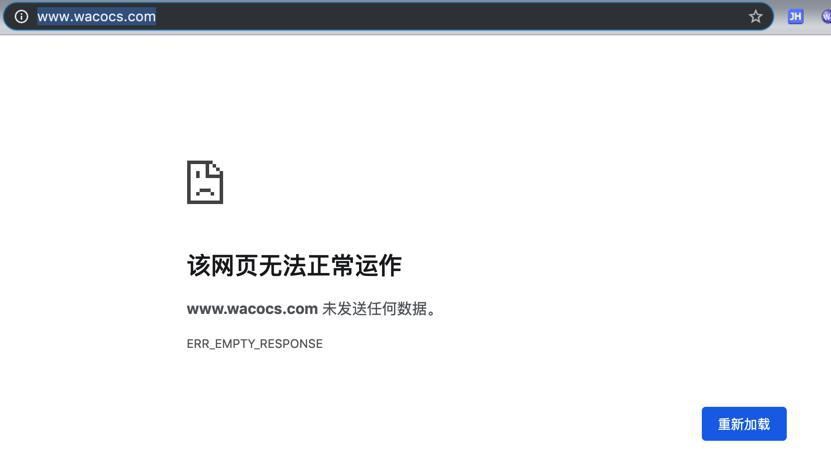
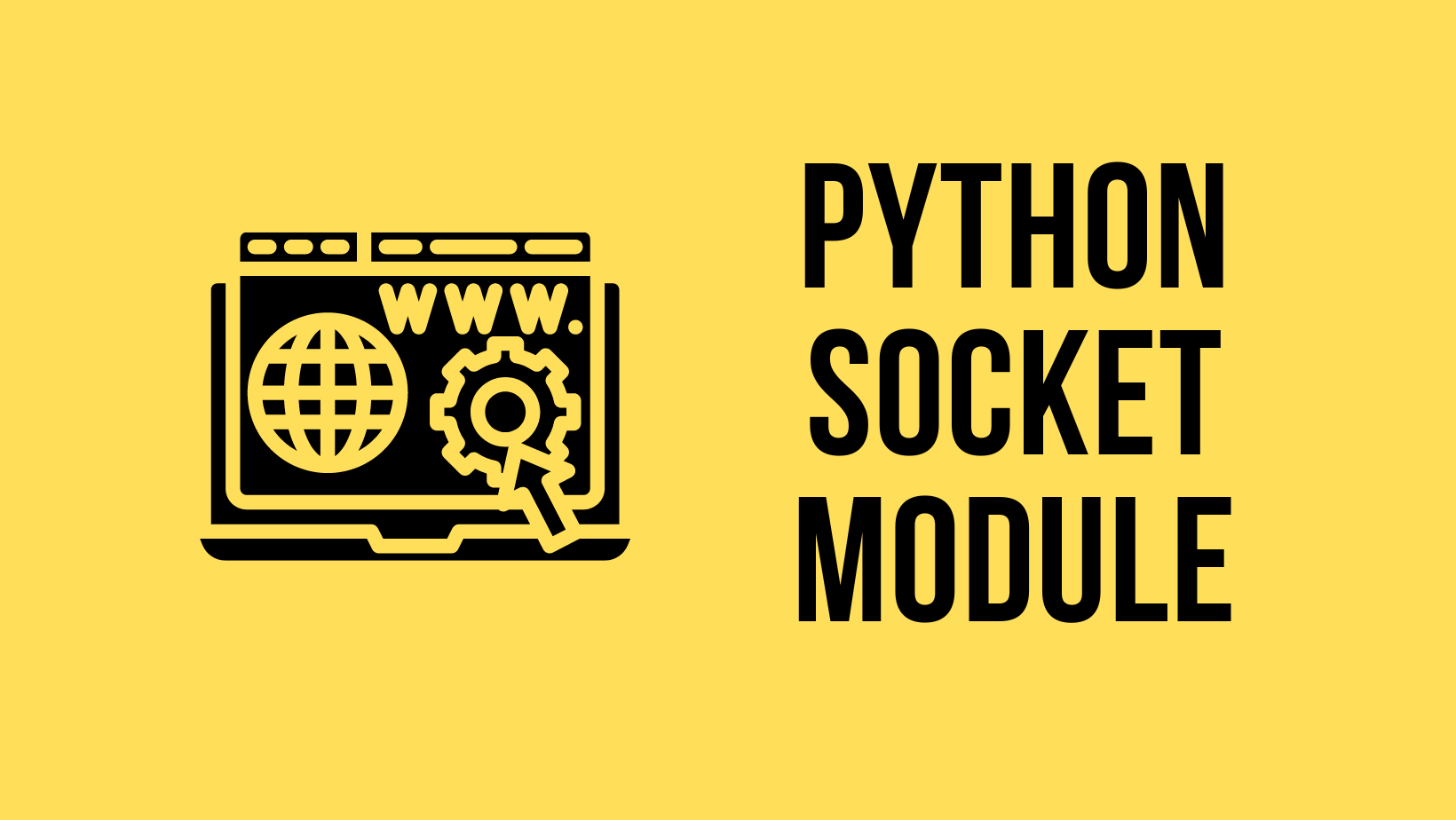
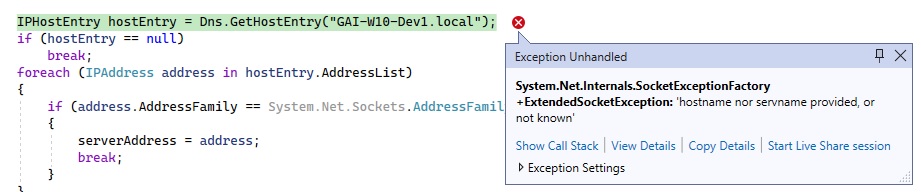
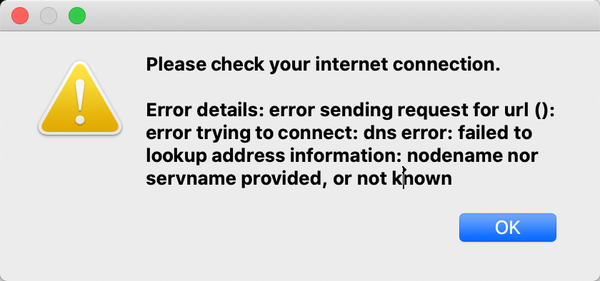

![magento2 - Docker magento 2 setup issues with Mysql (markshust/docker-magento) - Magento Stack Exchange Python - Urlerror: <Urlopen Error [Errno 8] Nodename Nor Servname Provided, Or Not Known> – Stack Overflow” style=”width:100%” title=”python – URLError: <urlopen error [Errno 8] nodename nor servname provided, or not known> – Stack Overflow”><figcaption>Python – Urlerror: <Urlopen Error [Errno 8] Nodename Nor Servname Provided, Or Not Known> – Stack Overflow</figcaption></figure>
<figure><img decoding=](https://i.stack.imgur.com/fw3ZV.png)

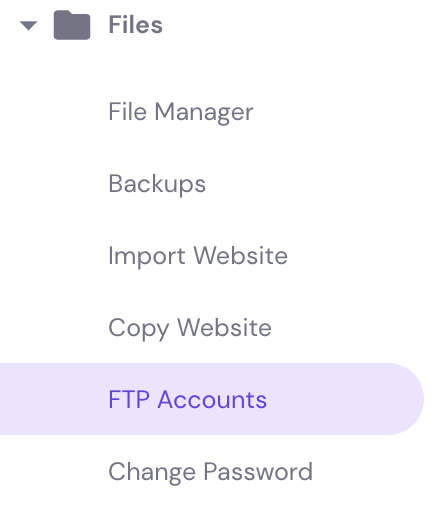
Article link: nodename nor servname provided or not known.
Learn more about the topic nodename nor servname provided or not known.
- ssh: Could not resolve hostname [hostname]: nodename nor …
- Nodename nor Servname Provided or Not Known: Solved
- ssh: Could not resolve hostname: nodename nor servname …
- Nodename nor Servname provided,or not known
- How to Fix Minecraft Can’t Resolve Hostname | Here Are 5 Fixes
- What is a hostname? – Ryte Digital Marketing Wiki
- What is the meaning of error: ‘Unable to resolve host name’ or ‘Unknown …
- API Error (nodename nor servname provided, or not known
- Nodename nor servname provided, or not known error [Solved]
- Filezilla Connection Attempt Failed – EAI_NONAME
See more: nhanvietluanvan.com/luat-hoc