No Module Named ‘Numpy.Core._Multiarray_Umath’
When encountering the error message “No module named ‘numpy.core._multiarray_umath'”, it means that Python is unable to locate or import the ‘numpy.core._multiarray_umath’ module. Numpy is a fundamental package for scientific computing with Python, and this particular module is responsible for providing an interface to low-level mathematical functions.
Possible Reasons for the Error:
1. Missing or Incorrectly Installed Numpy Package:
The most common reason for this error is that numpy is not installed on your system or is installed incorrectly. Without numpy, the ‘numpy.core._multiarray_umath’ module cannot be found, resulting in the error.
2. Outdated Numpy Package:
In some cases, an outdated version of the numpy package might be the cause of the error. Certain features or modules might not be available in older versions, including ‘numpy.core._multiarray_umath’.
3. Unresolved Dependencies:
Numpy relies on several dependencies to function correctly. If these dependencies have not been installed or are misconfigured, it can lead to the error message.
Checking for Installed Numpy Package:
First, let’s check if numpy is installed on your system. You can do this by opening a terminal or command prompt and typing the following command:
“`python
pip show numpy
“`
If numpy is installed, the output should display information about the installed version. If not, you need to install numpy using the following command:
“`python
pip install numpy
“`
Updating Numpy Package:
If numpy is already installed but you suspect it might be an older version, it is recommended to update it to the latest version. To update numpy, use the following command:
“`python
pip install –upgrade numpy
“`
This will ensure that you have the most recent version of numpy and could potentially resolve the error if it was caused by an outdated version.
Reinstalling Numpy Package:
If you have confirmed that numpy is already installed and up to date, but the error persists, it may be necessary to reinstall the package. Reinstalling numpy can often resolve any issues or inconsistencies in the installed package.
To reinstall numpy, you can use the following command:
“`python
pip uninstall numpy
pip install numpy
“`
Resolving Dependencies:
If the error persists even after reinstalling numpy, it is possible that there might be unresolved dependencies causing the issue. In such cases, you can try installing the required dependencies manually.
To find the necessary dependencies, you can refer to the numpy documentation or the error message itself, which may list the missing dependencies. Install them using the `pip install` command followed by the package name.
Using Anaconda or Virtual Environments:
If you are using Anaconda or virtual environments to manage your Python installations, it is important to ensure that numpy is installed within the active environment. Anaconda and virtual environments allow for isolated Python environments, preventing conflicts between different packages and versions.
You can create a new environment using the following command:
“`python
conda create –name myenv
“`
Replace `myenv` with the desired name for your environment. Once created, activate the environment:
“`python
conda activate myenv
“`
Then, install numpy within the environment:
“`python
conda install numpy
“`
Seeking Further Assistance:
If none of the above solutions resolve the “No module named ‘numpy.core._multiarray_umath'” error, it is recommended to seek further assistance. You can consult relevant forums, online communities, or Python documentation for more specific or advanced troubleshooting steps.
Frequently Asked Questions (FAQs):
1. Q: Can I use ‘pip’ to install numpy in my Anaconda environment?
A: Yes, ‘pip’ can be used within an Anaconda environment. However, for better compatibility and package management, it is advised to use ‘conda’ to install packages within Anaconda environments.
2. Q: I installed numpy, but the error still persists. What can I do?
A: In such cases, try uninstalling numpy and reinstalling it using one of the methods mentioned above. Also, ensure that your Python environment is correctly configured and dependencies are resolved.
3. Q: Can multiple versions of numpy cause this error?
A: Having multiple versions of numpy installed on your system can potentially cause conflicts and result in this error. It is recommended to uninstall older versions and keep only the latest one.
4. Q: What should I do if the error occurs only for a specific script or application?
A: Make sure you are running the script or application in the correct Python environment or virtual environment. Check if all the necessary dependencies are installed within that environment.
In conclusion, the error message “No module named ‘numpy.core._multiarray_umath'” indicates that the numpy package or its dependencies are missing, outdated, or incorrectly installed. By following the steps outlined in this article, you should be able to resolve the error and successfully import the ‘numpy.core._multiarray_umath’ module for your scientific computing needs.
Modulenotfounderror: No Module Named ‘Numpy.Core._Multiarray_Umath’
How To Install Numpy In Cmd?
NumPy is a popular Python library used for scientific computing. It provides support for large, multi-dimensional arrays and matrices, along with a vast collection of mathematical functions to operate on these arrays efficiently. If you are working on a project that requires numerical computations, installing NumPy in CMD (Command Prompt) is a necessary step. This article will guide you through the process of installing NumPy in CMD and provide some frequently asked questions at the end.
Before proceeding with the installation, ensure that you have Python installed on your computer. If not, download and install Python from the official website (https://www.python.org/downloads/). NumPy requires Python 3.7 or above to run properly.
Once Python is installed, follow the steps below to install NumPy in CMD:
Step 1: Open CMD
To open CMD, press the Windows key and search for “cmd” or “Command Prompt.” Click on the Command Prompt application to launch it.
Step 2: Update pip (Python Package Installer)
At the command prompt, type the following command and press Enter:
“`
python -m pip install –upgrade pip
“`
This command will update your pip installer to the latest version.
Step 3: Install NumPy
To install NumPy, type the following command and press Enter:
“`
pip install numpy
“`
After executing the command, CMD will start fetching the required packages and install NumPy on your computer. This process may take a few minutes depending on your internet connection speed.
Step 4: Test the Installation
To verify if NumPy is successfully installed, you can run a simple test. Type the following command and press Enter:
“`
python -c “import numpy; print(numpy.__version__)”
“`
If the installation was successful, you should see the version number of NumPy printed on the screen.
That’s it! NumPy is now successfully installed on your computer, and you can start using it in your Python projects.
Frequently Asked Questions:
Q1: What is NumPy?
A1: NumPy is a powerful Python library that provides support for large, multi-dimensional arrays and matrices, as well as a wide range of mathematical functions to perform calculations efficiently.
Q2: Why should I install NumPy?
A2: NumPy is widely used in the scientific computing community for data analysis, machine learning, and numerical computations. It allows you to perform complex mathematical operations on arrays and matrices with ease.
Q3: Can I install NumPy in CMD on Windows, macOS, or Linux?
A3: Yes, you can install NumPy in CMD on all major operating systems including Windows, macOS, and Linux.
Q4: Do I need to install Python before installing NumPy?
A4: Yes, NumPy is a Python library, so you need to have Python installed on your computer to use NumPy.
Q5: Is there any alternative to CMD to install NumPy?
A5: Yes, you can also use Anaconda Prompt, a command-line tool that comes bundled with Anaconda, a Python distribution widely used in the scientific computing community.
Q6: How can I install a specific version of NumPy?
A6: To install a specific version of NumPy, you can use the following command:
“`
pip install numpy==
“`
Replace `
Q7: How can I upgrade NumPy to the latest version?
A7: To upgrade NumPy to the latest version, use the following command:
“`
pip install –upgrade numpy
“`
This command will update NumPy to the latest available version.
In conclusion, installing NumPy in CMD is a straightforward process that enables you to leverage the powerful capabilities of this Python library in your scientific computing projects. By following the steps outlined in this article, you can easily install NumPy on your computer and start utilizing its rich features for numerical computations.
How To Install Numpy In Anaconda?
Anaconda is a popular platform for data science that provides a comprehensive set of tools for scientific computing. One of the key components of Anaconda is the NumPy library, which is widely used for performing mathematical and logical operations on arrays and matrices efficiently. In this article, we will guide you through the process of installing NumPy in Anaconda.
Step 1: Download and Install Anaconda
Before installing NumPy, you need to have Anaconda installed on your system. Anaconda can be downloaded from the official website (https://www.anaconda.com/downloads). Make sure to choose the appropriate version for your operating system (Windows, macOS, or Linux) and follow the installation instructions provided by Anaconda.
Step 2: Launch Anaconda Navigator
Once Anaconda is installed, you can launch it by searching for Anaconda Navigator in your system’s application finder. The Anaconda Navigator is a graphical user interface that allows you to manage and launch various data science tools and environments. Click on the Anaconda Navigator icon to start it.
Step 3: Create a New Environment
In the Anaconda Navigator, you will see a list of available environments on the left side. To create a new environment, click on the “Environments” tab and then click on the “Create” button at the bottom. Enter a name for your new environment and choose the Python version you want to use (Python 2.7 or Python 3.x).
Step 4: Install NumPy
After creating a new environment, you can install NumPy by selecting the environment you just created and then clicking on the “Install” button. In the search bar, type “numpy” and select the NumPy package from the list. Finally, click on the “Apply” button to begin the installation process.
Step 5: Verify the Installation
Once the installation is complete, you can verify that NumPy has been successfully installed in your Anaconda environment. Open a terminal or command prompt and type “python” to enter the Python interpreter. Then, import the NumPy library by typing “import numpy” and press Enter. If there are no error messages, NumPy has been installed correctly.
Step 6: Update NumPy (Optional)
Over time, new versions of NumPy may be released with bug fixes and additional features. To update NumPy to the latest version, you can use the “conda update numpy” command in the terminal or command prompt. This command will update NumPy to the latest version available in the Anaconda repository.
Frequently Asked Questions about Installing NumPy in Anaconda:
Q1: Can I install NumPy without Anaconda?
A1: Yes, you can install NumPy using other package managers like pip. However, Anaconda provides a streamlined and convenient way to manage packages and environments for data science purposes.
Q2: What is the advantage of using Anaconda for installing NumPy?
A2: Anaconda ensures compatibility between different packages and provides a hassle-free installation process. It also allows you to manage multiple environments, making it easier to work with different versions of NumPy or other packages.
Q3: Can I install other scientific libraries with Anaconda?
A3: Absolutely! Anaconda comes with a wide range of pre-installed packages for scientific computing and data analysis. You can install additional libraries like pandas, matplotlib, or scikit-learn using the same process described above.
Q4: How can I remove NumPy from my Anaconda environment?
A4: If you want to remove NumPy from your Anaconda environment, you can use the “conda remove numpy” command in the terminal or command prompt. This will remove the NumPy package and any dependencies associated with it.
Q5: Do I need to reinstall NumPy after updating Anaconda?
A5: No, you do not need to reinstall NumPy after updating Anaconda. The updates to Anaconda will not affect the installed packages in your existing environments.
In conclusion, installing NumPy in Anaconda is a straightforward process that empowers you with a powerful mathematical library for performing scientific calculations. By following the steps outlined in this article, you will be able to install NumPy successfully and take advantage of its vast array of functionalities within Anaconda.
Keywords searched by users: no module named ‘numpy.core._multiarray_umath’
Categories: Top 62 No Module Named ‘Numpy.Core._Multiarray_Umath’
See more here: nhanvietluanvan.com
Images related to the topic no module named ‘numpy.core._multiarray_umath’
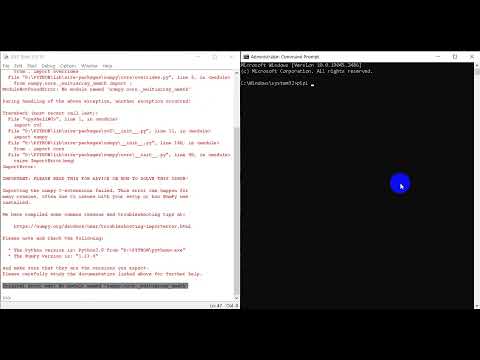
Found 17 images related to no module named ‘numpy.core._multiarray_umath’ theme

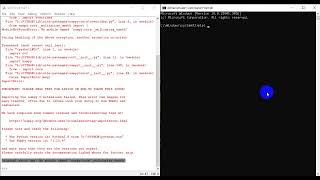
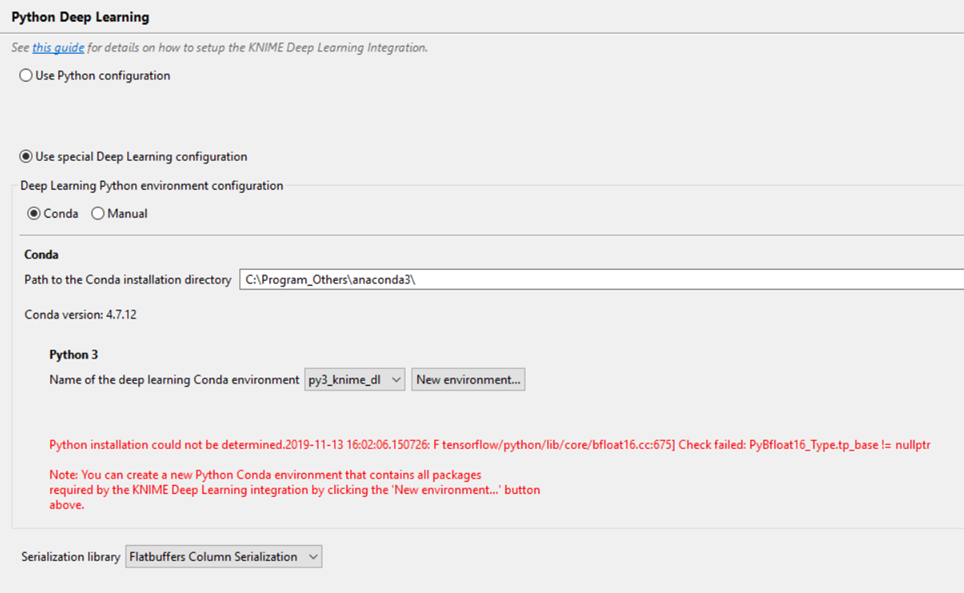

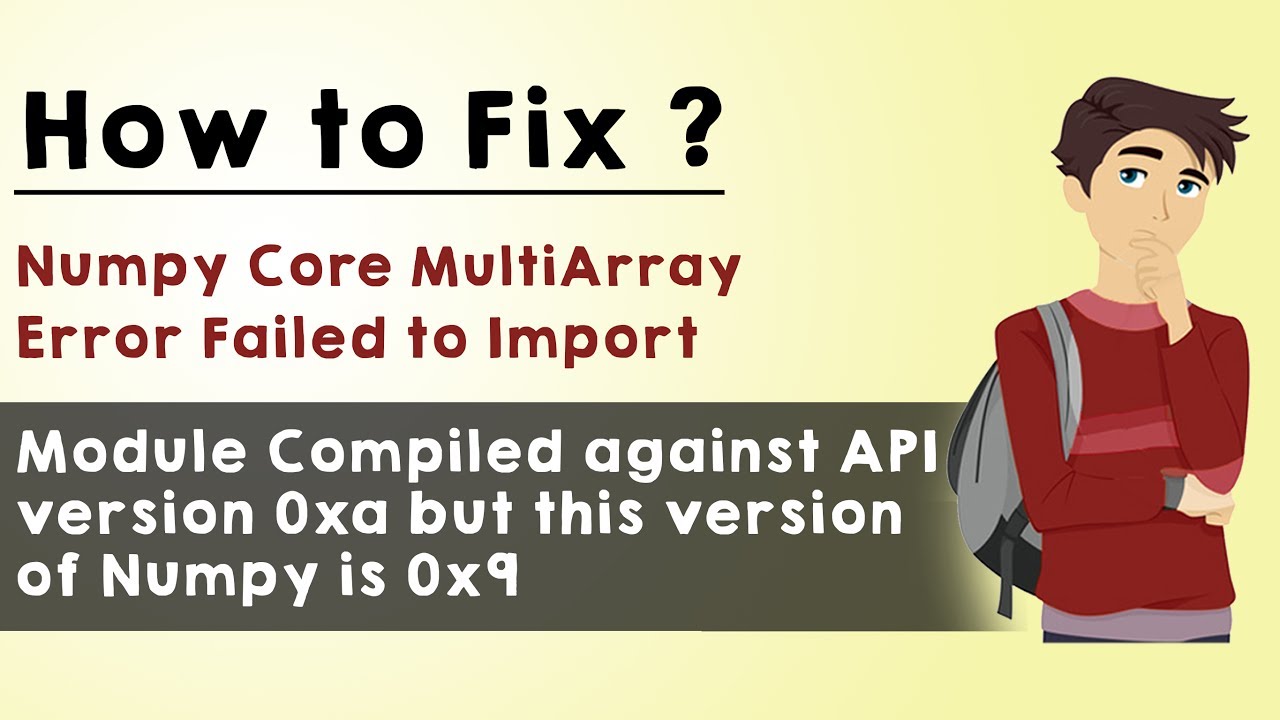








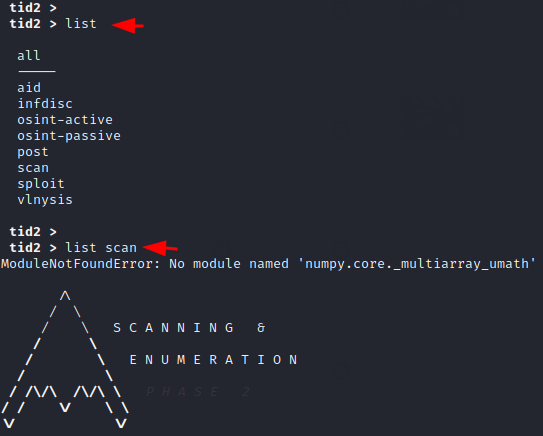

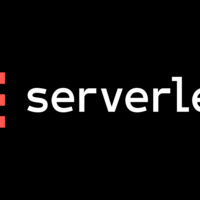



![No module named numpy.core._multiarray_umath [Solved] No Module Named Numpy.Core._Multiarray_Umath [Solved]](https://itsourcecode.com/wp-content/uploads/2021/01/IT-SOURCECODE_ICON-07.jpg)


Article link: no module named ‘numpy.core._multiarray_umath’.
Learn more about the topic no module named ‘numpy.core._multiarray_umath’.
- No module named ‘numpy.core._multiarray_umath’ – Stack …
- Python No module named ‘numpy.core._multiarray_umath’
- No module named numpy.core._multiarray_umath [Solved]
- python3.10 with numpy – ModuleNotFoundError: No module …
- How to Install Numpy on Windows? – GeeksforGeeks
- How to Install Numpy in Jupyter Notebook on Anaconda – YouTube
- Install NumPy with VSCode – Windows – YouTube
- How To Install NumPy In Python – Edureka
- Lambda Error: No module named ‘numpy.core … – Dev Genius
See more: nhanvietluanvan.com/luat-hoc