Could Not Connect To Redis At 127.0.0.1:6379: Connection Refused
Redis is an open-source, in-memory data structure store that is commonly used as a database, cache, and message broker. It provides high performance and scalability, making it a popular choice for many applications. However, encountering the error “could not connect to Redis at 127.0.0.1:6379: connection refused” can be frustrating and hinder the functionality of your application. In this article, we will explore the possible reasons for this error and provide troubleshooting steps to resolve it.
Possible Reasons for Redis Connection Refused Error:
1. Insufficient System Resources: When the system is running low on resources such as memory or CPU, it may lead to connection refusal. Check the system logs for any resource-related errors and consider upgrading your infrastructure if necessary.
2. Incomplete or Incorrect Redis Installation: If Redis is not installed properly or has missing dependencies, it can result in connection issues. Ensure that Redis is installed correctly, following the official documentation for your operating system. You can also try reinstalling Redis to resolve any installation-related issues.
3. Incorrect Configuration Settings: Redis requires specific configuration settings to establish a connection. Incorrectly configured parameters, such as the bind address or port, can lead to connection refusal. Check the Redis configuration file (redis.conf) and verify that the settings are correct.
4. Firewall Settings: Firewalls are designed to secure your system by filtering network traffic. However, if the firewall settings are too strict, they may block the Redis connection. Configure your firewall to allow incoming and outgoing connections on the Redis port (default is 6379) to resolve this issue.
5. Network Issues: Network problems, such as misconfigured DNS or network congestion, can prevent the connection to Redis. Verify that your network settings are correct and check for any network-related errors or interruptions. You can try restarting your network devices or contacting your network administrator for assistance.
6. Redis Server Not Running: If the Redis server is not running or is running on a different IP or port than the one specified in the connection string, it will result in a connection refusal. Ensure that the Redis server is up and running on the correct IP and port, and that there are no typos in the connection details.
7. Redis Server High Load or Unresponsiveness: If the Redis server is experiencing a high load or is unresponsive, it may refuse new connections. Monitor the Redis server’s resource usage and check if there are any performance issues. You can try restarting the Redis server or optimizing your application’s Redis usage to alleviate the load.
8. Misconfiguration of Client Application: The client application that is connecting to Redis may have misconfigured connection settings, leading to a connection refusal. Double-check the connection details in your application’s code and ensure that they match the Redis server’s settings.
9. Authentication Mismatch: Redis supports authentication to secure access to the server. If there is a mismatch between the authentication credentials used by the client and those configured on the Redis server, it will result in a connection refusal. Verify that the authentication credentials are correct and consistent on both sides.
Troubleshooting Steps to Resolve Redis Connection Refused Error:
1. Check system resource usage: Ensure that your system has sufficient resources (memory, CPU) to run Redis.
2. Verify Redis installation: Reinstall Redis or check for missing dependencies.
3. Review Redis configuration: Double-check the configuration settings in the Redis configuration file.
4. Adjust firewall settings: Configure your firewall to allow connections on the Redis port.
5. Troubleshoot network issues: Check for any network-related errors or interruptions and verify your network settings.
6. Ensure Redis server is running: Start the Redis server and verify that it is running on the correct IP and port.
7. Monitor Redis server load: Check for high resource usage or unresponsiveness in the Redis server and optimize if necessary.
8. Review client application configuration: Verify that the client application has correct connection settings for Redis.
9. Confirm authentication credentials: Ensure that the authentication credentials match on both the client and Redis server.
In conclusion, the “could not connect to Redis at 127.0.0.1:6379: connection refused” error can occur due to various reasons such as insufficient system resources, incorrect installation or configuration, firewall settings, network issues, Redis server problems, client misconfiguration, or authentication mismatches. By following the troubleshooting steps outlined in this article, you should be able to identify and resolve the issue, allowing your application to establish a connection with Redis successfully.
FAQs:
Q1. How do I troubleshoot the Redis connection refused error using Redis-cli?
A1. Start by checking the Redis server’s status using the command “redis-cli ping.” If the server is not running or is unresponsive, try starting/restarting it. If that doesn’t resolve the issue, check the firewall settings and verify the connection details in the Redis configuration file and the client application.
Q2. I’m getting the error “Error: connect ECONNREFUSED 127.0 0.1 6379.” What does it mean?
A2. This error indicates that the connection to the Redis server at 127.0.0.1 with port 6379 is refused. It could be due to various reasons listed in this article. Review the possible reasons and follow the troubleshooting steps to resolve the issue.
Q3. How do I stop the Redis server?
A3. To stop the Redis server, you can use the command “redis-cli shutdown” or “service redis-server stop,” depending on your operating system and configuration.
Q4. Why am I getting the error “Connection refused” when trying to connect Redis with Laravel?
A4. This error can occur due to misconfigured connection settings in your Laravel application. Ensure that the host, port, and password (if required) specified in Laravel’s Redis configuration match the Redis server’s settings.
Q5. Why am I facing a Redis connection refused error in Docker?
A5. Docker uses its own network stack, and by default, it isolates containers. Make sure you have exposed the Redis port correctly in your Docker configuration and that the container is connected to the desired network.
Q6. What should I do if I see the error “Connection refused TCP 127.0 0.1 6379”?
A6. This error implies that the TCP connection to Redis at IP address 127.0.0.1, port 6379, is being refused. Follow the troubleshooting steps outlined in this article to identify and resolve the underlying issue.
Q7. I still can’t connect to Redis. What should I do?
A7. If you have exhausted all the troubleshooting steps mentioned in this article, consider seeking help from the Redis community, consulting documentation, or reaching out to your system administrator for further assistance.
Error: Redis Connection To 127.0.0.1:6379 Failed – Connect Econnrefused 127.0.0.1:6379
What Is 127.0 0.1 6379?
In the world of networking and computer systems, the term “127.0.0.1:6379” refers to the localhost IP address and a specific port number. Let’s dive in further to understand what this combination means and how it is used.
Understanding Localhost and IP Addresses
To comprehend 127.0.0.1:6379, it’s crucial to first understand the concept of localhost and IP addresses. “Localhost” is a term used to define the current device or machine that you are working on. It is often assigned the loopback address 127.0.0.1, which essentially represents your own computer.
On the other hand, IP addresses serve as unique identifiers assigned to each device connected to a network. They facilitate the communication between machines, enabling them to send and receive data. An IP address consists of four sets of digits separated by periods (e.g., 192.168.1.1).
Understanding Ports
Ports, on the other hand, allow different applications and services on a computer to communicate with each other. Just like IP addresses, ports are crucial components of the networking world. Each application uses a specific port number to establish connections and transfer data.
Ports are categorized into three ranges: well-known ports (0-1023) reserved for commonly used services, registered ports (1024-49151) for services registered with the Internet Assigned Numbers Authority (IANA), and dynamic or private ports (49152-65535) for temporary or private services.
Redis and the Default Port
Coming back to 127.0.0.1:6379, the combination specifically refers to the default port used by Redis. Redis is an open-source in-memory data structure store known for its exceptional performance and flexibility. It serves as a cache, message broker, and database, capable of storing and retrieving various data structures, making it widely used by developers worldwide.
The default port for Redis is 6379, which is where the numbers on the right side of the colon come into play. When running Redis on your local machine, the IP address “127.0.0.1” or the synonymous “localhost” tells your computer that you want to connect to its own internal network-facing interface. Port 6379 then identifies the specific Redis service you wish to communicate with.
Redis Configuration and Usage
To utilize Redis on your local machine, you need to have it installed. Once installed, Redis can be started, and the service will run along with the default port 6379. However, keep in mind that Redis is typically used to build robust systems and applications rather than for individual use on a personal computer.
Redis clients can be written in various programming languages, allowing developers to integrate Redis into their software projects seamlessly. By connecting to the Redis server at 127.0.0.1:6379, developers can take advantage of the powerful features Redis offers, such as caching, pub-sub (publish-subscribe), and managing data structures within the memory.
FAQs:
Q: Can I change the default Redis port?
A: Yes, Redis allows you to change the default port number in its configuration file. However, it’s advisable to only do so if you have valid reasons.
Q: Is Redis secure when running on localhost?
A: Redis running on localhost is relatively secure since it only accepts connections from the local machine. However, it’s crucial to implement additional security measures if Redis is intended to be accessed externally.
Q: Why is Redis often used as a cache?
A: Redis is widely used as a cache due to its high speed and ability to store data directly in the memory. This enables faster data access and reduces the need to fetch data from slower data storage systems.
Q: Can multiple Redis instances run on the same machine?
A: Yes, multiple Redis instances can run on the same machine by assigning each instance a different port number. However, it’s important to ensure that the resources on the machine are sufficient to handle the load.
Q: What are some alternatives to Redis?
A: Some popular alternatives to Redis include Memcached, Apache Kafka, Apache Cassandra, and MongoDB. The choice depends on the specific requirements of your project.
In conclusion, 127.0.0.1:6379 represents the localhost IP address (your own computer) and the default port number for Redis, a powerful in-memory data structure store. Understanding these elements allows developers to build robust systems by utilizing Redis and its various features.
What Is Localhost 6379?
When it comes to networking and computer systems, the term “localhost 6379” refers to a combination of the localhost and port number 6379. In simple terms, localhost refers to the local computer or device that you are using, while port 6379 is the specific port used for communication between software applications.
To delve deeper into the topic, localhost is a hostname that represents the current device used to access it. It is used to access the network services that are running on the host via the IP loopback network interface. In simple terms, it is a way to refer to the device you are using without specifying its IP address.
Port numbers, on the other hand, act as endpoints in communication between software applications. They ensure that the data being transmitted reaches the correct application or process. Port 6379 is specifically associated with Redis, an open-source in-memory data structure store that is widely used as a database, cache, and message broker.
Redis operates on a client-server model, where both the Redis server and client are separate entities that communicate with each other. The client sends commands to the server and receives responses for those commands. This is where the localhost 6379 combination comes into play.
When a local application wants to communicate with the Redis server running on the same device, it connects to the localhost on port 6379. This connection facilitates the exchange of data between the application and the Redis server.
There are several reasons why localhost 6379 is widely used in development and testing environments. Firstly, it allows developers to test their Redis-based applications locally without the need for external servers. They can set up their own Redis server on their machine and connect to it using localhost 6379.
Additionally, localhost 6379 enables developers to isolate their Redis-based applications from the network, making it more secure during the development process. It eliminates the need to expose the Redis server to the outside world, reducing the risk of unauthorized access.
FAQs:
Q: Can localhost 6379 be accessed from other devices on the network?
A: By default, localhost can only be accessed from the device it is running on. If you want to connect to Redis running on another device, you need to use the IP address or hostname of that device.
Q: Can I change the port number for Redis?
A: Yes, Redis allows you to configure a different port number if needed. However, it is important to note that changing the port number may require additional configuration changes in your applications that communicate with Redis.
Q: Is Redis only used through localhost 6379?
A: No, Redis can be accessed from other devices on the network as long as the appropriate network configurations are in place. However, localhost 6379 is commonly used in local development and testing environments.
Q: Are there any security concerns with using localhost 6379?
A: When using localhost 6379, the Redis server is only accessible from the device running it. However, it is still crucial to follow security best practices and protect the device from unauthorized access. In production environments, additional security measures should be implemented to secure the Redis server.
Q: Can localhost 6379 be used for production environments?
A: Using localhost 6379 in production environments is not recommended. It is advised to use dedicated Redis servers that are properly configured for security, performance, and scalability.
In conclusion, localhost 6379 is a combination of the localhost, which represents the local device, and port number 6379, which is associated with Redis. It allows local applications to connect to a Redis server running on the same device, facilitating data exchange between the application and the Redis server. While localhost 6379 is commonly used in development and testing environments, it is essential to implement proper security measures and consider dedicated Redis servers for production environments.
Keywords searched by users: could not connect to redis at 127.0.0.1:6379: connection refused Redis-cli, Error: connect ECONNREFUSED 127.0 0.1 6379, Error 111 connecting to 127.0 0.1 6379 connection refused, Stop redis server, Redis, Connection refused redis laravel, Docker redis connection refused, Connection refused TCP 127.0 0.1 6379
Categories: Top 65 Could Not Connect To Redis At 127.0.0.1:6379: Connection Refused
See more here: nhanvietluanvan.com
Redis-Cli
Introduction
Redis is an open-source, in-memory data structure store commonly used as a database, cache, and message broker. When working with Redis, developers interact with the server using different clients, and one of the most versatile and powerful clients is the Redis Command-Line Interface (Redis-cli). In this article, we will explore Redis-cli in detail, discussing its features, common usage scenarios, and some best practices.
What is Redis-cli?
Redis-cli is a command-line tool that provides a command-line interface to Redis. It allows users to communicate with the Redis server using various commands and retrieve or manipulate data stored in Redis. Redis-cli is written in ANSI C and offers essential functionalities to interact with Redis, making it a valuable tool for administration, troubleshooting, and development tasks.
Features of Redis-cli
1. Simple and Interactive Interface: Redis-cli offers a simple and interactive interface that allows users to execute Redis commands from the command line. It provides an intuitive way to communicate with the Redis server without the need for complex setups or additional software.
2. Rich Command Set: Redis-cli supports the full range of Redis commands, allowing users to perform operations like data retrieval, modification, deletion, and administration tasks efficiently. With Redis-cli, users can set, get, delete, and update key-value pairs, publish and subscribe to channels, and perform various other Redis operations.
3. Multiple Connection Options: Redis-cli provides different connection options to communicate with Redis servers. Users can connect to a Redis server running on the local machine or specify a remote Redis server’s IP address and port to establish a connection. Redis-cli also supports SSL/TLS encryption for secure communication with Redis servers.
Common Usage Scenarios
1. Client-Side Testing: Redis-cli is an excellent tool for testing and verifying Redis functionality during the development phase. Developers can interactively execute Redis commands and observe the server’s response, ensuring the proper behavior of Redis commands before integrating them into their applications.
2. Administration and Management Tasks: Redis-cli offers various commands for database administration and management. Administrators can analyze memory usage, monitor command execution, perform backup and restoration operations, and configure Redis server parameters, all through Redis-cli.
3. Debugging and Troubleshooting: Redis-cli provides real-time monitoring capabilities, enabling users to monitor Redis server execution and identify potential issues. By using commands like MONITOR and INFO, developers can track Redis commands, memory usage, server stats, and diagnose performance bottlenecks or problematic queries.
4. Automation and Scripting: Redis-cli is scriptable, allowing users to write scripts or automate Redis operations with ease. By combining Redis commands and scripting capabilities, users can automate tasks like data synchronization, backup, and large-scale data manipulation efficiently.
Best Practices with Redis-cli
1. Authenticating Connections: To secure Redis instances, it is essential to enable authentication and protect Redis-cli connections with passwords. Redis-cli supports authentication using the AUTH command, where users can provide the password as an argument while connecting to the Redis server.
2. Batch Operations: When dealing with a large amount of data, users can optimize their operations by leveraging Redis-cli’s batching capabilities. Instead of executing commands one by one, Redis-cli allows users to send multiple commands in a single atomic operation, reducing network overhead and enhancing performance.
3. Using Command Line Options: Redis-cli provides numerous command-line options that enhance its functionality. For example, the “–stat” option displays real-time stats while executing commands, helping users monitor performance. Understanding and utilizing these options can greatly enrich the Redis-cli experience.
FAQs
Q1: How can I connect to a remote Redis server using Redis-cli?
A: To connect to a remote Redis server, simply provide the server’s IP address and port as arguments to the Redis-cli command. For example, “redis-cli -h 192.168.1.100 -p 6379”.
Q2: Is it possible to script Redis commands using Redis-cli?
A: Yes, Redis-cli allows scripting of Redis commands. You can write scripts using Redis commands and execute them using the “–eval” option. For example, “redis-cli –eval script.lua”.
Q3: Can Redis-cli be used to manage Redis clusters?
A: Yes, Redis-cli supports cluster management. You can connect to a Redis cluster using the “–cluster” option and perform various cluster-related operations.
Q4: How can I secure Redis-cli connections with SSL/TLS encryption?
A: To secure Redis-cli connections using SSL/TLS encryption, use the “–tls” option while connecting to the Redis server. Additionally, ensure that Redis server is configured to support SSL/TLS connections.
Conclusion
Redis-cli is an indispensable tool for interacting with Redis servers, offering a powerful command-line interface for data manipulation, administration, and troubleshooting tasks. With its simplicity, rich command set, and support for various connection options, Redis-cli empowers developers and administrators to unleash the full potential of Redis. By following best practices and leveraging Redis-cli’s capabilities, users can efficiently manage and work with Redis, providing a robust and reliable data storage and caching solution for their applications.
Error: Connect Econnrefused 127.0 0.1 6379
Introduction:
For developers and system administrators working with networked applications, encountering various error messages is an inevitable part of the debugging process. One commonly encountered error is the “Error: connect ECONNREFUSED 127.0.0.1 6379”. While this error message may seem cryptic to some, it is actually quite straightforward and can be easily resolved. In this article, we will dive deep into the causes of this error, explore troubleshooting steps, and provide answers to frequently asked questions to help you resolve it effectively.
Understanding the Error:
To understand the “Error: connect ECONNREFUSED 127.0.0.1 6379,” it is crucial to break down the components of the message. The error primarily consists of two parts: the ‘ECONNREFUSED’ code and the IP address and port number ‘127.0.0.1 6379’.
1. ECONNREFUSED: The ‘ECONNREFUSED’ code suggests that the error is related to a connection issue. Specifically, it means that the connection to the target IP address and port is actively refused by the target device or application.
2. 127.0.0.1 6379: This part of the error message specifies the IP address (127.0.0.1) and the port number (6379) to which the connection was attempted. The IP address 127.0.0.1, often referred to as ‘localhost,’ represents the loopback address. In this context, it typically refers to a local Redis database running on the same machine as the application encountering the error. The port number 6379 is the default port used by Redis, an open-source in-memory data structure store.
Causes of the Error:
The “Error: connect ECONNREFUSED 127.0.0.1 6379” typically occurs due to one of the following reasons:
1. Redis Server Not Running: The most common cause of this error is when the Redis server is not running or is not accessible. It could be due to misconfiguration, the server being stopped or crashed, or network-related issues preventing connectivity.
2. Incorrect Connection Details: Another possibility is supplying incorrect connection details, such as an invalid IP address, port number, or an erroneous hostname, when attempting to connect to Redis. Verifying the accuracy of the connection information is crucial.
3. Firewall or Security Restrictions: Firewalls or security restrictions may block the connection attempts, causing the ECONNREFUSED error. Ensure the necessary ports are open and the Redis server is whitelisted in security configurations.
4. Redis Misconfiguration: In some cases, the error may stem from misconfigurations within the Redis setup, such as binding the server to a different IP address or changing the default port.
Troubleshooting Steps:
Here are some steps you can follow to troubleshoot and resolve the “Error: connect ECONNREFUSED 127.0.0.1 6379” error:
1. Verify Redis Server Status: Ensure that the Redis server is running and reachable. You can use commands like `redis-cli ping` or `service redis status` to check the server’s availability and status.
2. Check Connection Details: Double-check and validate the connection details provided in your application’s configuration file. Ensure the IP address, port number, and hostname are correct and match the Redis server configuration.
3. Review Firewall and Security Settings: Check if any firewall or security settings are obstructing the connection to the Redis server. Consult with your system administrator to confirm that the necessary ports are properly open and that Redis is whitelisted.
4. Restart Redis Server: If the Redis server is not running or has crashed, a simple restart might resolve the issue. Use the appropriate command to restart the Redis server, such as `service redis restart`.
5. Review Redis Configuration: Examine the Redis server’s configuration files for any misconfigurations. Ensure the server is correctly bound to the desired IP address and configured to use the expected port number.
FAQs:
1. What is Redis?
Redis is an open-source, in-memory data structure store that is often used as a database, cache, or message broker. It offers high performance, supports various data structures, and provides advanced features like replication, persistence, and pub/sub messaging.
2. Can this error occur outside of localhost connections?
Yes, although the “Error: connect ECONNREFUSED 127.0.0.1 6379” typically refers to localhost connections, it can also occur for remote connections if the Redis server is not running or if connection details are incorrect.
3. How can I change the default Redis port?
To change the default Redis port (6379), you need to modify the Redis server’s configuration file. Look for the `port` directive within the configuration file, update it to the desired port number, and restart the Redis server.
4. What if I still can’t resolve the error?
If you have followed the troubleshooting steps and are still unable to resolve the issue, it is recommended to seek assistance from a more experienced developer or a system administrator who can further investigate the problem.
Conclusion:
Encountering the “Error: connect ECONNREFUSED 127.0.0.1 6379” can be frustrating, but by understanding its causes and following the troubleshooting steps outlined in this article, you can effectively resolve it. Remember to verify the Redis server’s status, double-check connection details, review firewall settings, and inspect the Redis server’s configuration. By doing so, you will be well-equipped to identify and rectify the underlying issues causing this error, ensuring the smooth operation of your networked applications.
Images related to the topic could not connect to redis at 127.0.0.1:6379: connection refused
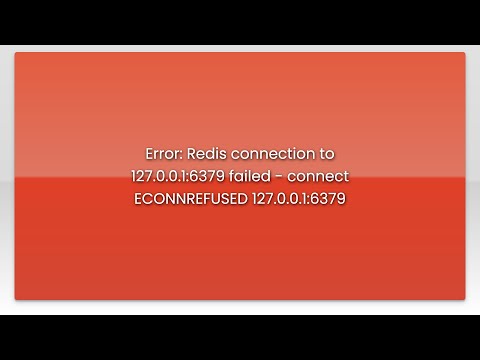
Found 25 images related to could not connect to redis at 127.0.0.1:6379: connection refused theme
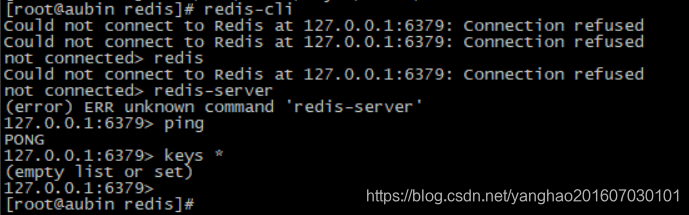


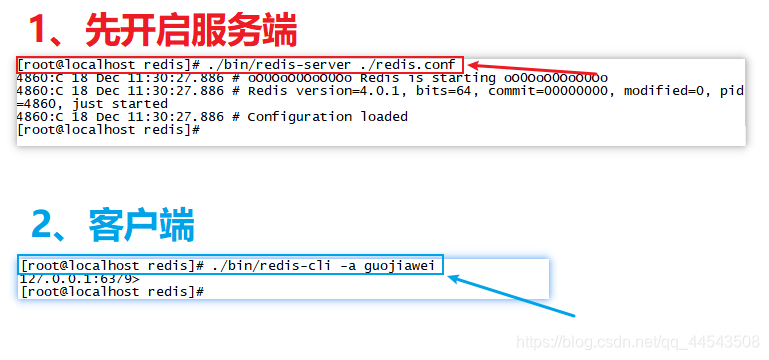
![php - Name or service not known [tcp://redis:6379] - Stack Overflow Php - Name Or Service Not Known [Tcp://Redis:6379] - Stack Overflow](https://i.stack.imgur.com/lO3hJ.png)




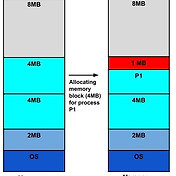
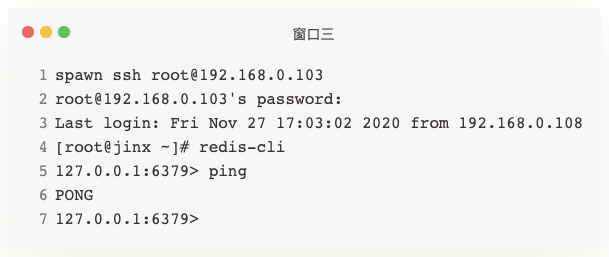



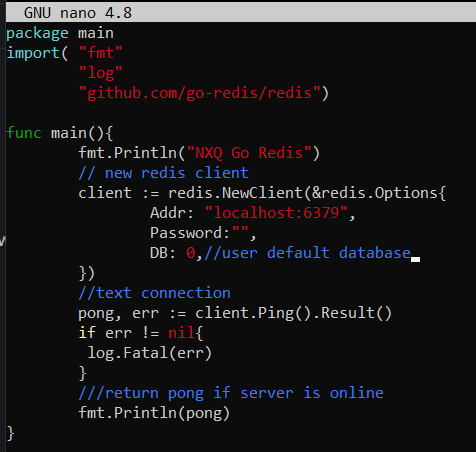
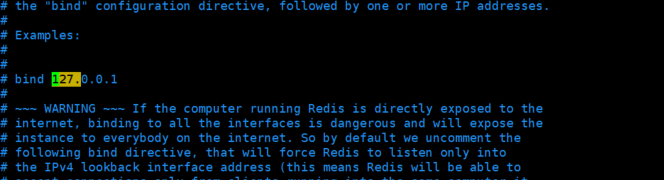
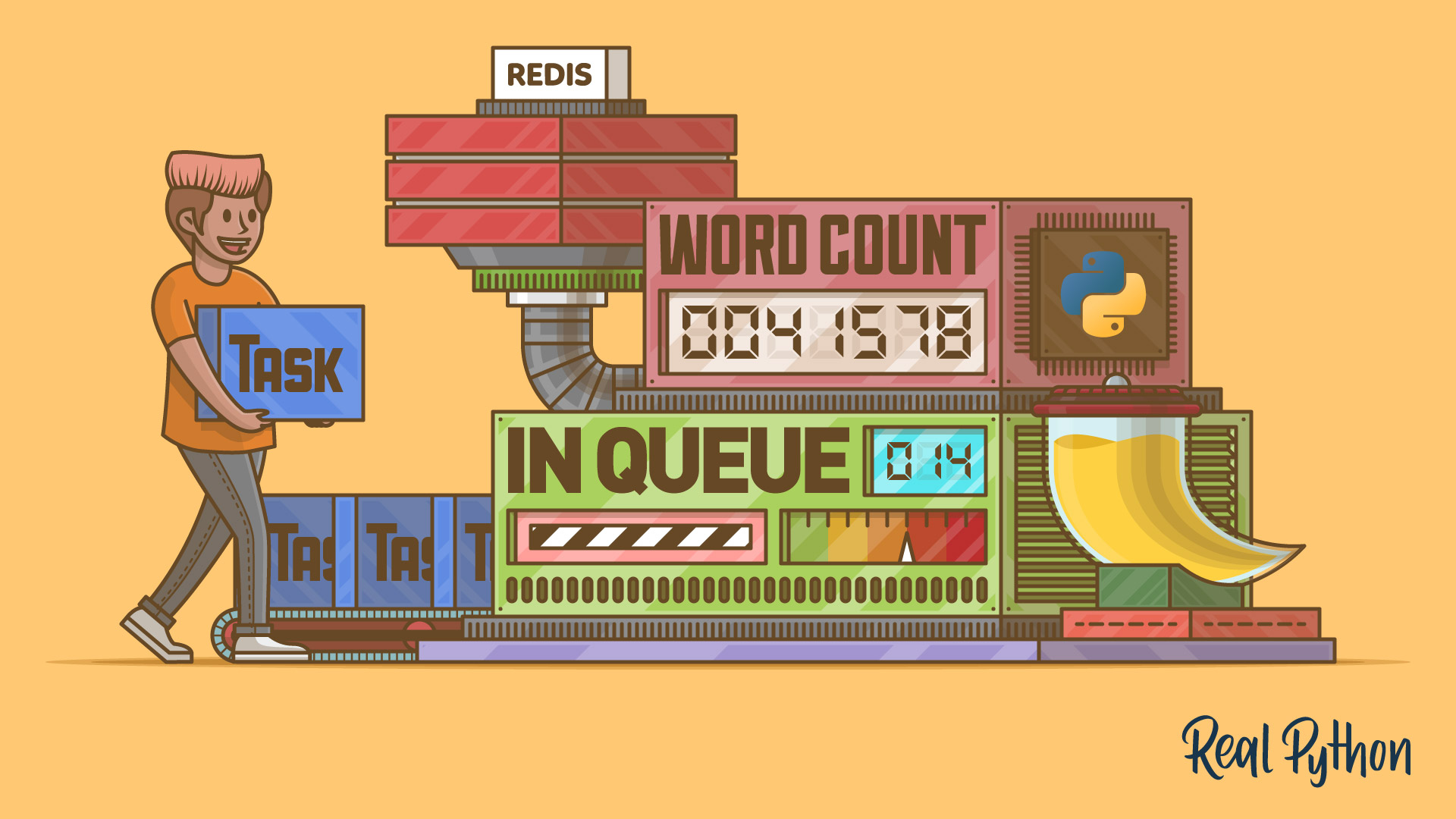



Article link: could not connect to redis at 127.0.0.1:6379: connection refused.
Learn more about the topic could not connect to redis at 127.0.0.1:6379: connection refused.
- Could not connect to Redis at 127.0.0.1:6379 – Stack Overflow
- Error: could not connect to redis at 127.0.0.1:6379 – Dragonfly
- redis error error: connect econnrefused 127.0.0.1:6379
- Error: spring boot redis unable to connect to localhost 6379 – Dragonfly
- Redis CLI
- Redis – General Electric
- redis-cli cannot connect to redis-server. · Issue #365 – GitHub
- Could not connect to Redis at 127.0.0.1:6379
- (((REDIS))) “Connection refused [tcp:\/\/127.0.0.1:6379]”
- Redis CLI
- Redis connection refused for remote connection – Laracasts
- Error “Cannot Connect to Redis…Connection Refused”… – Intel
See more: nhanvietluanvan.com/luat-hoc