Keytool Error: Java.Lang.Exception: Input Not An X.509 Certificate
The keytool command is a utility provided by Java Development Kit (JDK) that allows users to manage their Java keystores, which are repositories of security certificates. These certificates are primarily used in encryption and authentication processes to ensure secure communication between different parties. However, there are instances when users encounter errors while using the keytool command, such as the “java.lang.exception: input not an x.509 certificate” error.
Understanding the keytool command and its usage
The keytool command is a powerful tool that comes with the Java Development Kit (JDK). It is primarily used for creating and managing digital certificates and related entities such as keys, certificates signing requests, and certificate chains. The keytool command operates on Java Keystores, which are repositories of certificates and private keys.
The syntax of the keytool command is as follows:
“`
keytool [command_name] [command_options]
“`
The role of X.509 certificates in encryption and authentication processes
X.509 is a widely used standard for public key certificates. These certificates play a crucial role in encryption and authentication processes, providing a secure means of communication between different entities. X.509 certificates contain information about the certificate holder, the certificate authority that issued it, and the public key associated with the certificate.
Encryption: X.509 certificates are used to encrypt data, ensuring that only the intended recipient can decrypt and read the information. The public key in the certificate is used for encryption.
Authentication: X.509 certificates are also used for authentication. The certificate provides a means for verifying the identity of the holder. By verifying the digital signature on the certificate, parties can ensure that the certificate has not been tampered with and that the holder is who they claim to be.
Common causes of the “input not an x.509 certificate” error
The “input not an x.509 certificate” error typically occurs when the keytool command is expecting an X.509 certificate as input, but receives something else instead. Some common causes of this error include:
1. Providing the wrong file as input: The keytool command expects an X.509 certificate file as input. If you provide a file that is not in the X.509 certificate format, you will encounter the error.
2. Using the wrong command option: The keytool command has various options, each serving a specific purpose. If you use a command option that does not align with the operation you are trying to perform, the error may occur.
3. Corrupted or invalid certificate file: If the X.509 certificate file being used is corrupted or invalid, the keytool command may not be able to process it properly, resulting in the error.
Troubleshooting steps to resolve the error
When encountering the “input not an x.509 certificate” error, there are several steps you can take to troubleshoot and resolve the issue:
1. Verify the input file: Double-check that you are supplying the correct file as input to the keytool command. Ensure that the file is indeed an X.509 certificate file and not any other file type.
2. Check command syntax: Review the command syntax to ensure that you are using the correct command options for the desired operation. Refer to the keytool documentation or resources for the proper command syntax.
3. Validate the certificate file: If the input file is not corrupted, validate its authenticity and integrity using other tools or utilities. This will help ensure that the file is valid and not causing the error.
4. Generate a new certificate if necessary: If the input file is indeed invalid or corrupted, consider generating a new X.509 certificate using the appropriate tools or utilities. Then, try using the new certificate file with the keytool command.
Exploring alternative solutions to handle the error
If the troubleshooting steps mentioned above do not resolve the error, there are alternative solutions to handle the issue:
1. Use a different certificate management tool: If the error persists, consider using alternative certificate management tools such as KeyStore Explorer or OpenSSL. These tools provide a more user-friendly interface and may help overcome the error.
2. Seek expert guidance: If you are still unable to resolve the error, reach out to experts or communities specializing in Java security and certificate management. They may provide insights or guidance on how to troubleshoot the issue effectively.
Best practices to prevent the error from occurring
To prevent the “input not an x.509 certificate” error from occurring in the future, consider following these best practices:
1. Ensure the correct file format: Double-check the file format before using it as input for the keytool command. Make sure the file is indeed an X.509 certificate file.
2. Regularly validate certificate files: Periodically validate the authenticity and integrity of your certificate files. This will help identify any potential issues or corruption before they cause errors.
3. Keep backups: Always maintain backups of your certificate files to avoid any loss or corruption. Having backups can come in handy when troubleshooting or when you need to revert to a previous working state.
Conclusion: importance of understanding and addressing the keytool error for secure certificate management
The “java.lang.exception: input not an x.509 certificate” error can be quite frustrating when using the keytool command. However, by understanding the causes of the error, troubleshooting steps, alternative solutions, and best practices, users can effectively handle and prevent this error.
Proper management of X.509 certificates is crucial to maintaining secure communication and authentication processes. By addressing the keytool error promptly and following best practices, users can ensure the integrity and security of their certificates, thereby strengthening their overall security posture in Java applications and systems.
FAQs
1. What is the role of X.509 certificates in Java applications?
X.509 certificates play a vital role in Java applications for encryption and authentication processes. They ensure secure communication and verify the identity of the entities involved.
2. Can the “input not an x.509 certificate” error occur in other programming languages?
No, the “input not an x.509 certificate” error is specific to the keytool command provided by the Java Development Kit (JDK).
3. What are some alternative tools to manage X.509 certificates?
Some alternative tools to manage X.509 certificates include KeyStore Explorer and OpenSSL. These tools provide a more user-friendly interface for certificate management tasks.
4. How often should I validate my X.509 certificates?
It is recommended to validate your X.509 certificates regularly, especially before using them in critical systems or processes. Regular validation helps ensure the integrity and authenticity of the certificates.
5. Can the “input not an x.509 certificate” error be caused by a typo in the command syntax?
Yes, a typo or incorrect command syntax can indeed result in the “input not an x.509 certificate” error. It is essential to double-check the command syntax when using the keytool command.
Keytool Error: Java.Lang.Exception: Keystore File Does Not Exist: Debug.Keystore | Firebase Sha
What Is Input Not An X 509 Certificate Keytool Error?
Keytool is a command-line utility that comes with the Java Development Kit (JDK). It is primarily used for managing keystores and certificates, including the creation, management, and deployment of digital certificates. However, when working with Keytool, you may encounter an error message that says, “input not an x509 certificate.” This error occurs when the input data provided to Keytool is not in the expected format of an X.509 certificate.
An X.509 certificate is a standard for public key infrastructure (PKI) that defines the format of a digital certificate, including its structure, content, and encoding. It is widely used in various security protocols, such as SSL/TLS, S/MIME, and IPsec, to authenticate and secure data communication between clients and servers.
The “input not an x509 certificate” Keytool error is typically encountered when attempting to import a certificate into a keystore using the Keytool command-line tool. Keytool expects the input data to be in the form of a valid X.509 certificate, but if the provided data does not conform to this format, the error is encountered.
Possible causes of the error:
1. Incorrect file format: The most common cause of the “input not an x509 certificate” error is providing a file that is not in the correct format. Keytool requires the input data to be in the form of a binary DER (Distinguished Encoding Rules) or Base64-encoded ASCII PEM (Privacy Enhanced Mail) file.
– If you are providing a DER-encoded certificate, ensure that the file has the correct extension (.cer, .der, .crt) and the content is not corrupted.
– If you are providing a PEM-encoded certificate, ensure that the file has the correct extension (.pem, .crt) and the content is in the expected ASCII PEM format.
2. Providing incorrect input: Another possible cause of the error is providing input data that is not a valid X.509 certificate. Keytool expects the input data to conform to the X.509 certificate structure, including the necessary fields such as issuer, subject, public key, and signature.
Troubleshooting steps:
1. Verify the input file format: Check the file extension and content to ensure it is in the expected format. If using a DER-encoded certificate, use a binary file viewer to confirm the content integrity. For PEM-encoded certificates, review the file content to ensure it adheres to the required ASCII PEM structure.
2. Check the certificate validity: Double-check the input data to ensure it is a valid X.509 certificate. Verify that the certificate has not expired, has a valid issuer, subject, and public key, and is signed properly.
3. Convert the certificate format: If the input file is in an unsupported format, it may need to be converted to either DER or PEM format. You can use OpenSSL or other certificate management tools to perform the conversion.
FAQs:
Q: The certificate file I’m trying to import is in the correct format, but I’m still getting the error. What could be wrong?
A: Even if the file extension suggests it is in the correct format, the content could be corrupted or not conforming to the expected structure. Make sure to verify the file content using a binary file viewer or by checking its ASCII PEM structure.
Q: Can I import a certificate directly from a URL or remote server?
A: No, Keytool does not support importing certificates directly from URLs or remote servers. You need to save the certificate locally in the required format and then import it using the Keytool command.
Q: Are there any special considerations when importing certificates with Keytool on different platforms?
A: Keytool is platform-independent and can be used on various operating systems (Windows, macOS, Linux). However, file path and extension conventions may vary. Ensure that you are using the correct commands and file extensions specific to your platform.
Q: I’m still unable to resolve the error. Are there any alternative tools or approaches?
A: If you are still encountering issues with Keytool, you can consider using other certificate management tools like OpenSSL or GUI-based tools like Keystore Explorer. These tools provide additional features and flexibility for managing certificates and keystores.
In conclusion, the “input not an x509 certificate” Keytool error occurs when the provided input data does not conform to the expected format of an X.509 certificate. It can be caused by incorrect file formats or providing invalid input data. By ensuring the correct file format, verifying the certificate validity, and performing any necessary conversions, you can troubleshoot and resolve this error to successfully import certificates into keystores using Keytool.
How To Get X509Certificate In Java?
X509Certificate is a class in the Java language that allows developers to manage digital certificates in their applications. These certificates are essential for secure communication, authentication, and encryption protocols. In this article, we will explore the process of obtaining X509Certificates in Java and discuss its importance in modern-day cryptography.
What is X509Certificate?
X509Certificate is an implementation of the java.security.cert.Certificate interface. It represents an X.509 standard certificate, which is widely used in public key infrastructure (PKI) systems. These certificates contain various information, such as the certificate’s owner, issuer, public key, expiration date, and digital signature.
X509Certificate provides methods to access and manipulate the certificate’s attributes, allowing developers to perform a range of operations like digital signature verification and encryption key extraction. It is a crucial class for ensuring secure communication and authentication in Java applications.
Obtaining X509Certificate in Java
To obtain an X509Certificate in Java, we need to follow several steps. Let’s dive into the process in detail:
Step 1: Loading the X.509 Certificate
The first step is to load the X.509 certificate file into a KeyStore object. The KeyStore class is a storage facility for cryptographic keys and certificates. It provides methods to load, generate, and manipulate key material.
Here’s an example of loading an X.509 certificate from a file:
“`
String certificateFilePath = “path/to/certificate.cer”;
FileInputStream fis = new FileInputStream(certificateFilePath);
CertificateFactory cf = CertificateFactory.getInstance(“X.509”);
X509Certificate cert = (X509Certificate) cf.generateCertificate(fis);
“`
In this example, we create a FileInputStream object to read the certificate file. We then use the CertificateFactory class to generate an X509Certificate object by parsing the input stream.
Step 2: Verifying the Certificate
Once we have loaded the certificate, we can verify its integrity and authenticity. X509Certificate provides methods to verify the certificate’s digital signature against the public key of its issuer. Here’s an example of verifying the certificate:
“`
PublicKey publicKey = cert.getPublicKey();
cert.verify(publicKey);
“`
In this example, we extract the public key from the certificate using the `getPublicKey()` method. We then call the `verify()` method to validate the certificate’s digital signature against the provided public key. If the verification fails, a `SignatureException` is thrown.
Step 3: Accessing Certificate Information
X509Certificate provides various methods to access the information contained within the certificate. Here are some common ones:
– `getSubjectDN()` returns the distinguished name of the certificate’s subject.
– `getIssuerDN()` returns the distinguished name of the certificate’s issuer.
– `getPublicKey()` returns the public key of the certificate.
– `getSerialNumber()` returns the serial number of the certificate.
– `getNotBefore()` and `getNotAfter()` return the validity period of the certificate.
These methods allow developers to retrieve essential information from the certificate and utilize them for various purposes, such as authentication, authorization, and encryption.
FAQs about X509Certificate in Java
1. What is the difference between X509Certificate and X509CRL?
X509Certificate represents an X.509 certificate, whereas X509CRL represents an X.509 certificate revocation list. While X509Certificate contains information about a valid certificate, X509CRL contains information about revoked certificates. X509CRL helps to ensure that a certificate has not been compromised or revoked before trusting it.
2. Can X509Certificate be used for encryption?
X509Certificate primarily deals with the digital signing and verification of certificates. It does not directly support encryption operations. However, it provides access to the public key, which can be used to encrypt data or establish secure communication channels.
3. Can X509Certificate be used for client authentication?
Yes, X509Certificate is commonly used for client authentication in secure protocols like Transport Layer Security (TLS). Clients present their X509Certificates to servers during the handshake process for verification. This ensures that clients are who they claim to be and protects against unauthorized access.
4. How do I extract the public key from an X509Certificate?
To extract the public key from an X509Certificate, you can use the `getPublicKey()` method provided by the X509Certificate class. This method returns a PublicKey object that represents the public key contained within the certificate.
Conclusion
X509Certificate is a vital component in Java for managing and utilizing X.509 standard certificates. Through this article, we explored the process of obtaining X509Certificates in Java, including the steps of loading, verifying, and accessing certificate information. Understanding how to work with X509Certificate enables developers to implement secure communication, authentication, and encryption mechanisms in their Java applications. By leveraging the power of X509Certificate, developers can enhance the security of their software systems and ensure trusted interactions over untrusted networks.
Keywords searched by users: keytool error: java.lang.exception: input not an x.509 certificate Keytool error: java io filenotfoundexception, Keytool error java lang exception alias does not exist, Keytool error java lang exception Certificate not imported alias mykey already exists, Keytool import certificate, Tomcat import certificate into keystore, Keytool list certificates, KeyStore Explorer, Add certificate to java keystore Windows 10
Categories: Top 15 Keytool Error: Java.Lang.Exception: Input Not An X.509 Certificate
See more here: nhanvietluanvan.com
Keytool Error: Java Io Filenotfoundexception
Introduction:
The Keytool tool in Java is commonly used by developers to generate and manage cryptographic keys for securing Java applications. However, like any software tool, it is not exempt from encountering errors during its usage. One such error, the Keytool Error: java.io.FileNotFoundException, is a relatively common issue that can cause frustration and confusion for Java developers. In this article, we will explore the causes, implications, and effective troubleshooting methods for this error.
Understanding the Keytool Error: java.io.FileNotFoundException:
The Keytool Error: java.io.FileNotFoundException occurs when the Keytool utility fails to locate or access the specified file during its operation. As a result, it is unable to perform the requested task, such as generating a new key or importing an existing certificate.
Causes of the Error:
1. Incorrect File Path or Name: One of the primary reasons for this error is an invalid or incorrect file path or name specified by the user. Ensure that the path is accurate and that the file you are referencing exists.
2. Insufficient File Permissions: Another common cause is inadequate permissions assigned to the file. Verify that you have the necessary read/write access to the file or folder that Keytool is trying to access.
3. File Not Present: If the file you are referring to does not exist in the specified location, Keytool will throw a FileNotFoundException. Double-check the file’s existence and its designated path.
4. Incorrect Command Syntax: Mistakes in the Keytool command syntax can also trigger this error. Pay close attention to the command structure and ensure that it complies with Keytool’s requirements.
Troubleshooting the Keytool Error: java.io.FileNotFoundException:
To effectively resolve the Keytool Error: java.io.FileNotFoundException, follow these troubleshooting steps:
1. Verify the File Path and Name: Check if the file path and name provided in your Keytool command are accurate. Confirm that the file you are referencing exists in the specified location.
2. Check File Permissions: Ensure that you have sufficient permissions to access the file. If not, adjust the permissions accordingly to grant read and write access to the appropriate users.
3. Use Absolute Paths: To avoid any ambiguity, use absolute paths rather than relative paths when referring to a file. Absolute paths provide the complete location information, starting from the root directory.
4. Double-Check Command Syntax: Review the Keytool command syntax and ensure that it conforms to the expected format. Pay attention to the order and usage of command options, filenames, and file paths.
5. Consider File Encoding: If the file you are referencing has a non-standard encoding, it may cause the FileNotFoundException. Make sure the file is encoded correctly or convert it to a standard encoding format.
6. Utilize Single Quotes: When specifying a file path or name that contains spaces or special characters, enclose the path or name in single quotes to avoid any potential parsing issues.
Frequently Asked Questions (FAQs):
Q1. What should I do if the specified file is genuinely missing, and I do not have a backup?
In such cases, if you cannot retrieve the missing file, you may need to generate new keys or certificates using Keytool. Consult the documentation or relevant resources to understand the necessary steps for key or certificate generation.
Q2. Why am I still getting the FileNotFoundException even after verifying the file’s existence and the correct file path?
The error may persist if the file is present but is still inaccessible due to insufficient file permissions. Ensure that you are not only checking the file’s existence but also validating the permissions granted to your user account.
Q3. Can I specify relative paths instead of absolute paths in Keytool commands?
While it is possible to specify relative paths in Keytool commands, it is generally recommended to use absolute paths for improved clarity. Relative paths may result in errors if the command’s current working directory changes.
Q4. Are there any alternative tools or methods for managing keys and certificates in Java?
Yes, there are alternative tools available for managing cryptographic keys and certificates in Java. Some popular options include OpenSSL, Bouncy Castle, and the Java Keystore API.
Q5. Can a corrupted file also trigger the FileNotFoundException?
No, the FileNotFoundException specifically occurs when the file referenced by Keytool is not found, but it does not indicate file corruption. If you suspect file corruption, you may encounter a different error or an Exception related to file integrity.
Conclusion:
The Keytool Error: java.io.FileNotFoundException can present significant obstacles to Java developers striving to manage cryptographic keys and certificates effectively. By understanding the causes and following the troubleshooting steps outlined in this article, developers can successfully overcome this error and continue their work seamlessly. Remember to double-check file paths, permissions, and command syntax for a smooth Keytool experience.
Keytool Error Java Lang Exception Alias Does Not Exist
Causes of the “java.lang.Exception: Alias does not exist” error:
The “java.lang.Exception: Alias does not exist” error occurs when Keytool cannot locate the specified alias in the Java Keystore file. This error can have several causes, including:
1. Typographical errors: It is quite common to mistype the alias name while running Keytool commands. A misplaced character or a case sensitivity issue can lead to this error.
2. Wrong Keystore file: If the Keystore file (usually with the extension .jks or .keystore) is not specified correctly, Keytool will be unable to locate the alias within the file, resulting in the error.
3. Deleted or renamed alias: If the alias was deleted or renamed within the Keystore file, any operations that reference the old or deleted alias will throw the “java.lang.Exception: Alias does not exist” error.
Solutions to resolve the “java.lang.Exception: Alias does not exist” error:
Now that we understand the common causes of this error, let’s explore the solutions to resolve it:
1. Verify the alias name: Double-check the spelling and case sensitivity of the alias name. Ensure that there are no typographical errors in the Keytool command and the alias name is correct.
2. Confirm the Keystore file: Ensure that the correct Keystore file is specified in the Keytool command. Check for any inconsistencies in the file path or name, and make sure it matches the one you intend to use.
3. List available aliases: Use the Keytool command “keytool -list -keystore [keystoreFile]” to list all the aliases within the Keystore file. This command will provide a comprehensive list of all existing aliases, helping you verify if the desired alias exists within the Keystore file.
4. Check for deleted or renamed aliases: If you suspect that the alias was deleted or renamed, use the Keytool command “keytool -list -keystore [keystoreFile] | grep [aliasName]” (Linux) or “keytool -list -keystore [keystoreFile] | findstr [aliasName]” (Windows) to search for the specific alias within the Keystore file. If it doesn’t appear in the list, you can assume it has been deleted or renamed.
5. Create a new alias: If all else fails, you can create a new alias using the Keytool command “keytool -genkey -alias [newAliasName] -keystore [keystoreFile]”. This command will generate a new key pair with the specified alias name.
FAQs:
Q1. Can I change the alias name for an existing entry in the Keystore?
Yes, you can change the alias name for an existing entry in the Keystore using the Keytool command “keytool -changealias -alias [oldAliasName] -destalias [newAliasName] -keystore [keystoreFile]”.
Q2. Can I delete an alias from the Keystore?
Yes, you can delete an alias from the Keystore using the Keytool command “keytool -delete -alias [aliasName] -keystore [keystoreFile]”.
Q3. I have multiple Keystore files. How do I specify the correct Keystore file in the Keytool command?
To specify the correct Keystore file, you need to provide the full file path along with the filename and extension. For example, “keytool -list -keystore C:\path\to\keystore.jks”.
Q4. Is there a way to recover a deleted alias from the Keystore?
No, once an alias is deleted from the Keystore, it cannot be recovered. It is recommended to always have a backup of your Keystore file to avoid permanent data loss.
In conclusion, the “java.lang.Exception: Alias does not exist” error in Keytool can be frustrating but is often easily resolved. By double-checking the alias name, confirming the Keystore file, and using Keytool commands to verify or modify aliases, you can overcome this error and successfully manage your cryptographic keys and certificates using Keytool. Remember to always take precautions, such as backing up your Keystore file, to avoid potential data loss.
Keytool Error Java Lang Exception Certificate Not Imported Alias Mykey Already Exists
Introduction:
Keytool is a command-line tool used to manage cryptographic keystores, including generating key pairs, creating certificate signing requests, and importing/exporting certificates. However, users sometimes encounter errors while working with Keytool. One such error is “java.lang.Exception: Certificate not imported. Alias mykey already exists.” In this article, we will explore the causes, solutions, and frequently asked questions related to this error.
Understanding the Error:
The aforementioned error message is indicative of an attempt to import a certificate into a Java KeyStore (JKS) using Keytool, while the specified alias already exists. A KeyStore is a repository for cryptographic keys and certificates.
Possible Causes of the Error:
1. Duplicate Alias: The most common cause of this error is attempting to import a certificate with an alias that is already present in the KeyStore. Each key and certificate within the KeyStore must have a unique alias.
2. Previous Import Failure: Another cause could be a failed import attempt. If an error occurred during a previous import operation, the certificate might not have been successfully imported, but the alias could still exist in the KeyStore.
3. Case Sensitivity: KeyStore aliases are case sensitive. Therefore, attempting to import a certificate with a similar alias, differing only in case, will lead to this error.
Solutions to the Error:
1. Choose a Unique Alias: To resolve the issue, make sure you are using a unique alias while importing the certificate. Verify that the chosen alias is not already present in the KeyStore by listing the existing entries using the command “keytool -list -keystore
2. Delete Existing Alias: In case the alias is genuinely required, but there was an import failure during a previous attempt, remove the existing alias using the command “keytool -delete -alias
3. Check Case Sensitivity: Confirm that the alias specified during the import operation matches the one present in the KeyStore exactly. Remember, aliases are case sensitive, so “mykey” and “myKey” are considered different aliases.
Frequently Asked Questions (FAQs):
Q1. Why should aliases be unique in a KeyStore?
A1. Aliases serve as identifiers for each entry within a KeyStore. When importing or retrieving keys or certificates, the alias is used to reference the desired entry. Thus, aliases must be unique to avoid conflicts or confusion within the KeyStore.
Q2. Can I update the certificate for an existing alias in a KeyStore?
A2. Yes, you can update the certificate associated with an existing alias. Use the command “keytool -importcert -trustcacerts -alias
Q3. Does this error only occur in Java KeyStores (JKS)?
A3. No, this error can occur when working with other types of KeyStores, such as PKCS12. However, the error message may vary, depending on the specific KeyStore implementation.
Q4. Can I import multiple certificates under the same alias?
A4. No, each alias should be unique within the KeyStore. Attempting to import multiple certificates with the same alias will lead to conflicts and may result in errors.
Q5. How can I verify the content of a KeyStore and its aliases?
A5. You can use the “keytool -list” command to display the content and aliases of a KeyStore. The command will generate a list of details for each alias, including the certificate chain and other relevant information.
Conclusion:
The “java.lang.Exception: Certificate not imported. Alias mykey already exists” error occurs when attempting to import a certificate into a KeyStore with an alias that already exists. This article provided insights into the causes of the error and offered solutions to resolve it. Additionally, frequently asked questions were addressed to provide a comprehensive understanding of the topic. By following the suggested solutions and understanding the relevance of unique aliases, users can effectively manage Keytool errors and successfully import certificates into their KeyStores.
Images related to the topic keytool error: java.lang.exception: input not an x.509 certificate
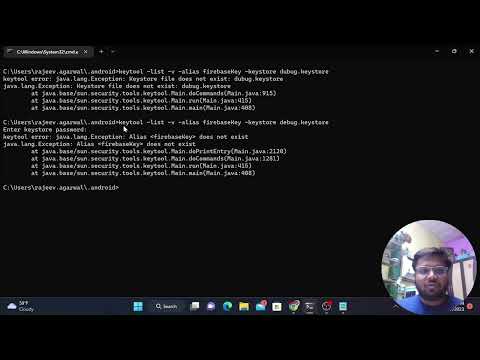
Found 24 images related to keytool error: java.lang.exception: input not an x.509 certificate theme


Article link: keytool error: java.lang.exception: input not an x.509 certificate.
Learn more about the topic keytool error: java.lang.exception: input not an x.509 certificate.
- Error: “keytool error: java.lang.Exception: Input not an X.509 …
- How to resolve “keytool error: java.lang.Exception: Input not …
- Error Importing SSL certificate : Not an X.509 Certificate
- Keytool Error: Java.lang.exception … – Position Is Everything
- How to resolve “keytool error: java.lang.Exception: Input not …
- X509Certificate (Java Platform SE 8 ) – Oracle Help Center
- How to Fix the “X.509 Certificate Signed by Unknown Authority” Error …
- Installing an X.509 Certificate | Theobald Software Online Help
- Input not an X.509 certificate due to improper format certificate
- Tomcat installation error: Input not an X.509 certificate
- keytool error: java.lang.Exception: Input not an X.509 …
- Import of certificate for TLS connection failed with “Input not an …
- java.lang.exception: input not an x.509 certificate
- Error: “java.lang.Exception: Input not an X.509 certificate.”
See more: nhanvietluanvan.com/luat-hoc